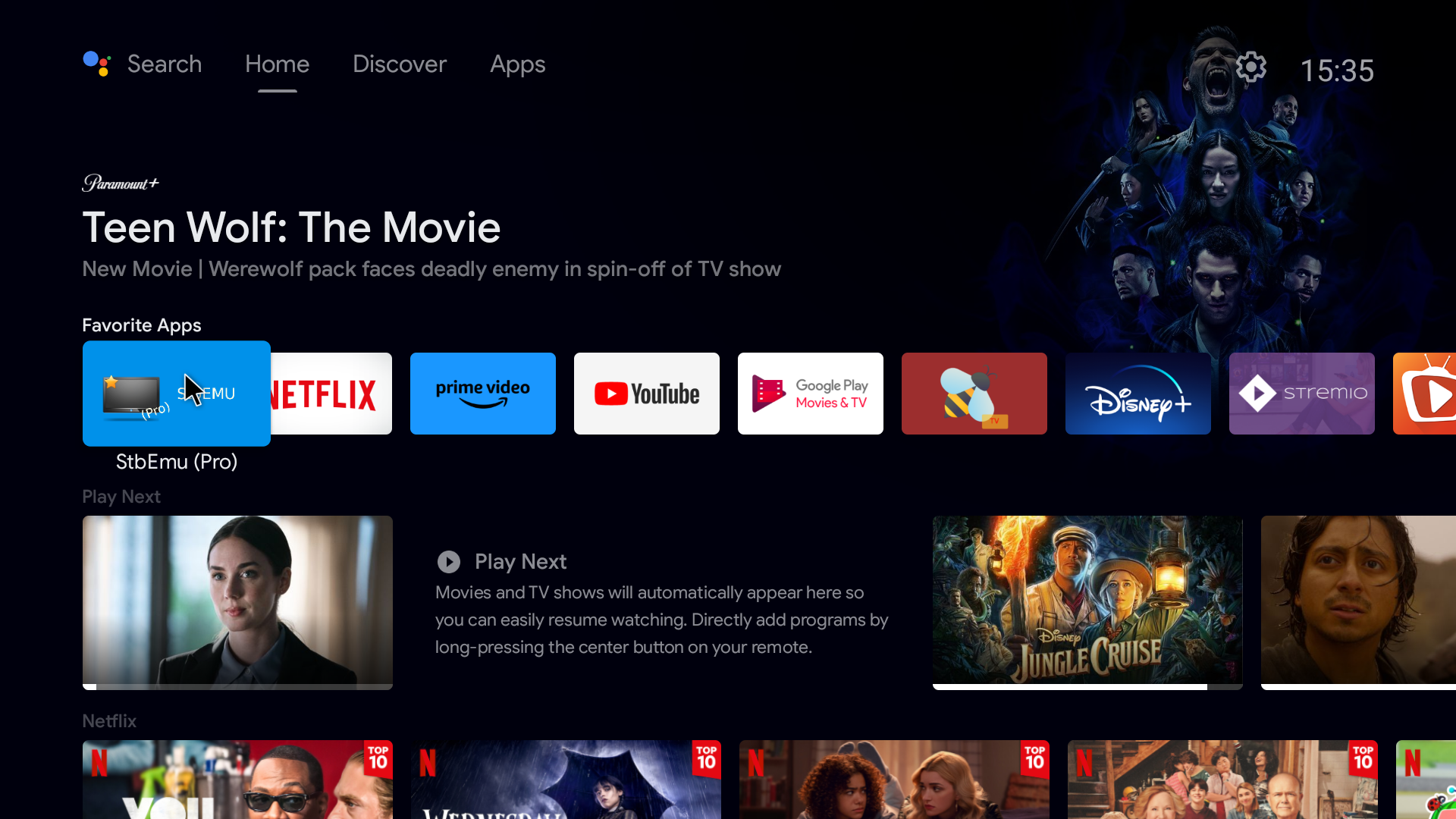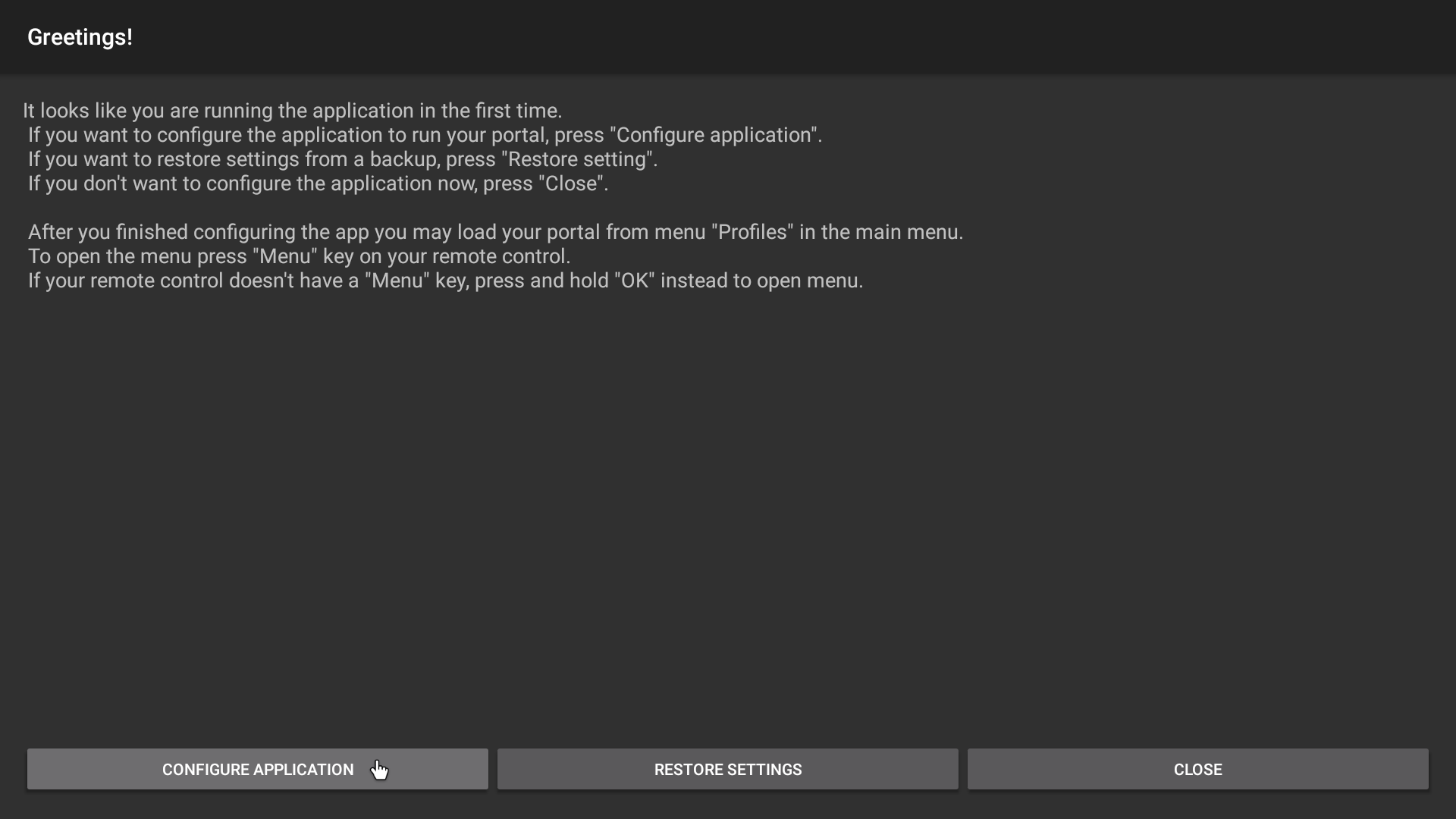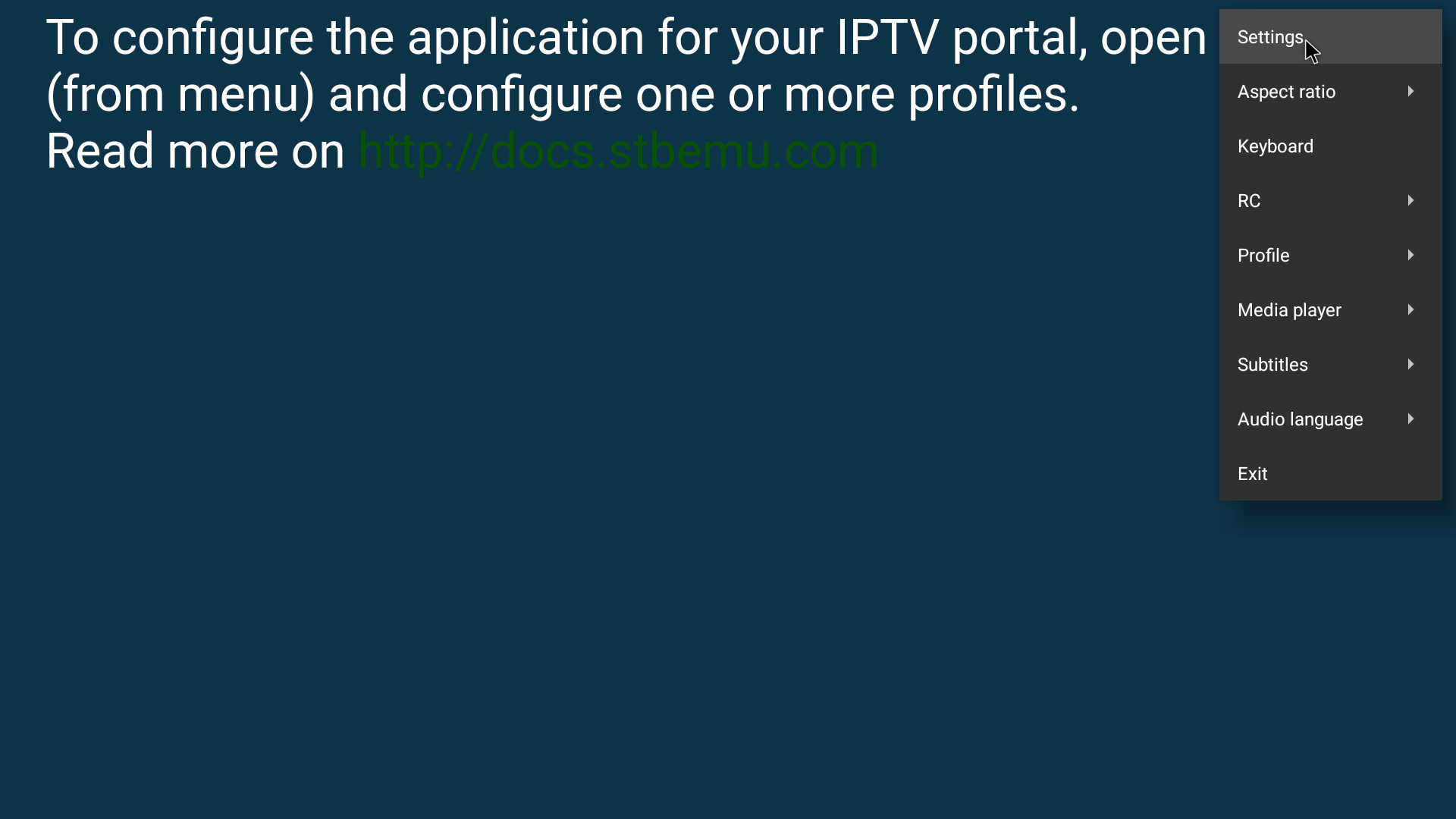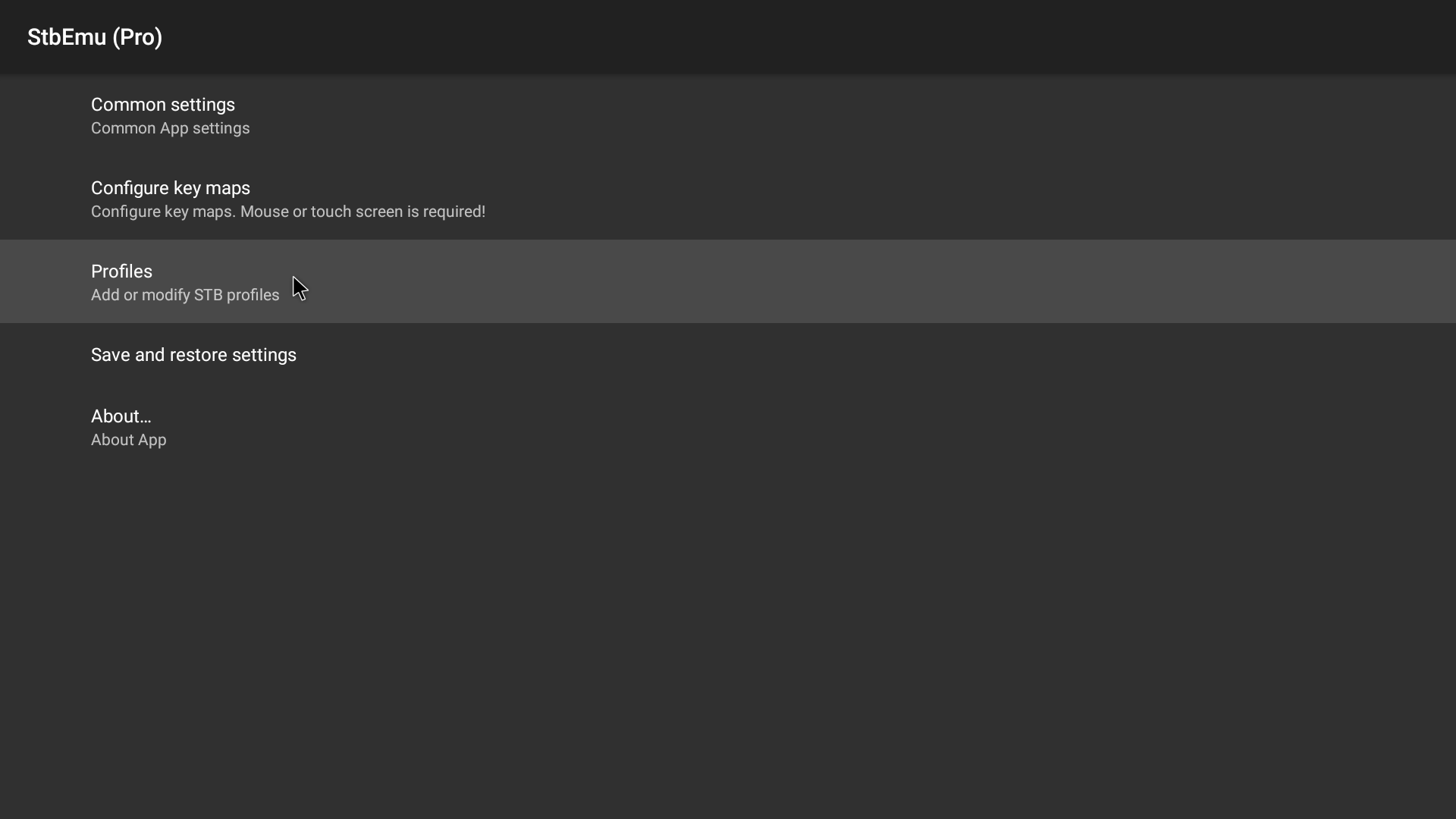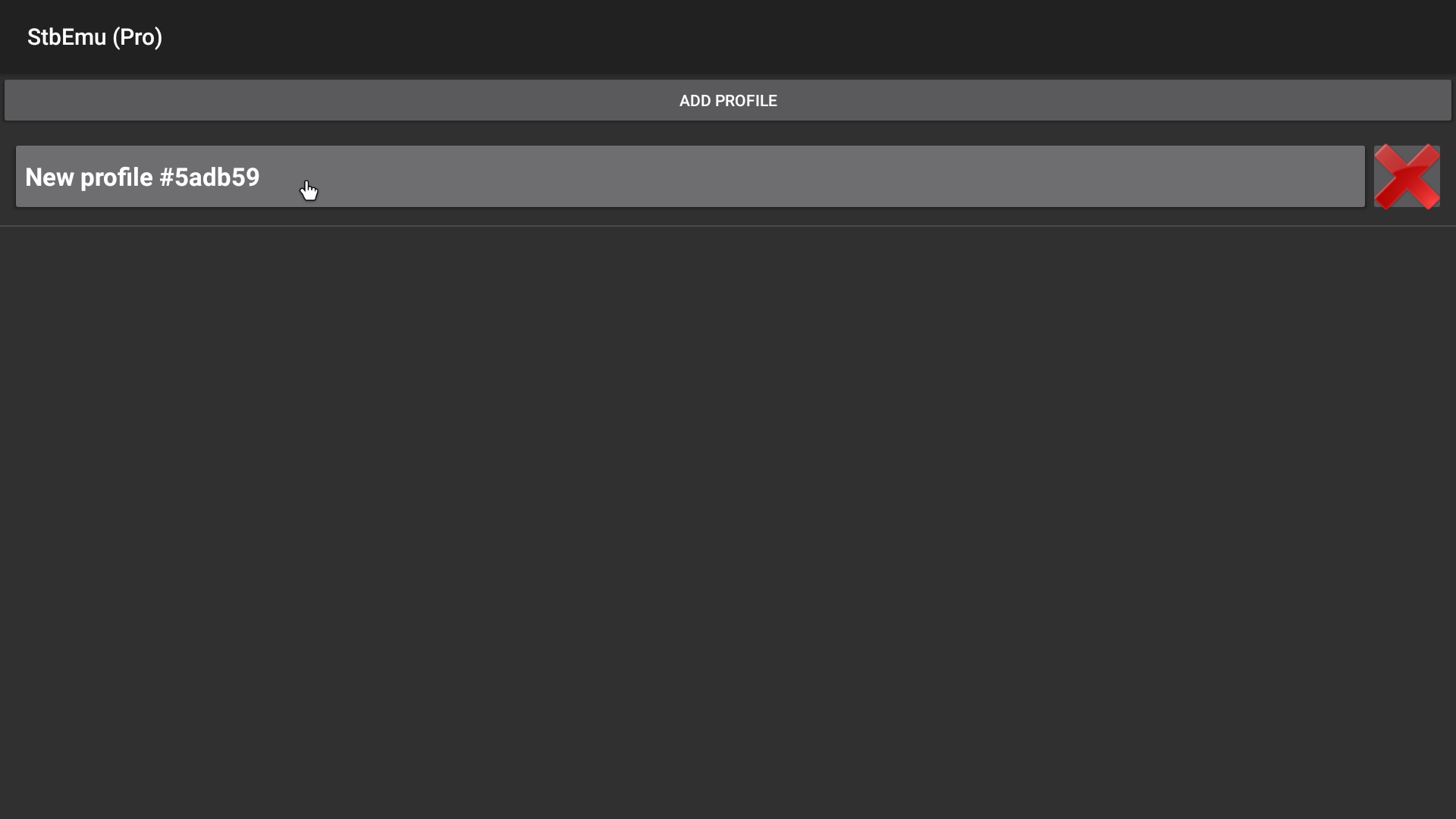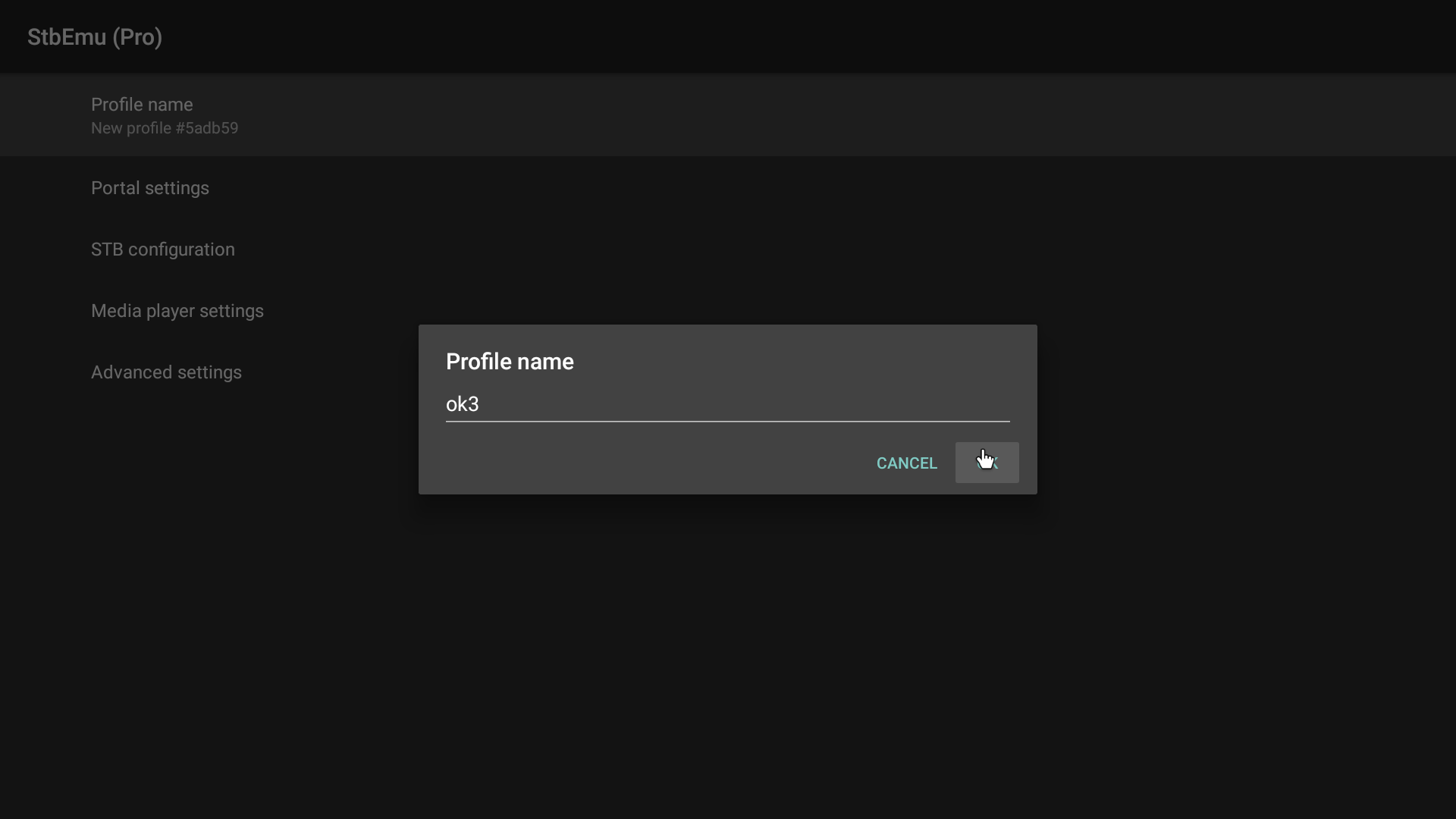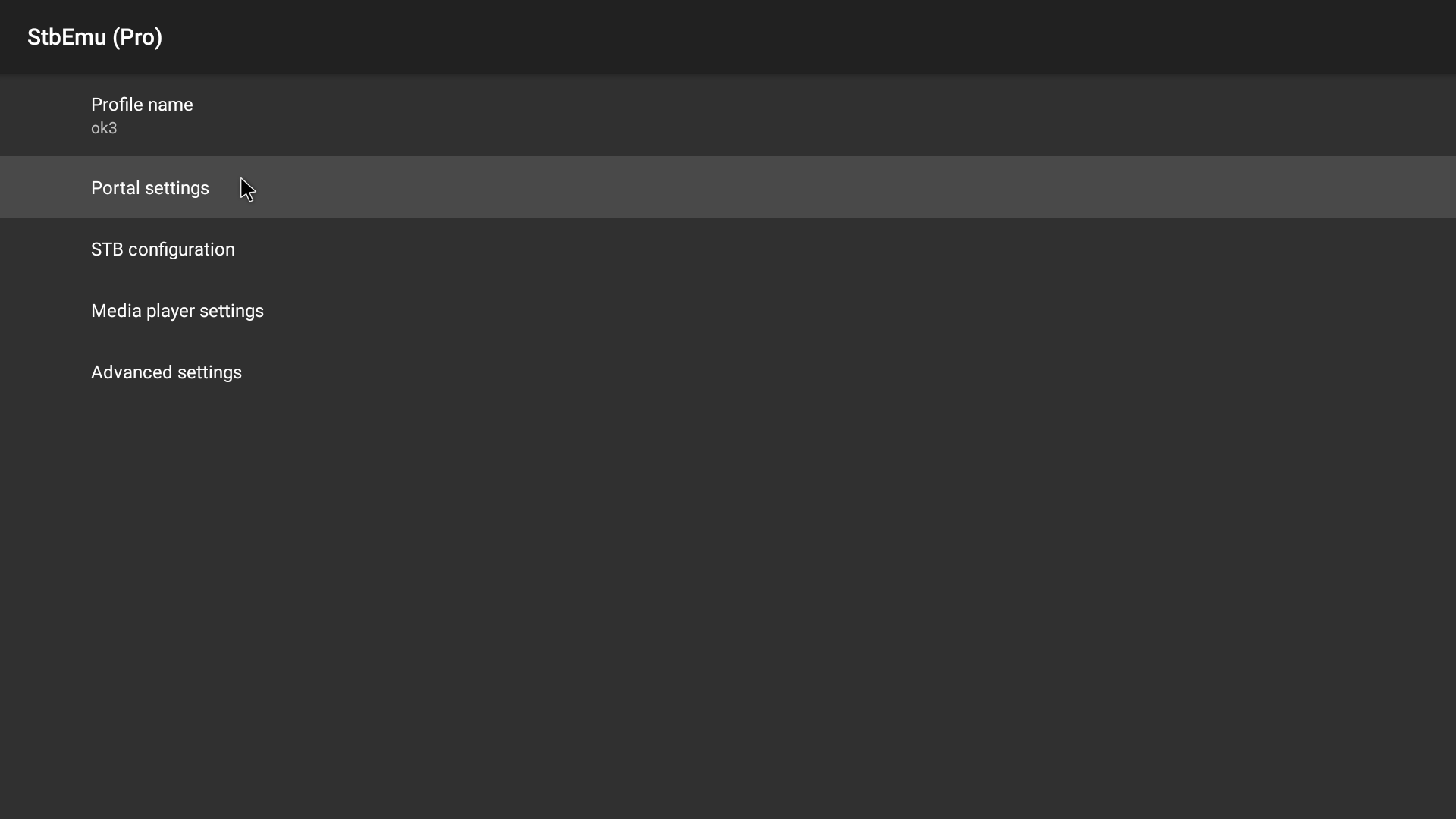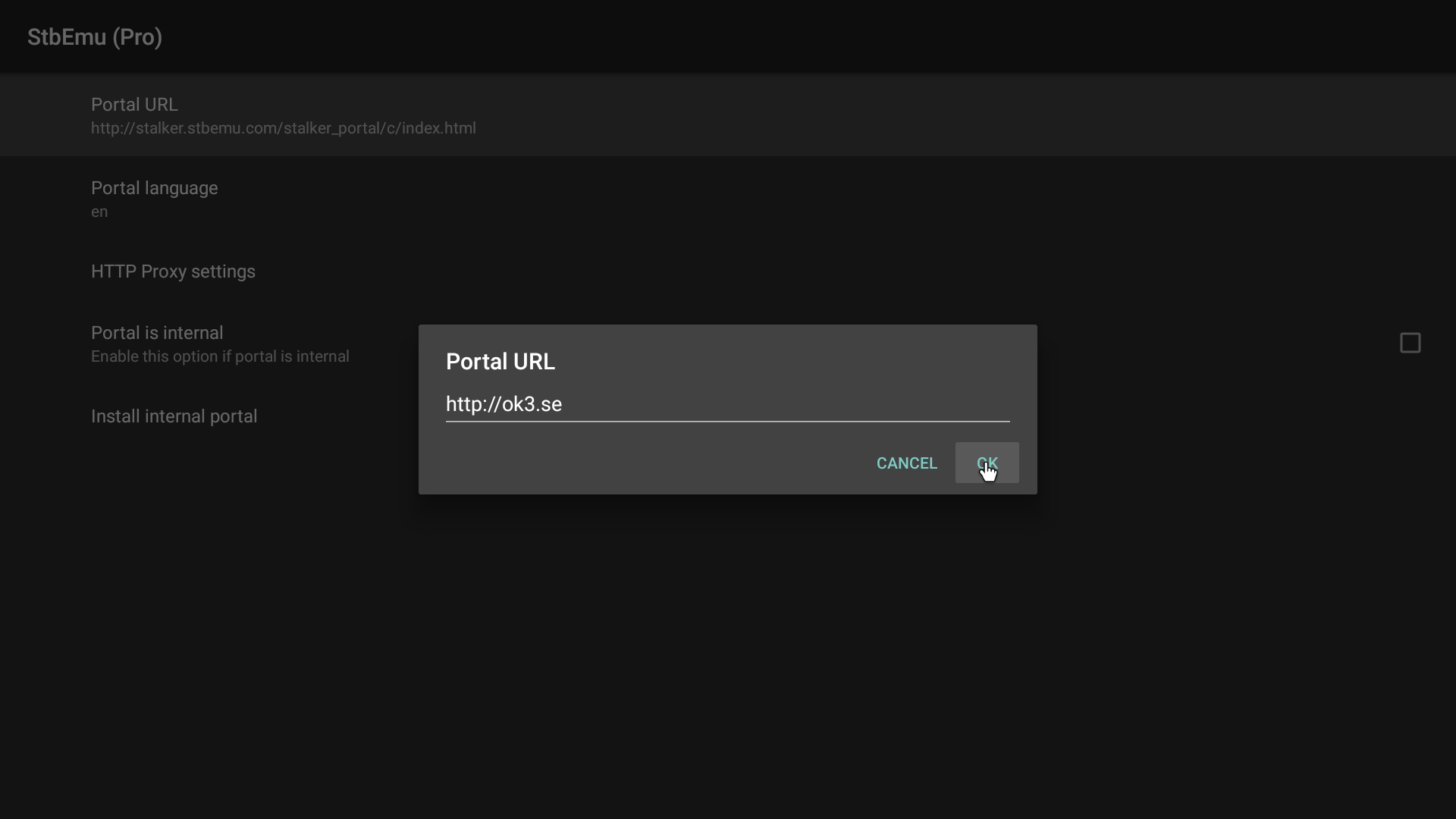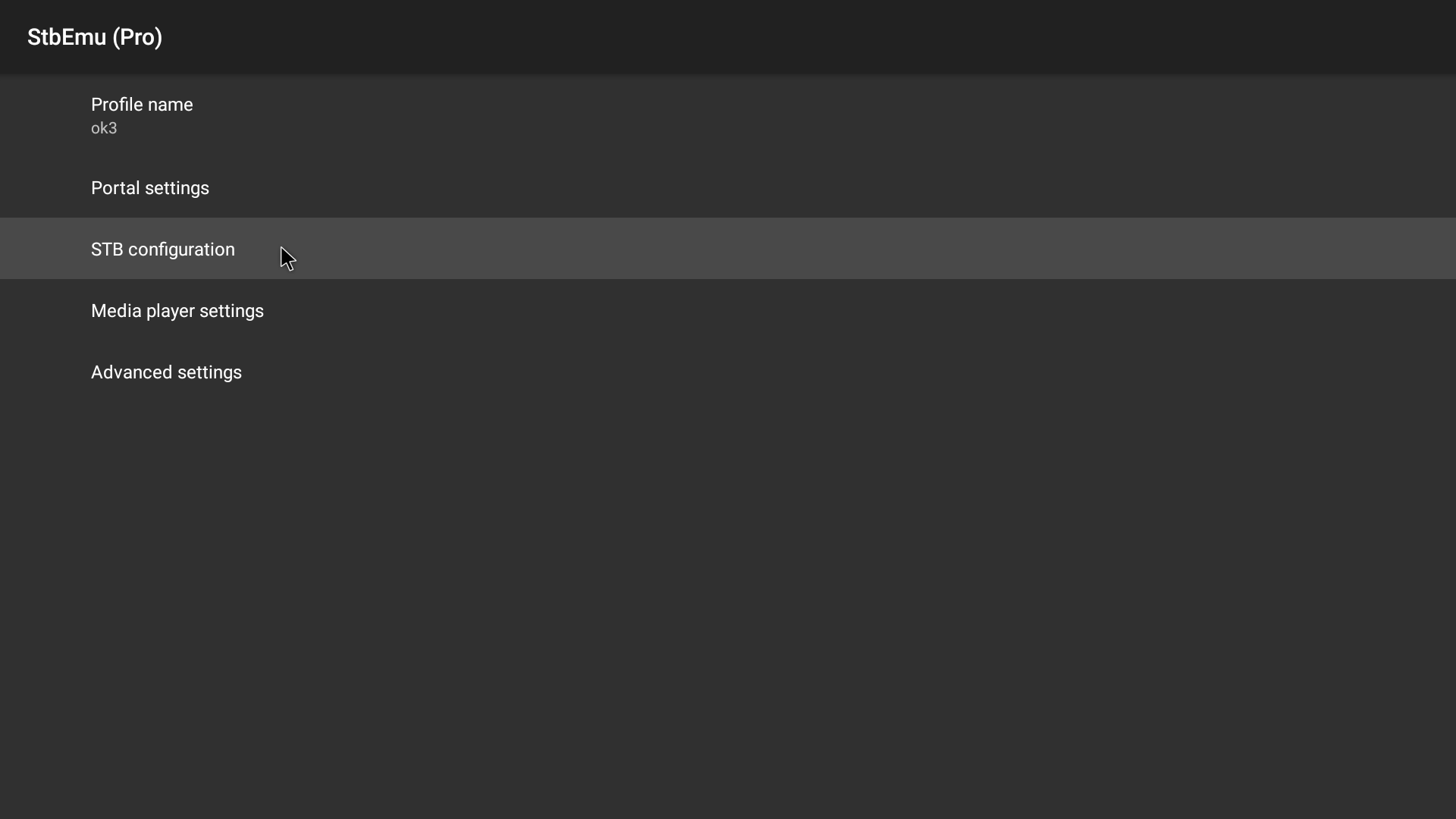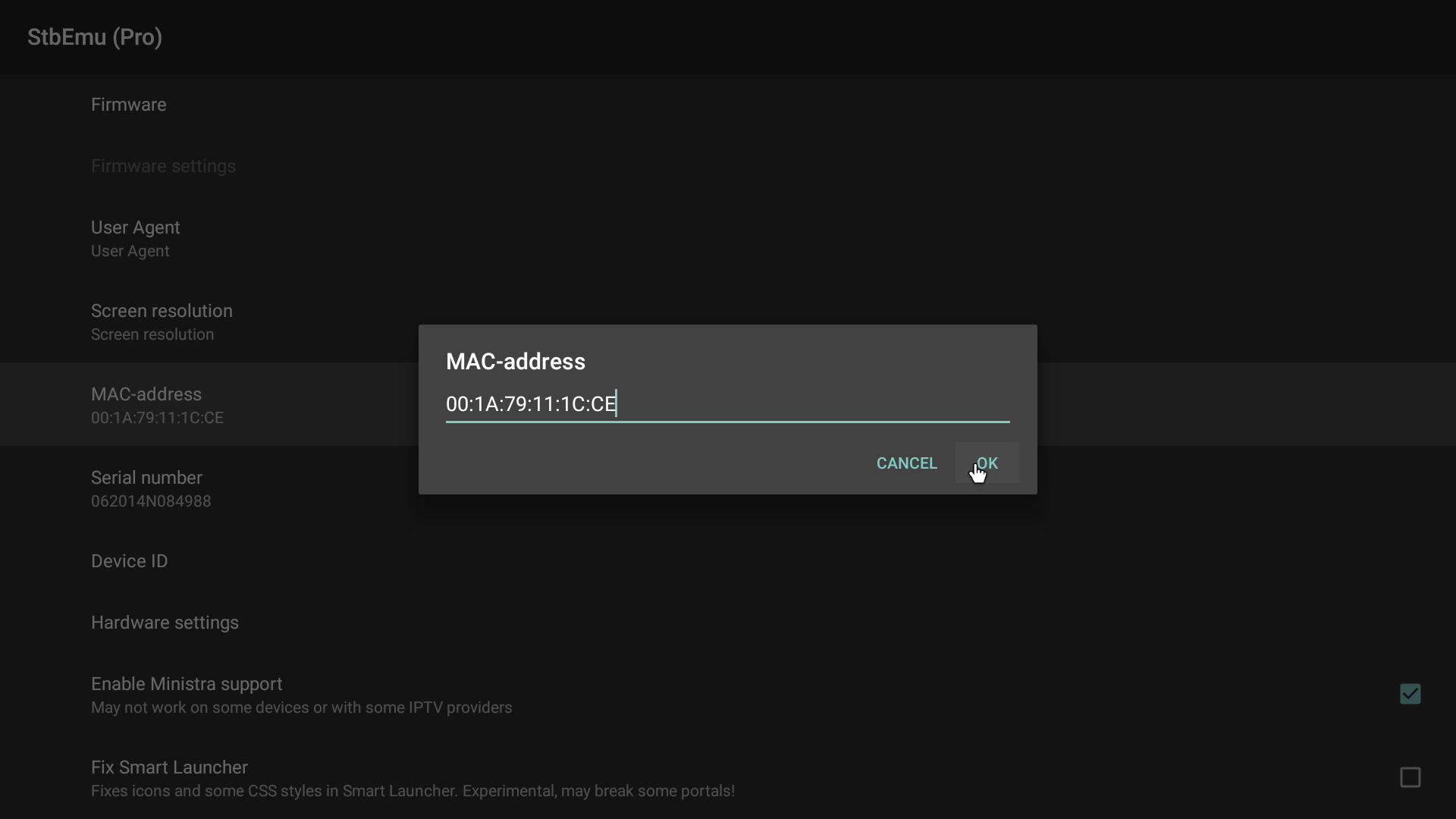STB Setup – Android Phone
1. Open STB Emulator app
2. Hold OK/Select / menu button – pulls up menu in top right
Select Settings
3. Select Profile
4. Add New – name it the service you would like
ok3, titan4k, zon2, smart4k, glotv, lucid, ok4
note: contact us if you do not know which service to select
5. Go to Portal settings
6. Select Portal URL
note: contact us if you do not know which service to select
For OK3 Change it to ‘http://ok3.se‘
FOR TITAN type ‘http://live.titan4k.cc’
FOR ZON2 type ‘http://zon2.tv’
FOR SMART4k type ‘http://tv.smart4k.cc’
FOR GLOTV type ‘http://glotv.me’
FOR LUCID type ‘http://noti5.fun’
FOR OK4 type ‘http://ok4.se’
7. Go back a menu – Go to STB Configuration
*Make a note of the MAC – this is used for account activation
00:1A:79: .. .. ..
Contact us with the service you would like & your MAC Address and we will activate the service
8. Exit settings – keep pushing the back button
9. Reload profile – menu top right, go down to profile and select the profile you just created
Android Phone