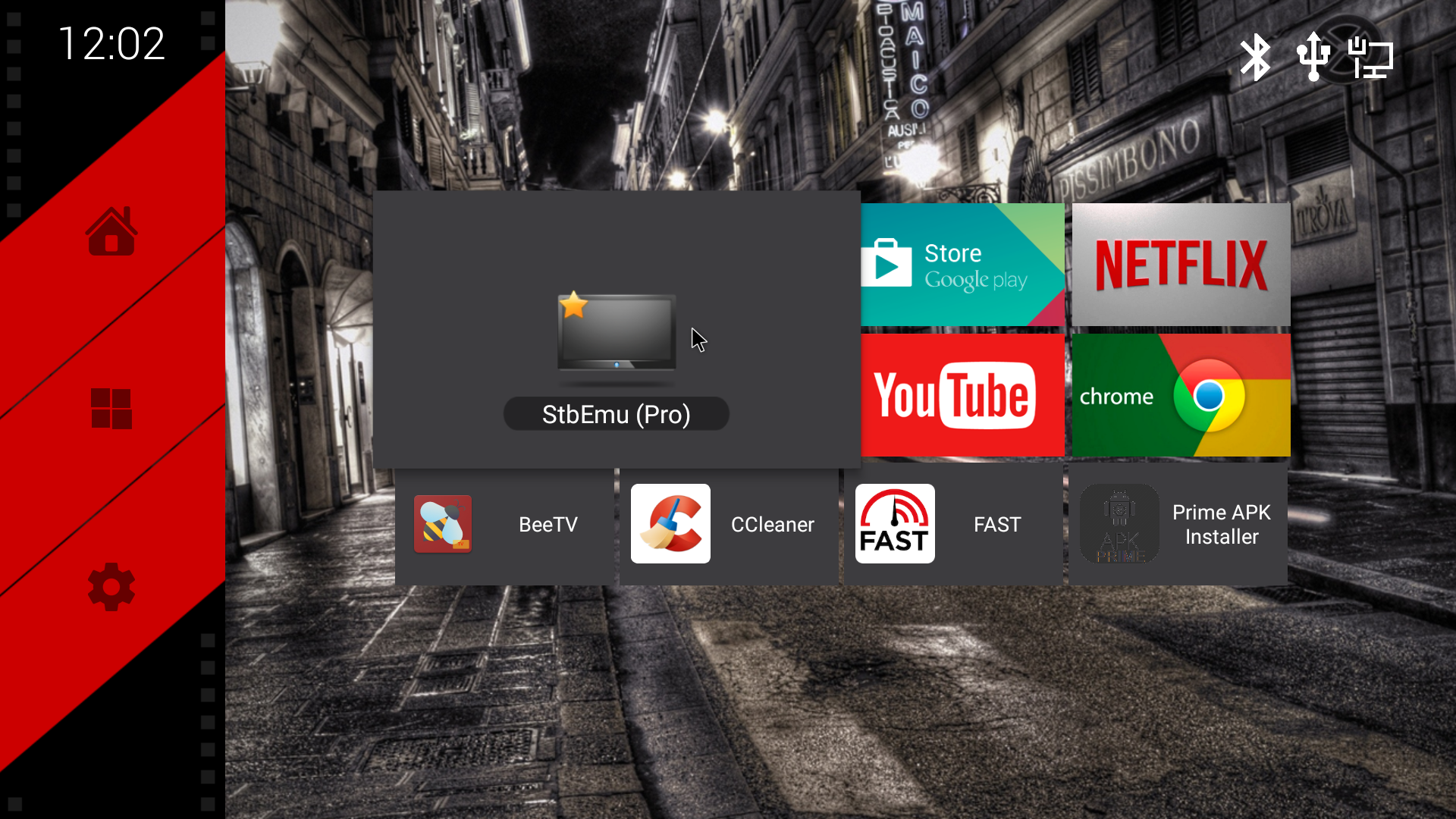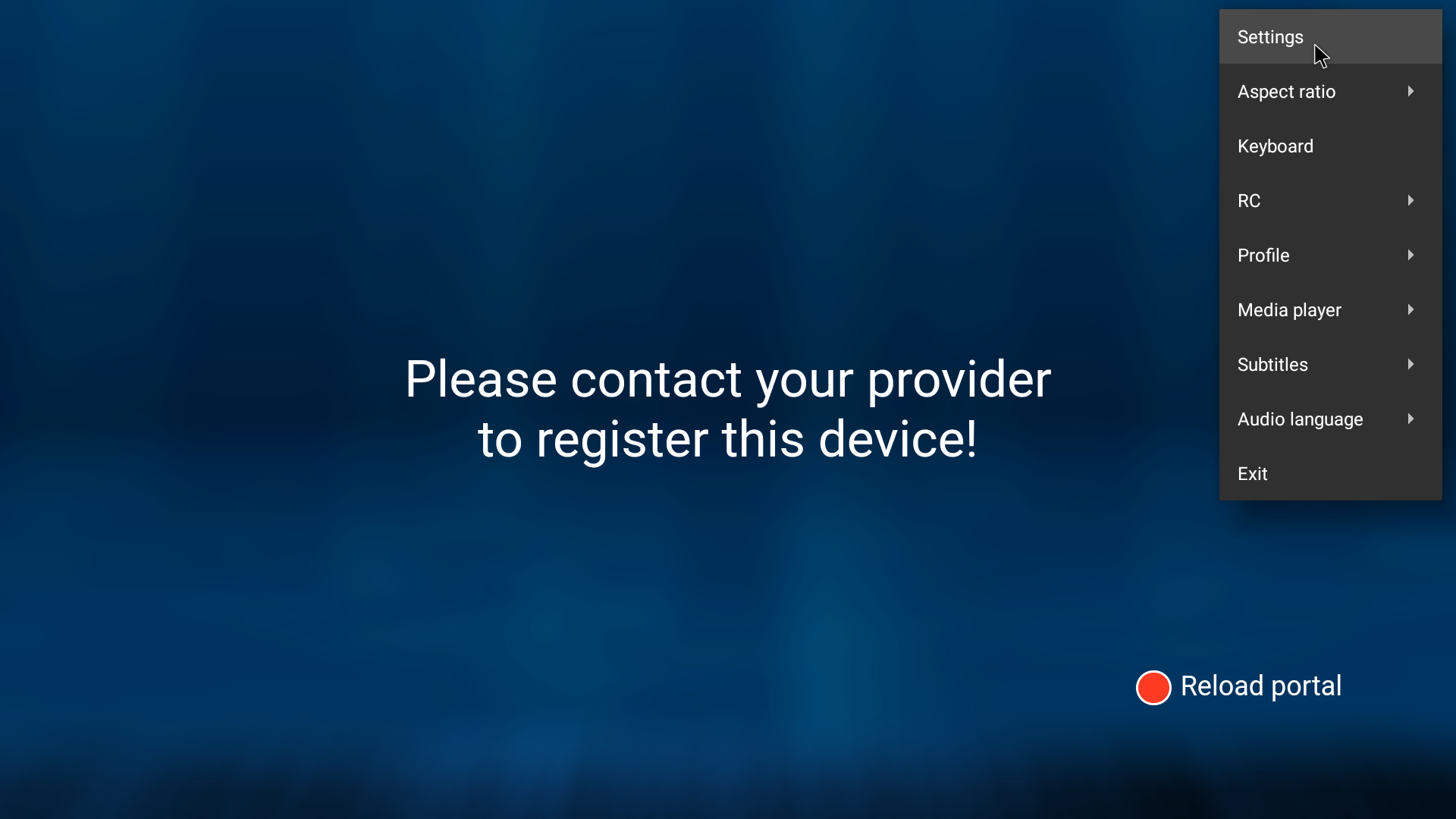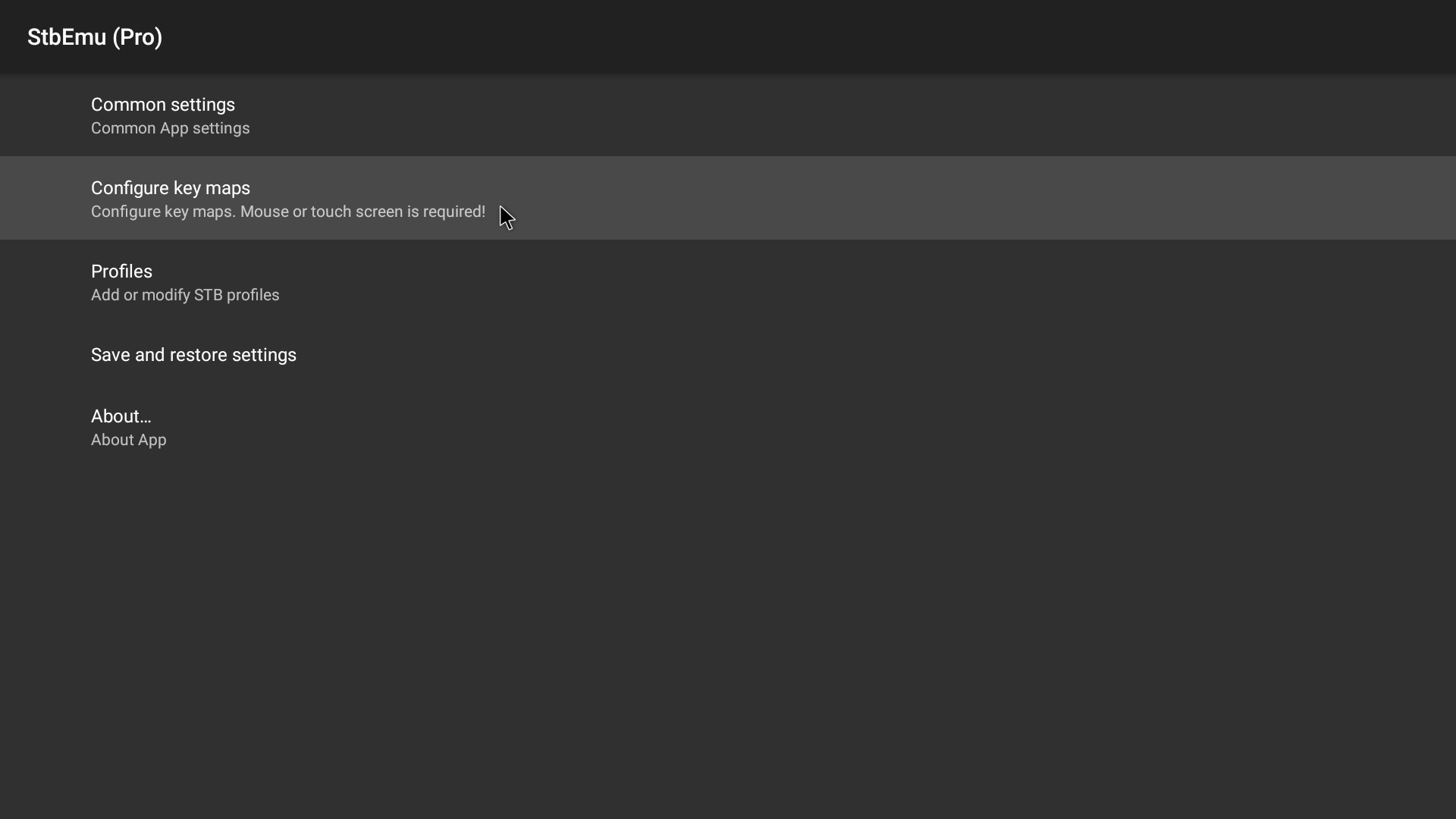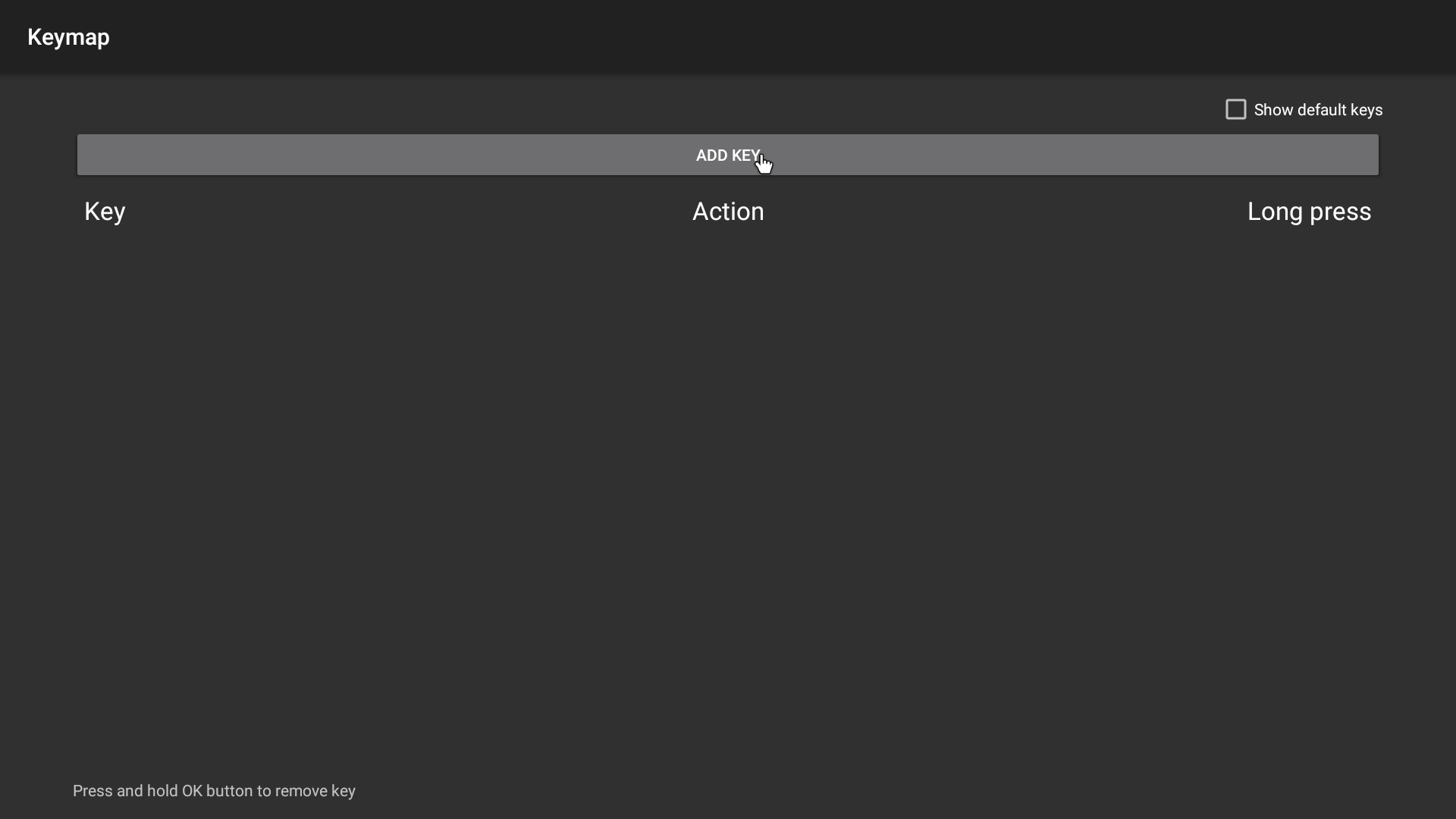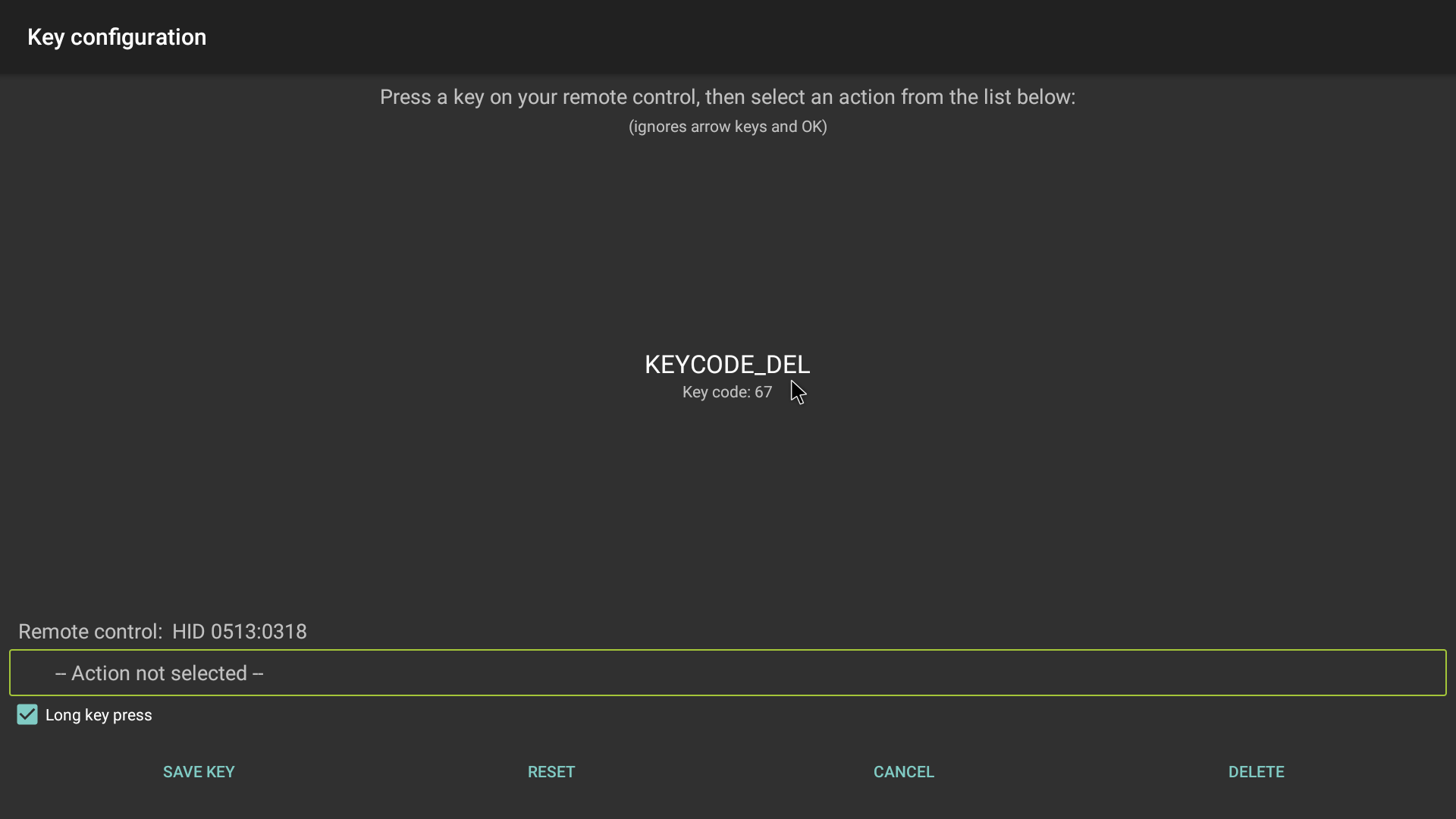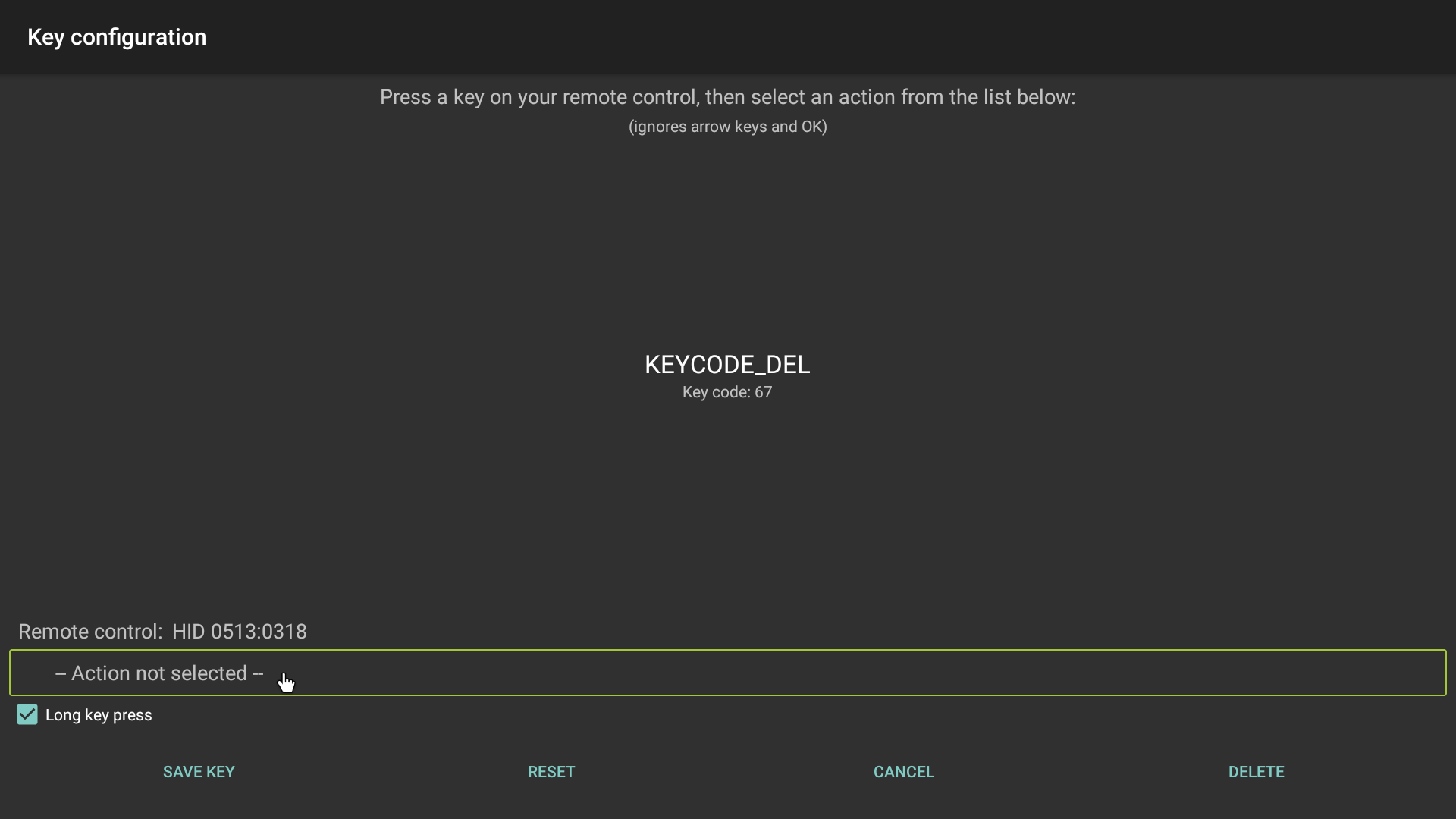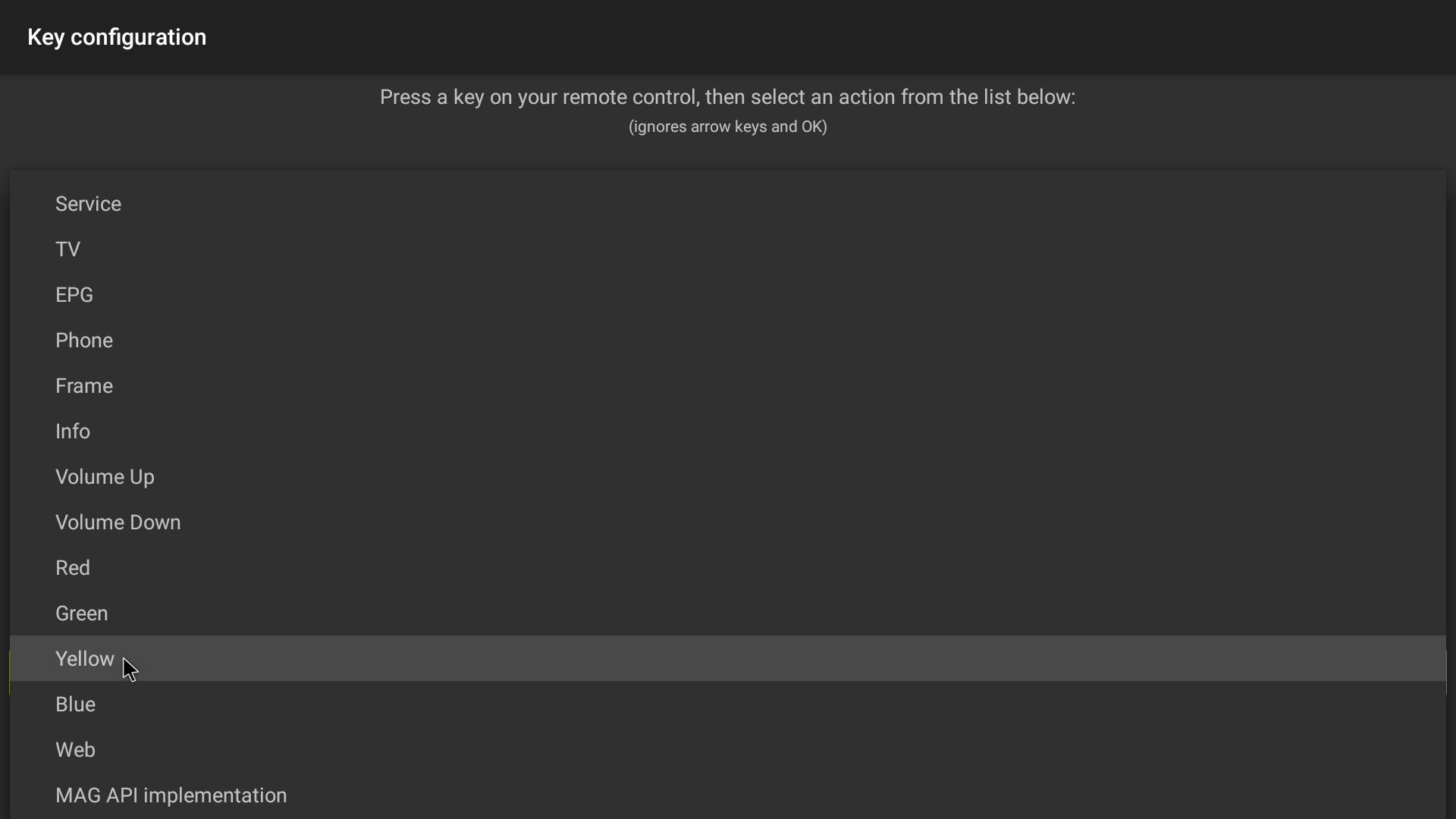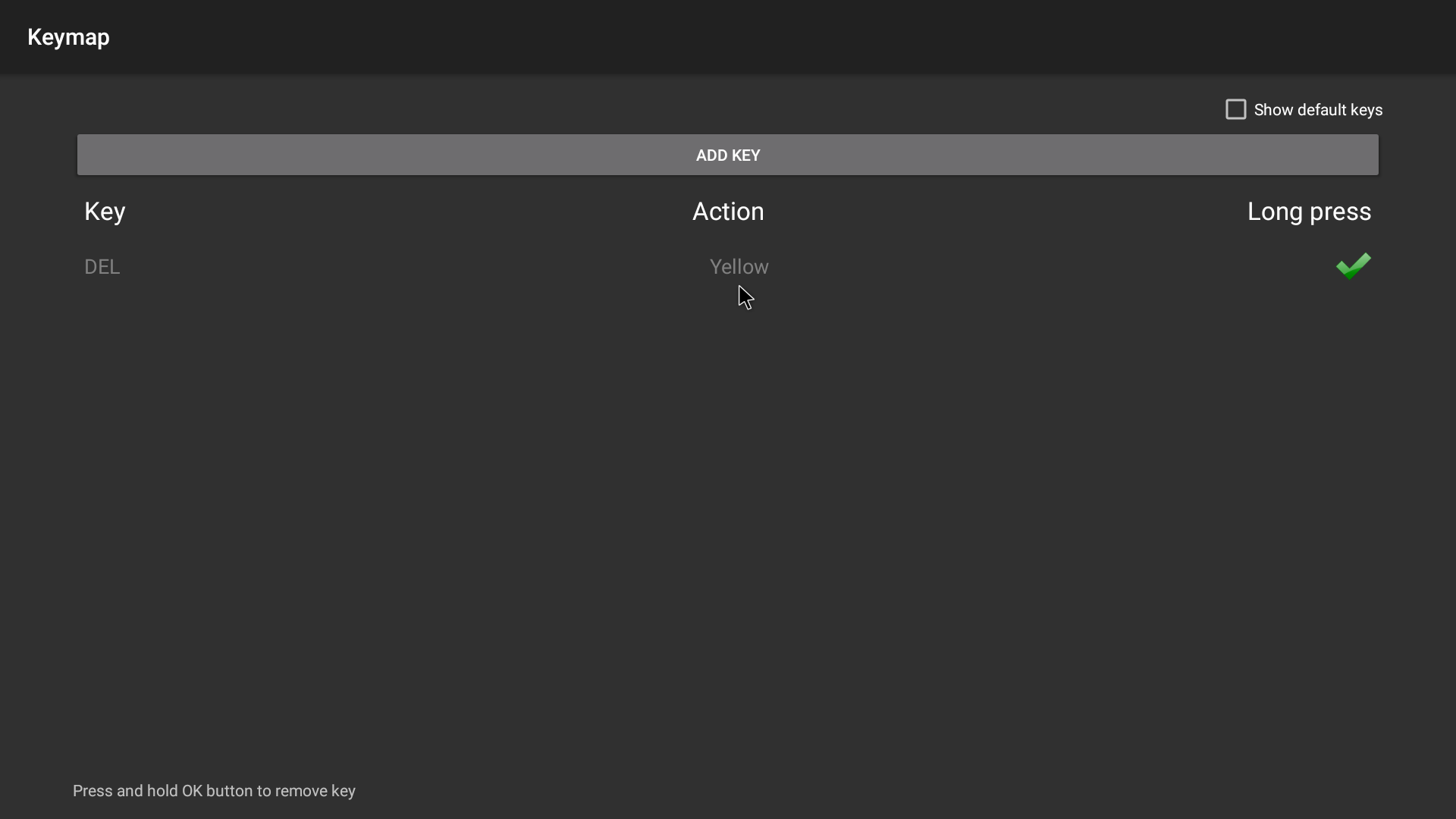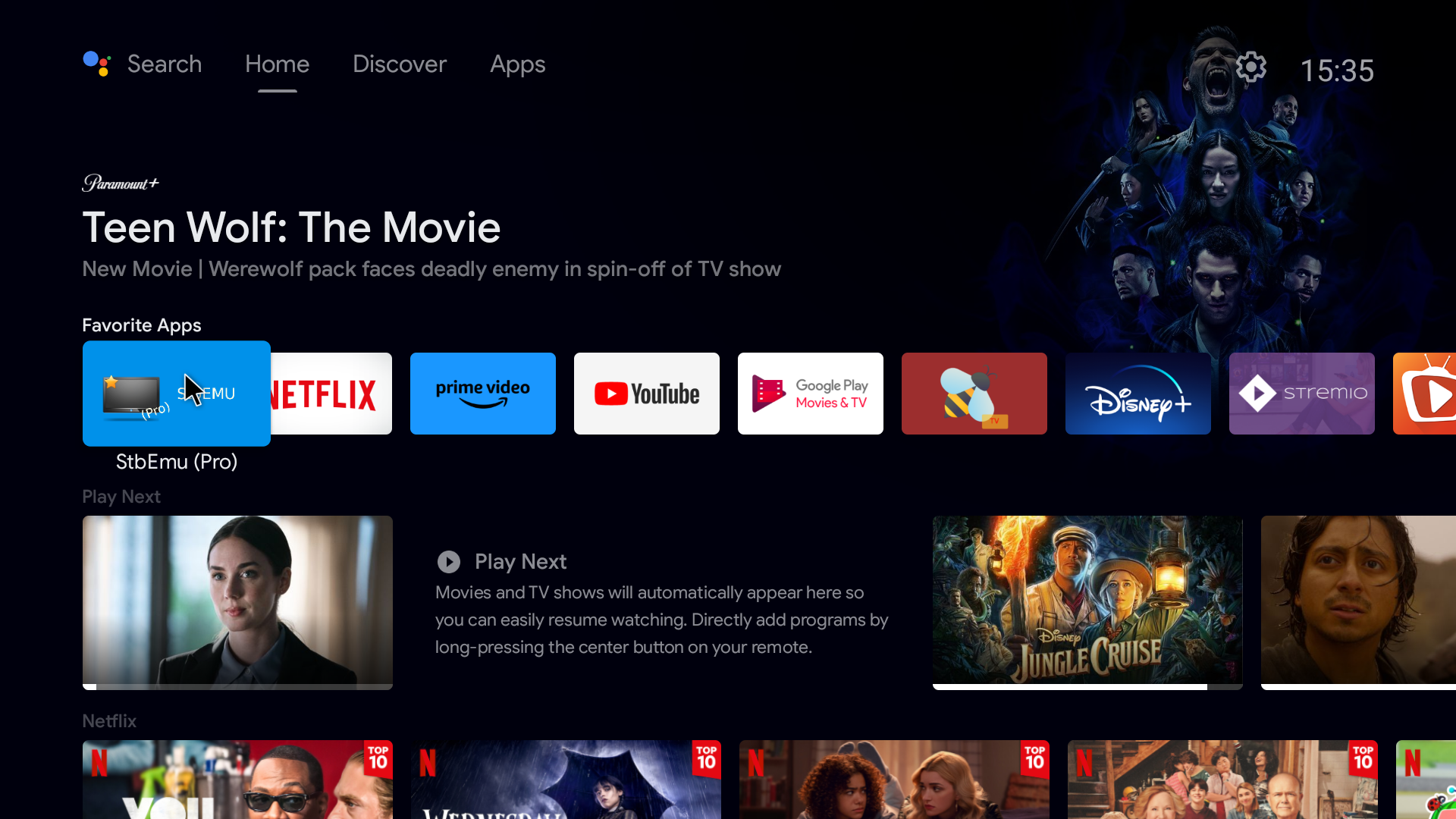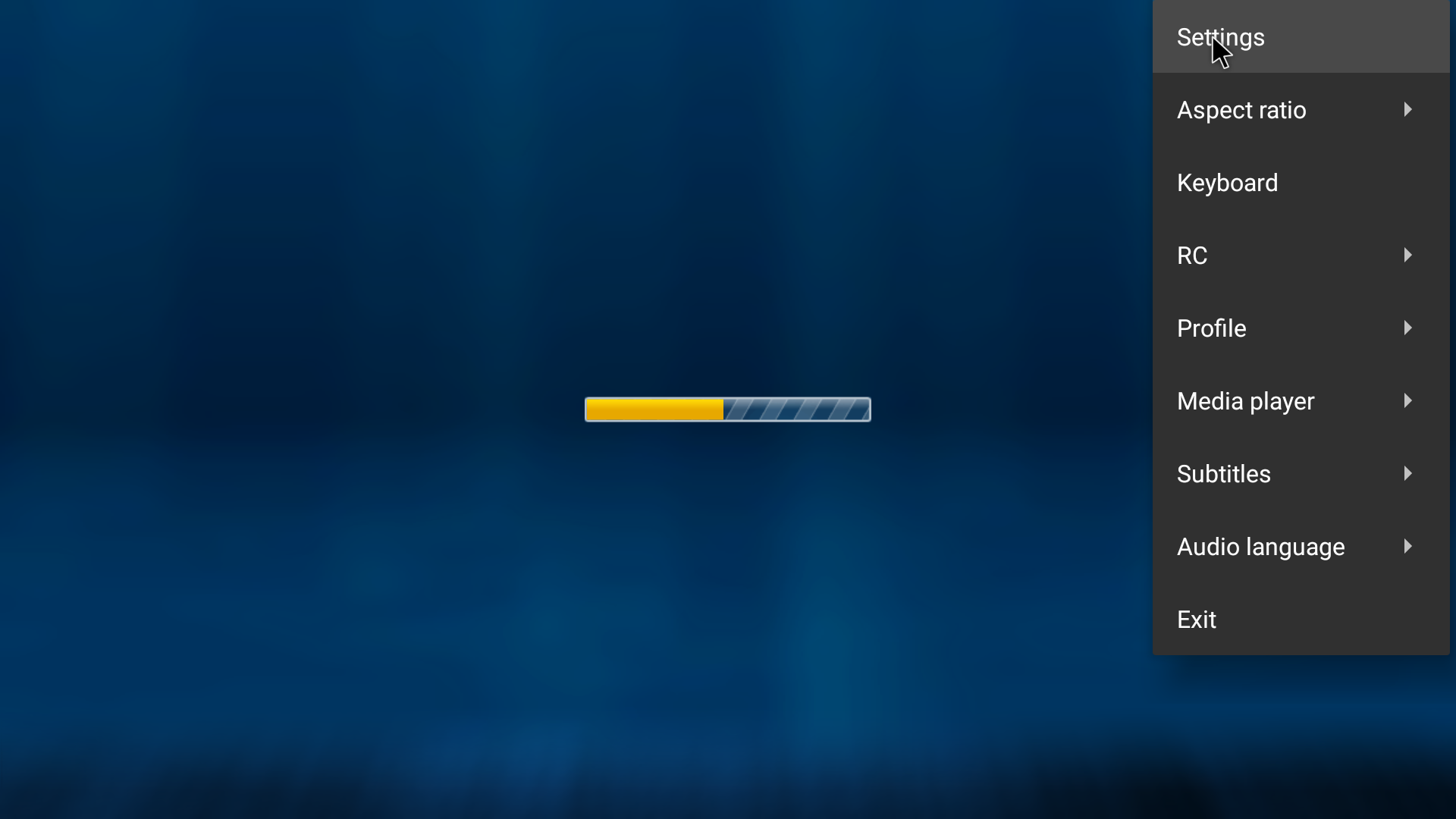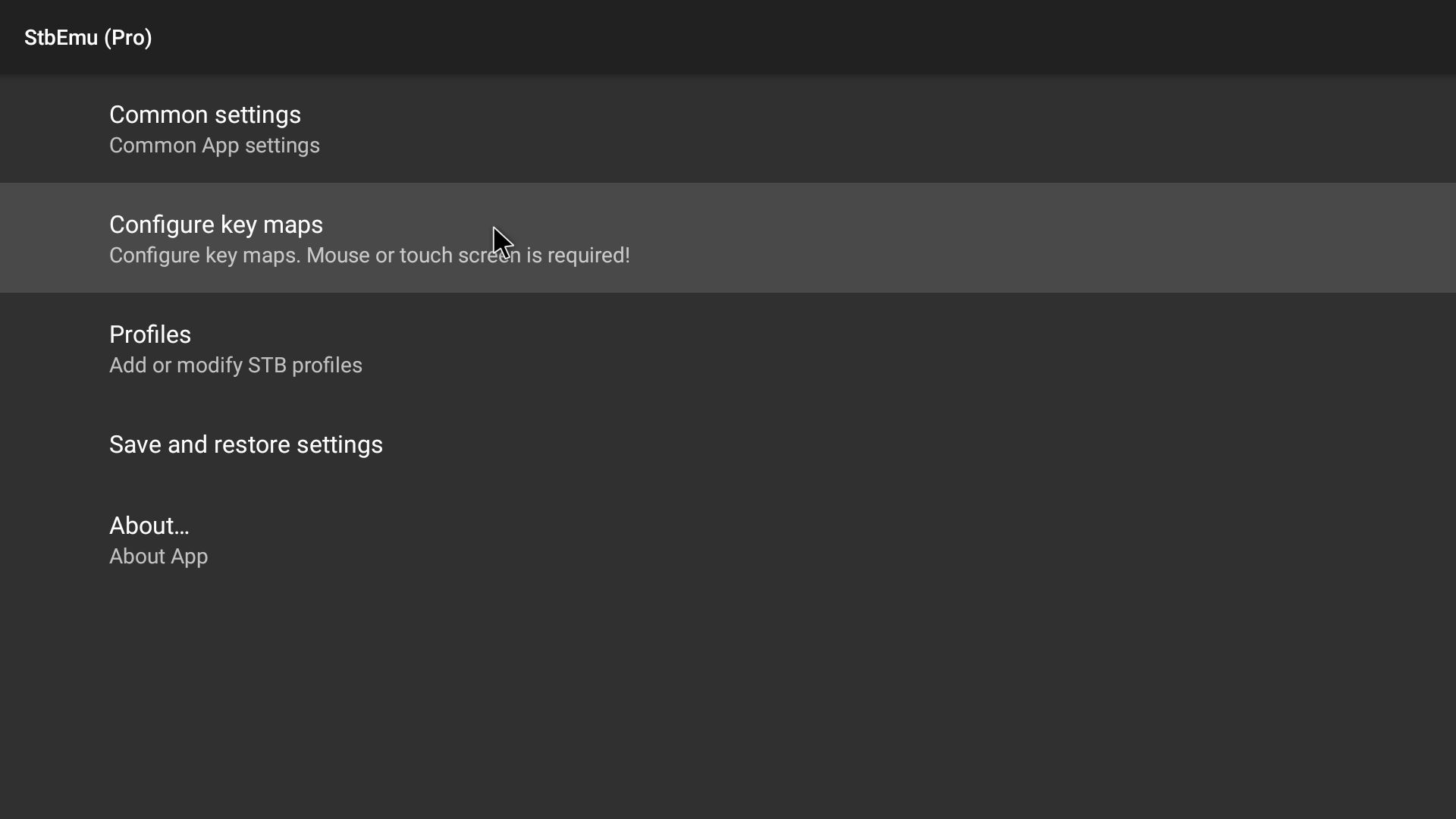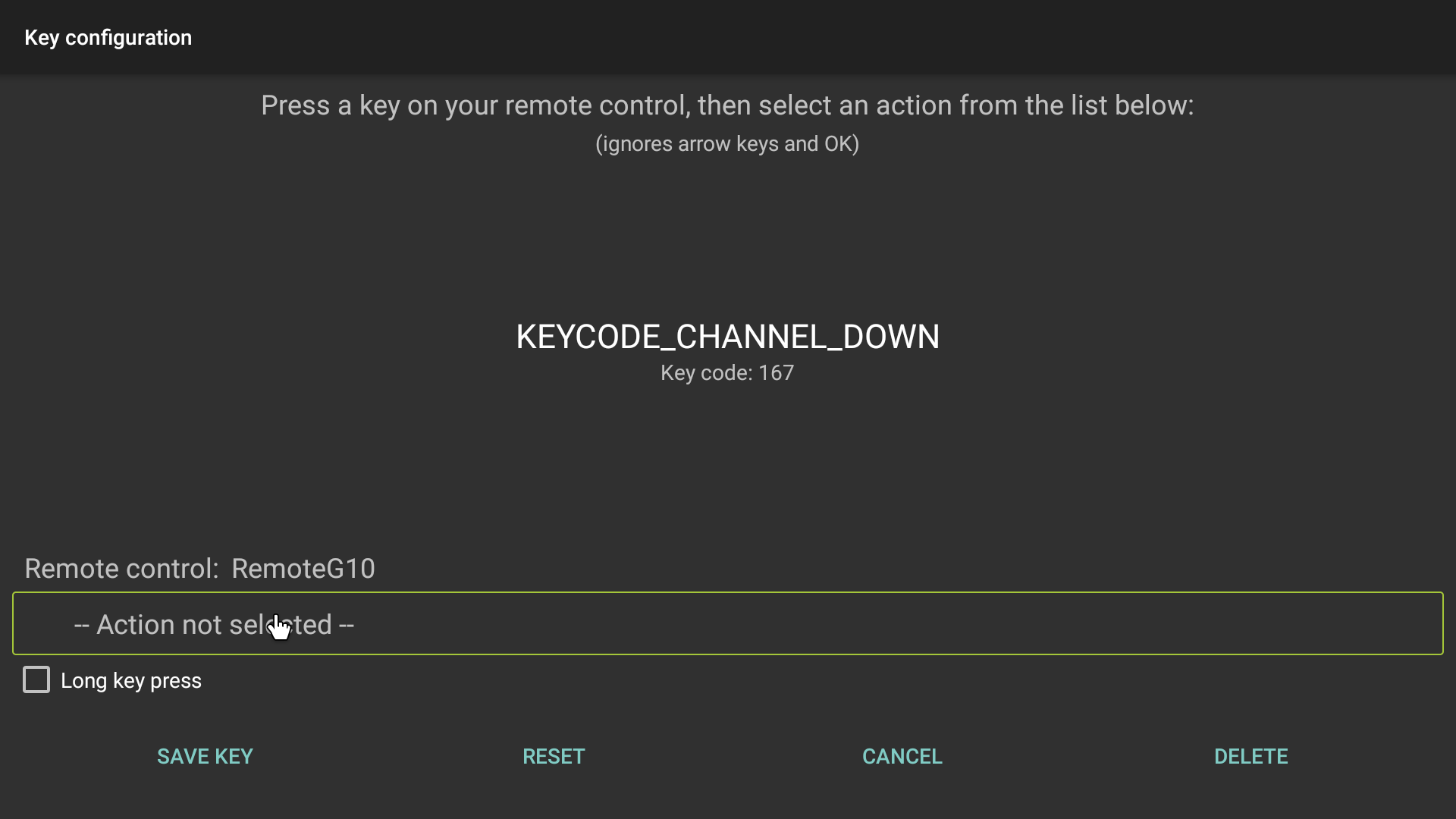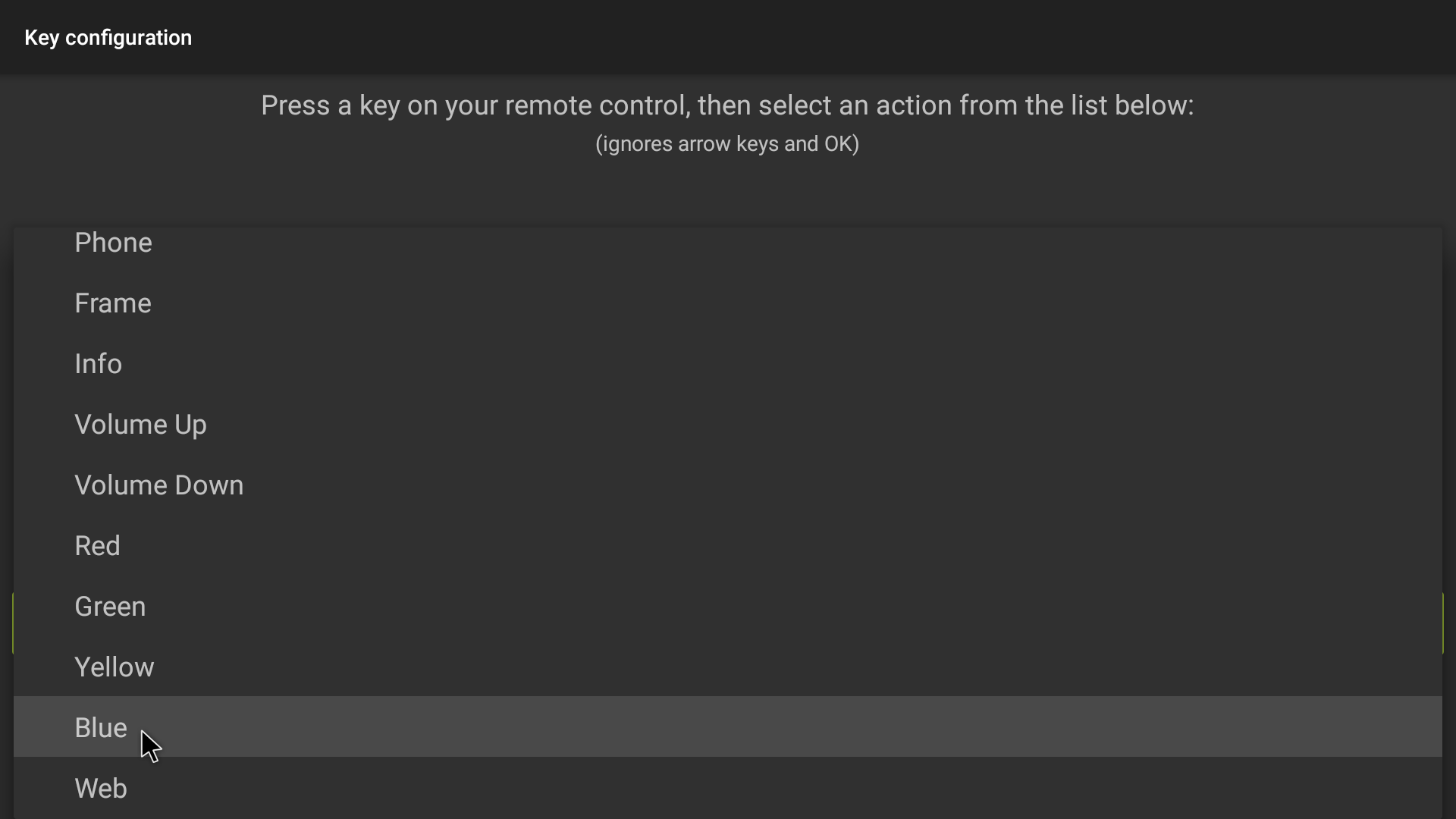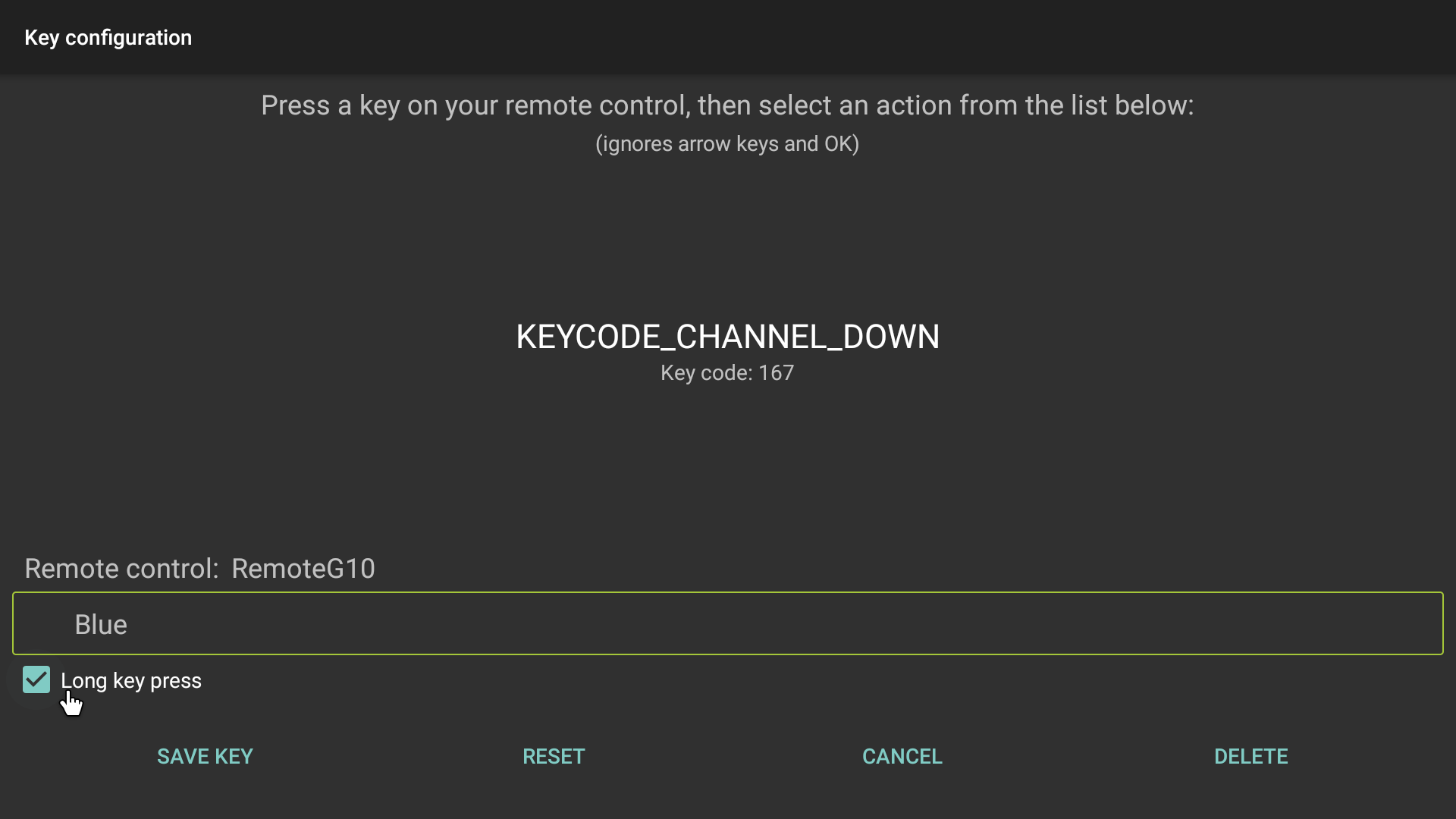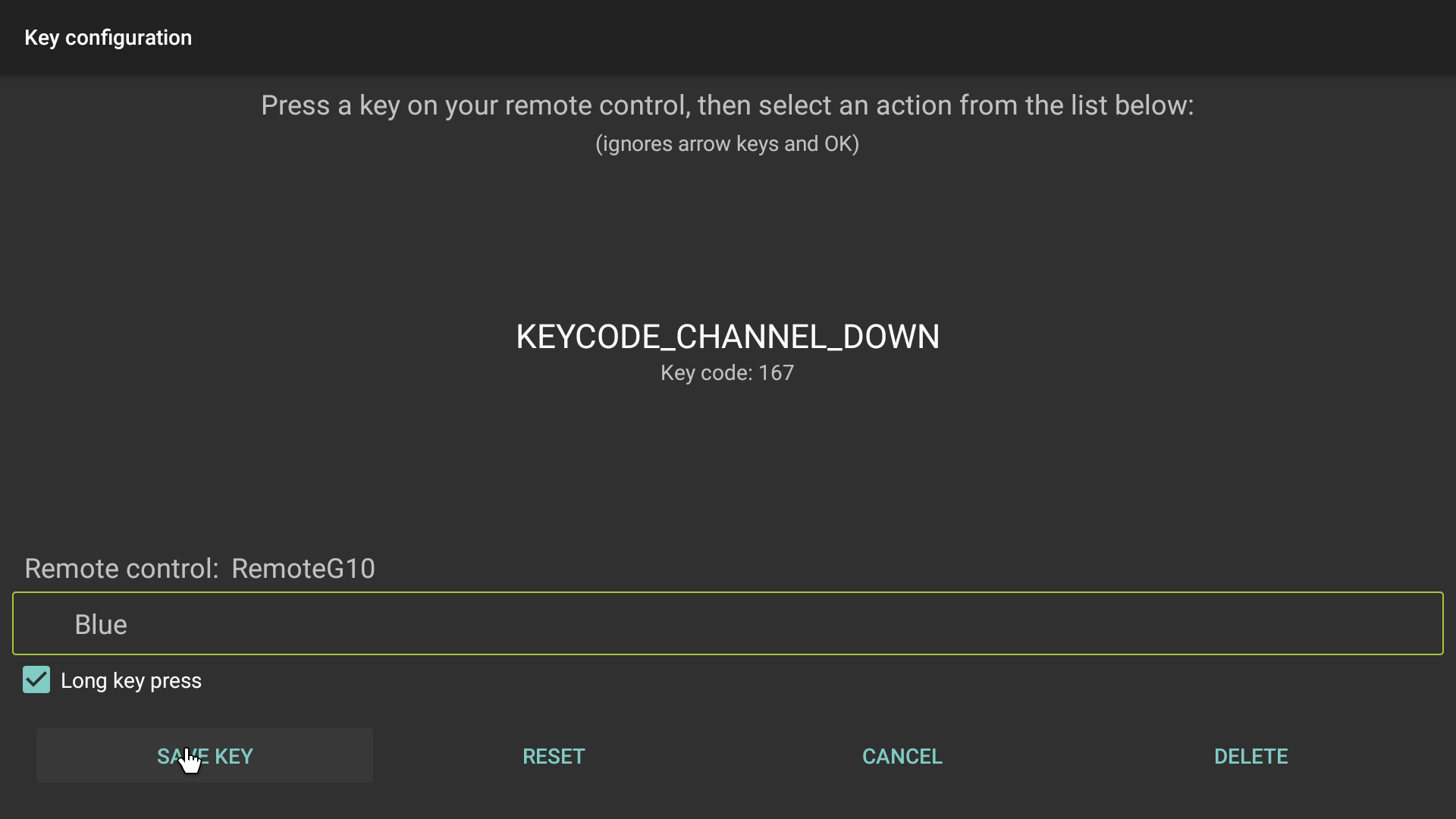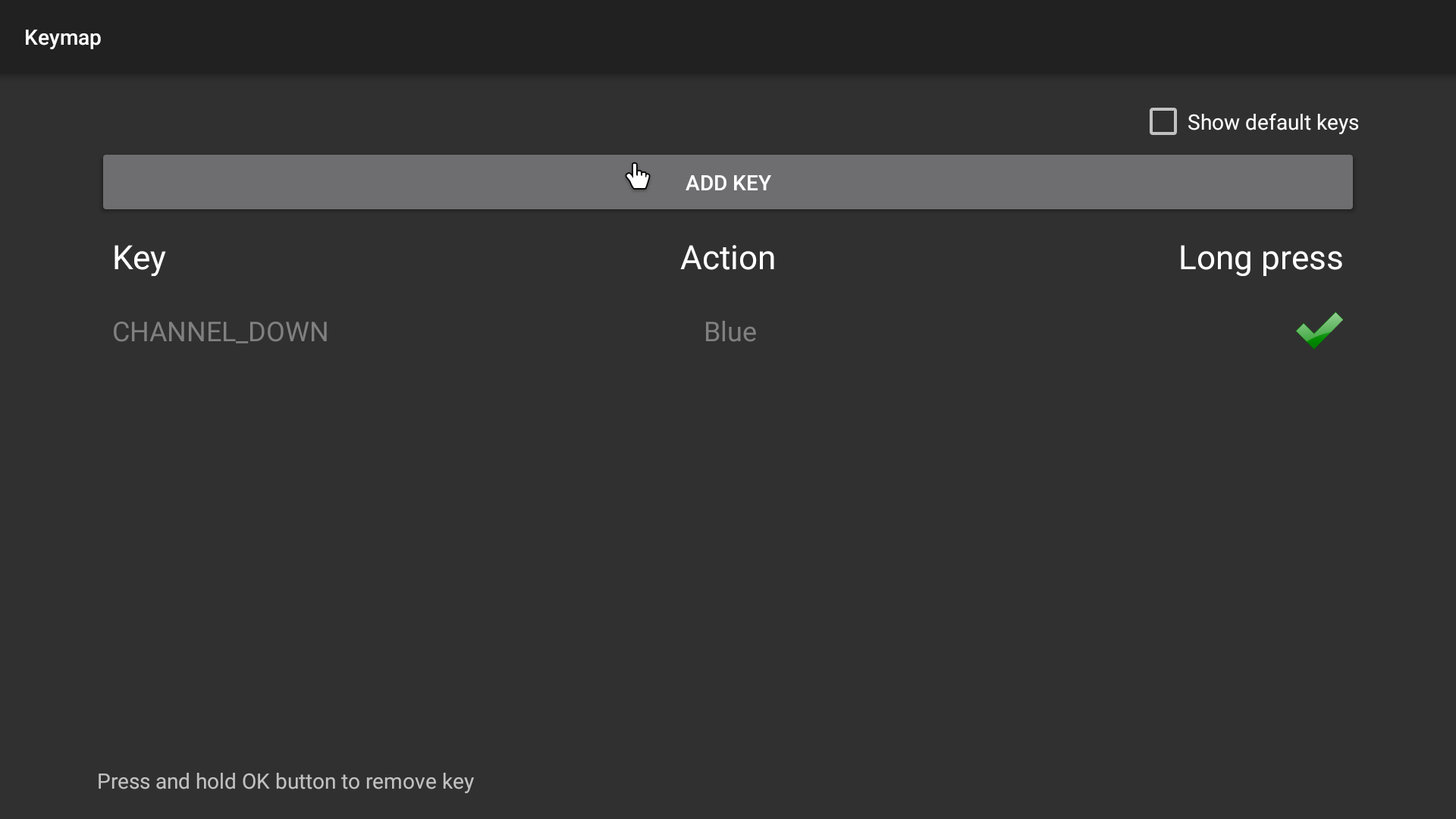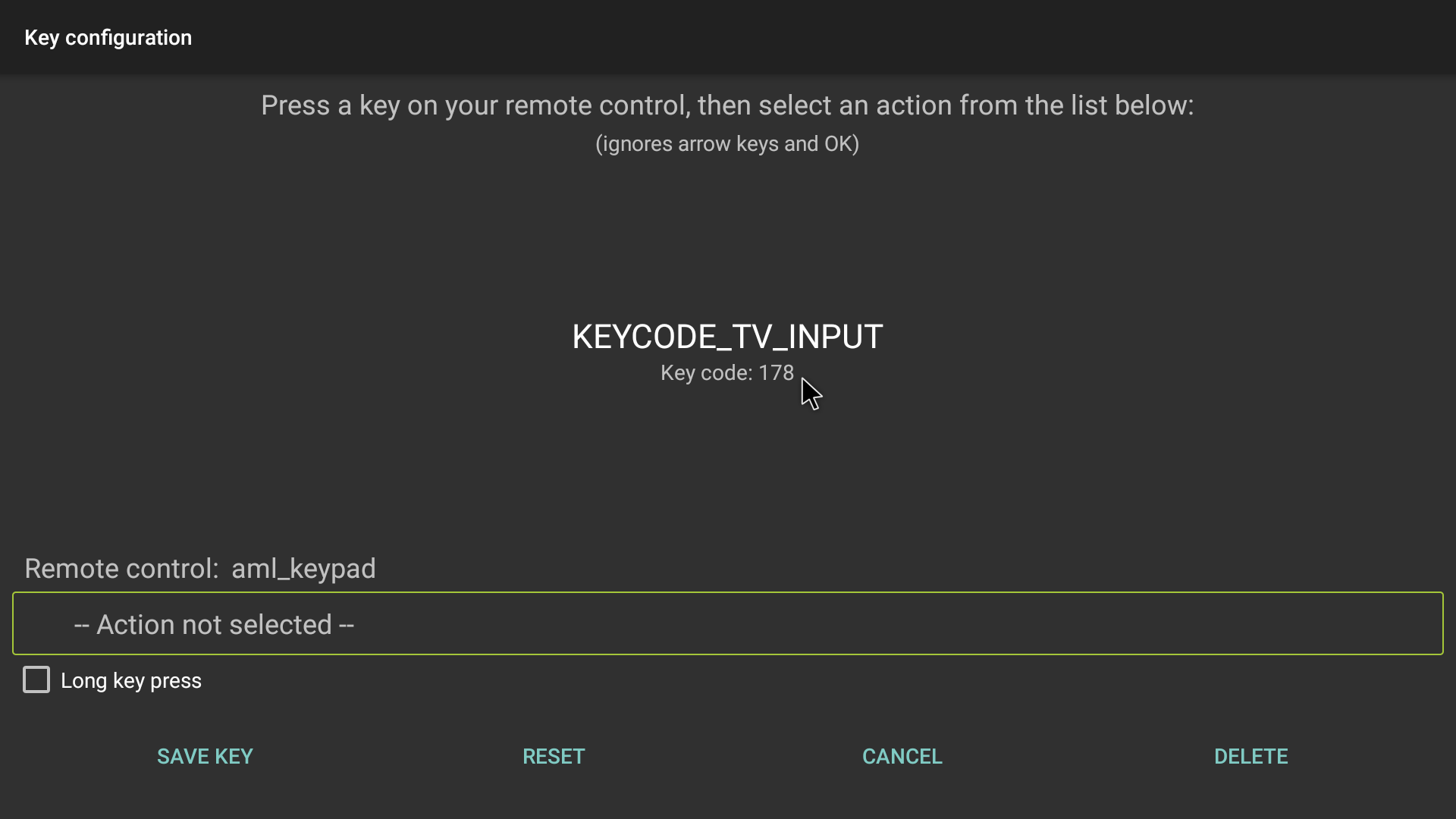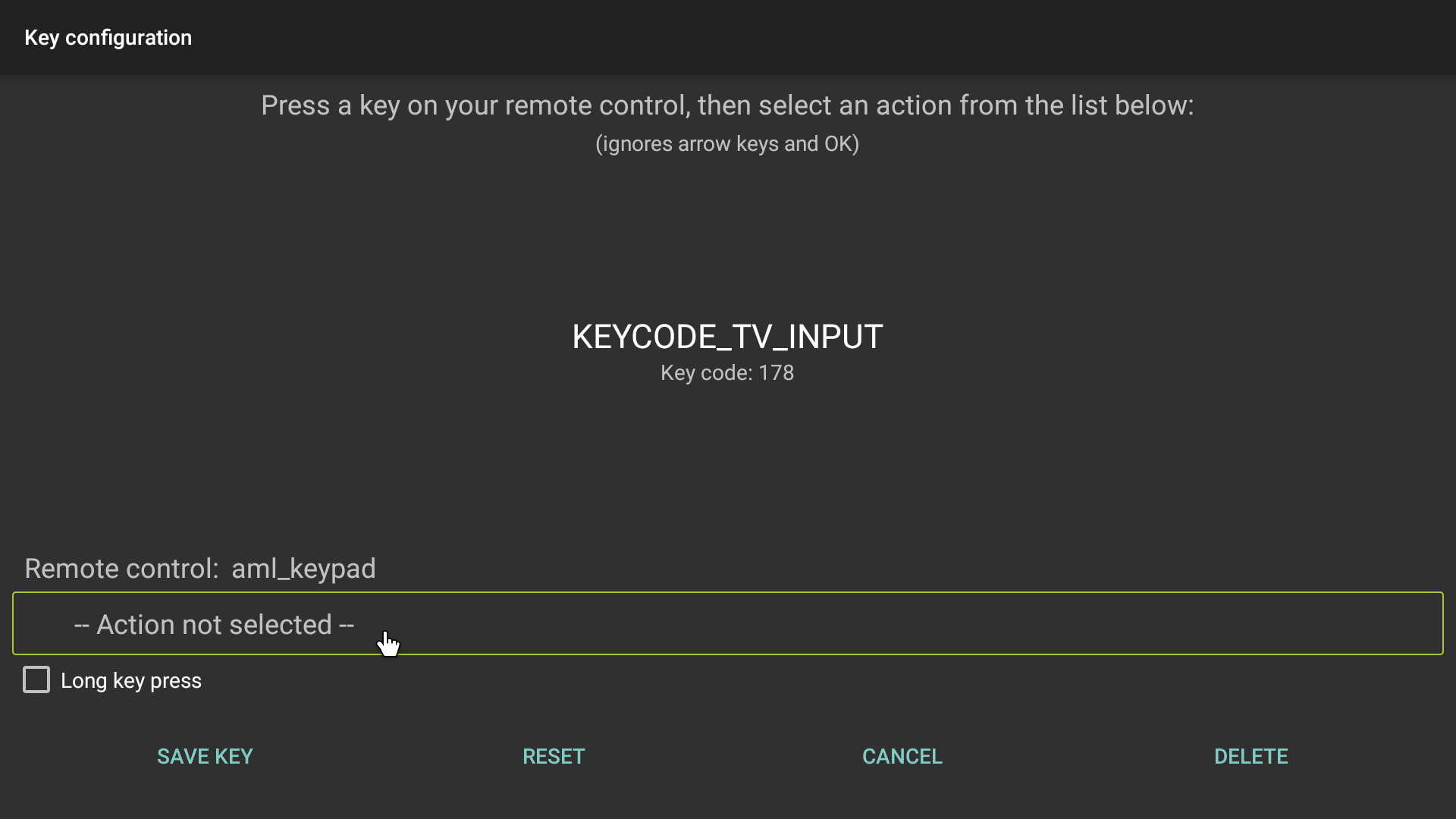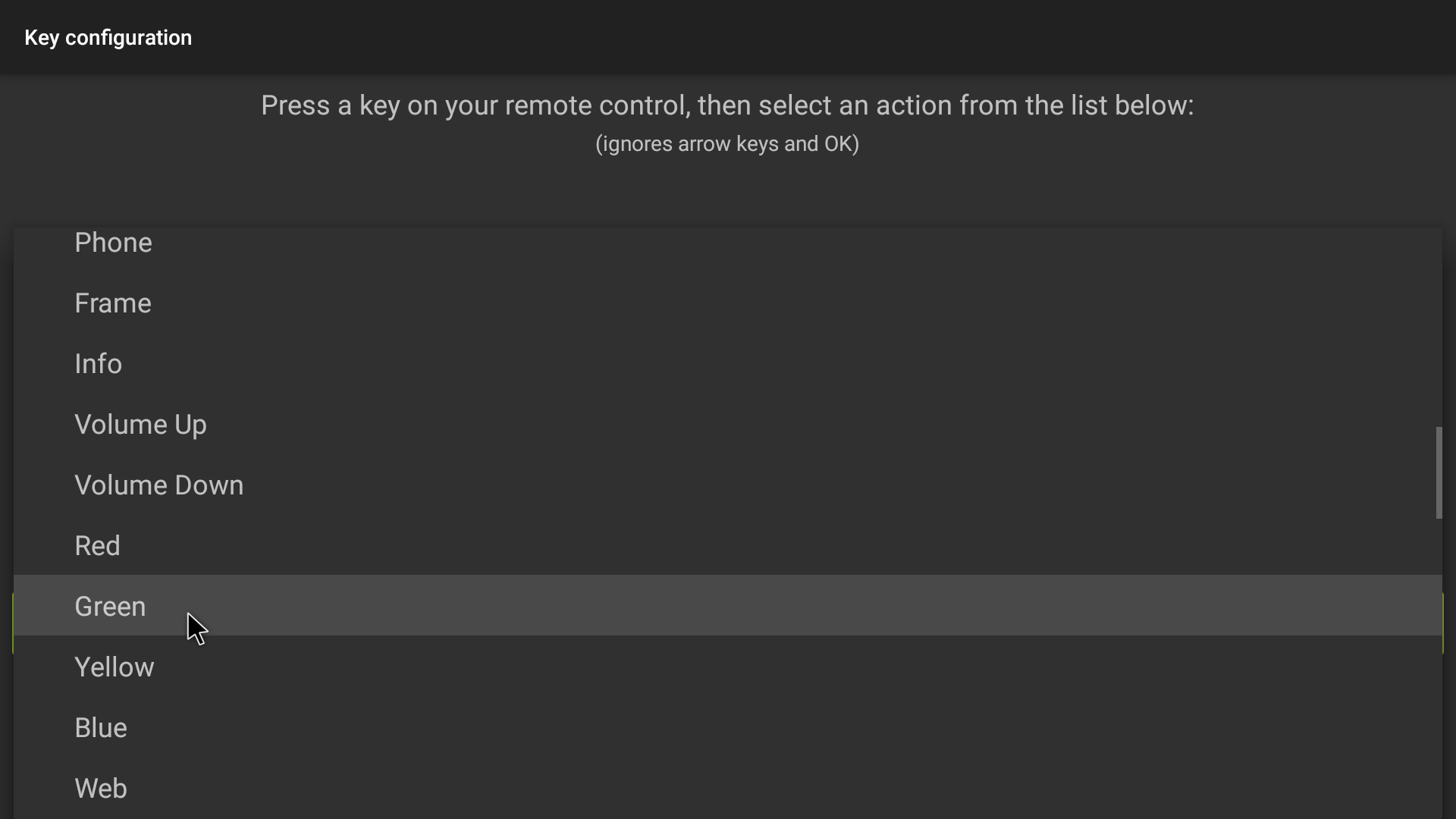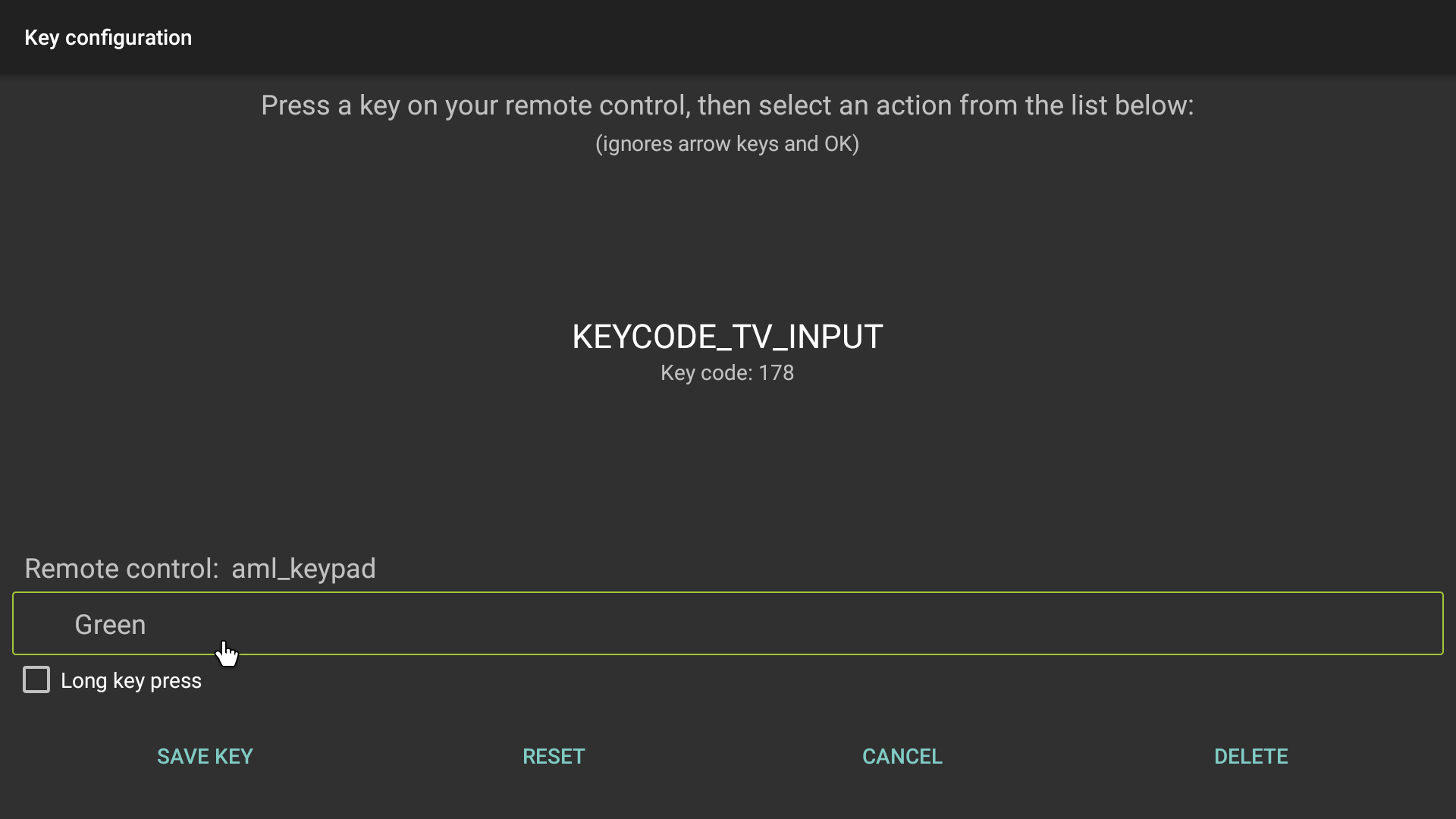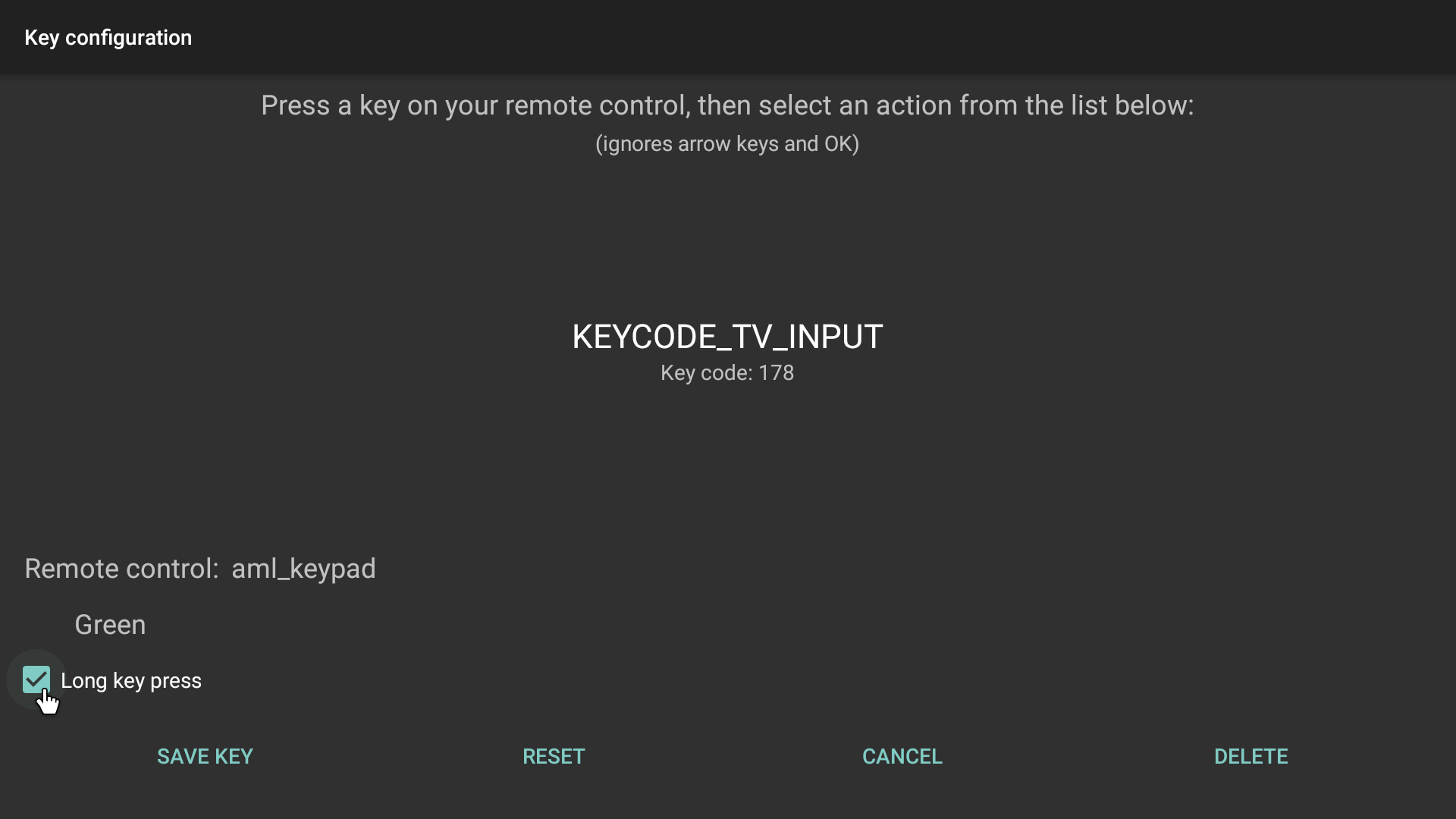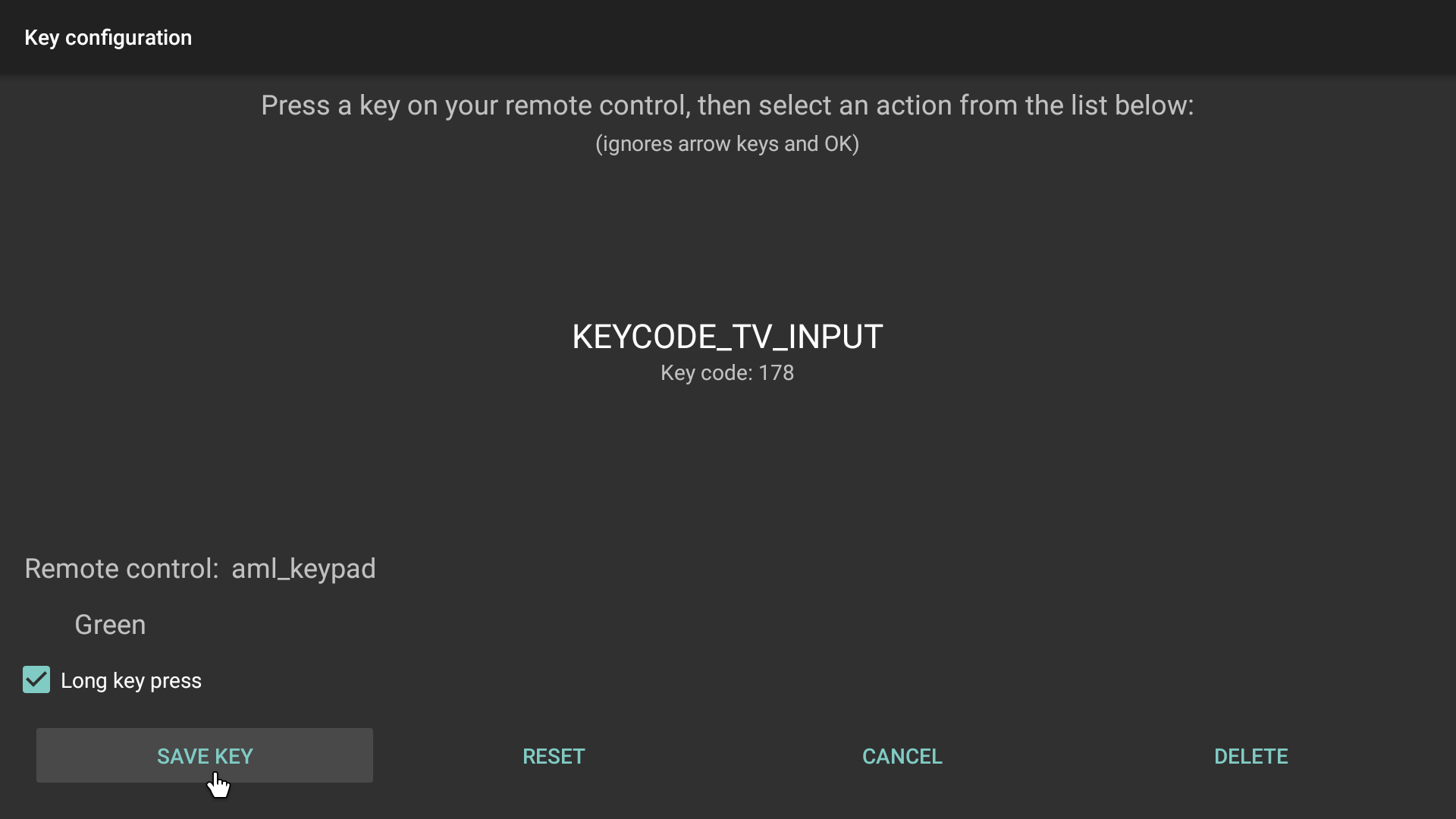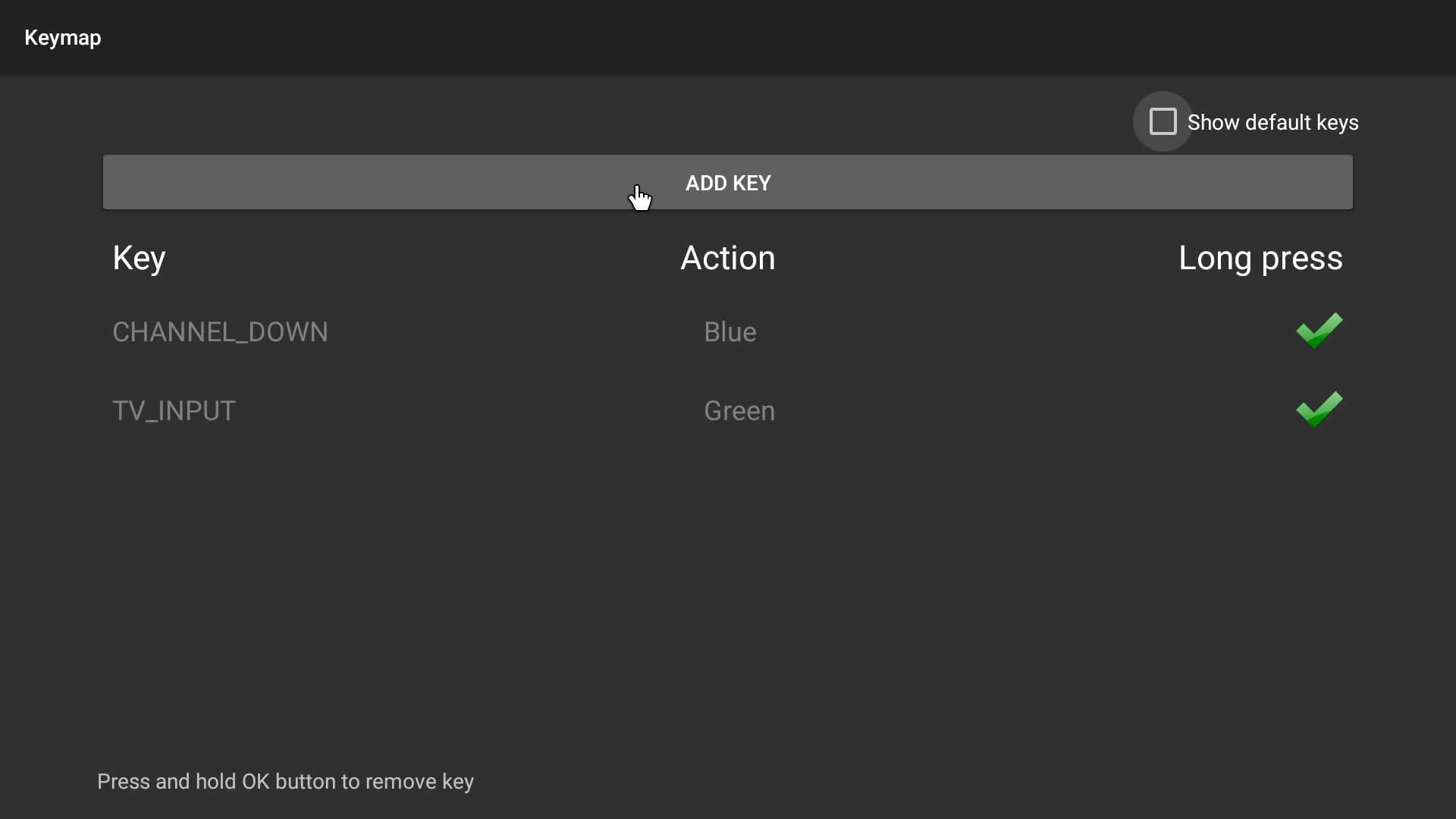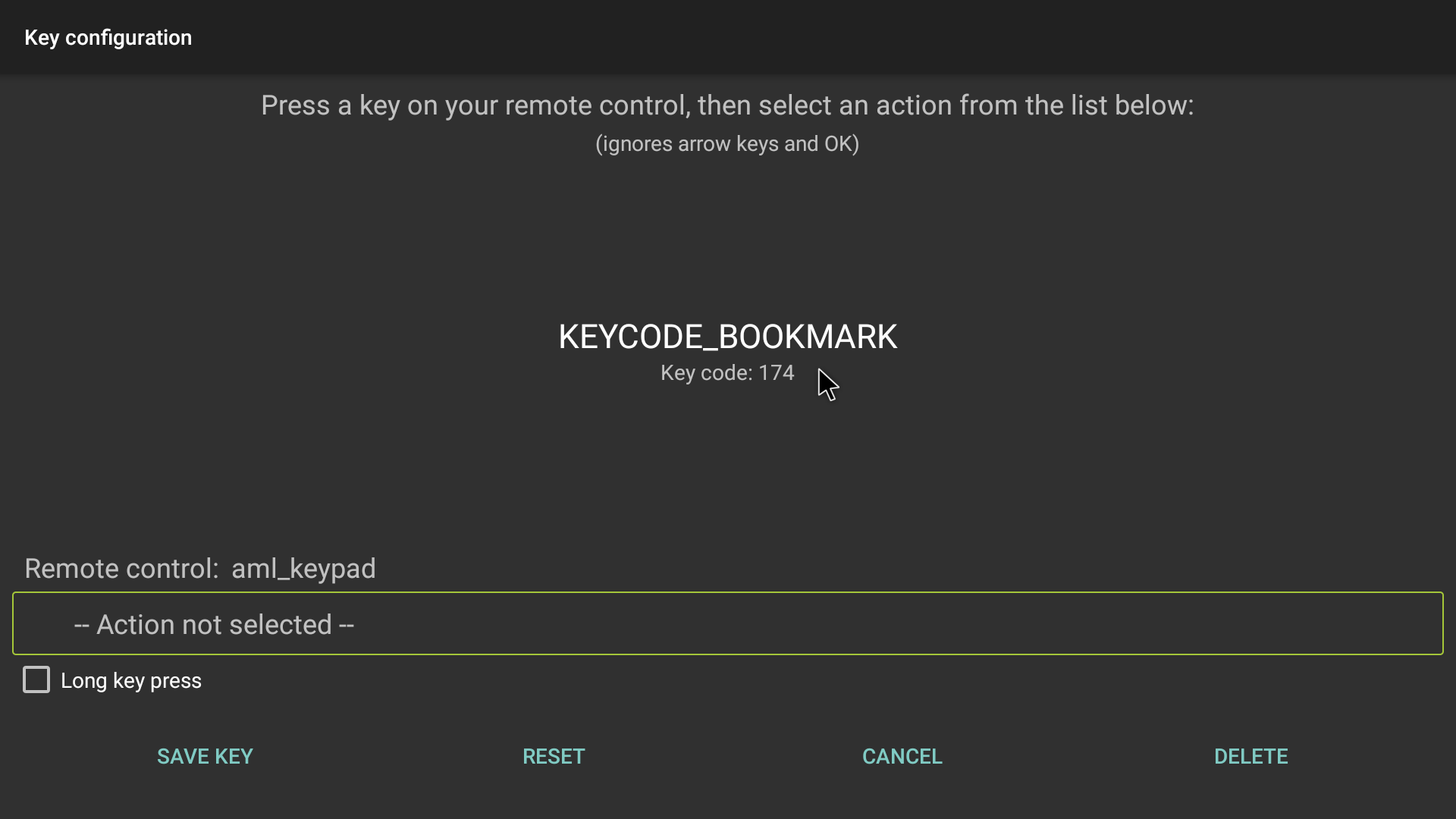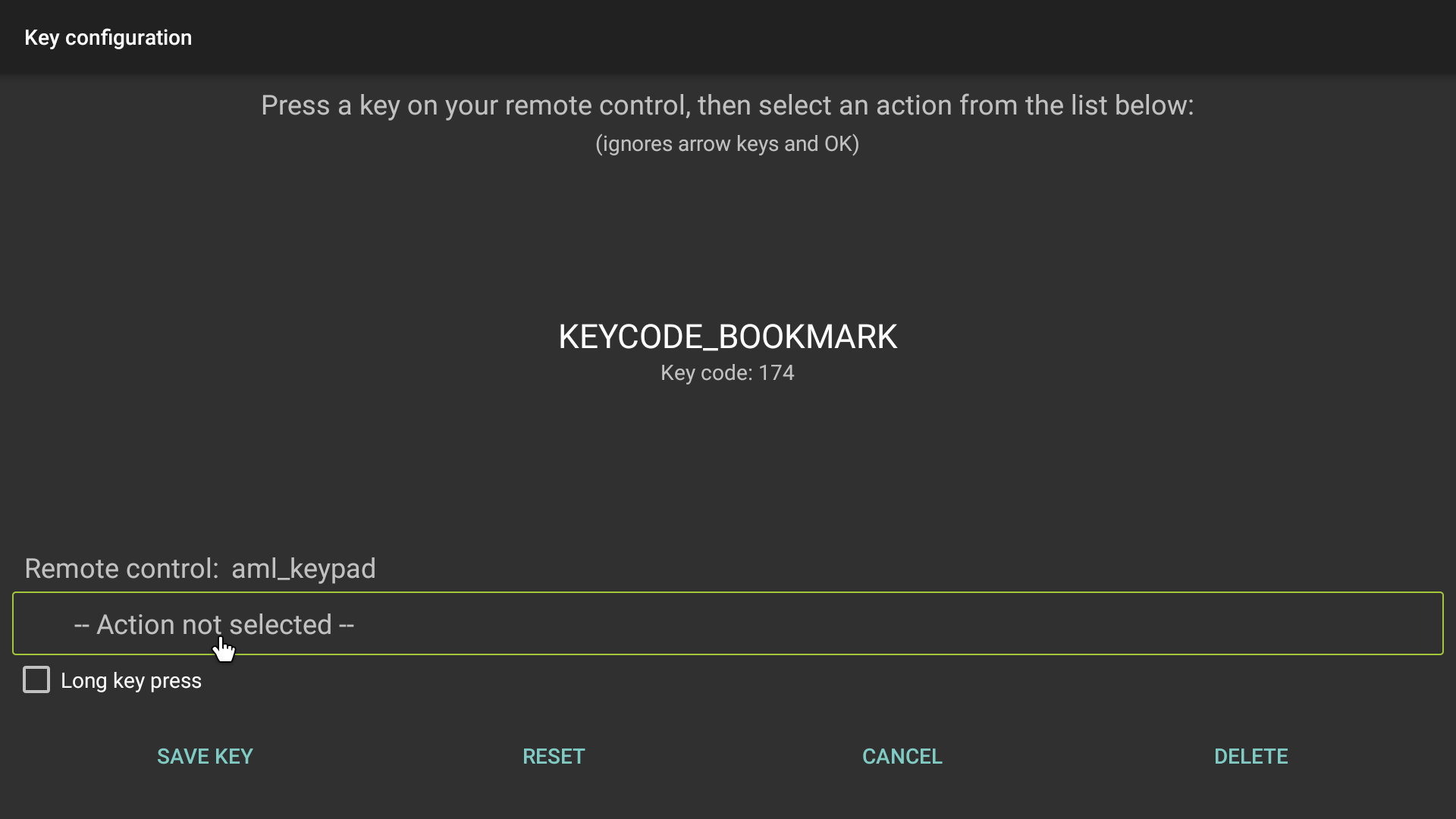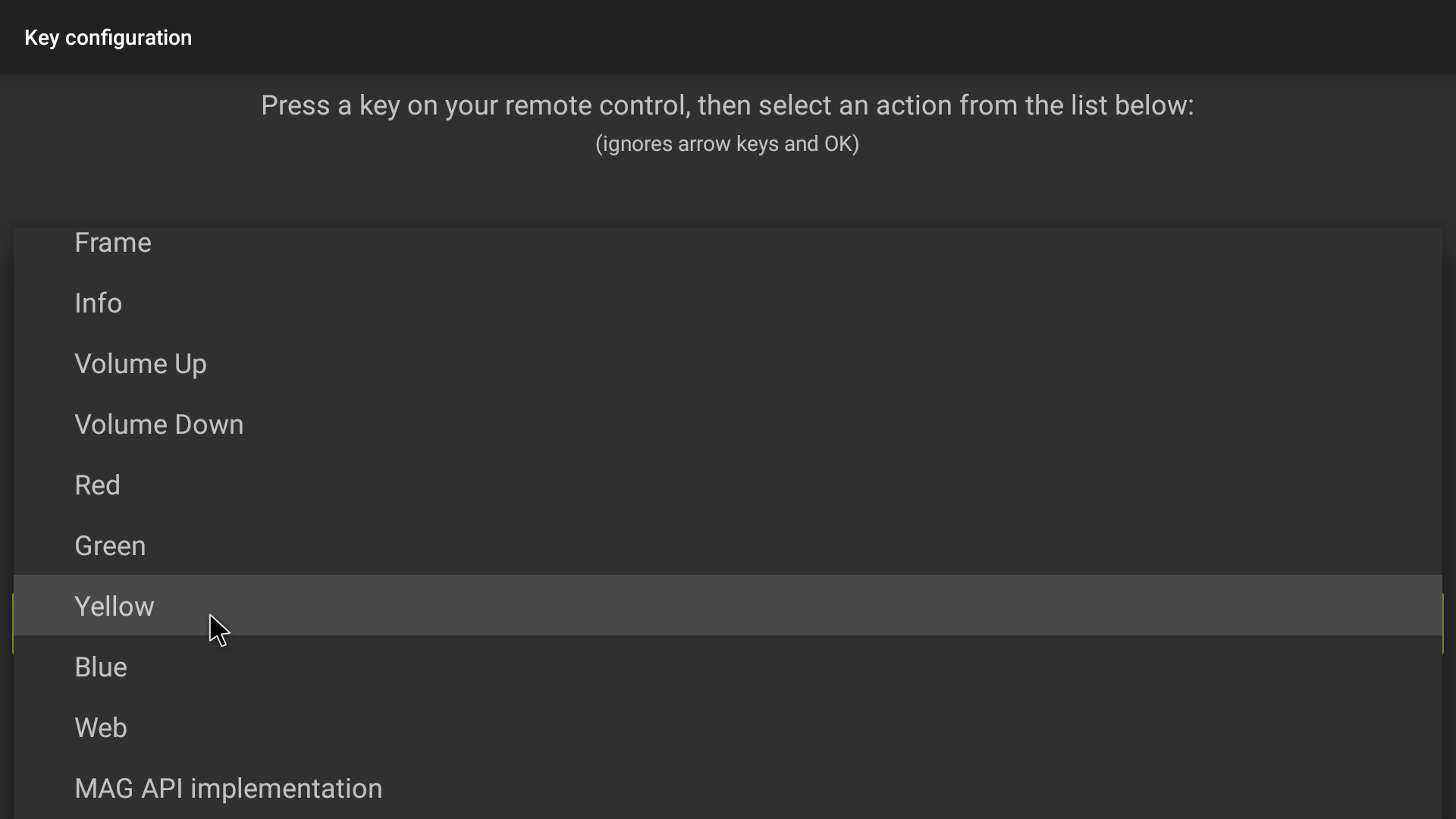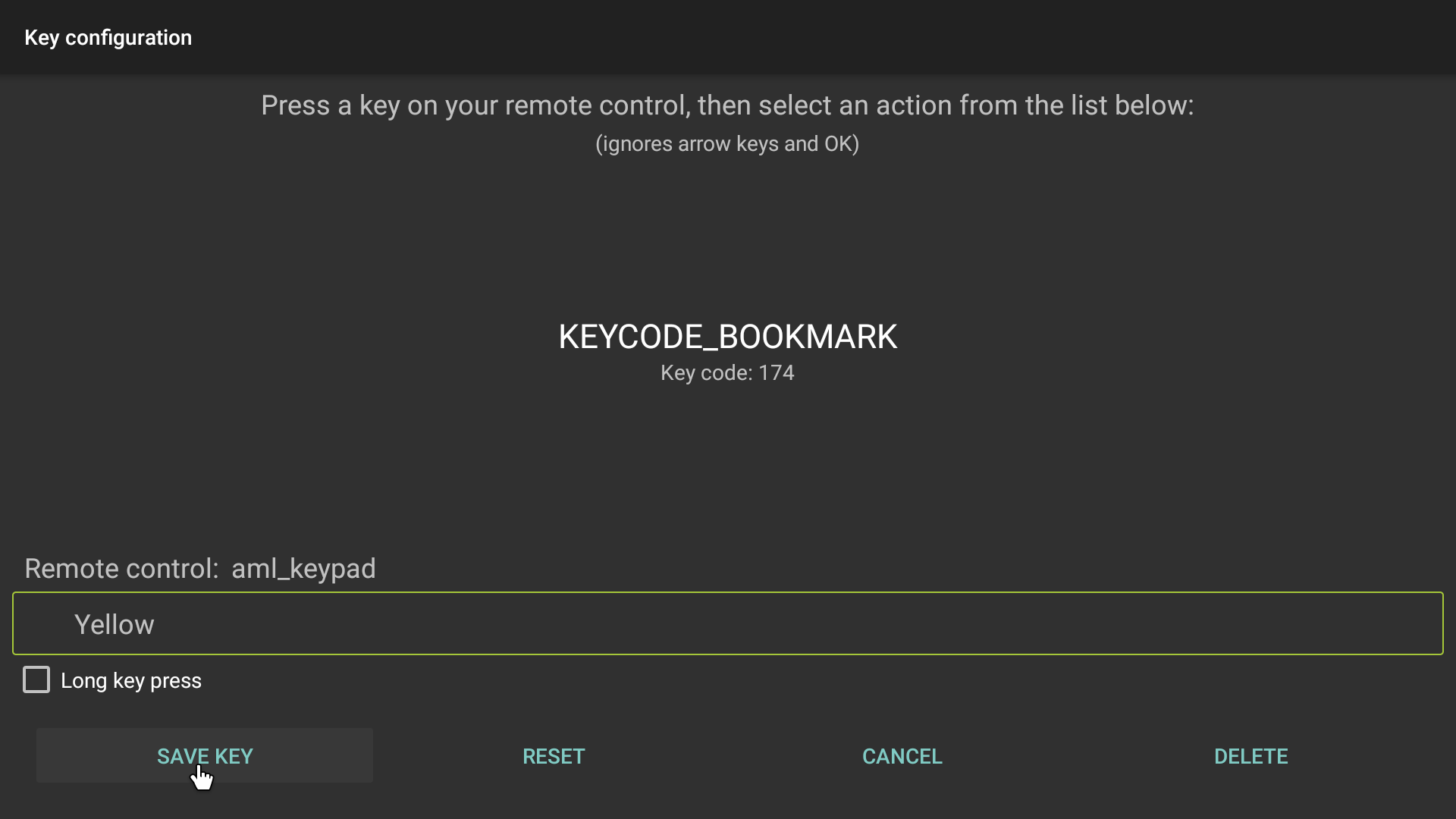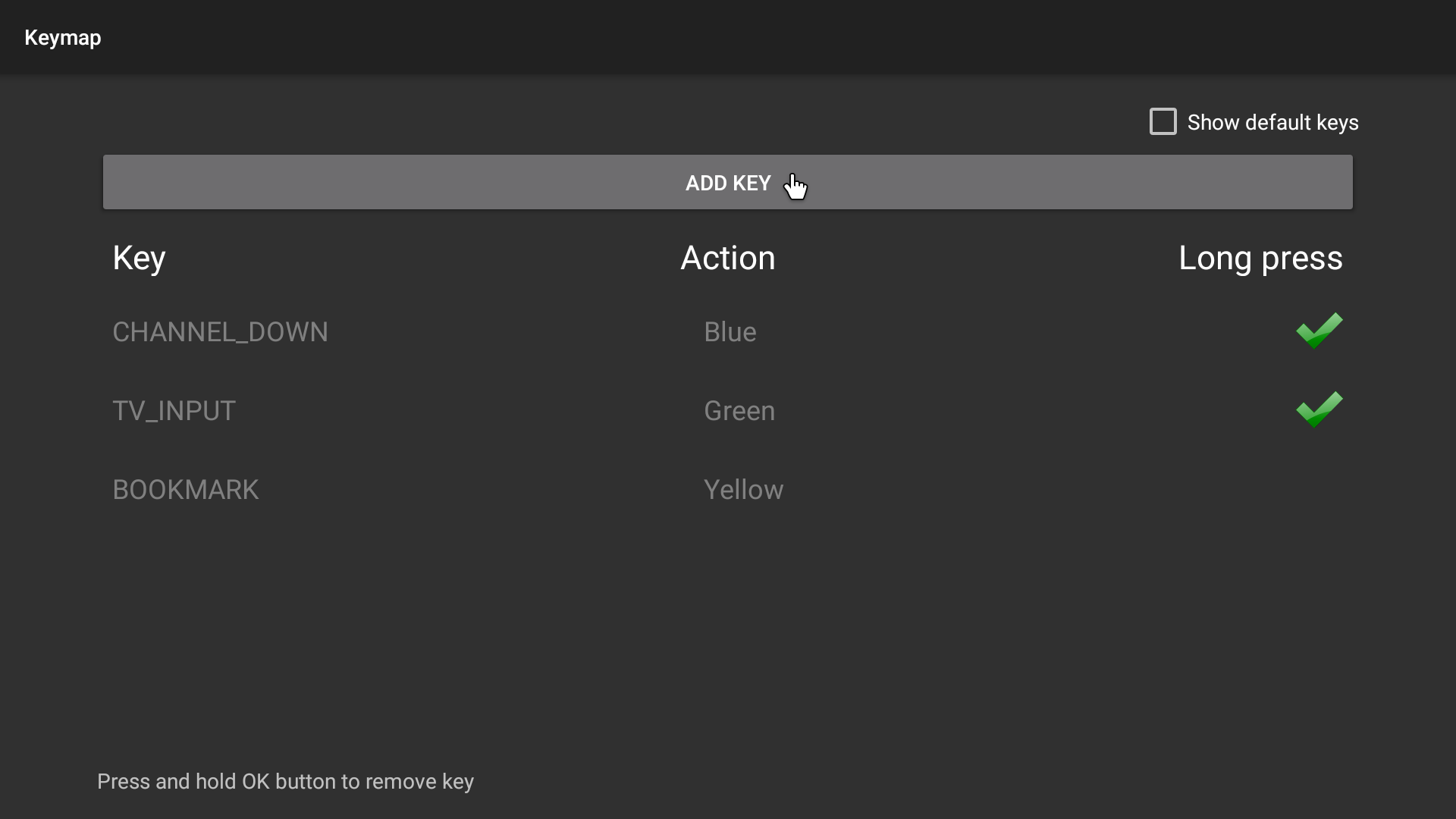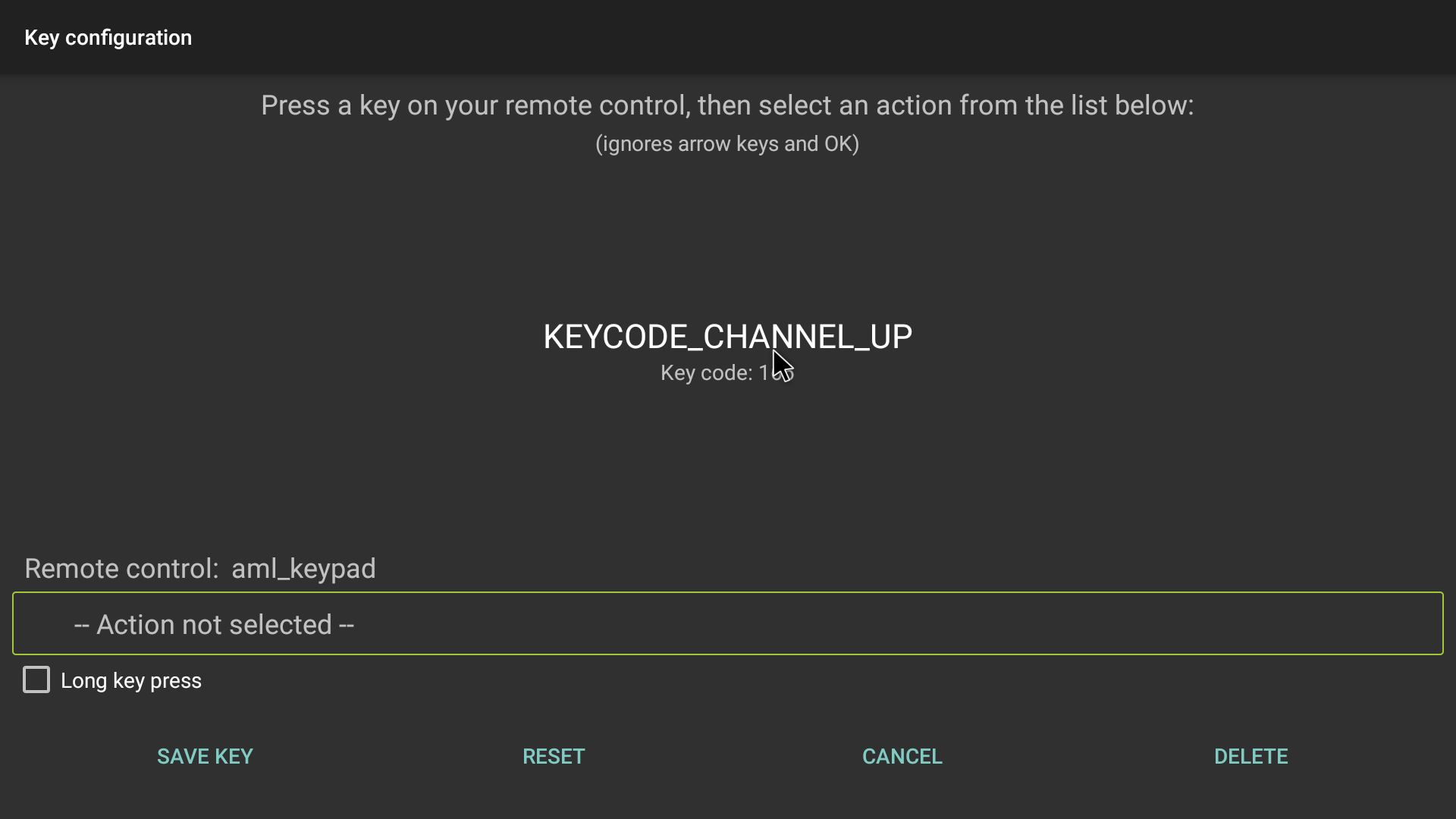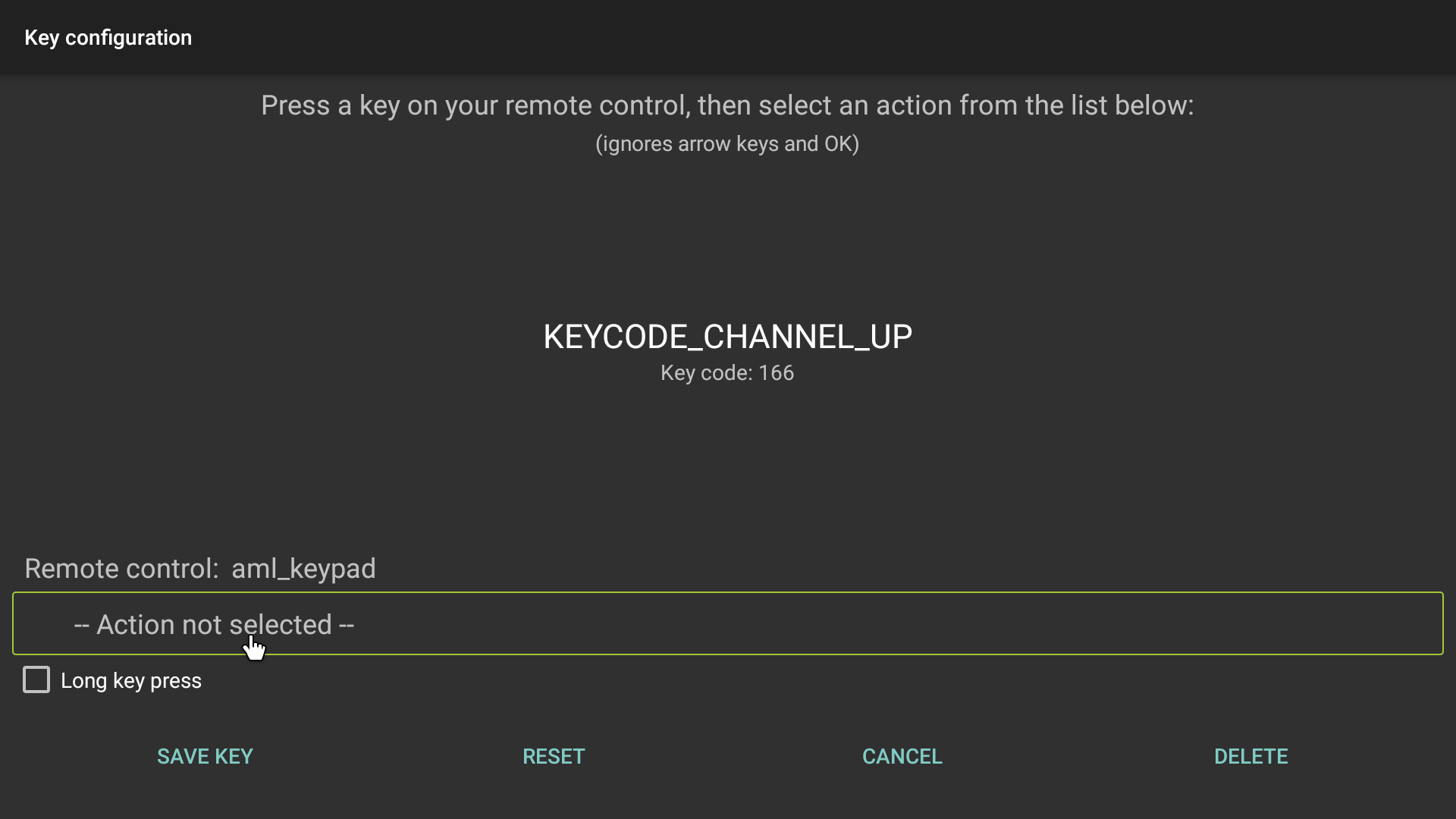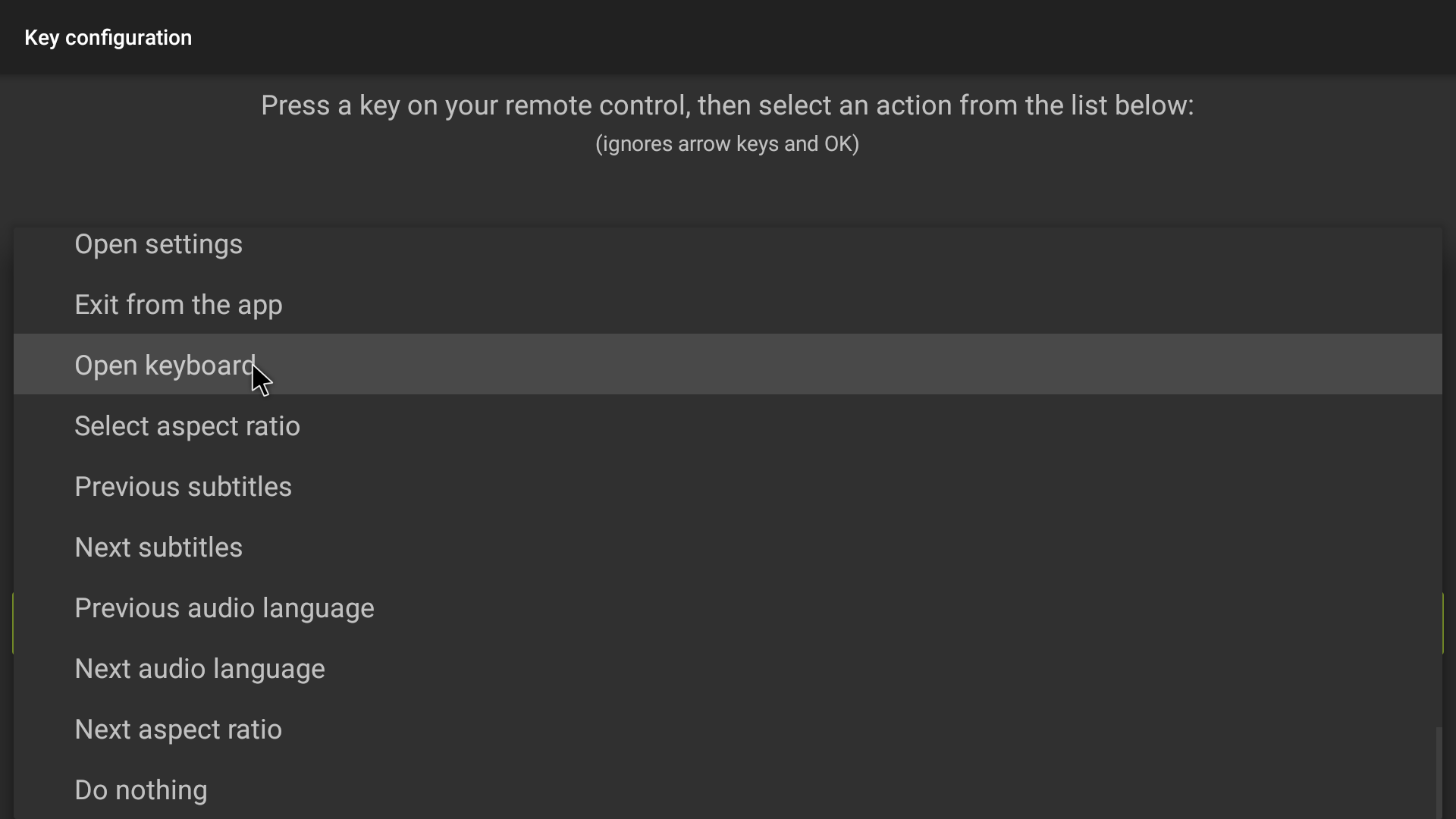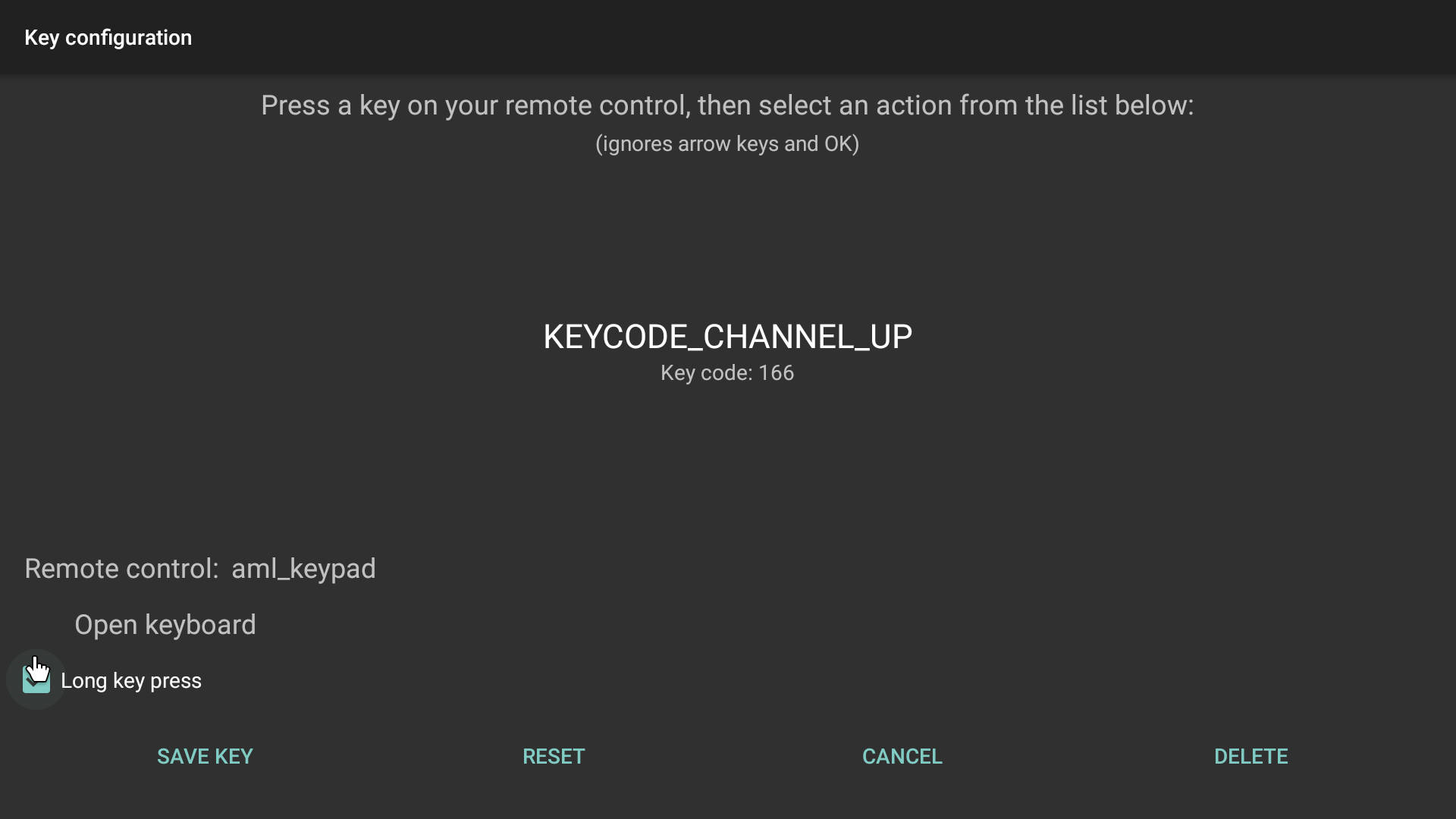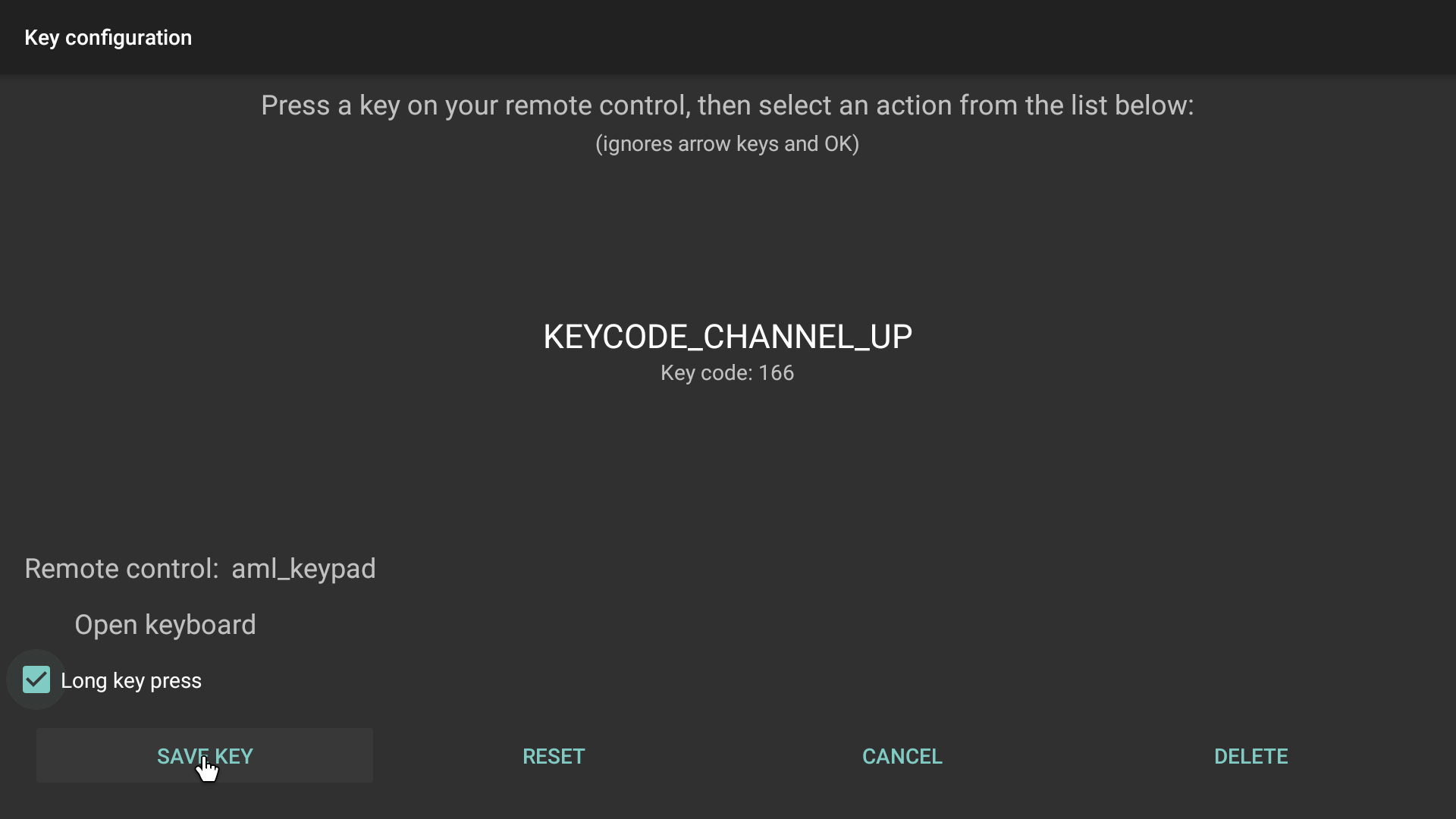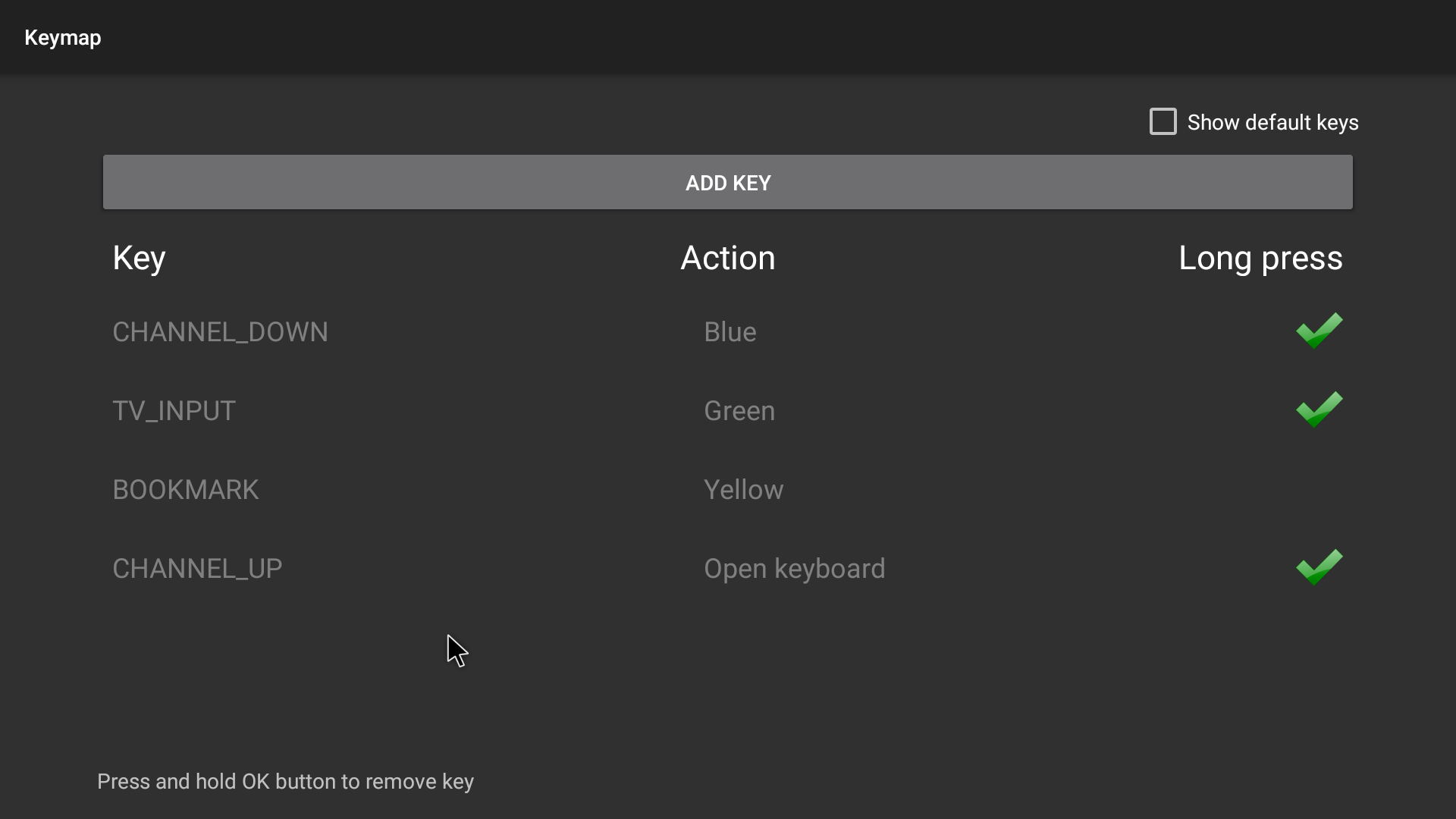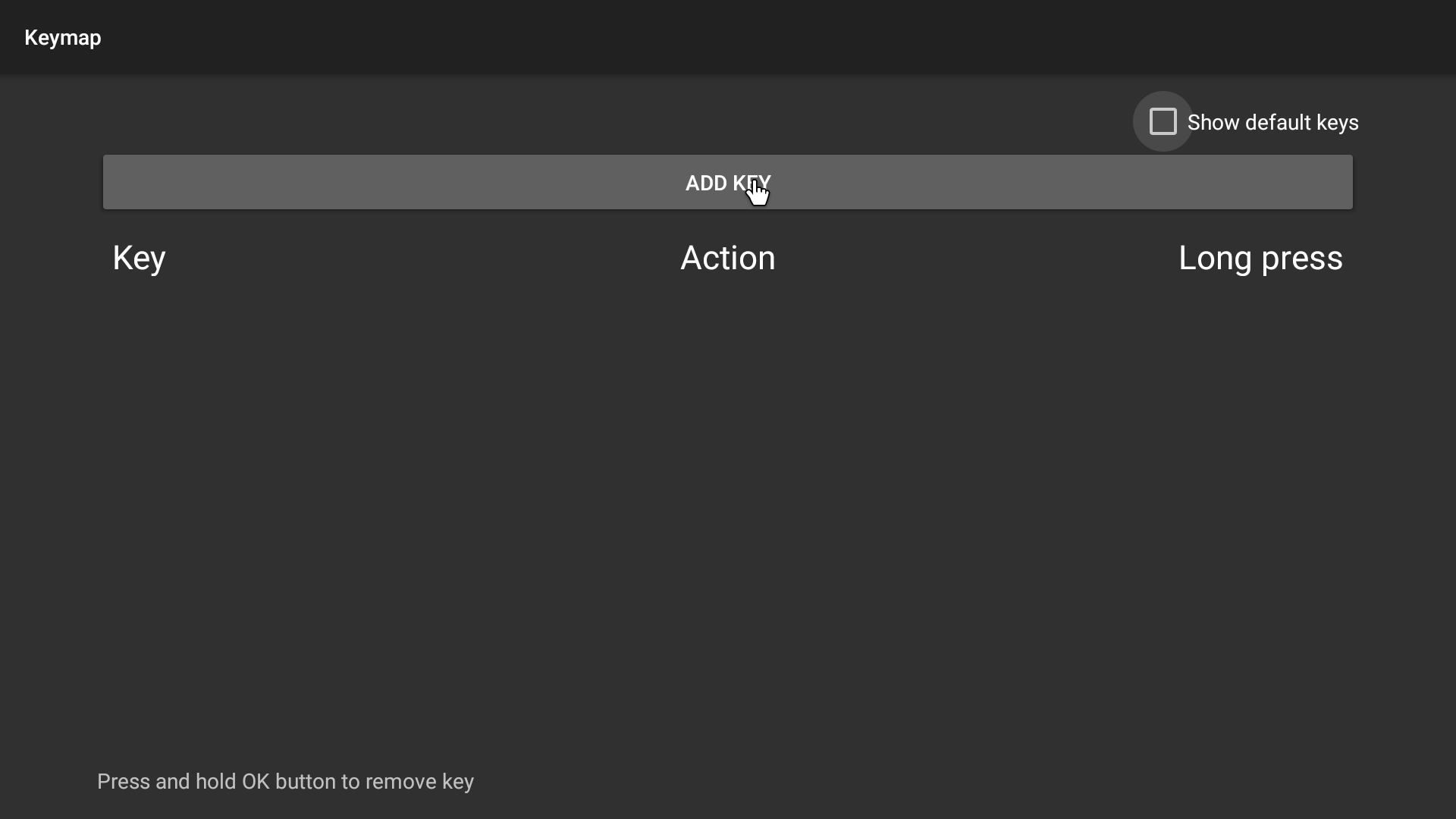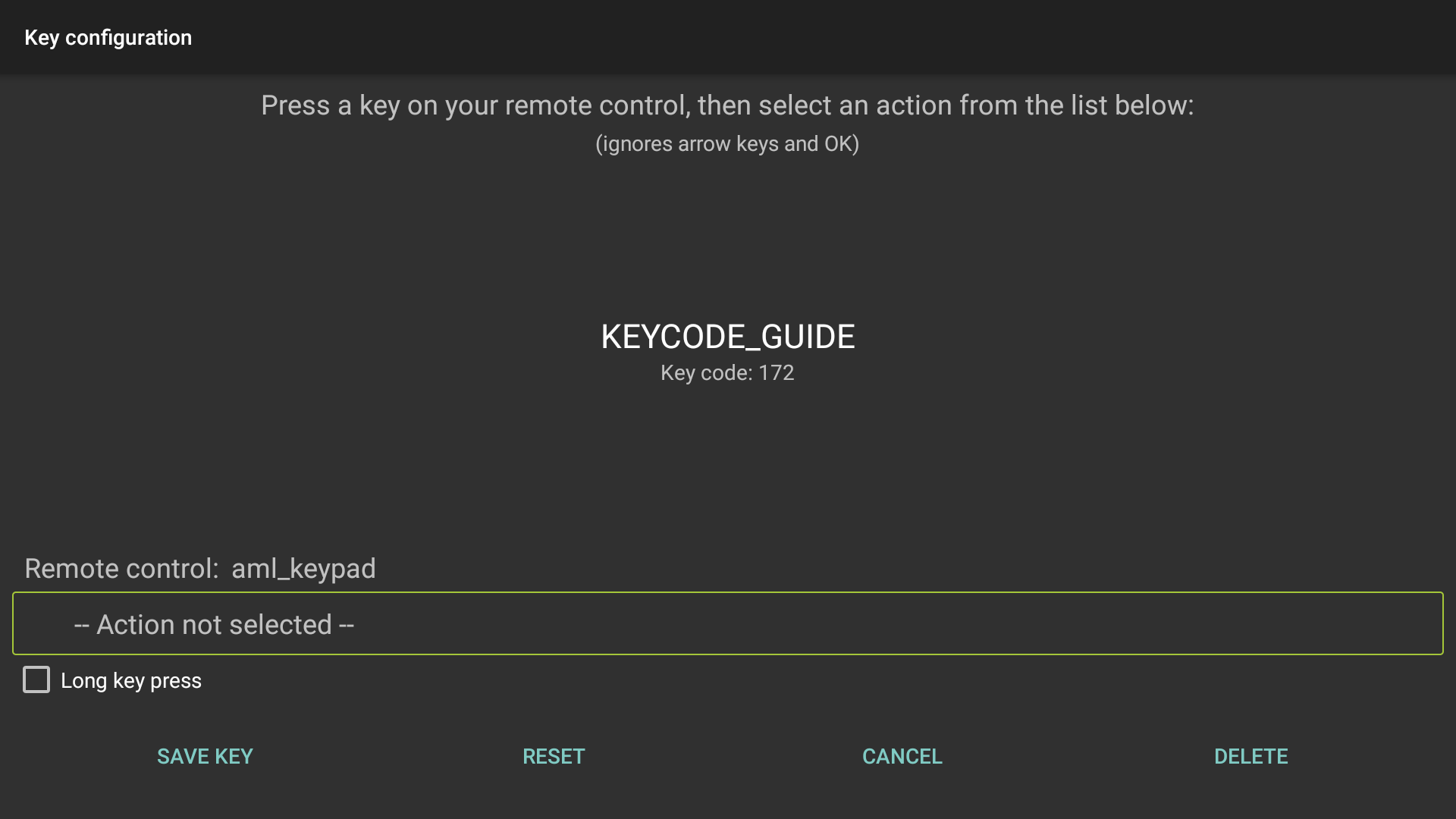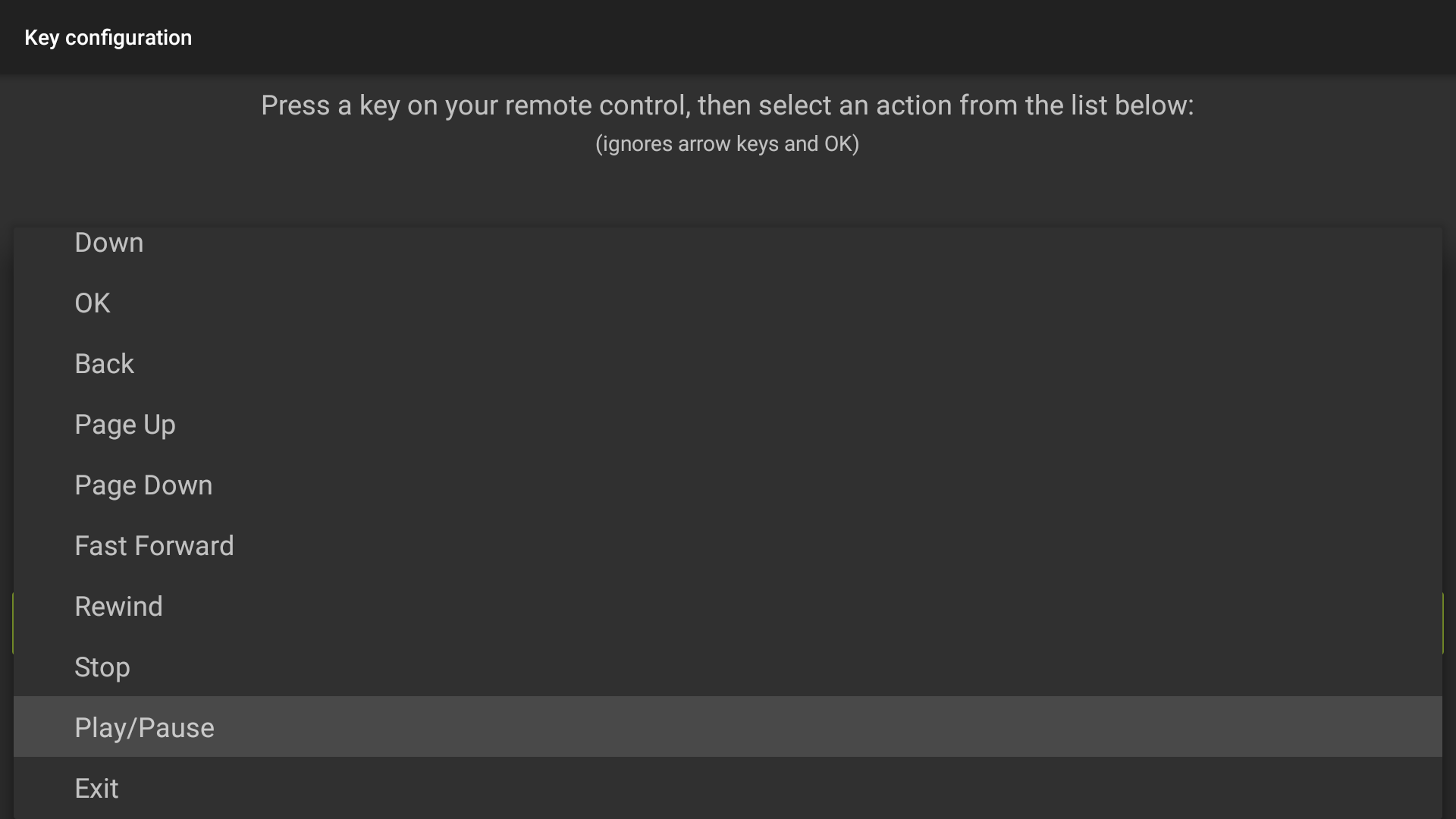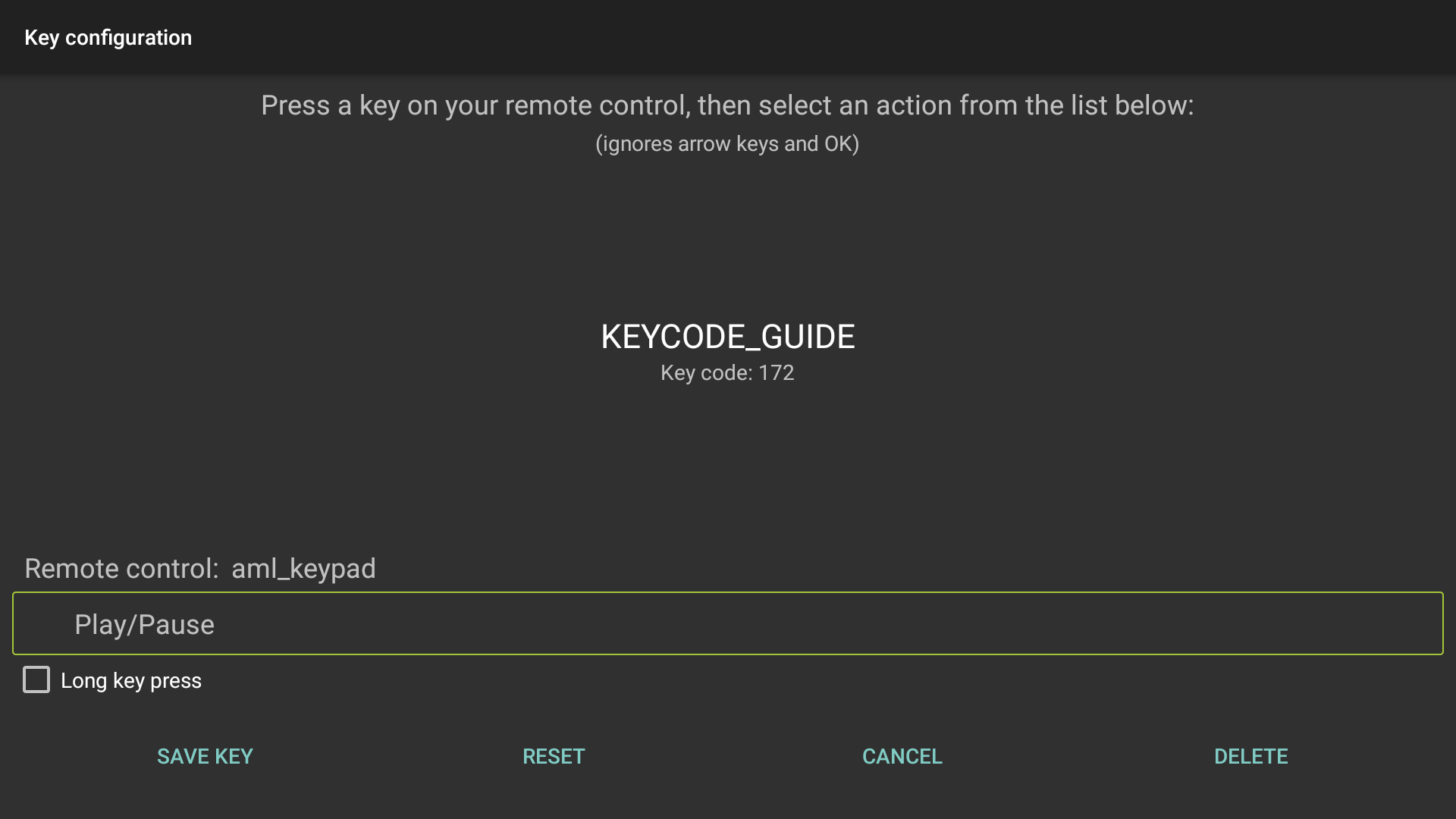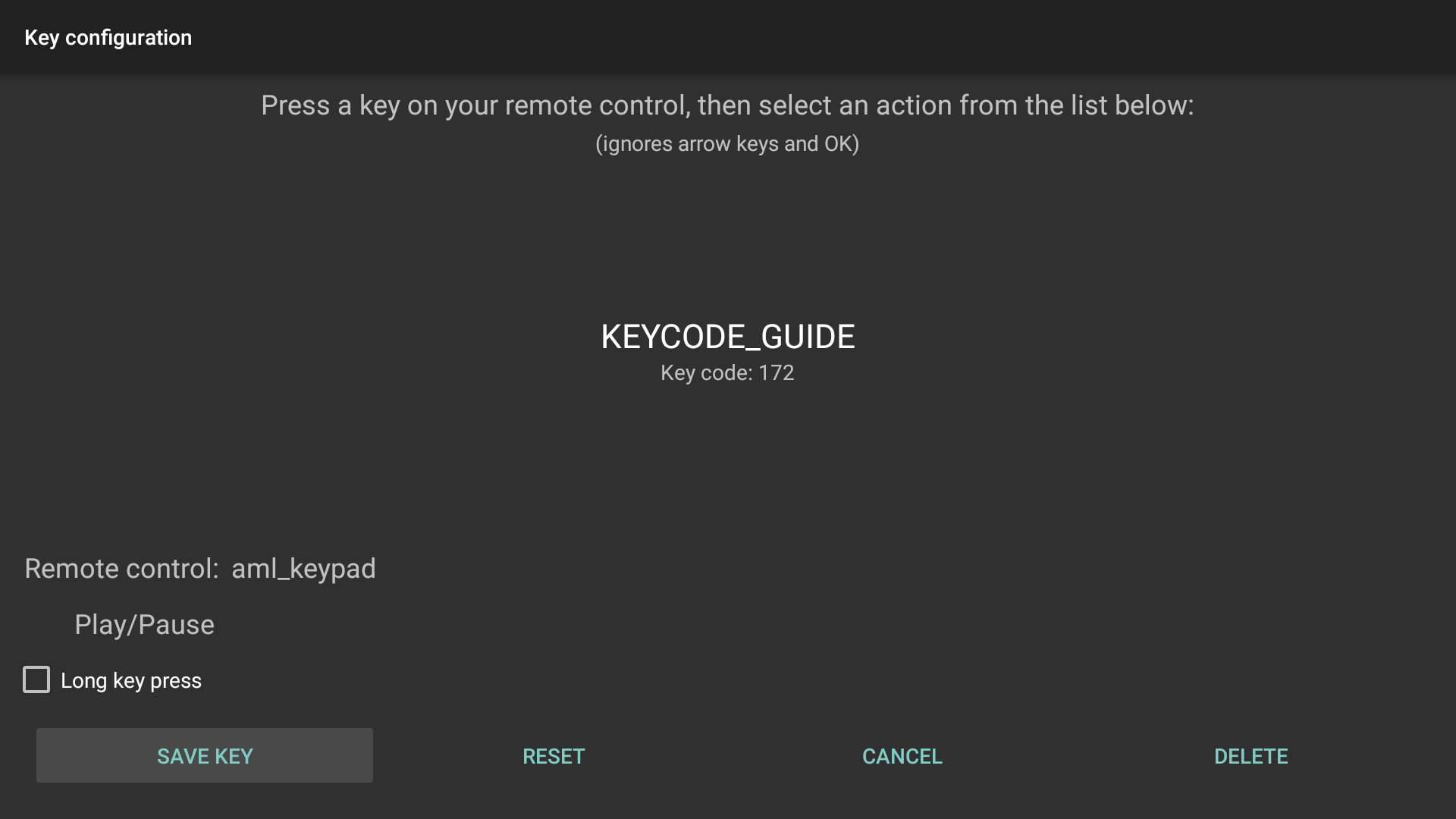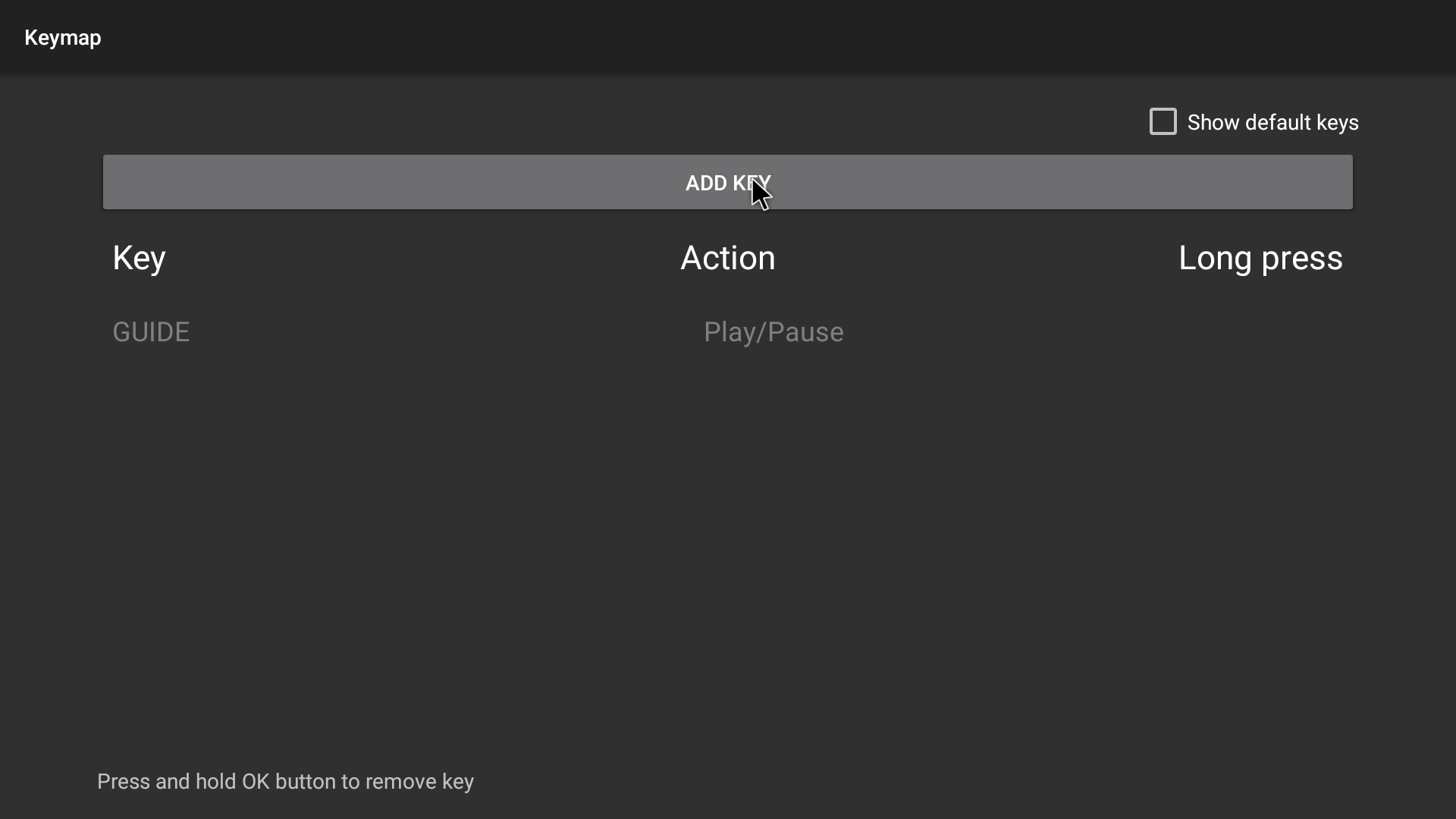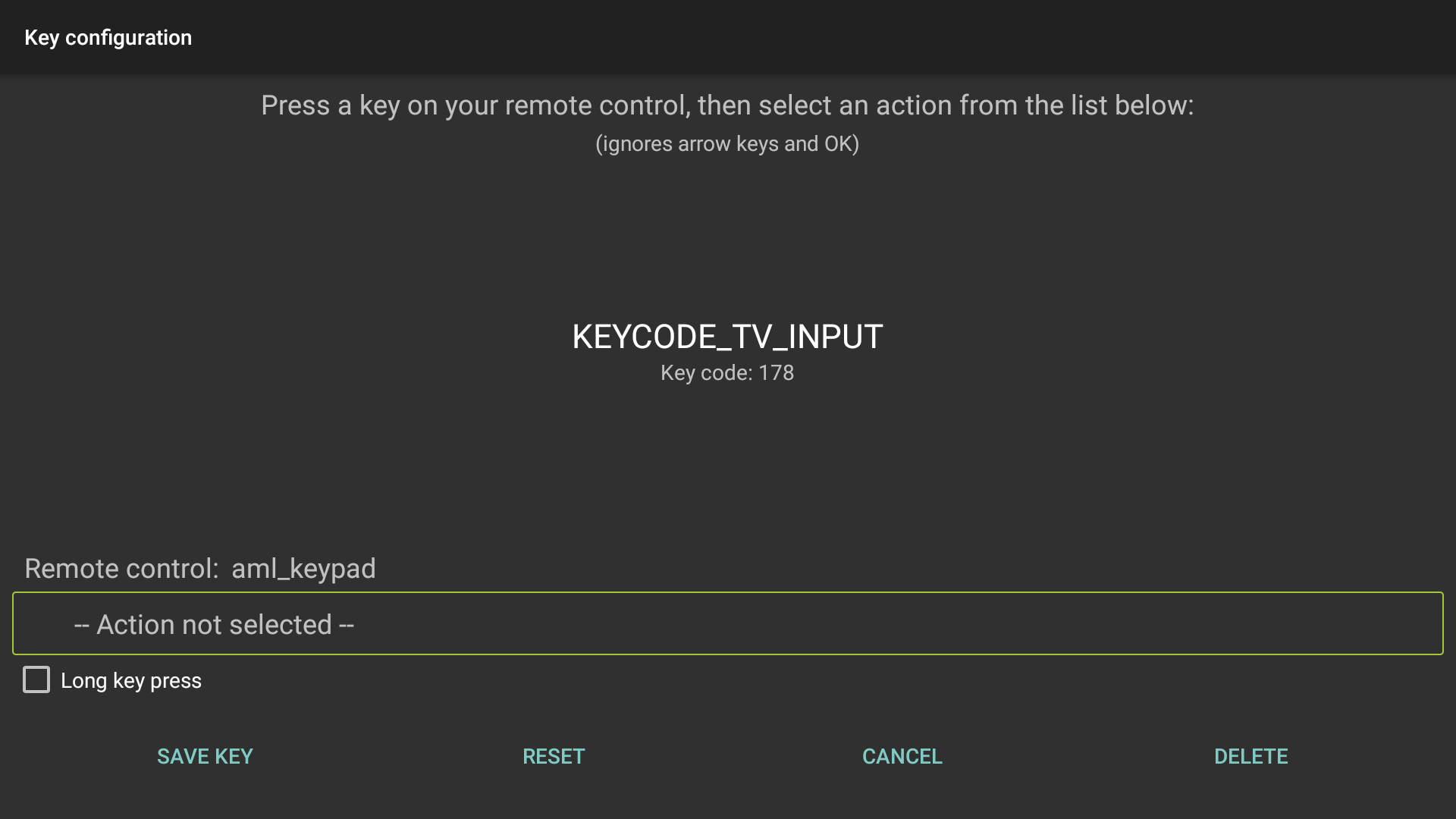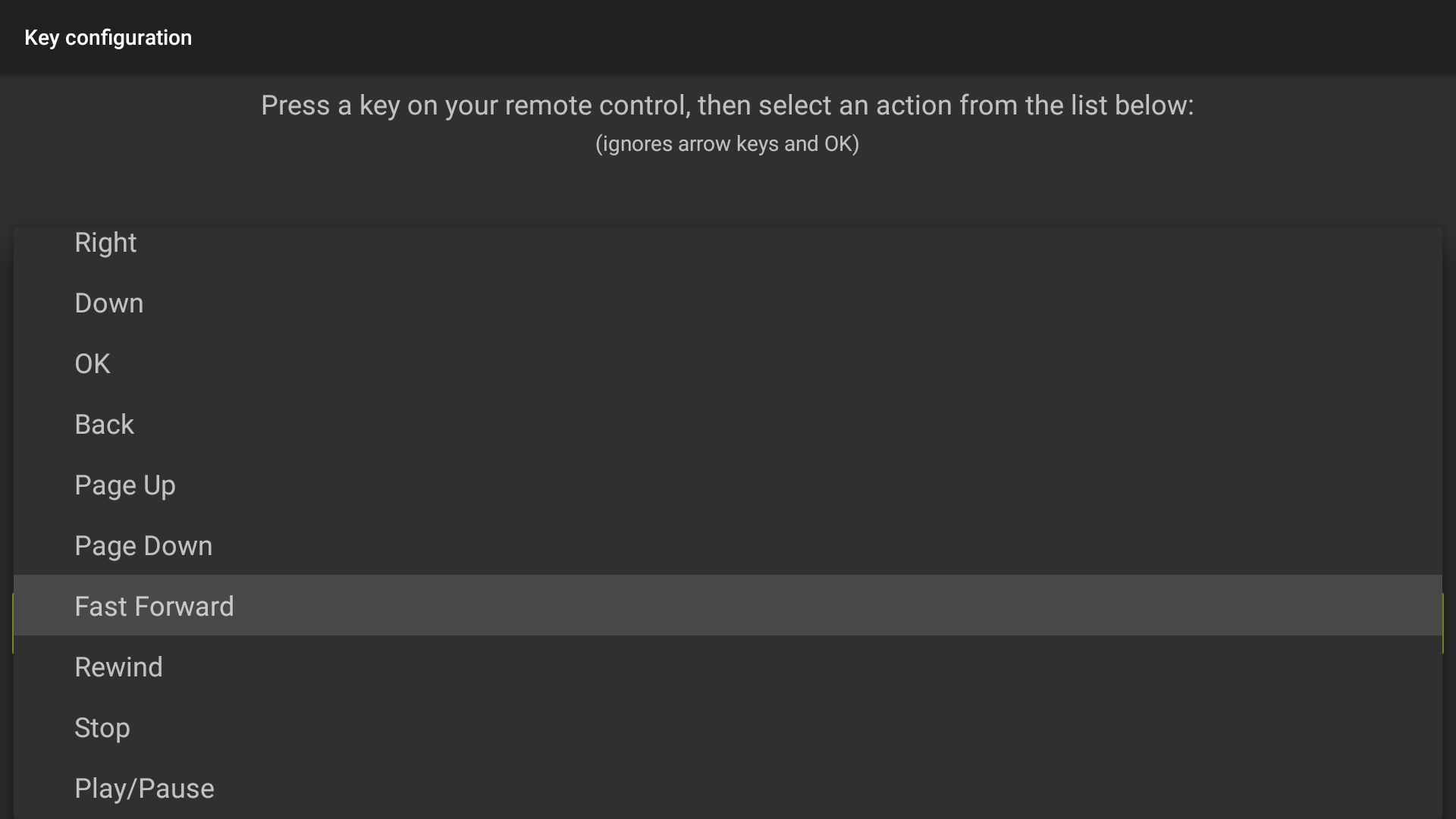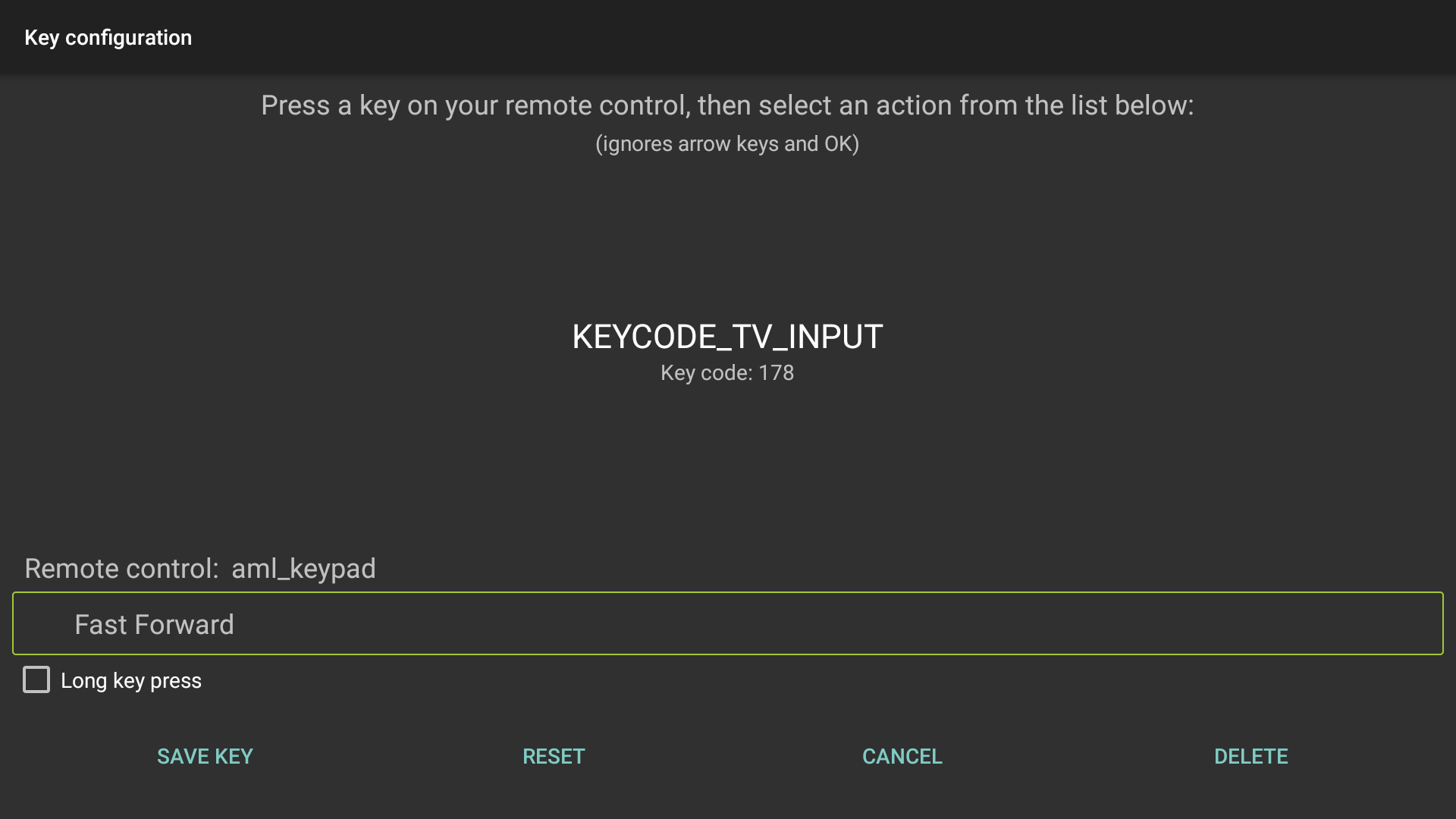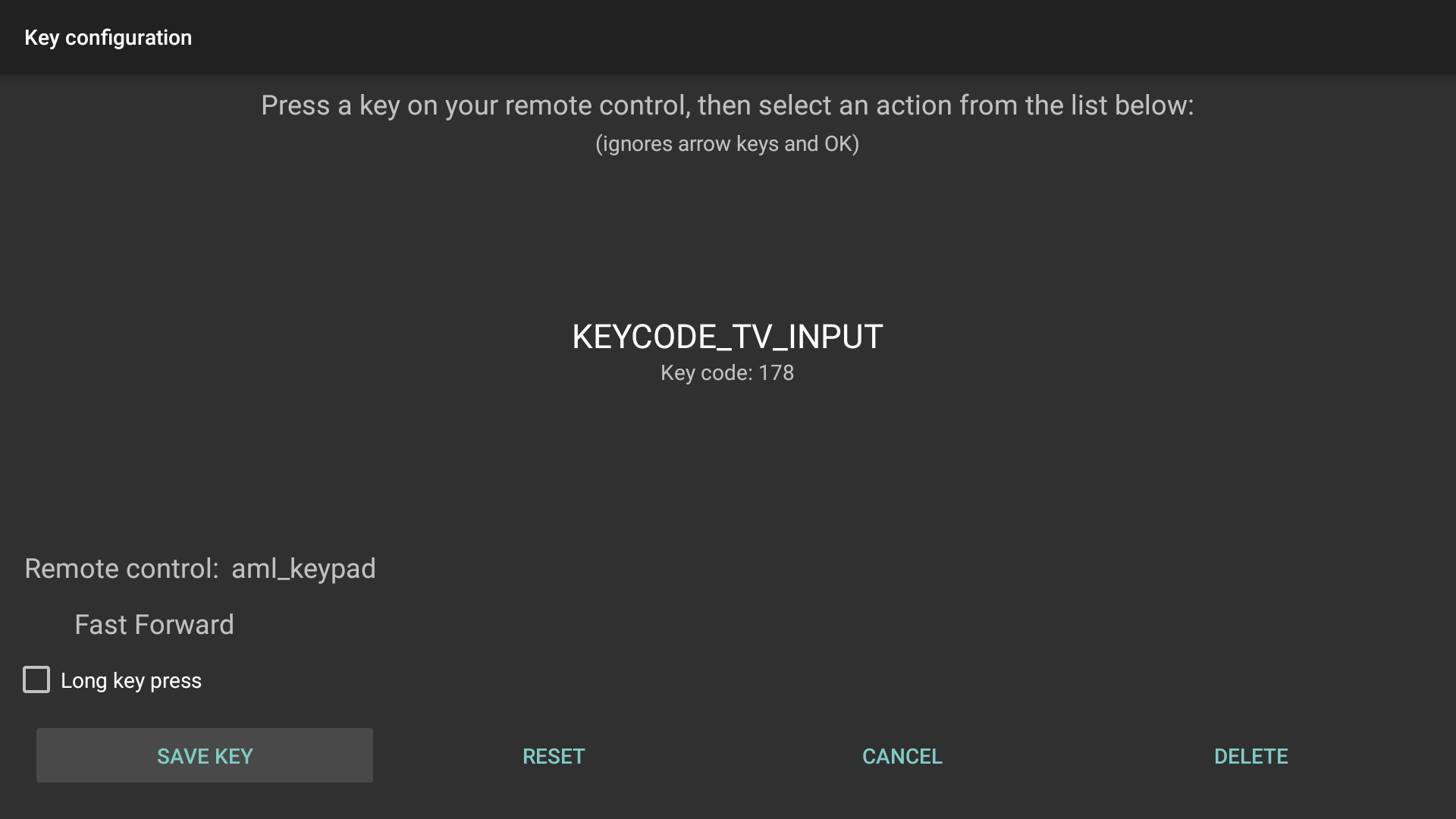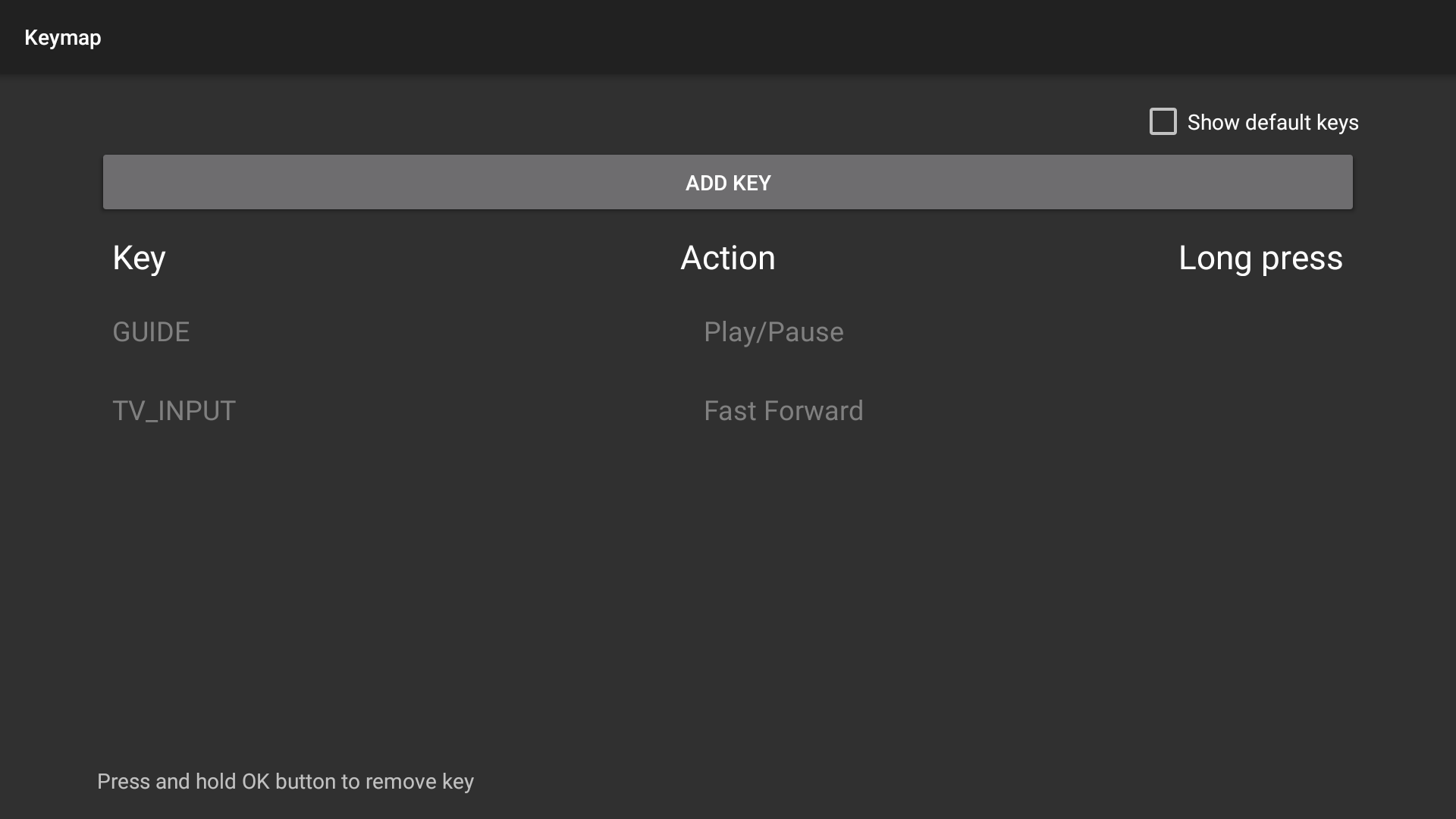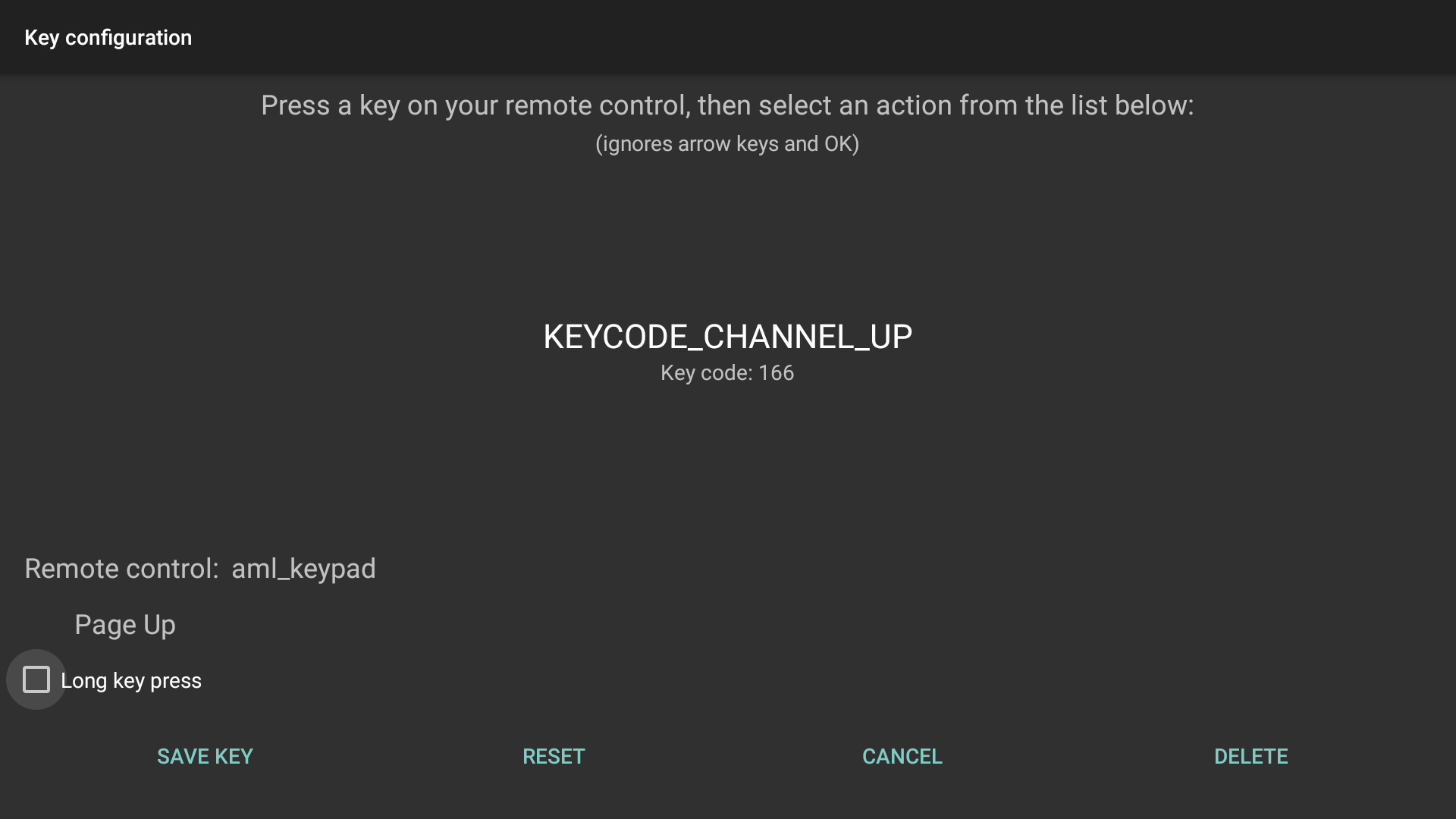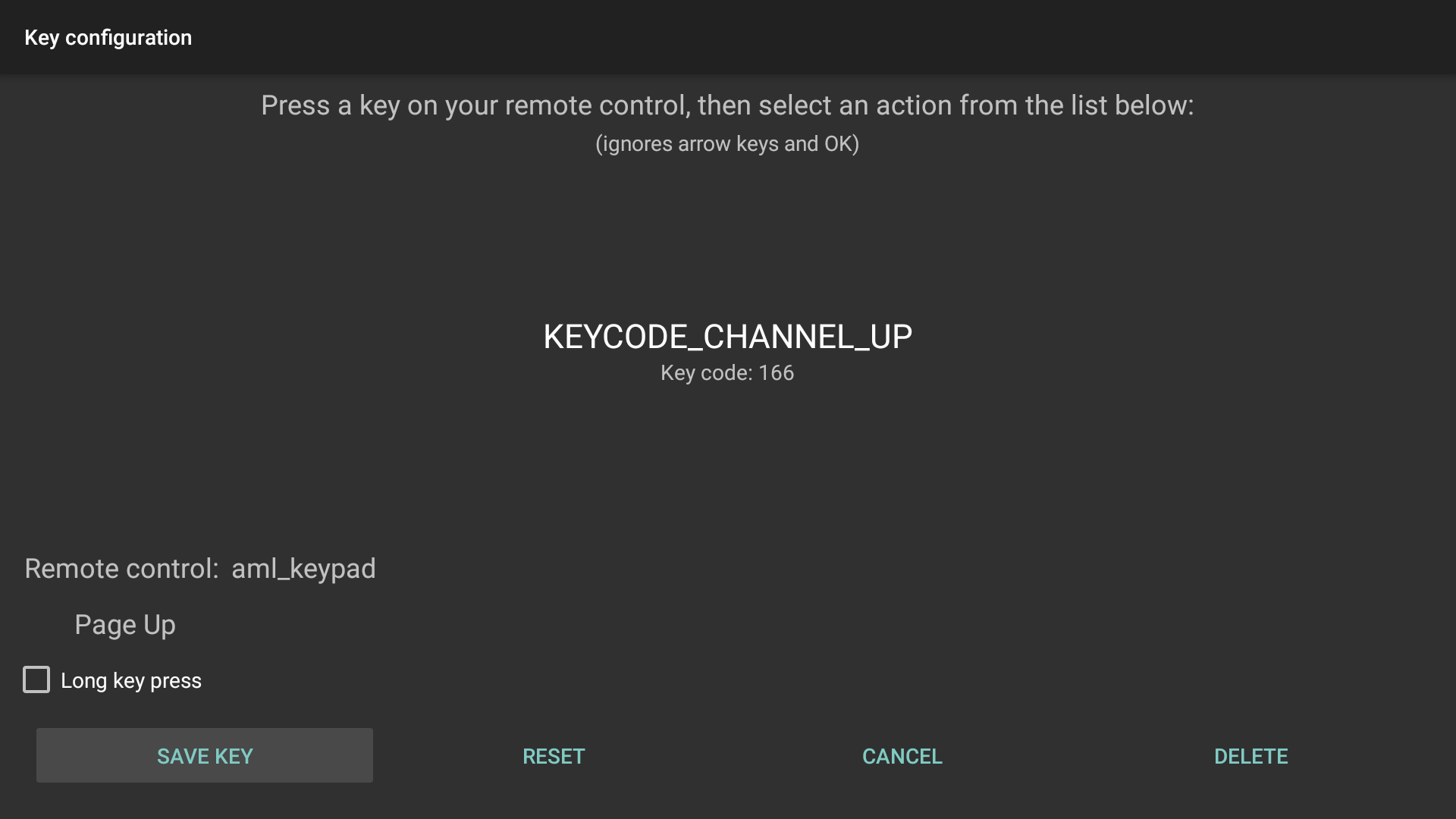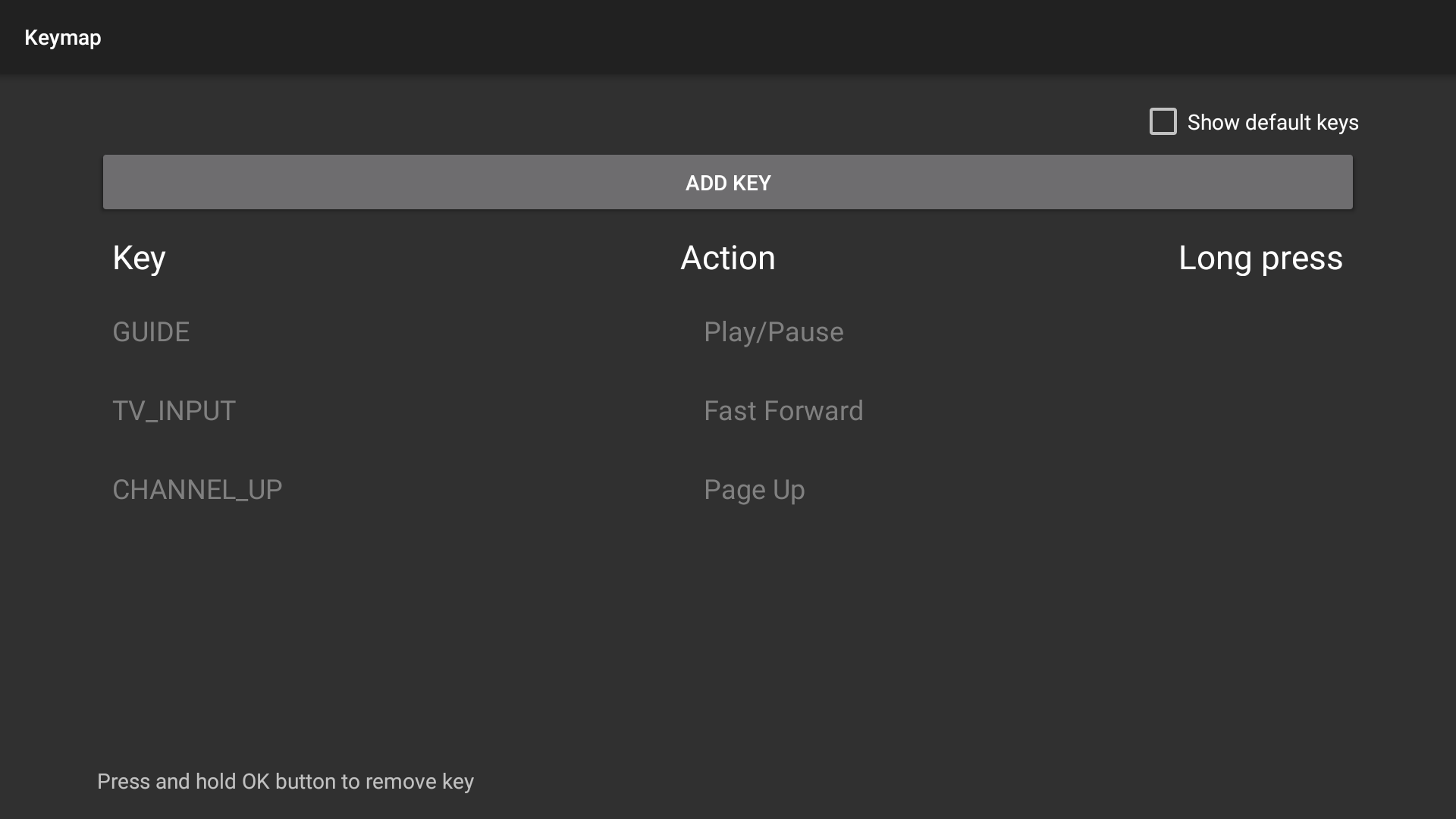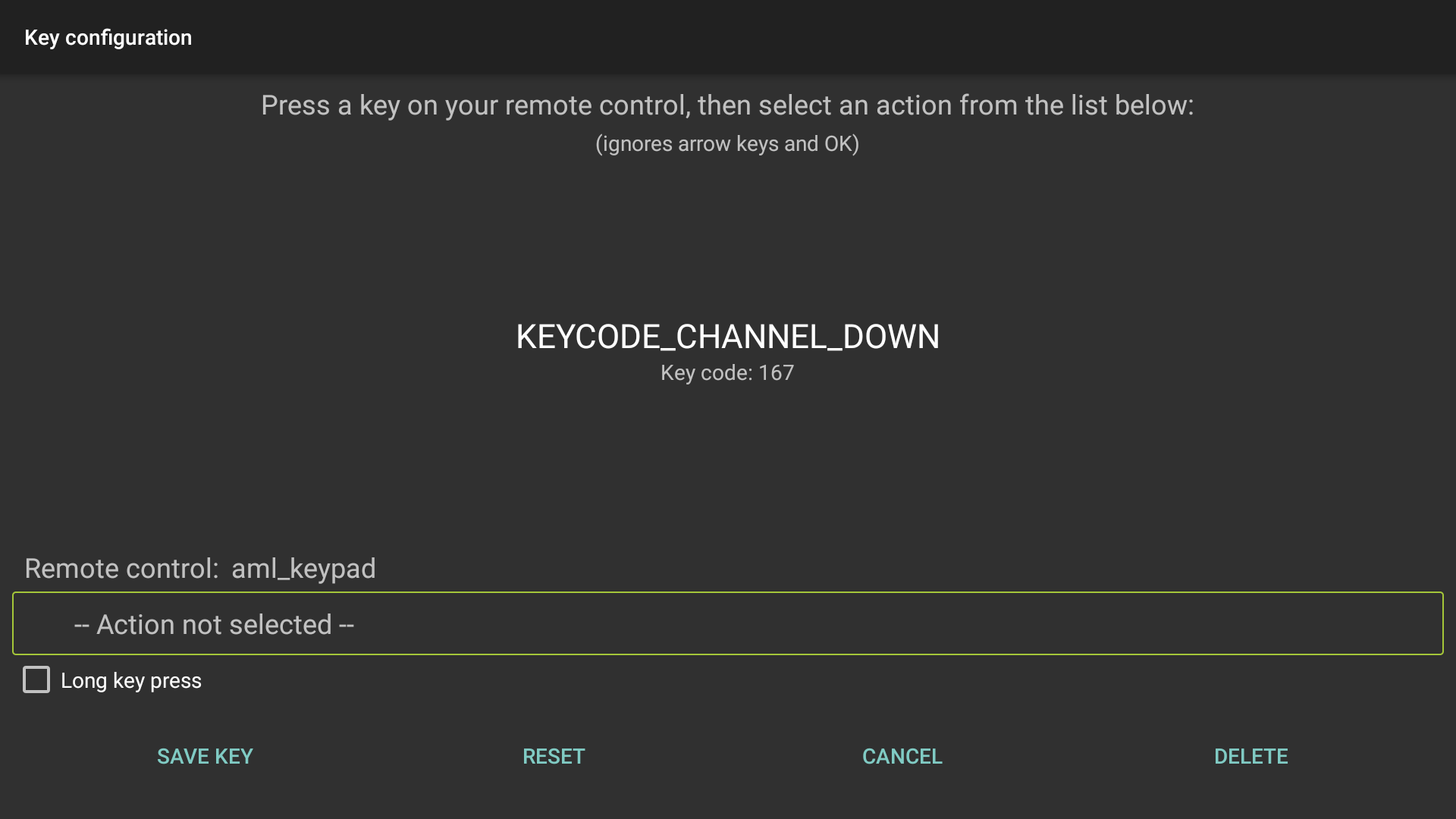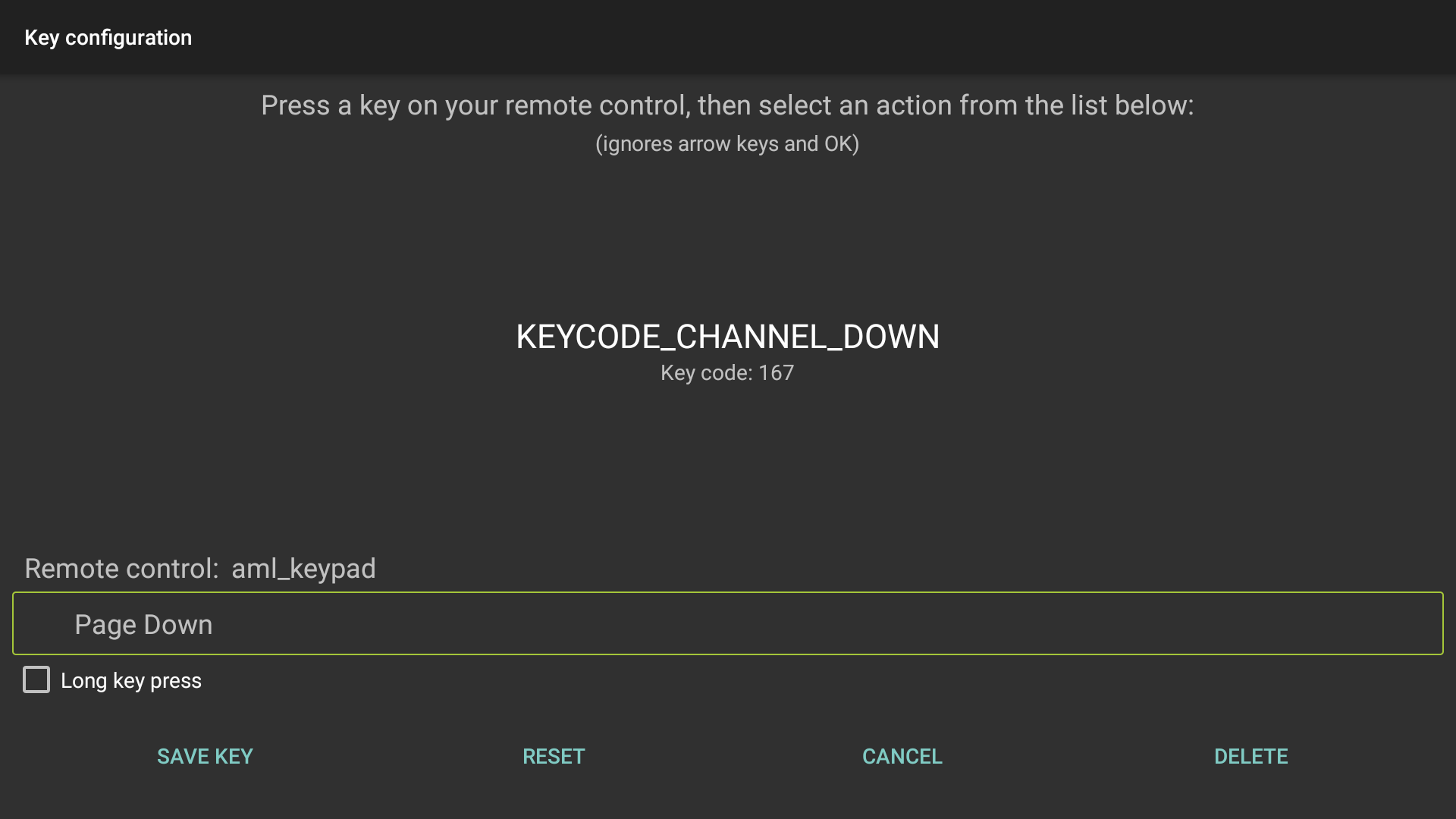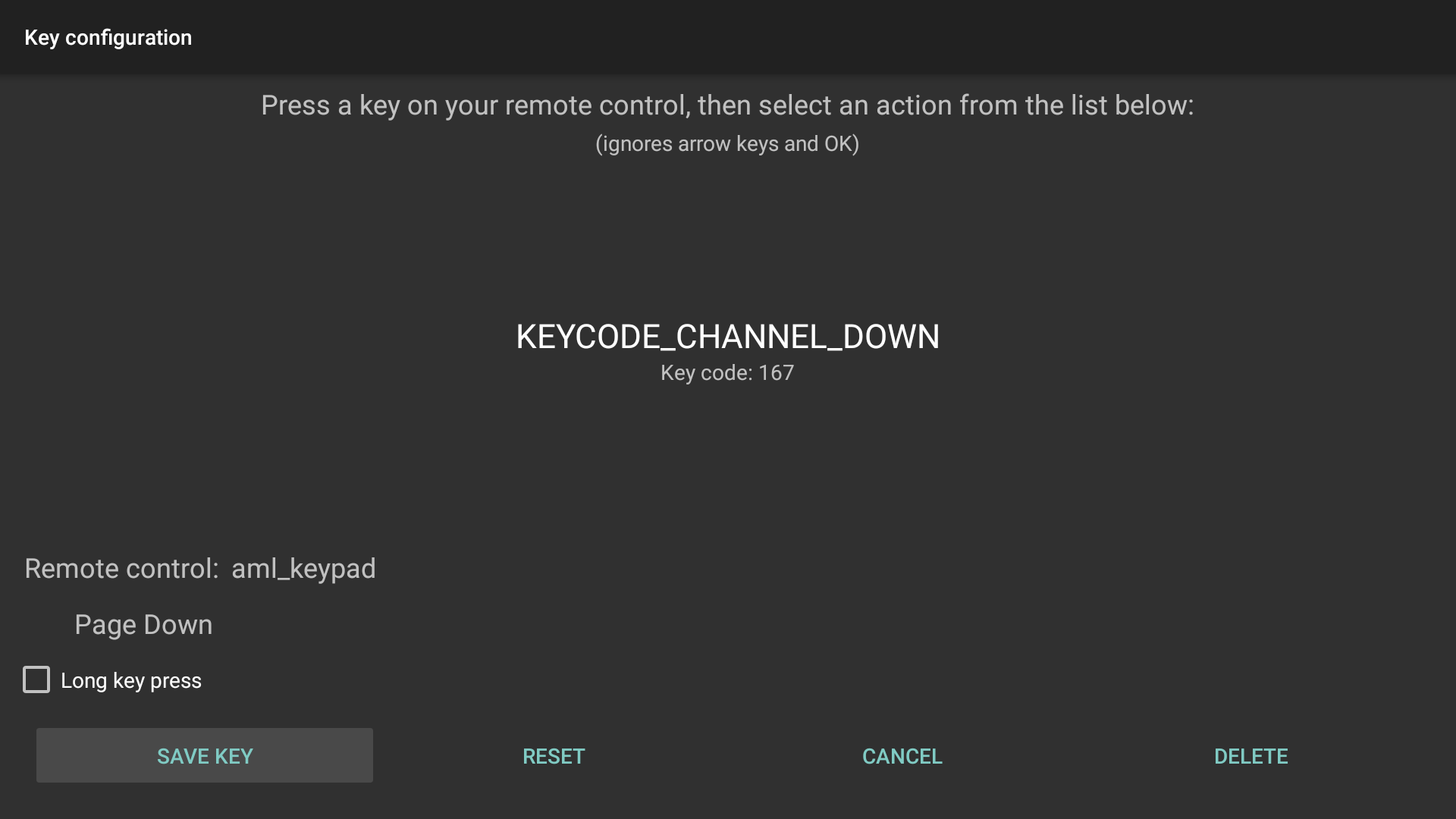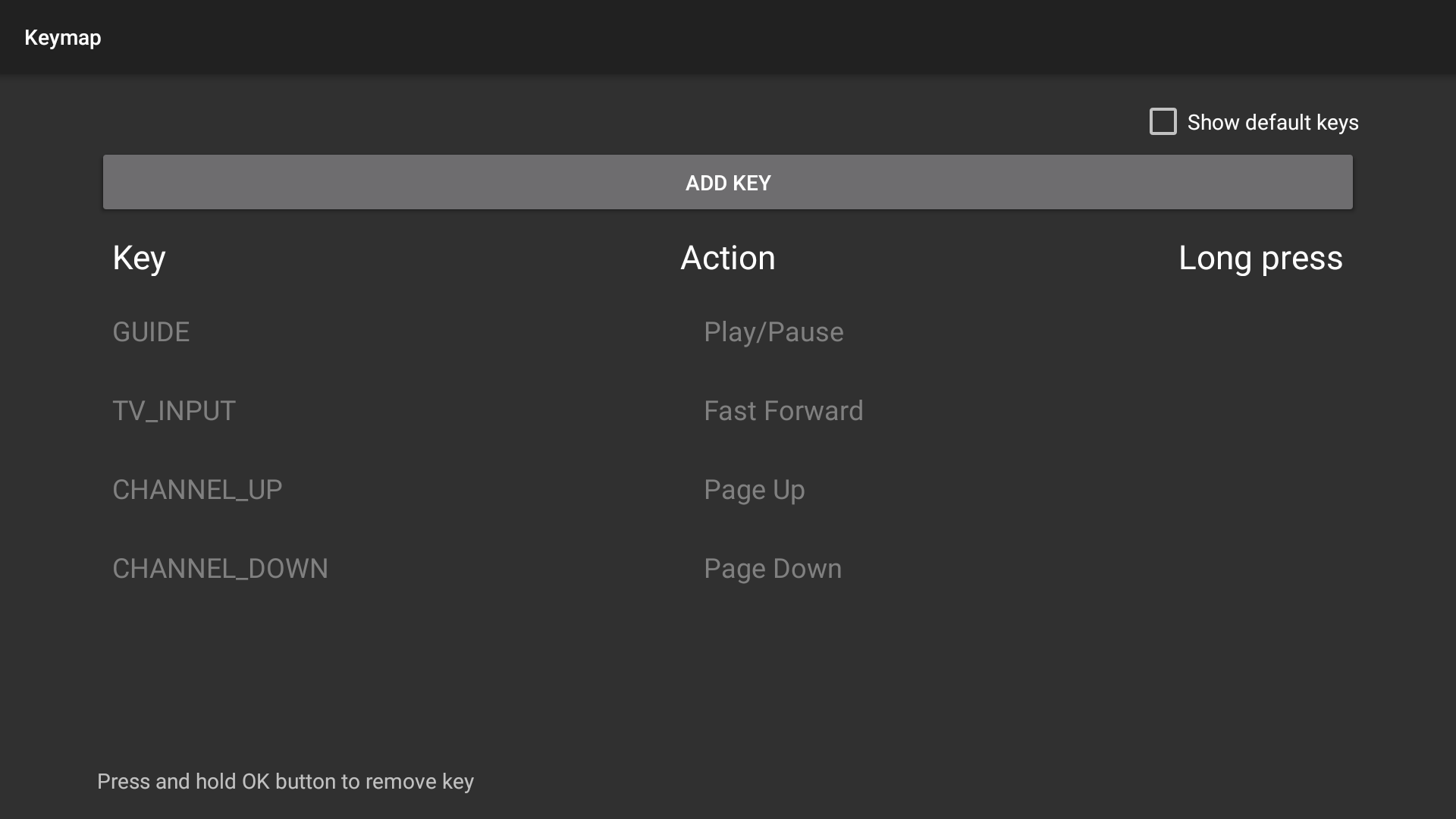Setting up Remote Shortcuts for STB app – Configure Keymaps
Setting up Remote Shortcuts in the STB Emulator
- Open STB emulator (live tv app)
- Hold Select / menu button on the remote to pull up the settings menu (top right corner)
- Select Settings
- Select configure key maps
- Select Add Key
- Press a key on your remote that you would like to modify / change
- Select an action for this key – this will be the new action of the button you have selected to change
Notes:
– you can use this to add a button for Search, Favourite, and Sort
– selecting ‘Long key press’ will require you to hold down the button for a split second for the action to occur
Configure Keymaps – MECOOL KM2 remote
Setting up Shortcuts for the mecool km2 remote
1. Go into the STB app (live tv)
2. Hold Select on the remote to pull up the settings menu
(top right corner)
3. Select Settings
4. Select configure key maps
a. Select ADD KEY – now on the remote push this button
– you will see KEYCODE_CHANNEL_DOWN on the screen
– select -action not selected
– select Blue (search)
– select Long key press (so the box is checked off)
– select SAVE KEY
b. Select ADD KEY – now on the remote push this button
– you will see KEYCODE_TV_INPUT on the screen
– select -action not selected
– select Green (sort)
– select Long key press (so the box is checked off)
– select SAVE KEY
c. Select ADD KEY – now on the remote push this button
– you will see KEYCODE_BOOKMARK on the screen
– select -action not selected
– select Yellow (favourite)
– select SAVE KEY
d. Select ADD KEY – now on the remote push this button
– you will see KEYCODE_CHANNEL_UP on the screen
– select -action not selected
– select Open Keyboard (opens on-screen keyboard for search)
– select Long key press (so the box is checked off)
– select SAVE KEY
e. Select ADD KEY – now on the remote push this button
– you will see KEYCODE_TV_INPUT on the screen
– select -action not selected
– select Fast Forward (fast forwards in Videoclub)
– select SAVE KEY
e. Select ADD KEY – now on the remote push this button
– you will see TV Guide on the screen
– select -action not selected
– select Play / Pause (Play/Pause in Videoclub)
– select SAVE KEY
f. Select ADD KEY – now on the remote push this button
– you will see KEYCODE_CHANNEL_UP on the screen
– select -action not selected
– select Page Up (pages up in guide)
– select SAVE KEY
g. Select ADD KEY – now on the remote push this button
– you will see KEYCODE_CHANNEL_UP on the screen
– select -action not selected
– select Page Down (pages down in guide)
– select SAVE KEY
Instructions for setting up Favourite, Search, Sort
Android Box – S9, TX6, MXQ, Pendoo x6, Pendoo x12
MECOOL KM2
Instructions for setting up Play/Pause, Fast Forward,
Page Up, Page Down