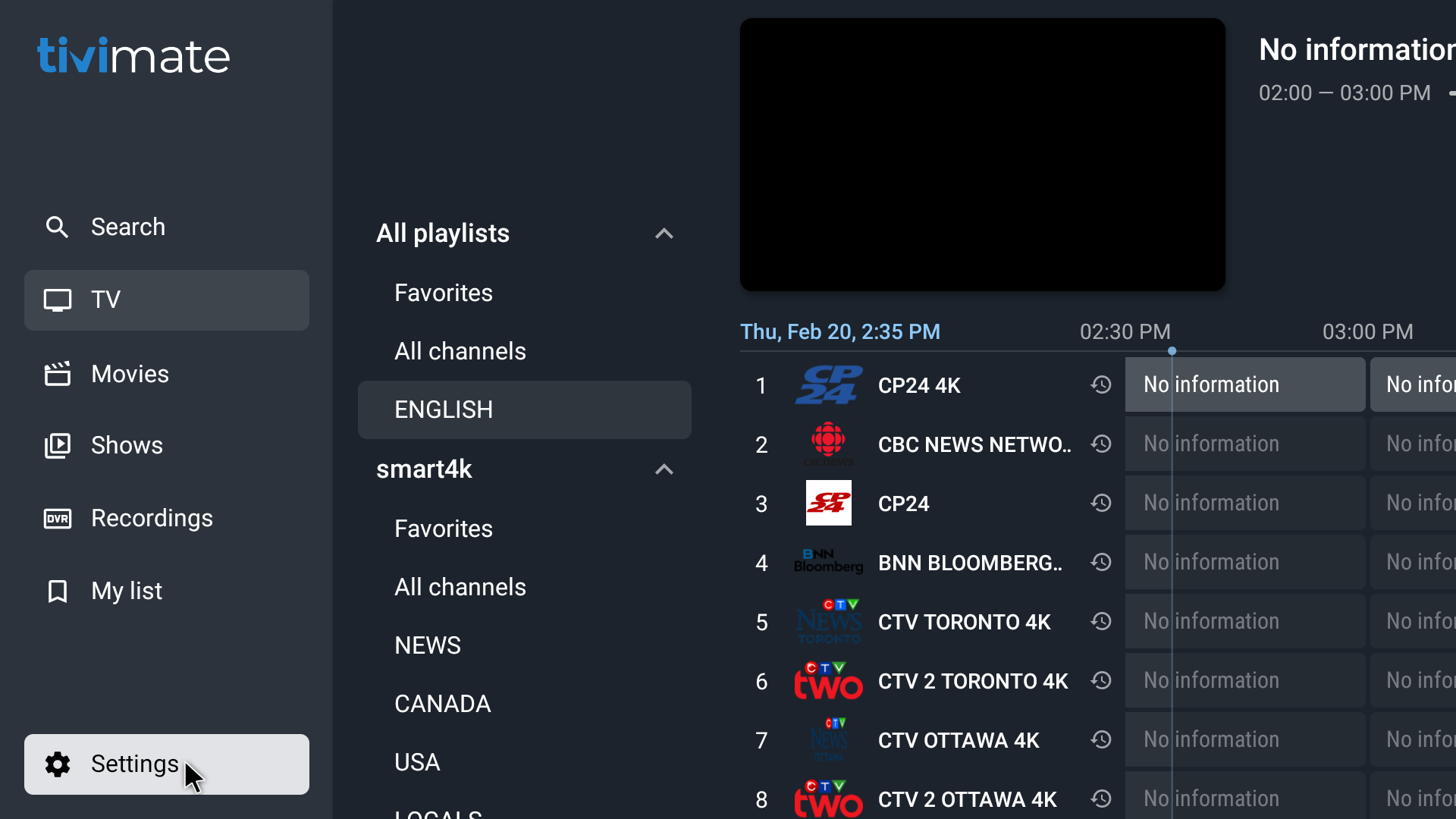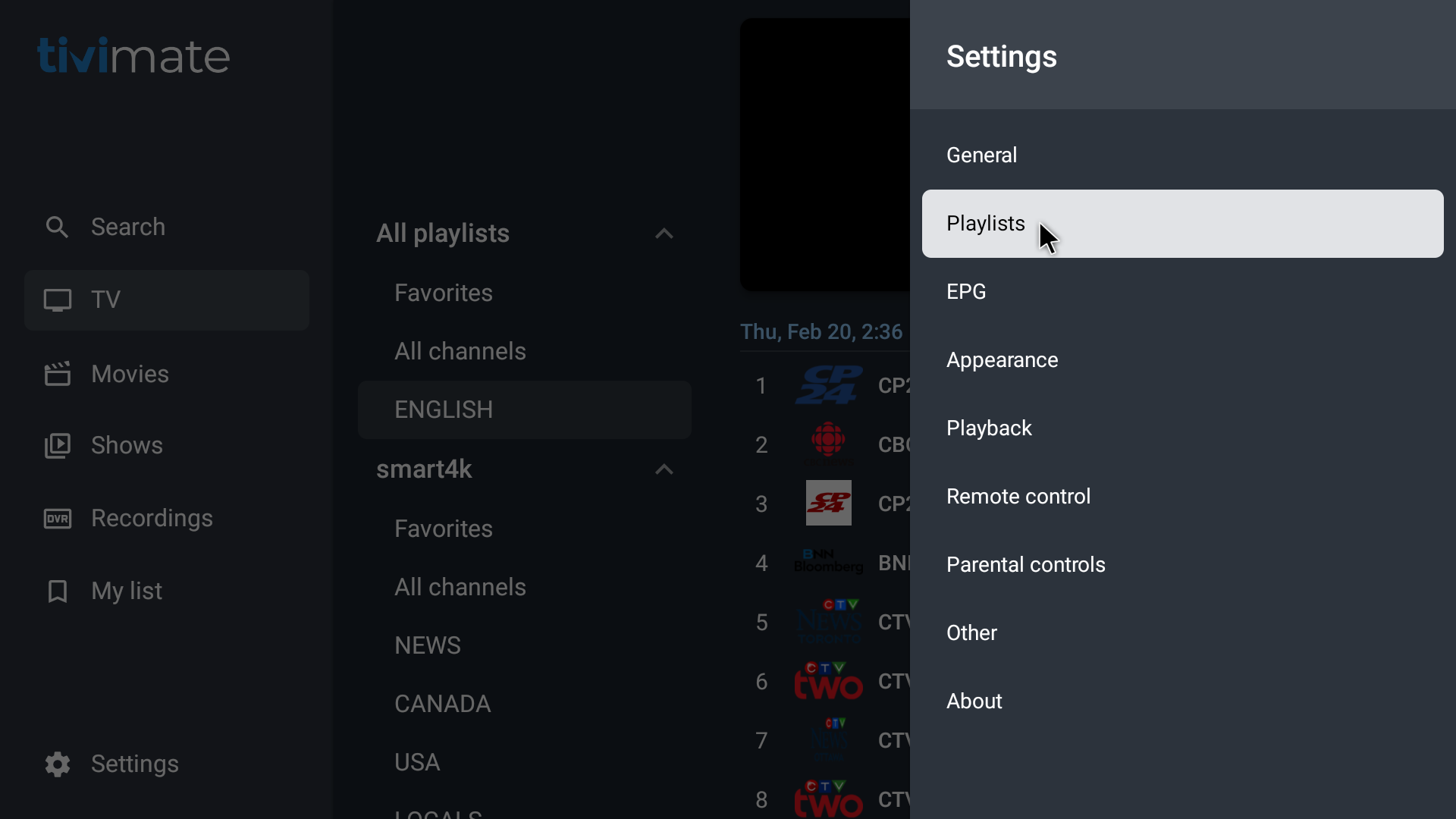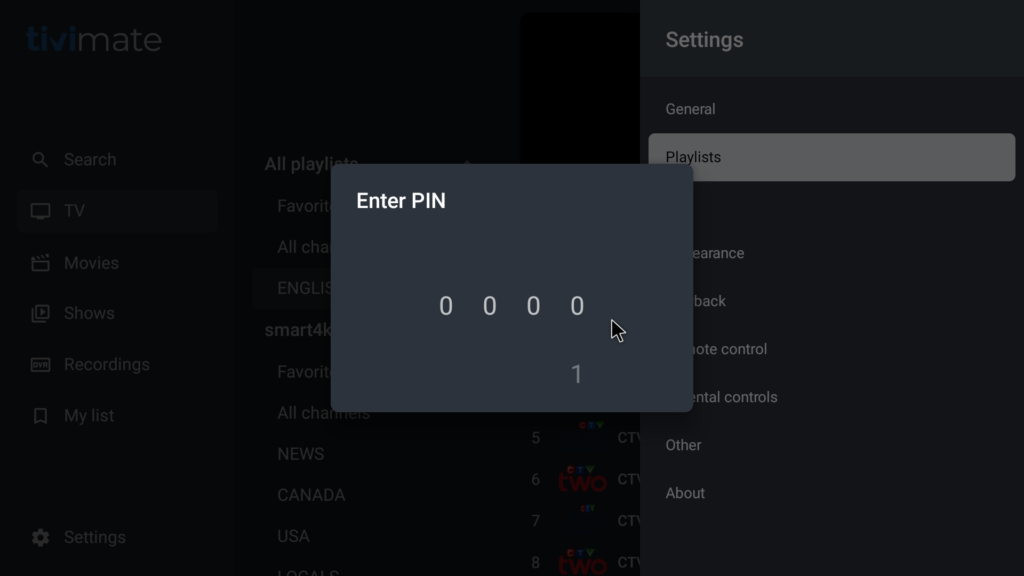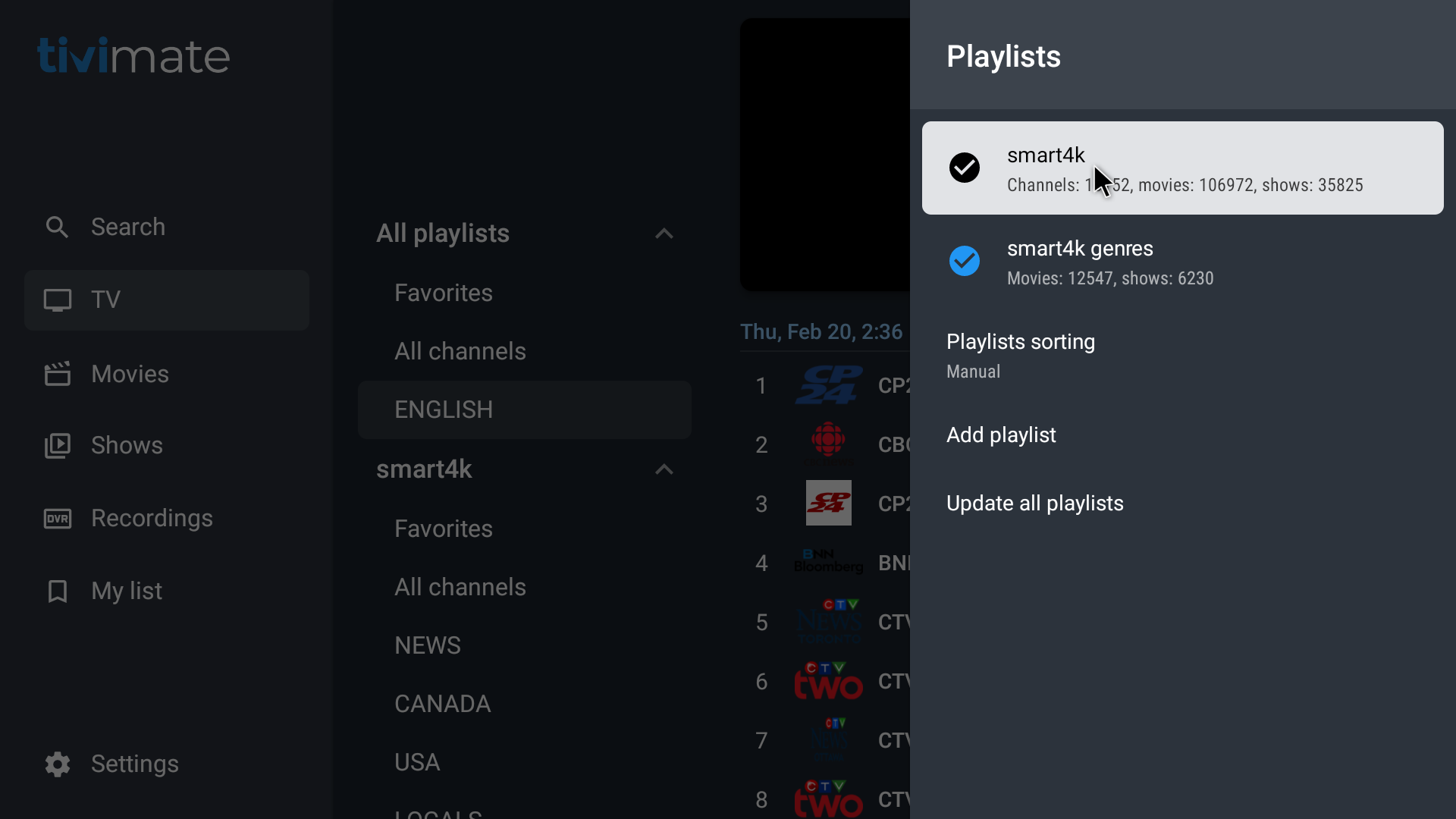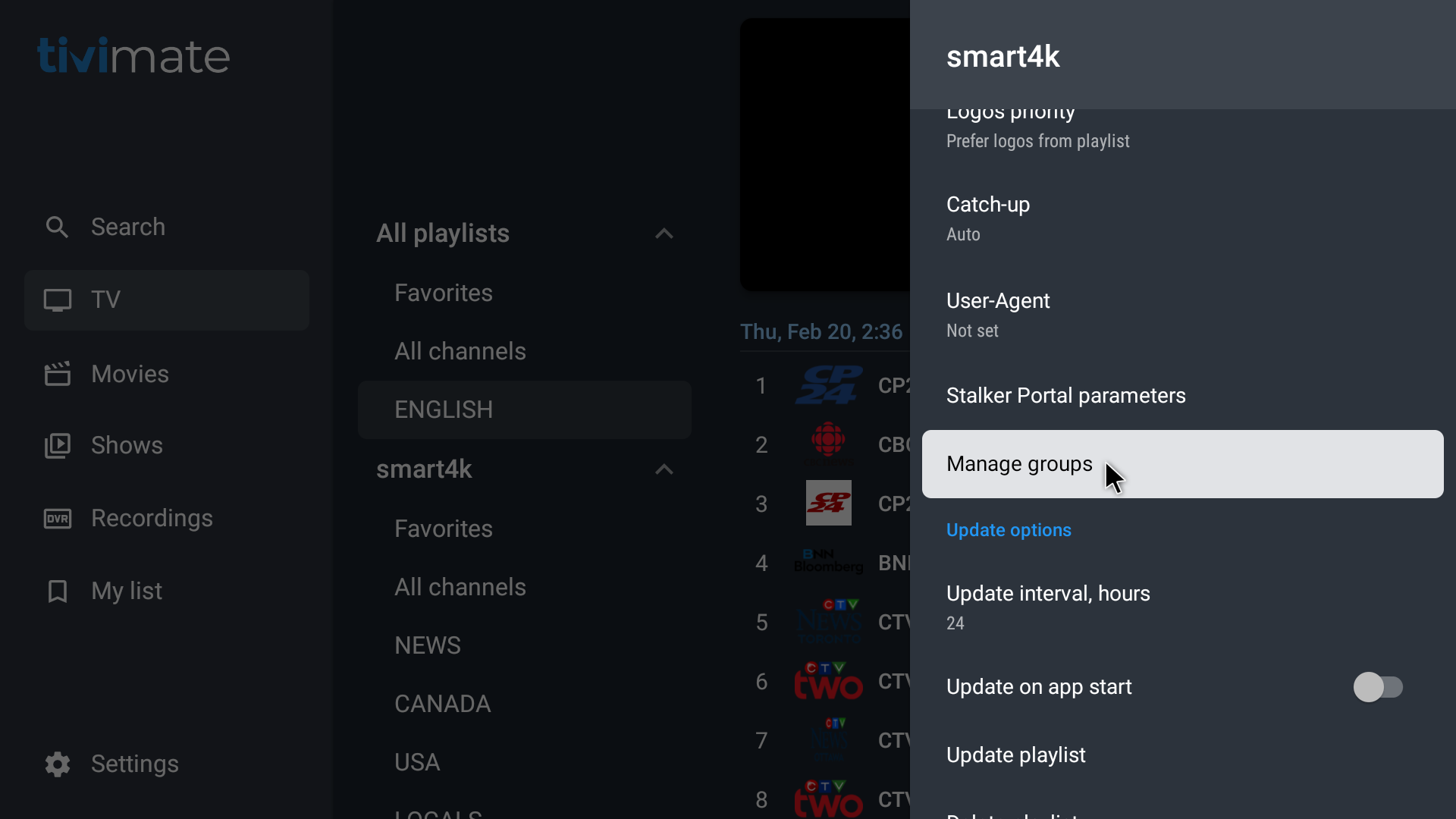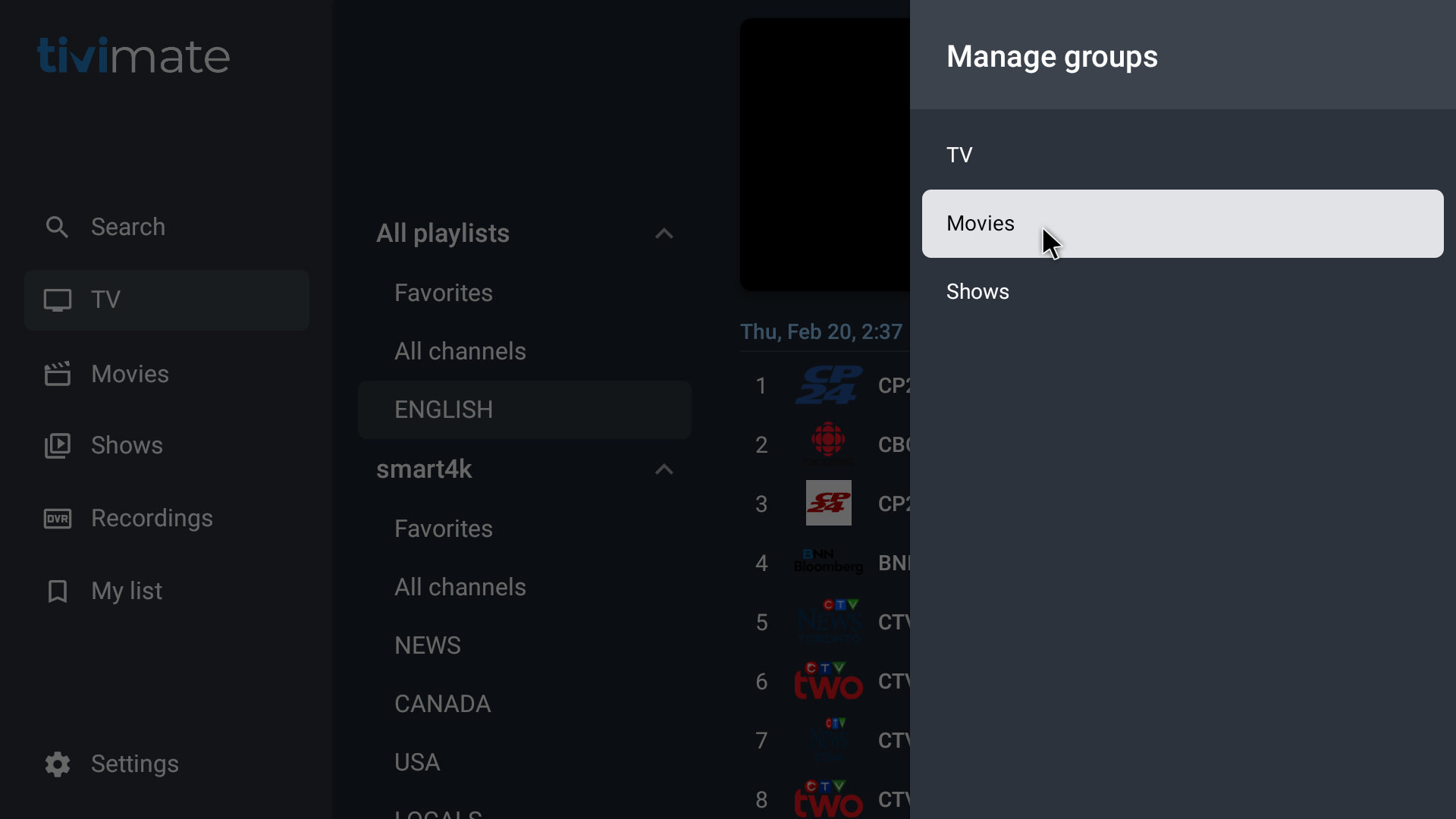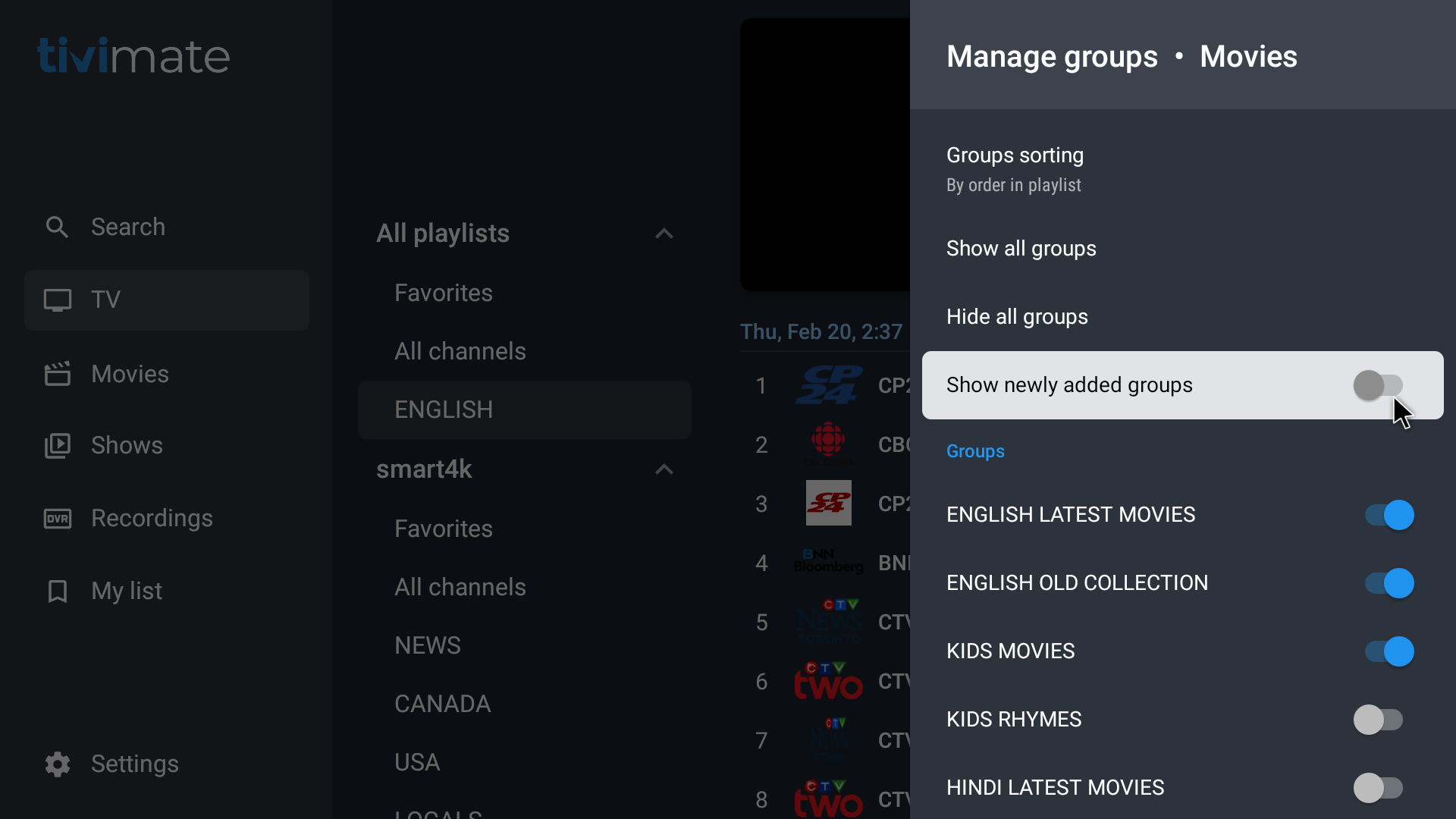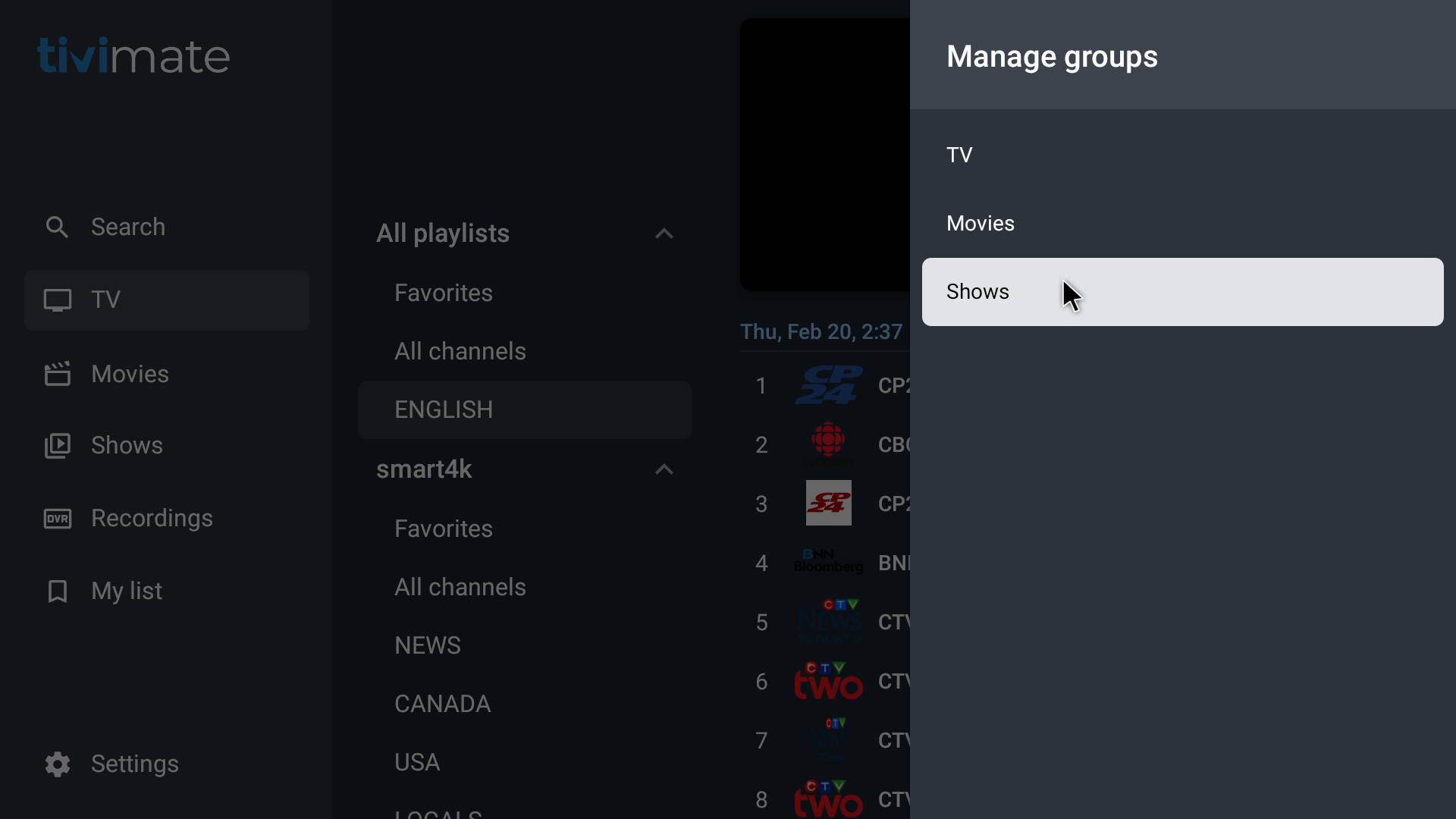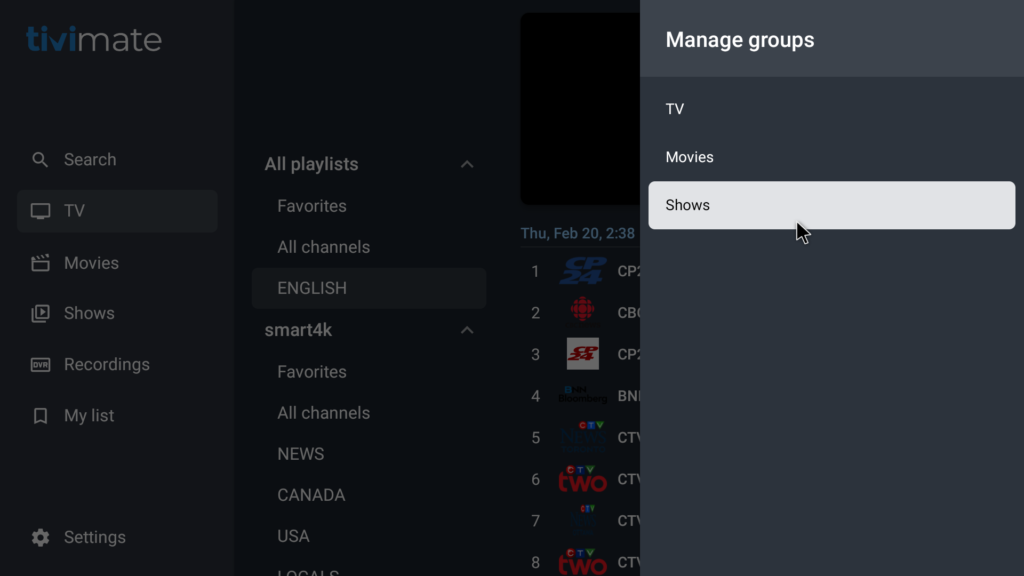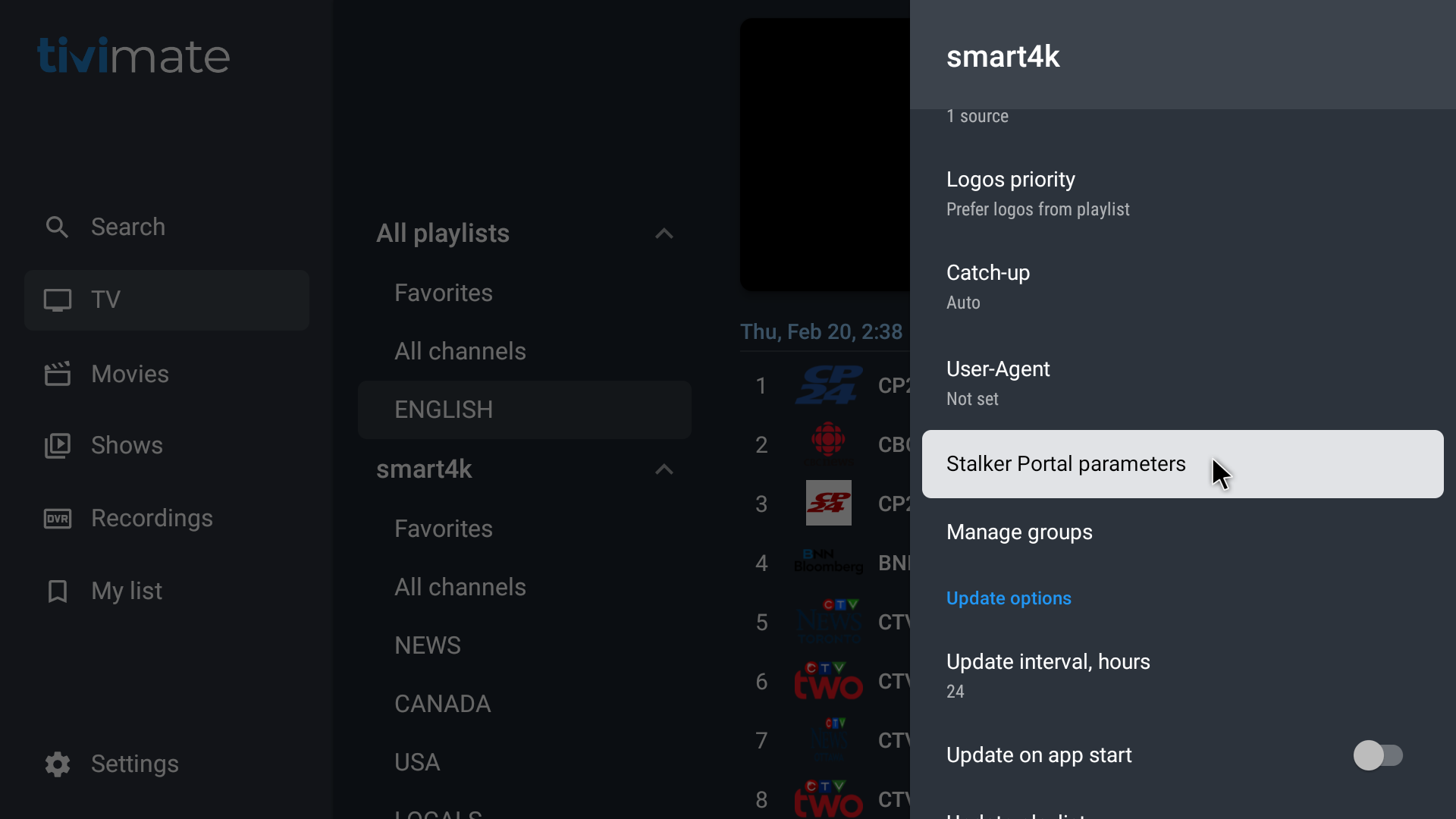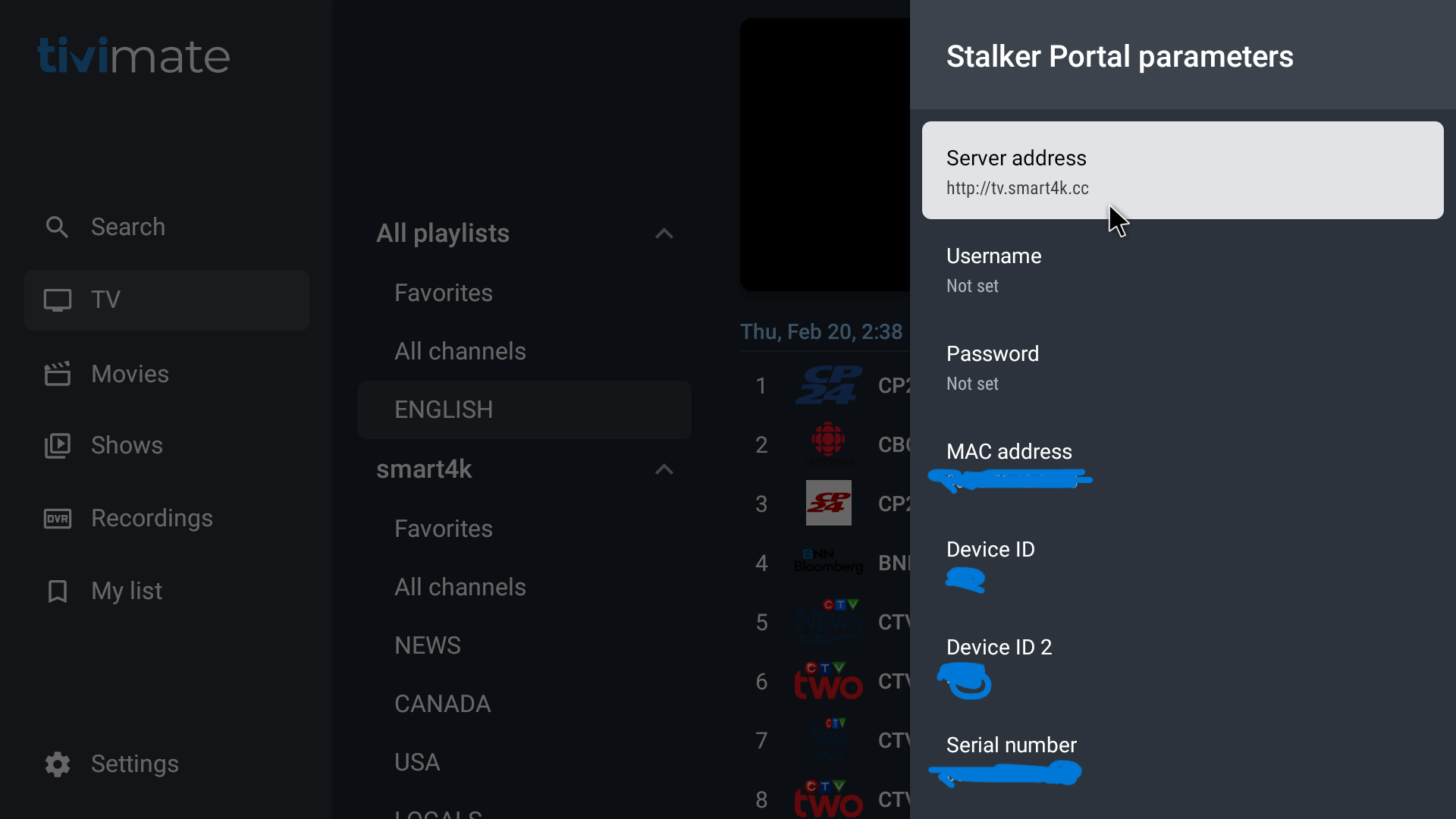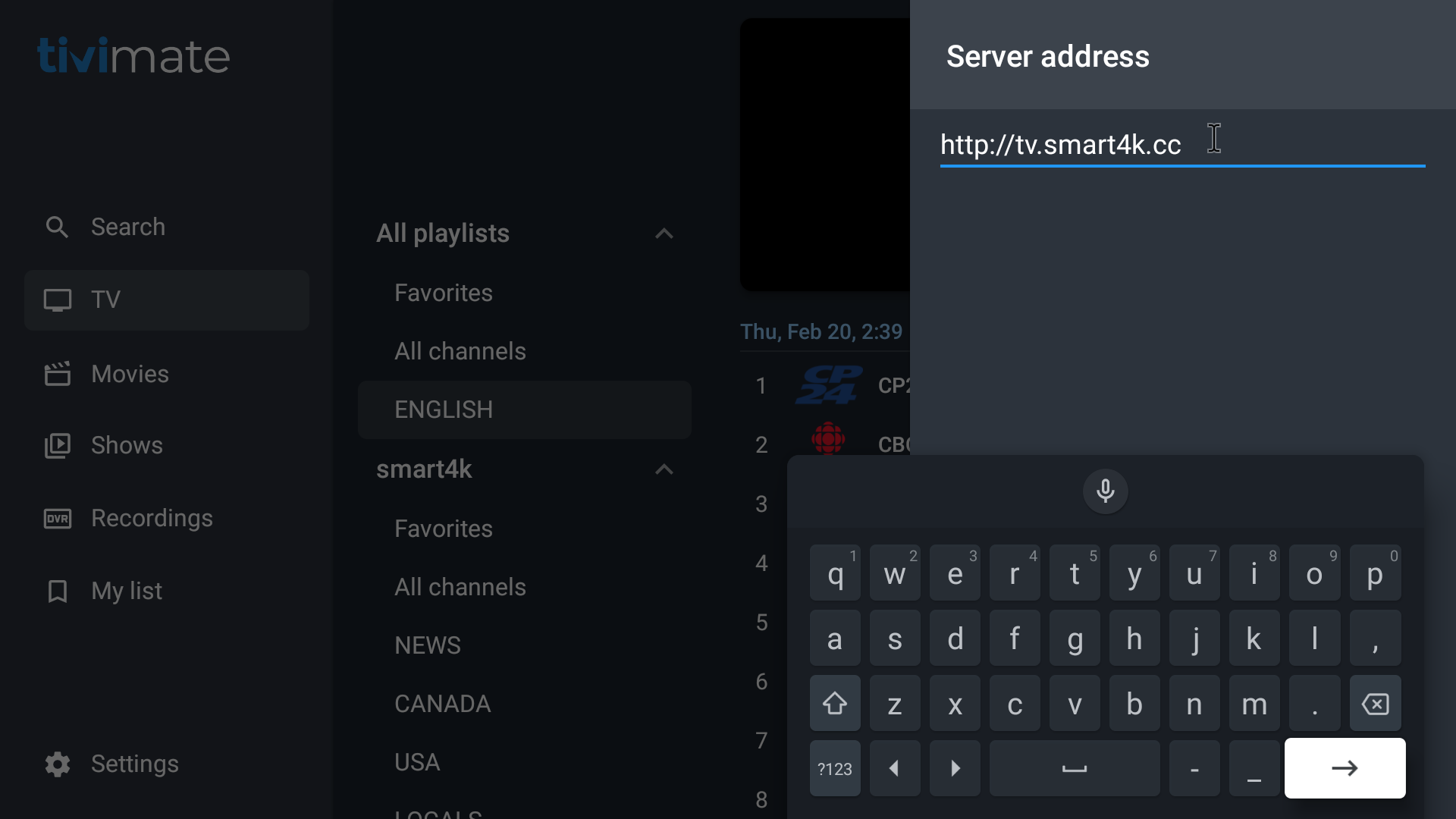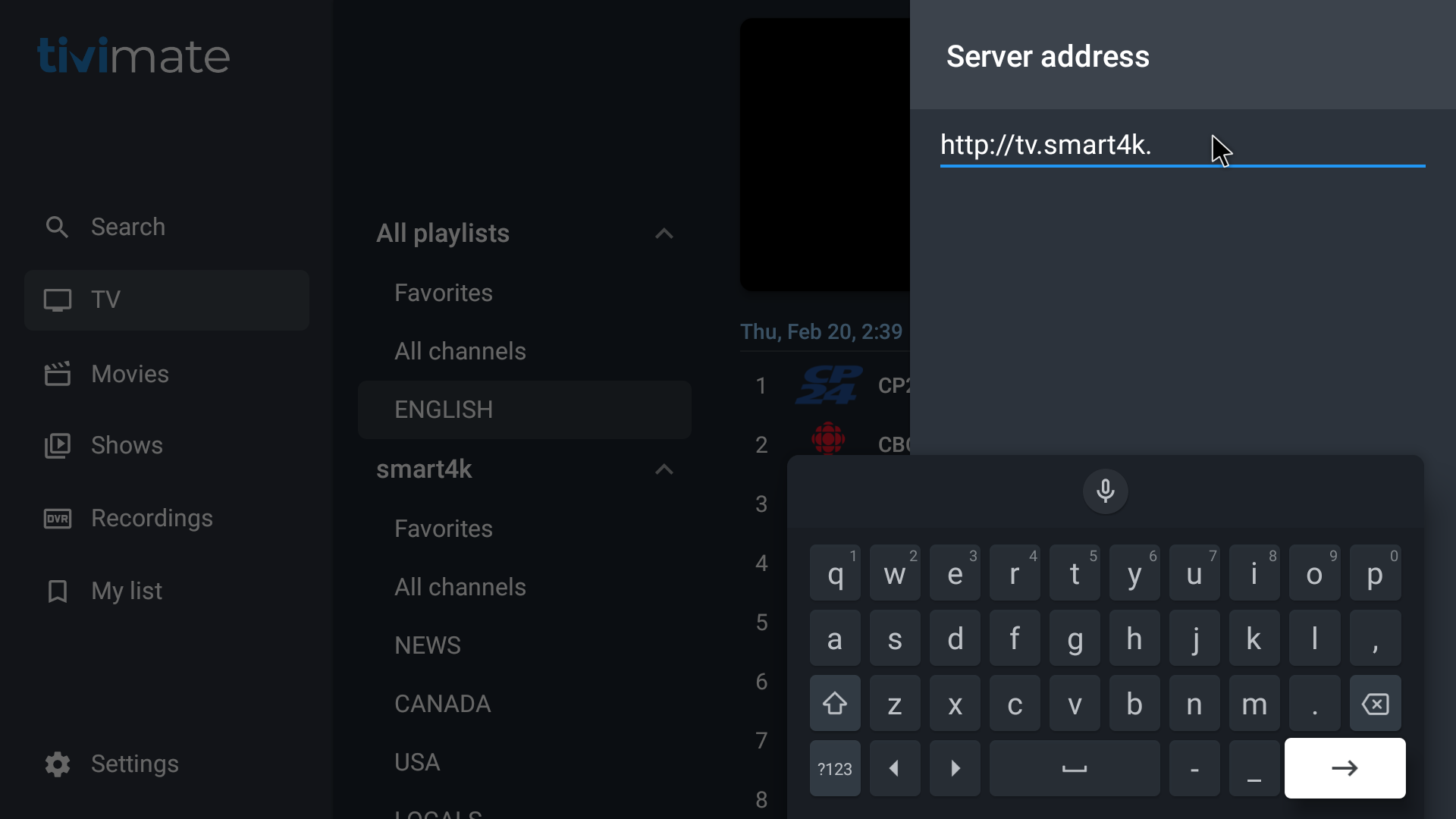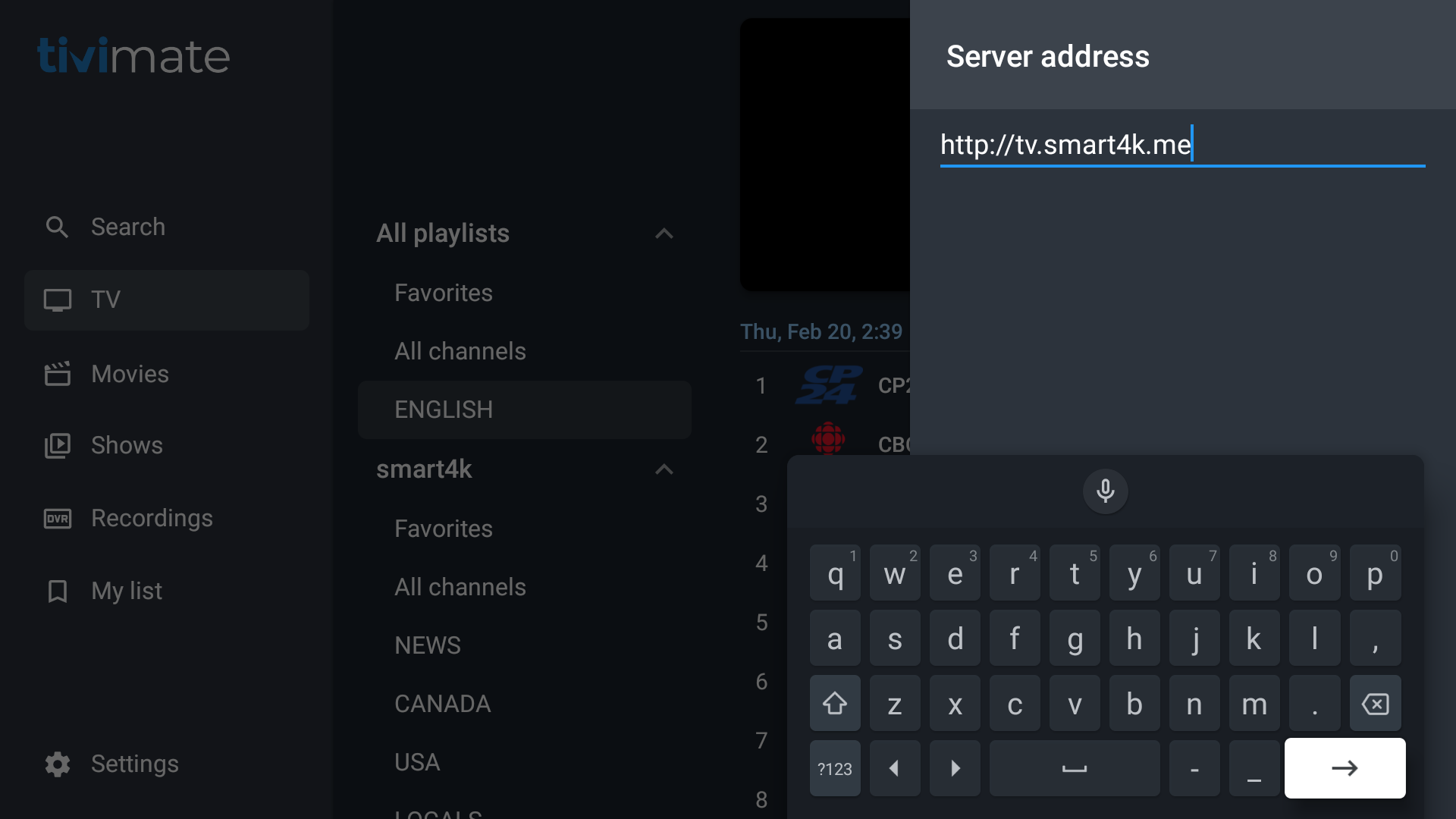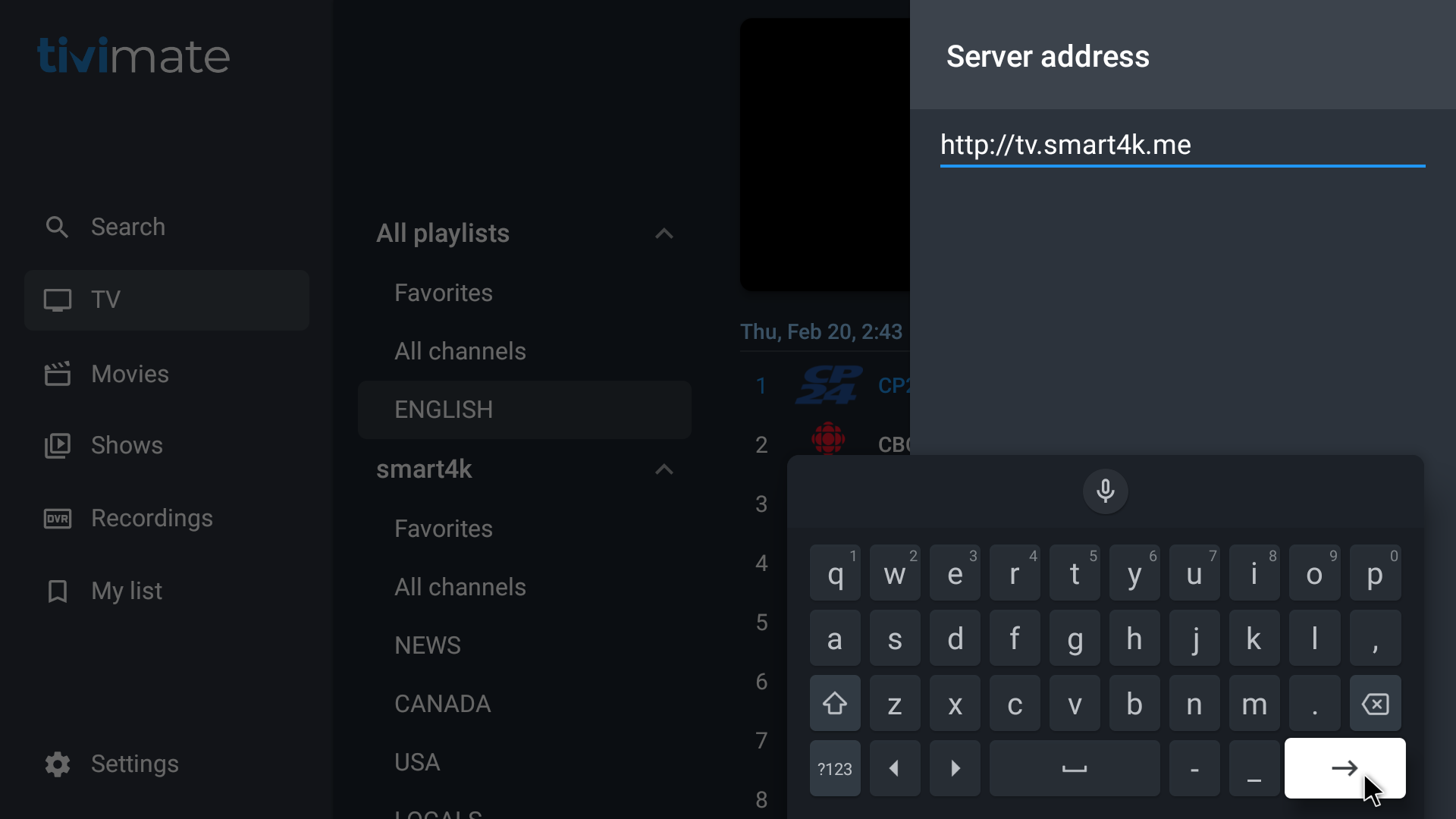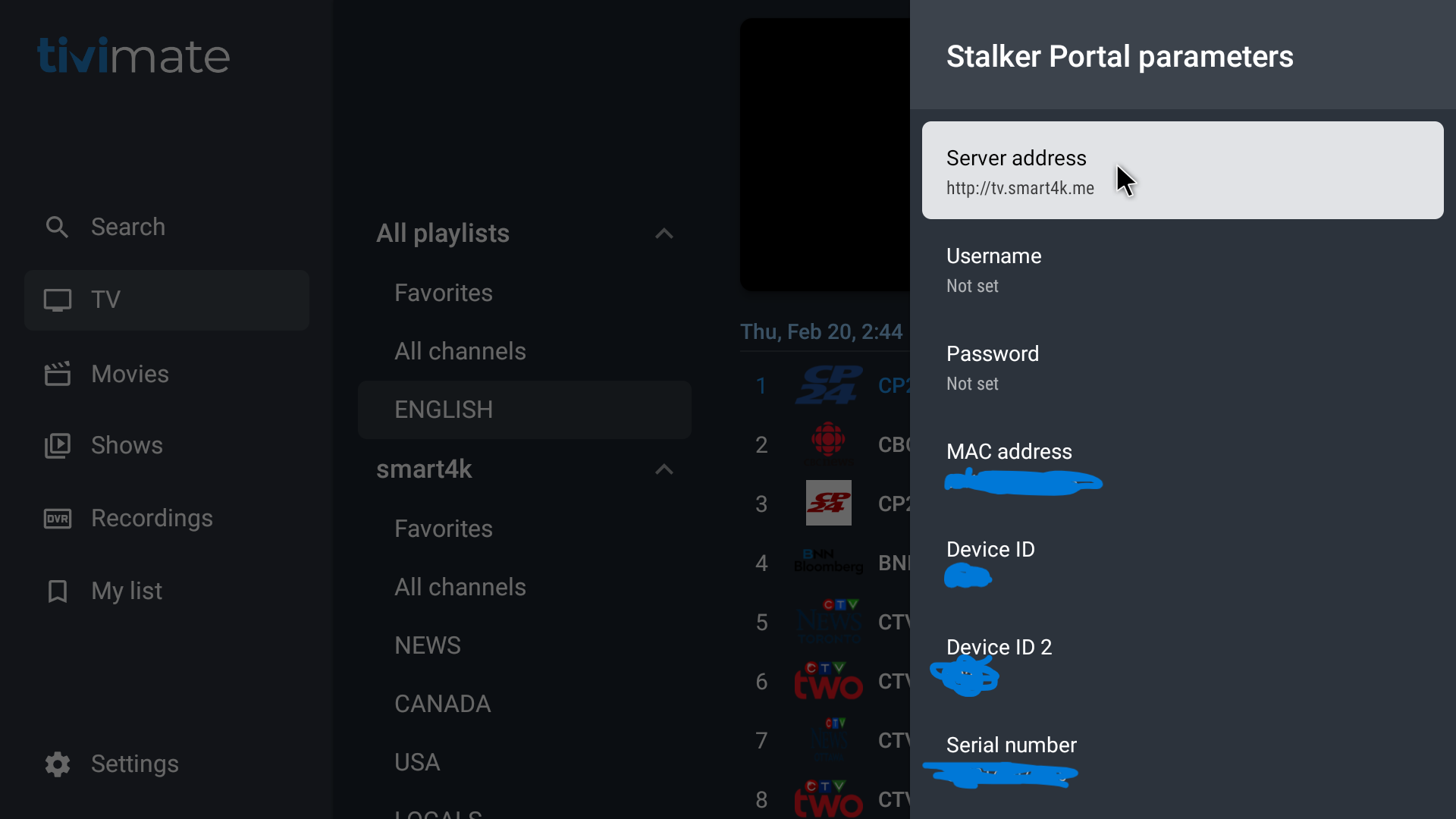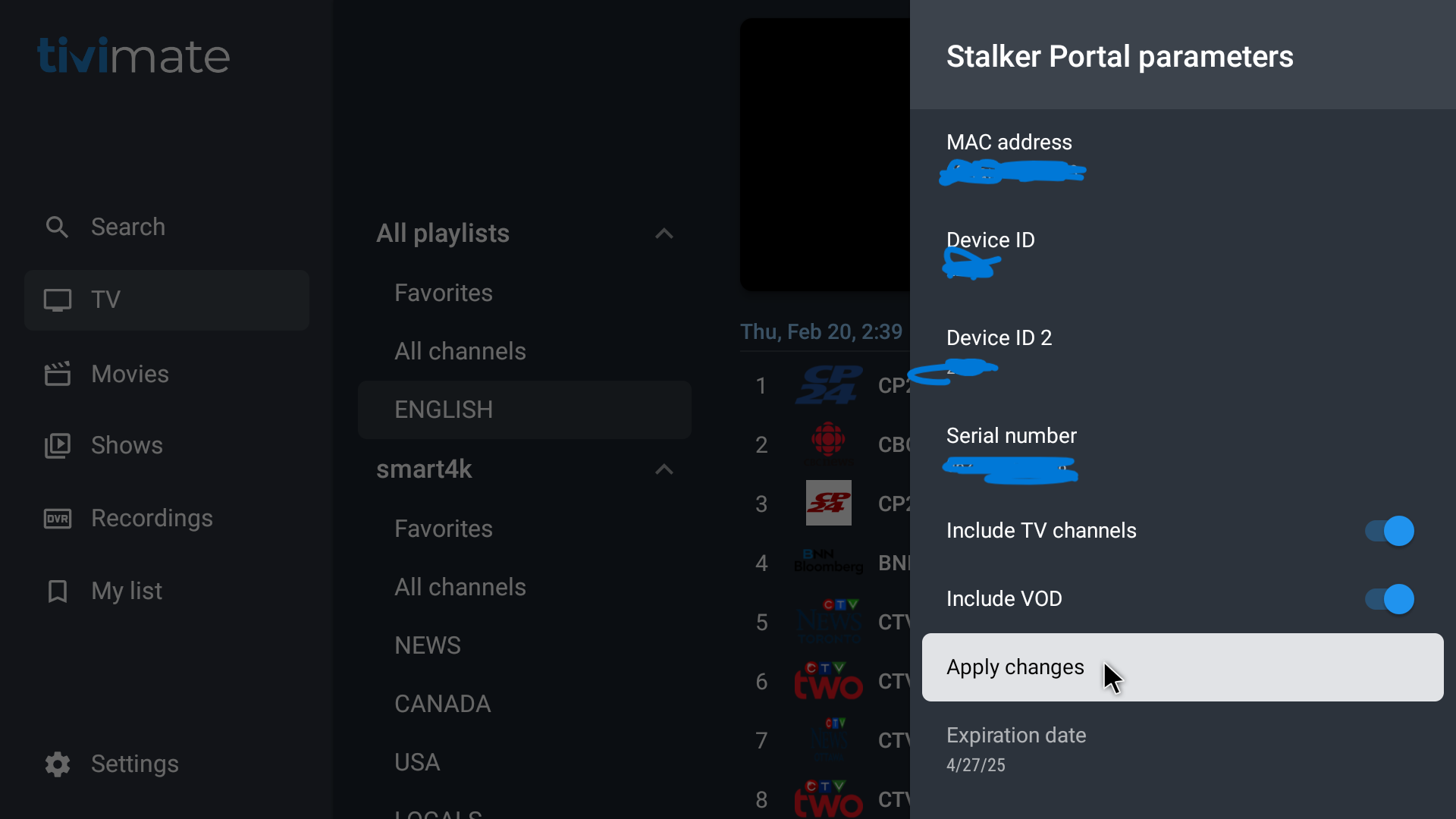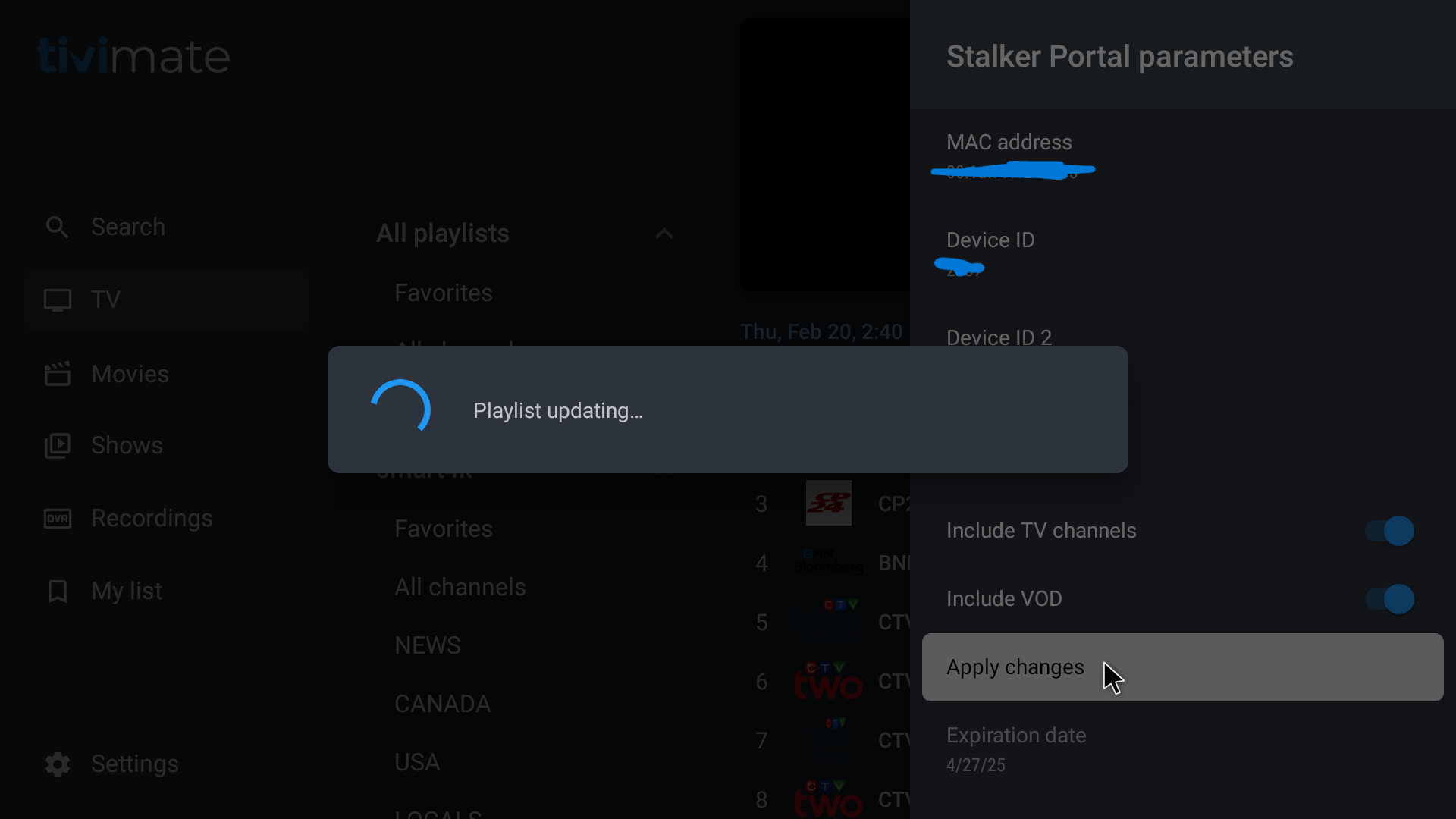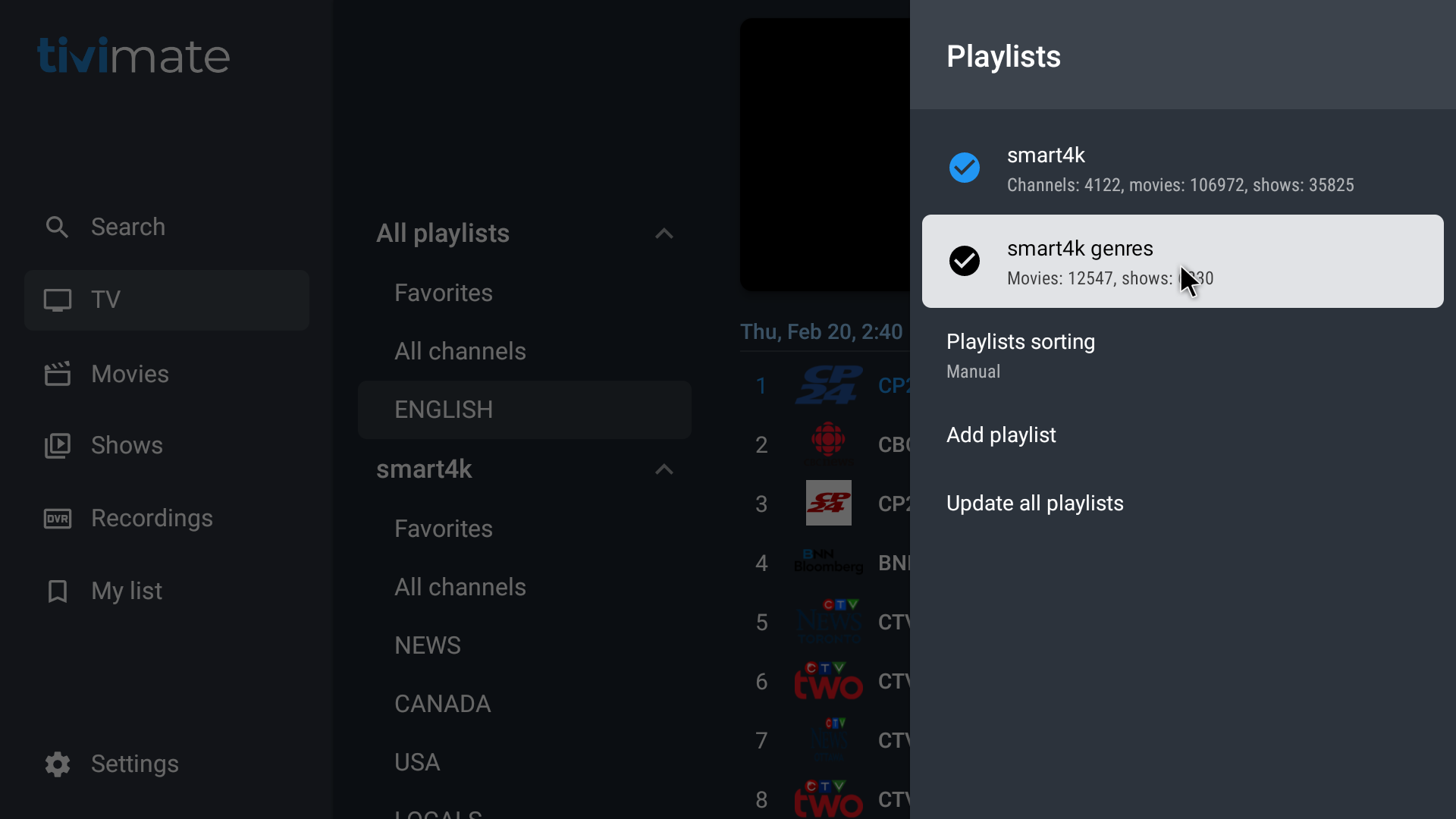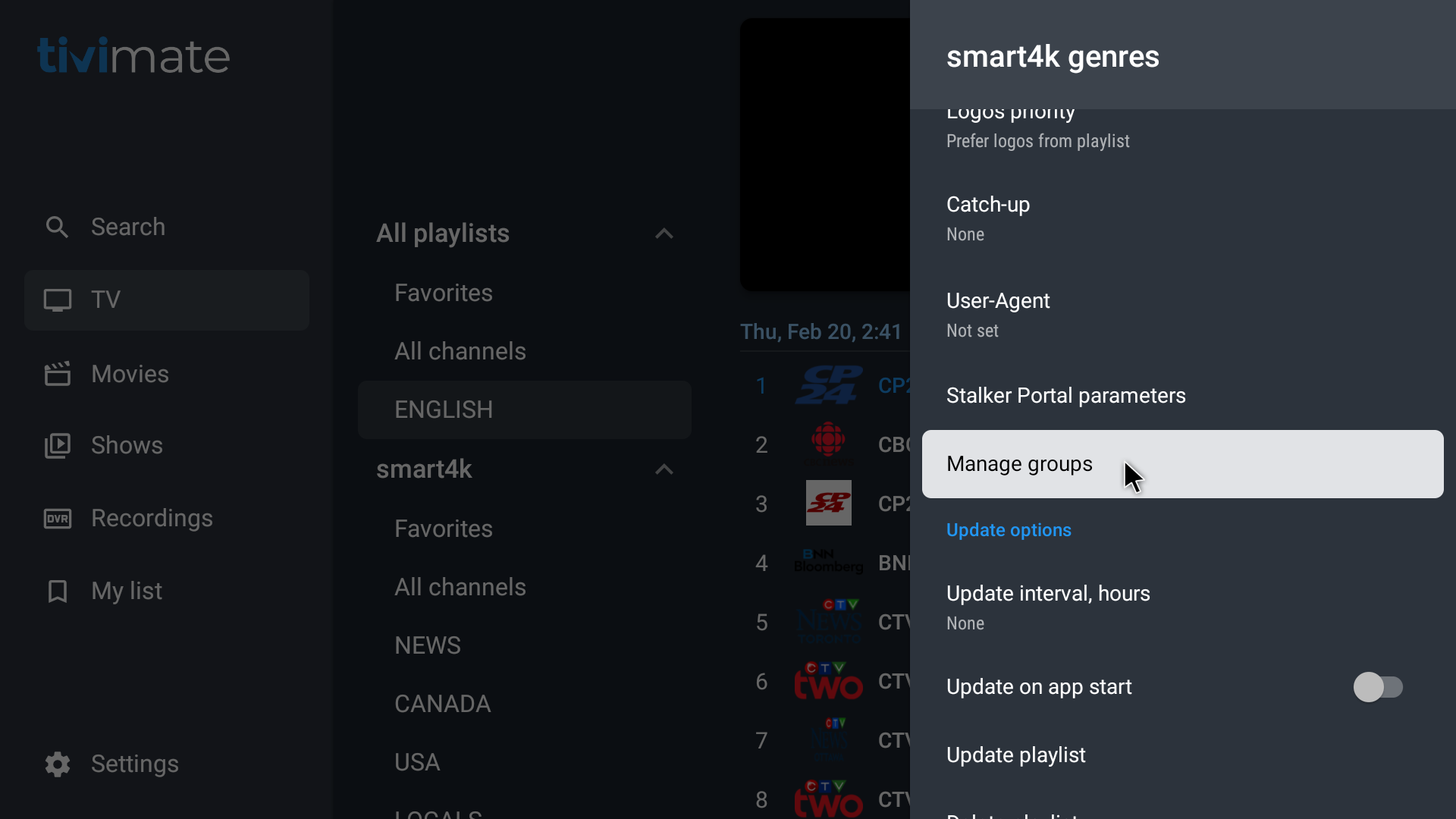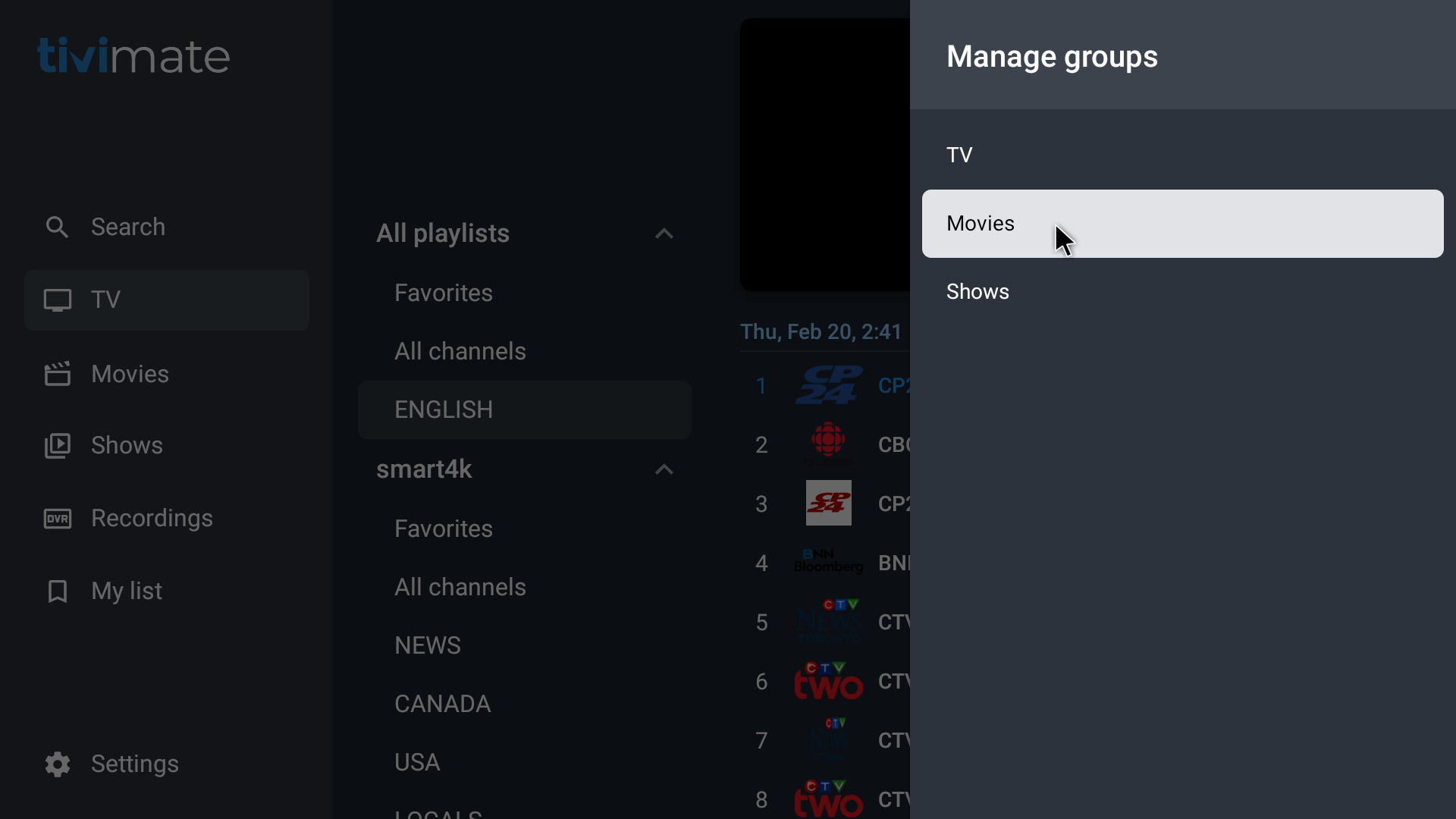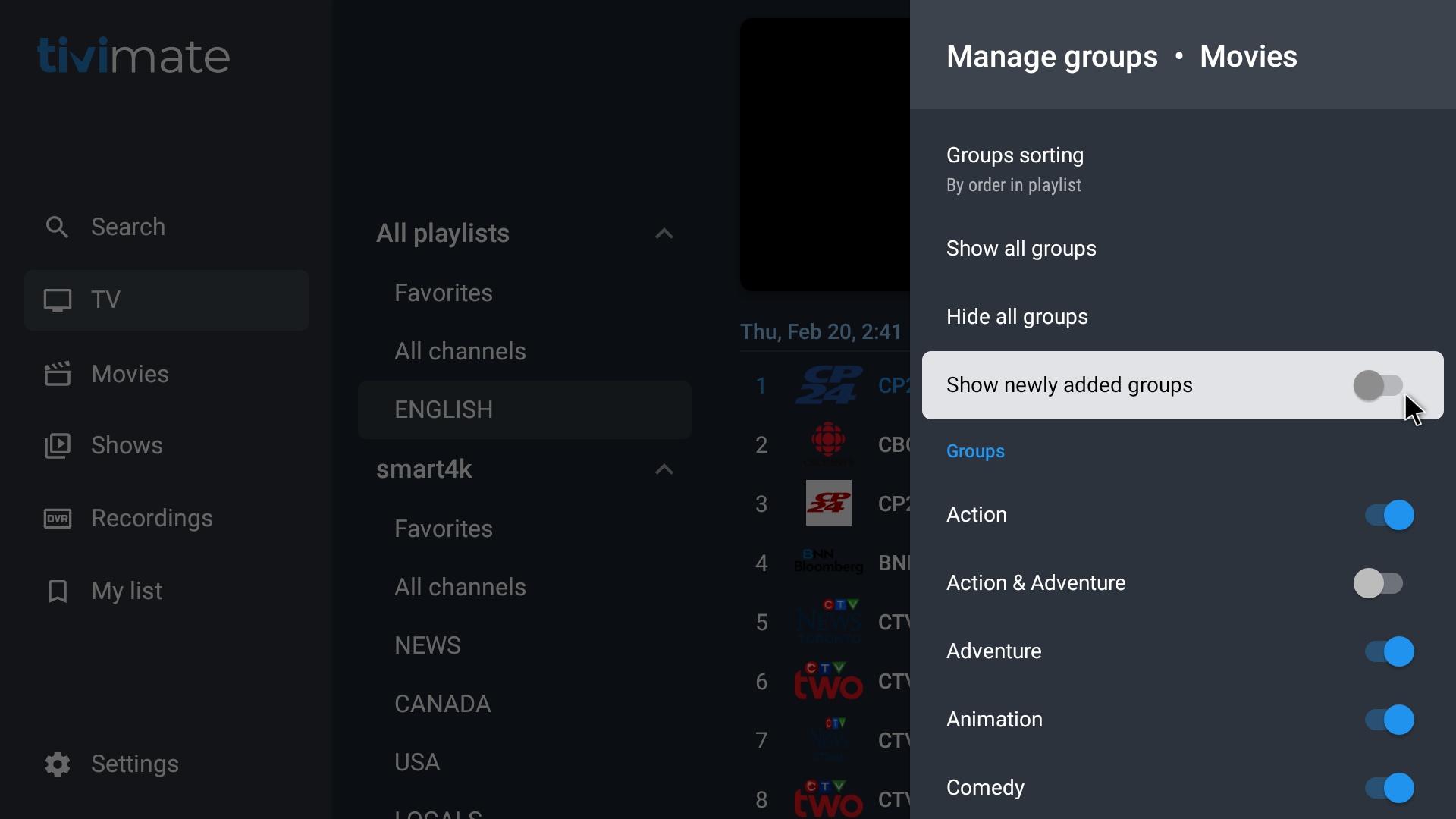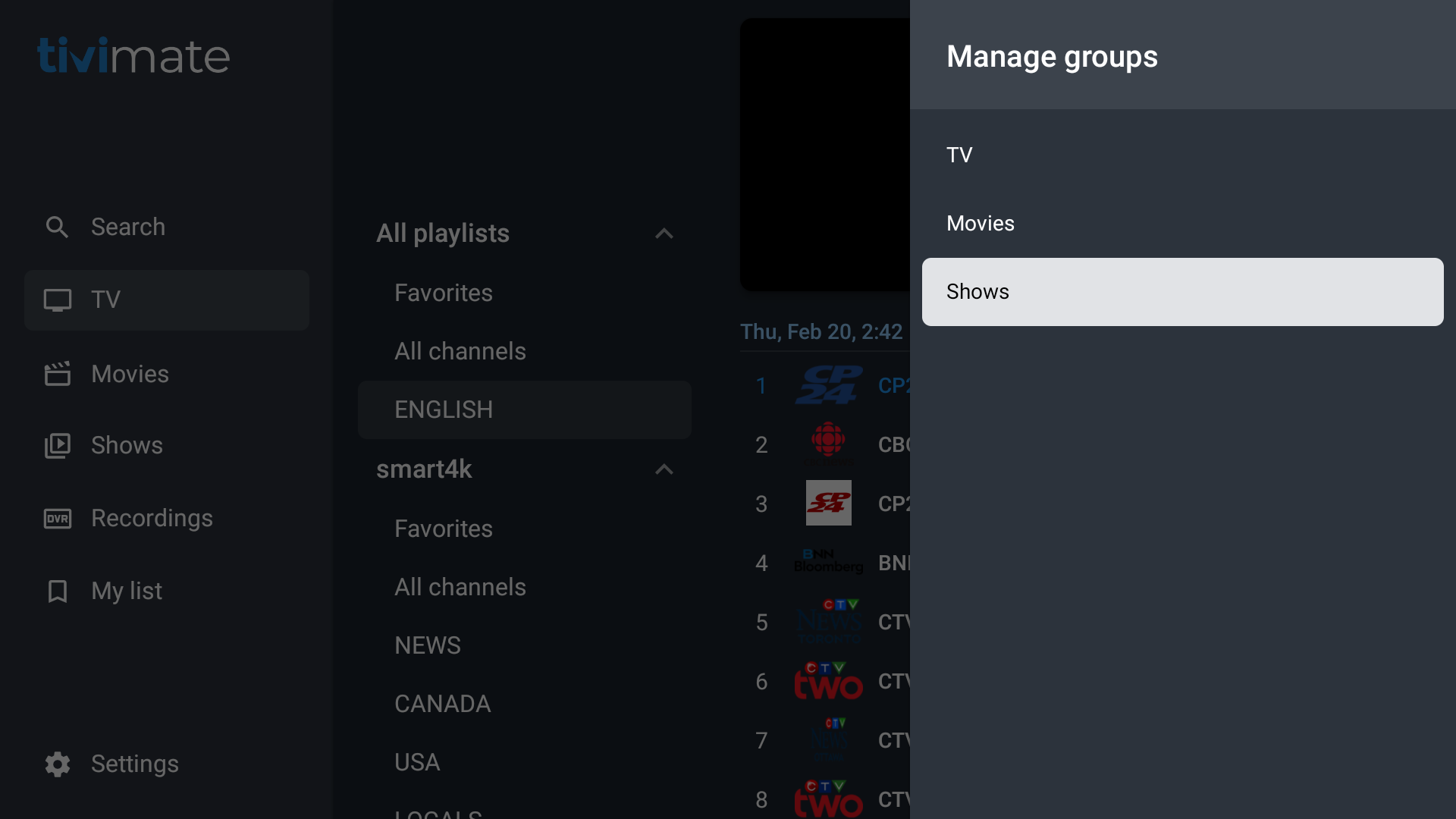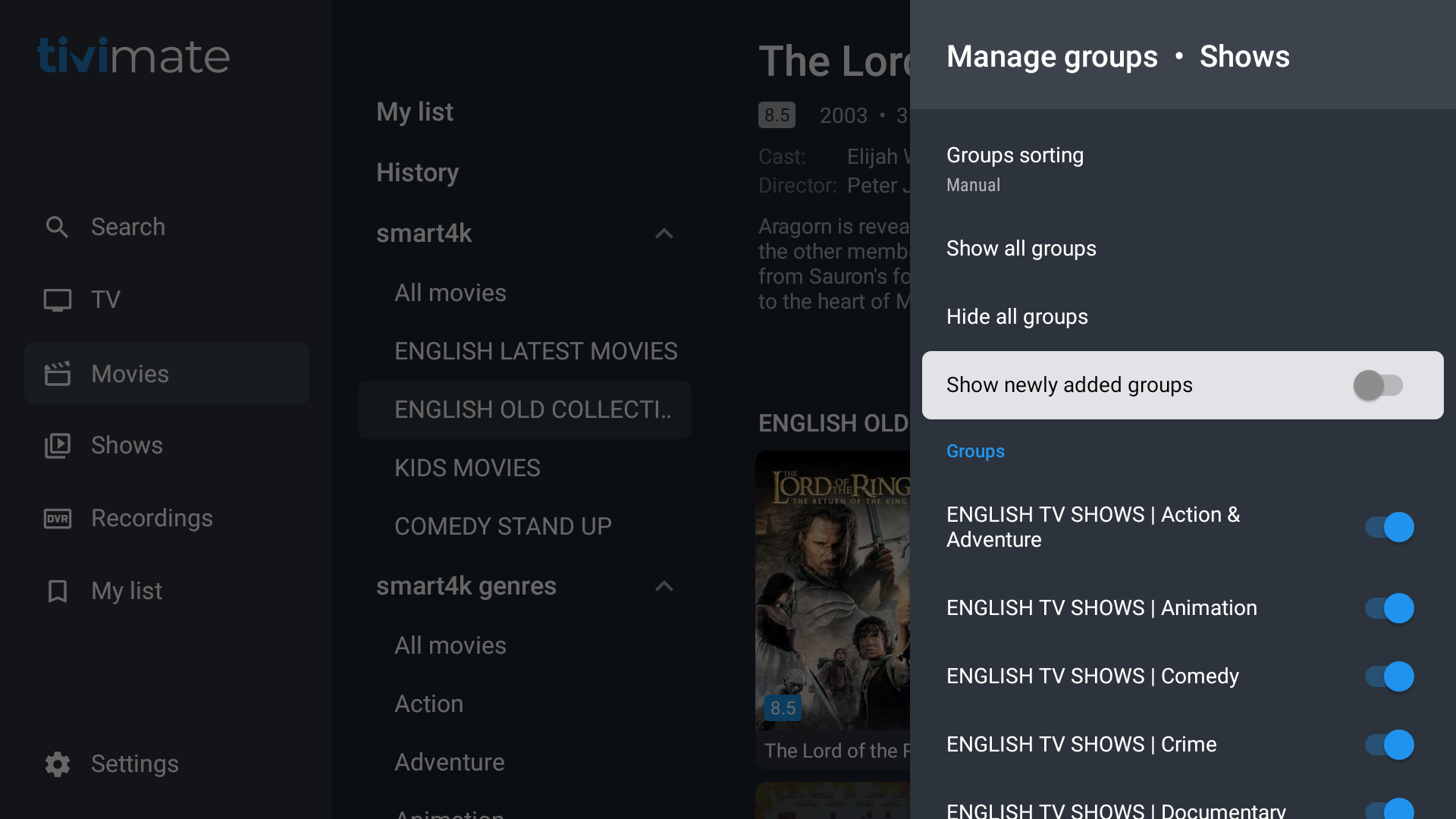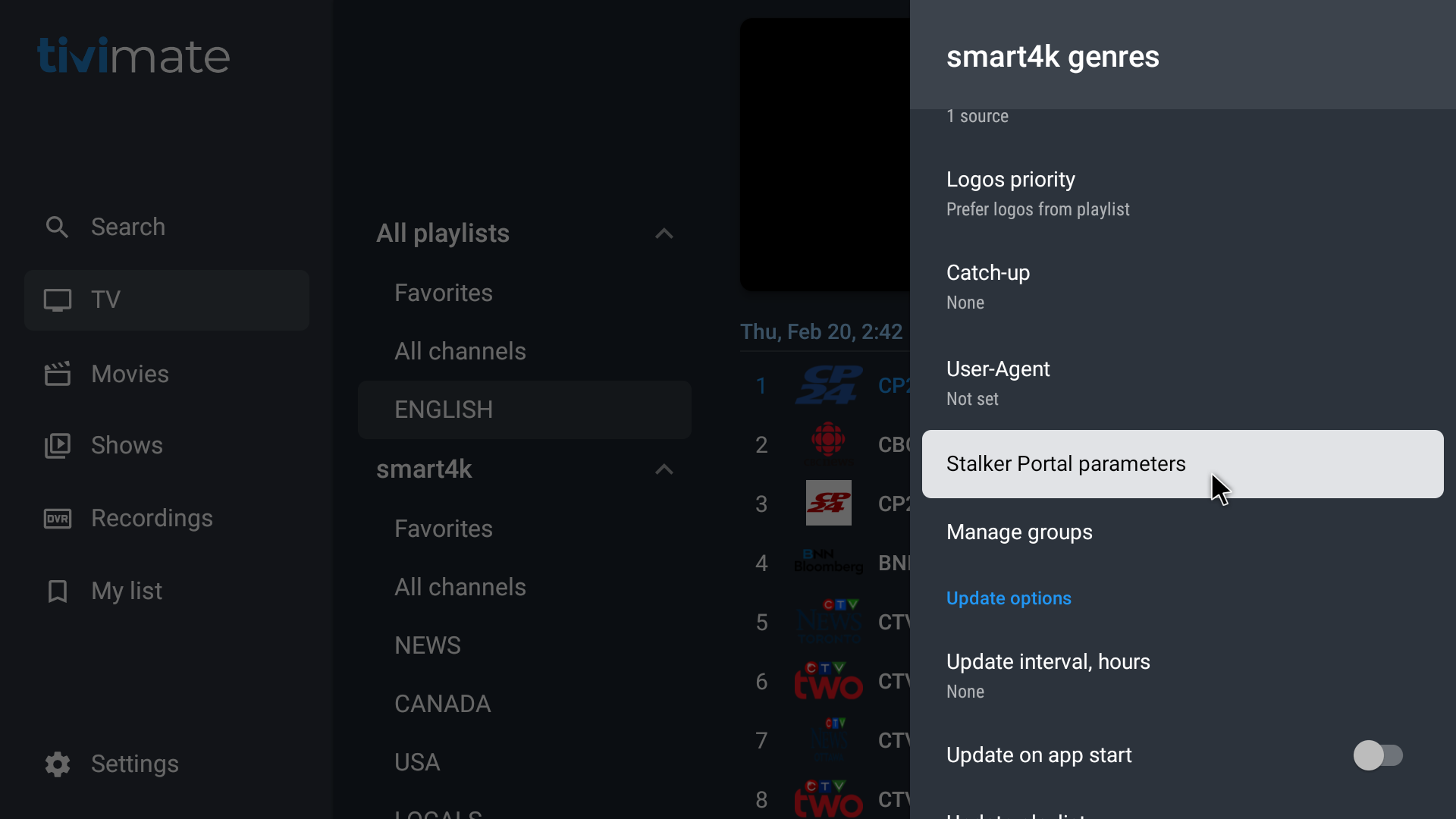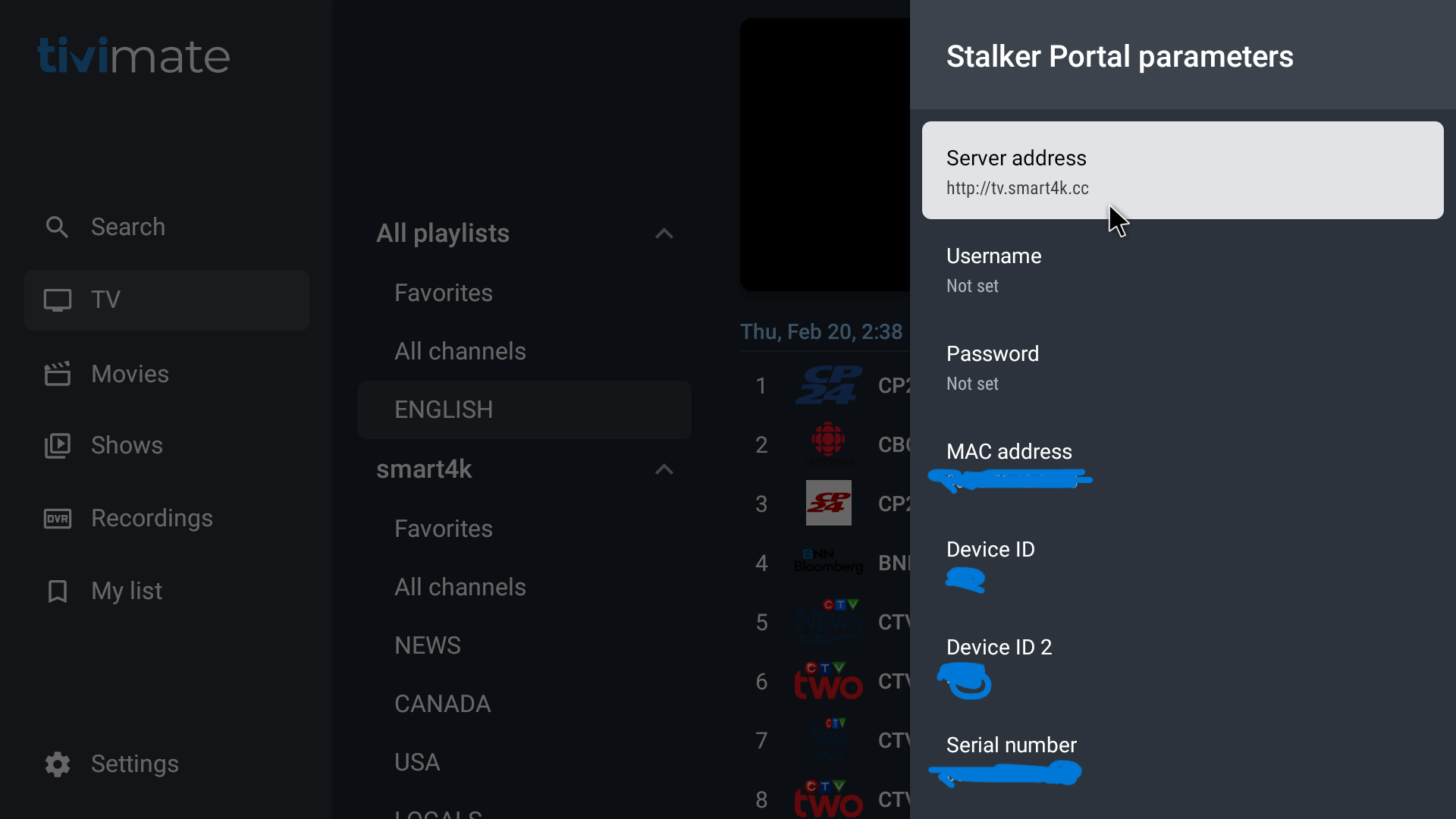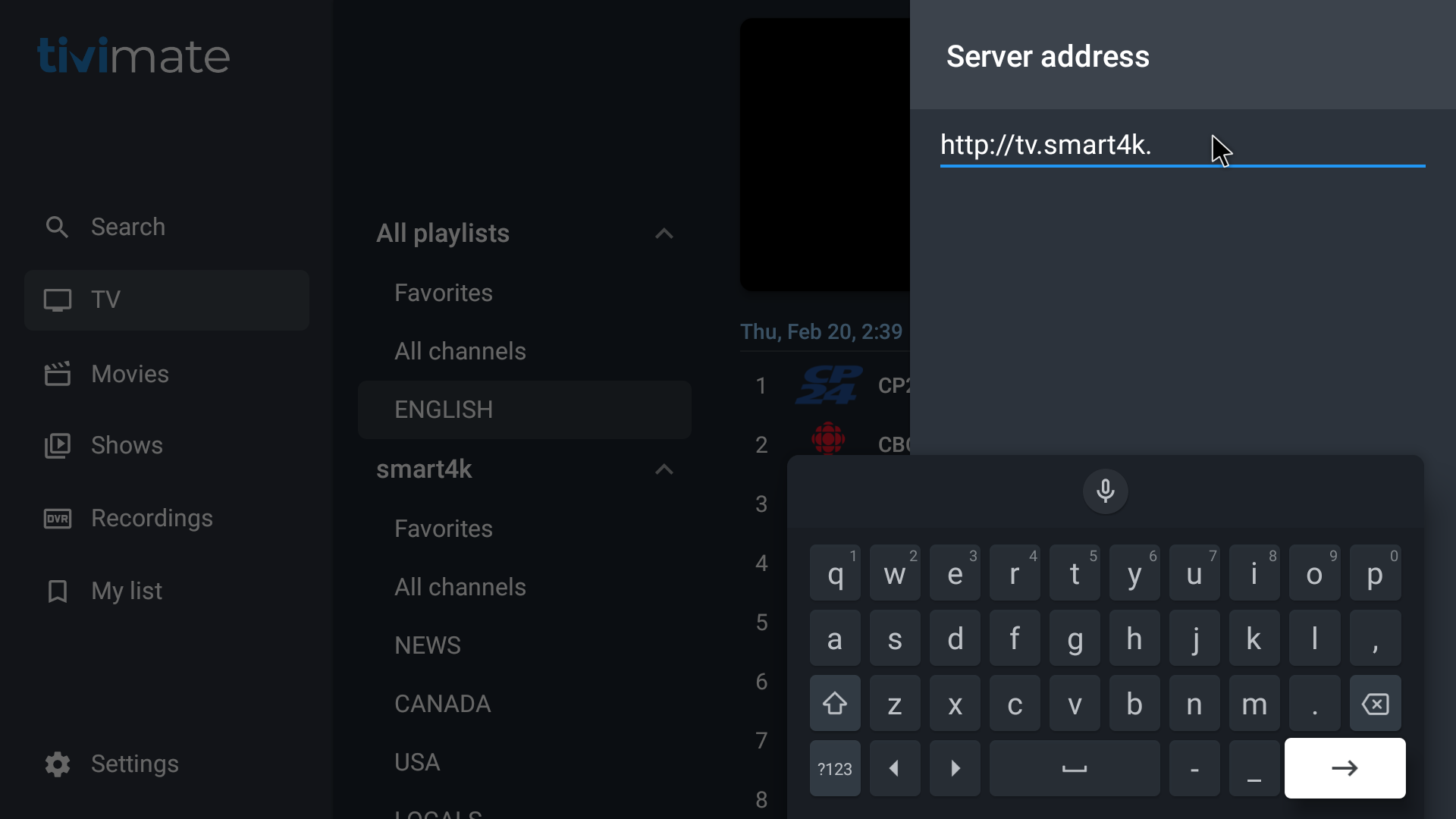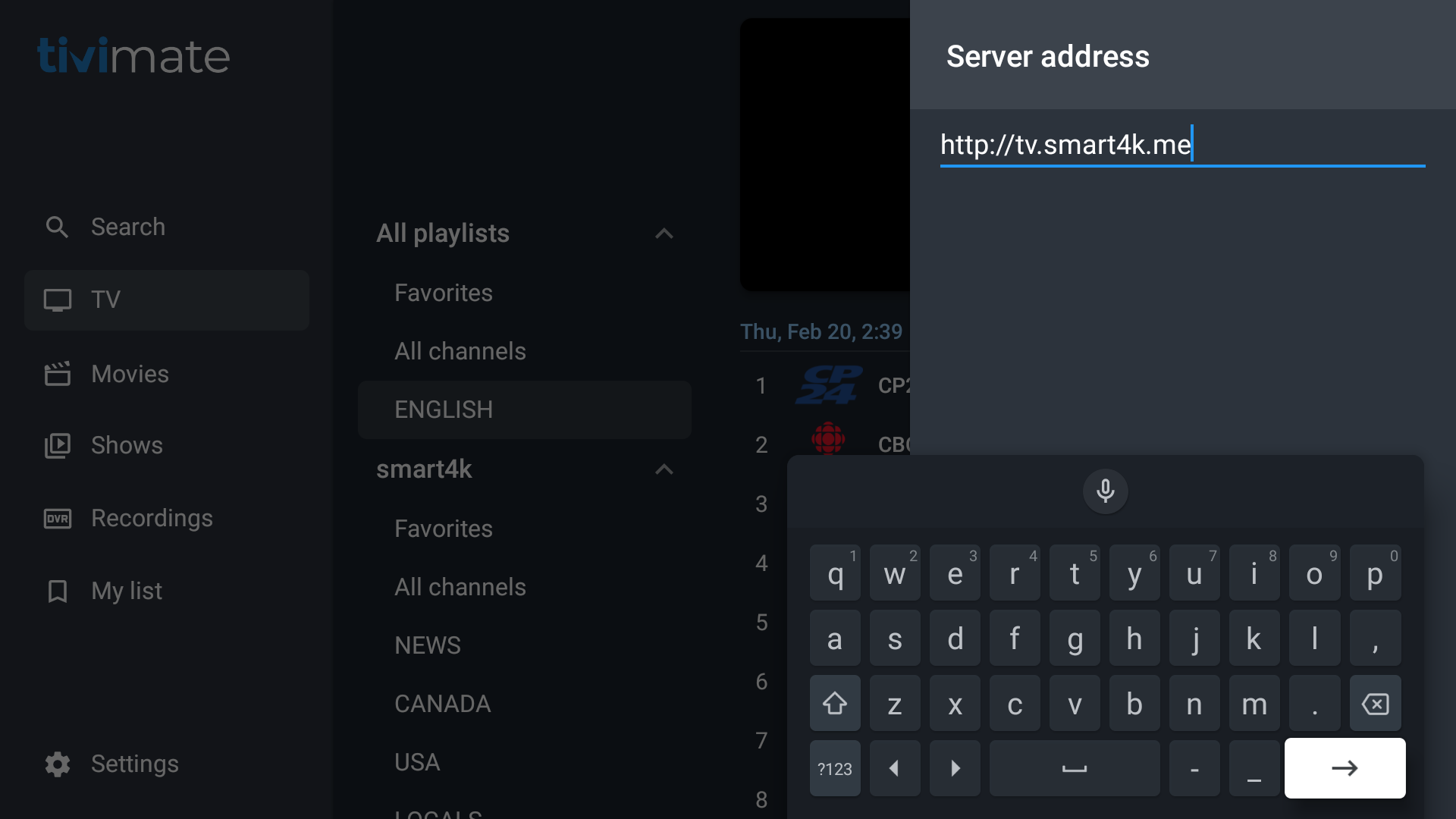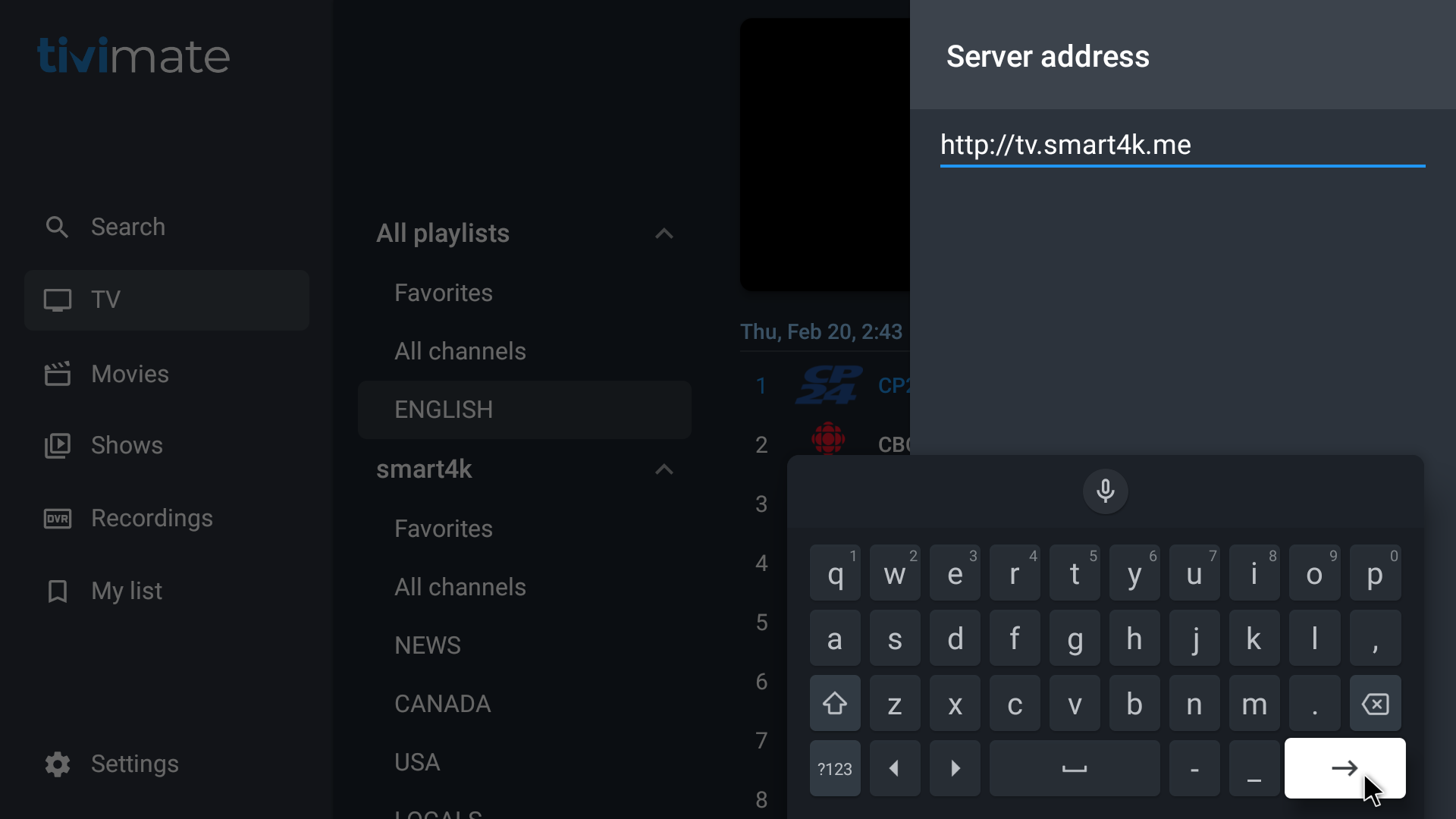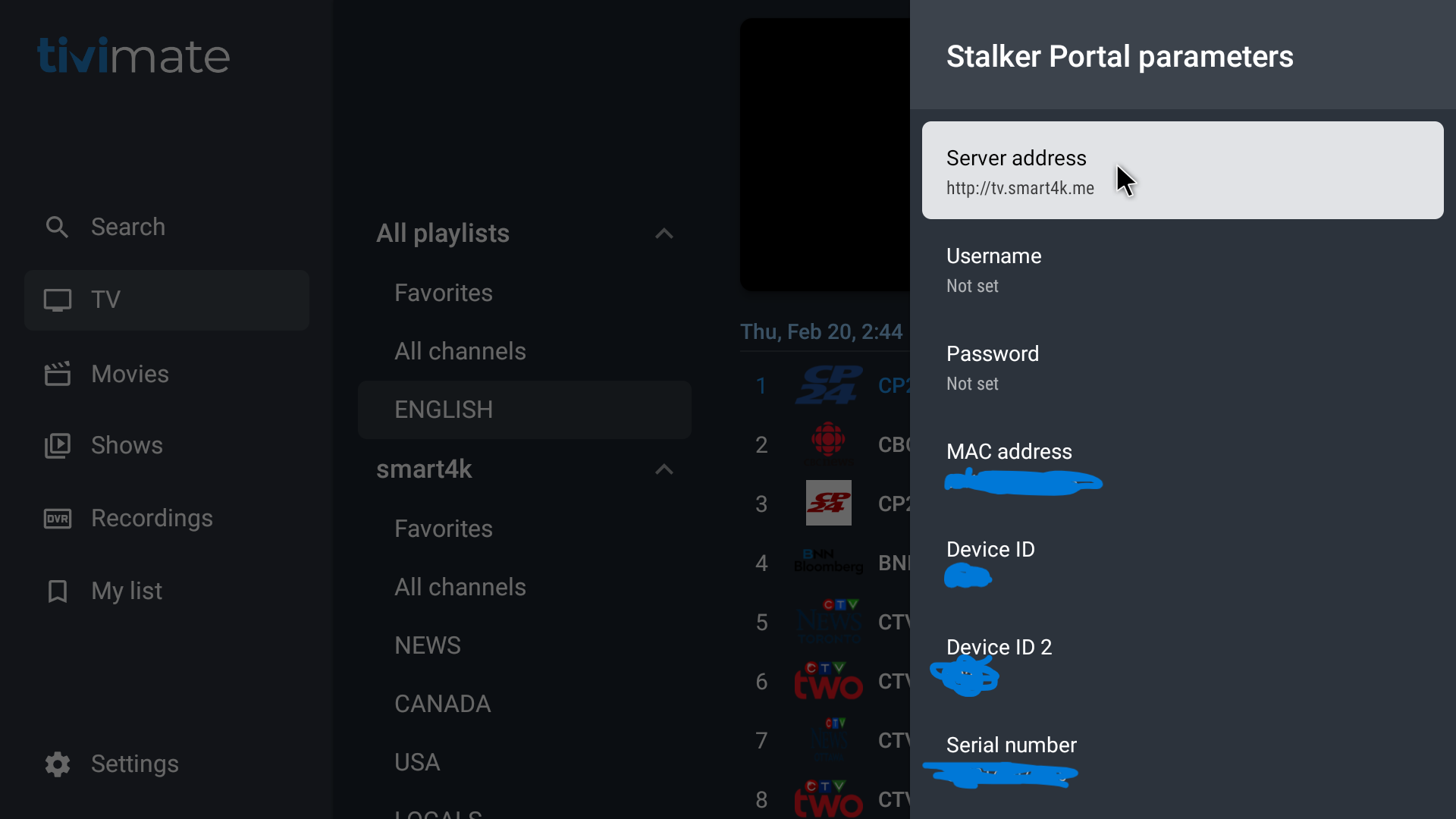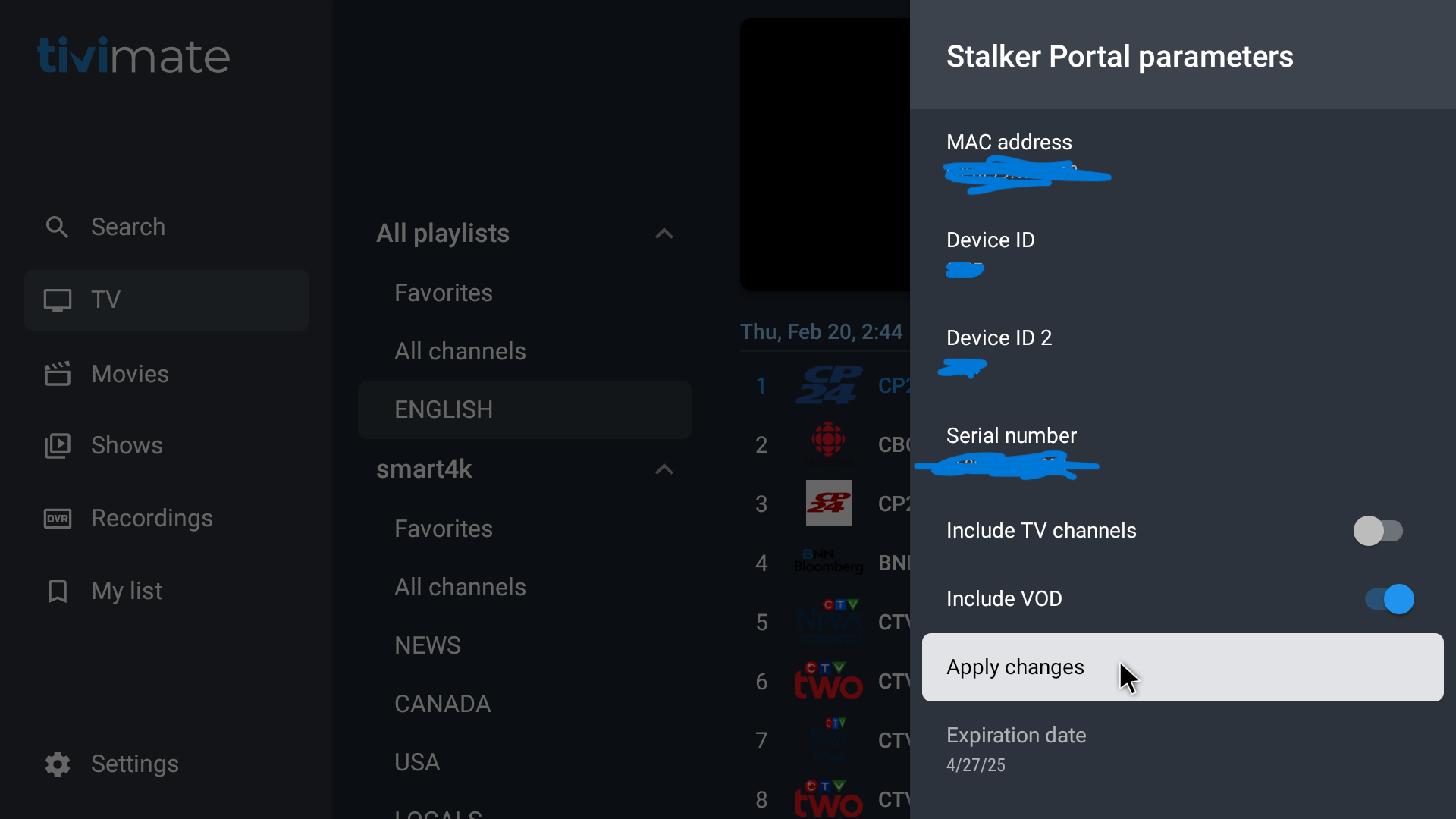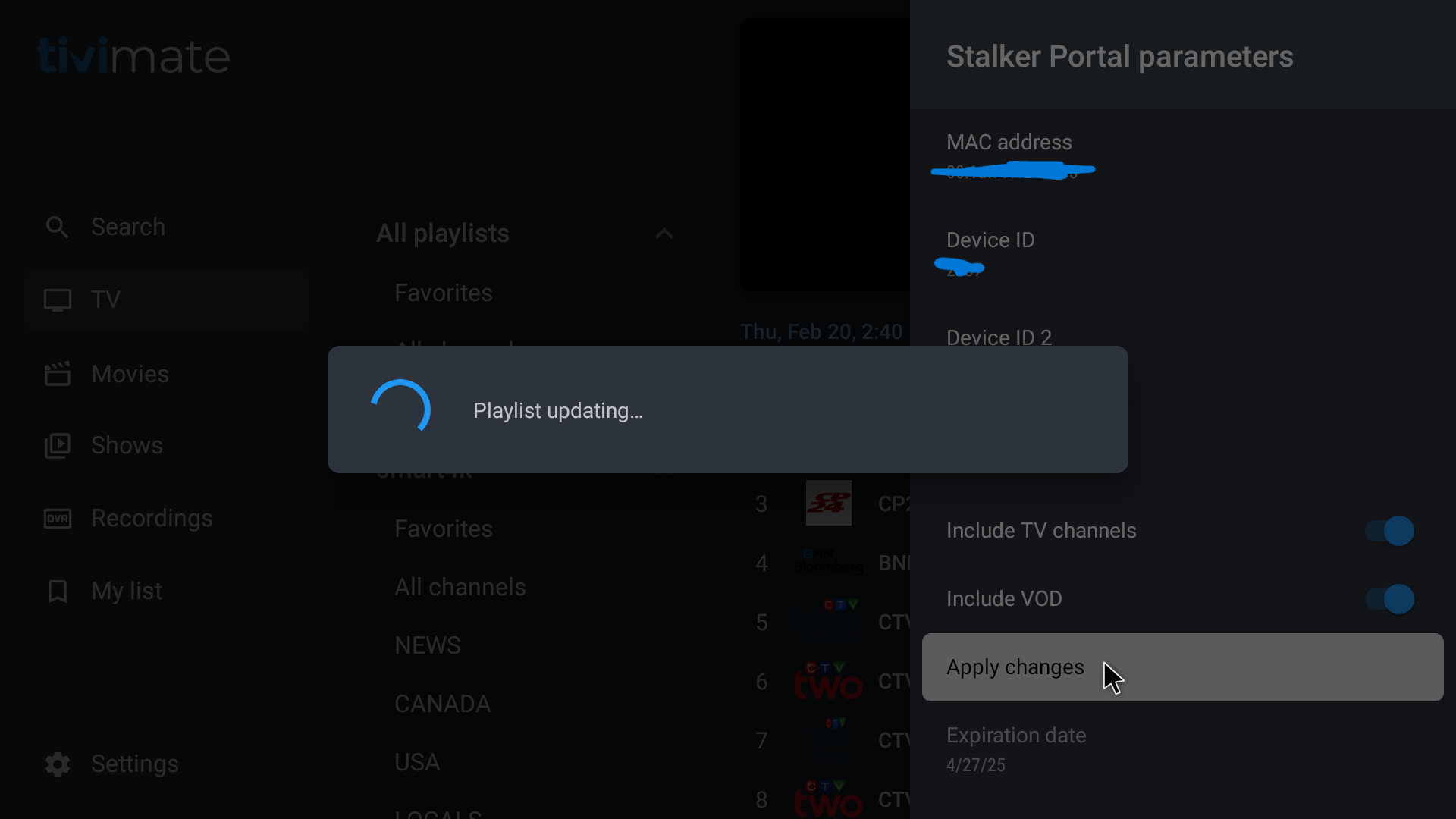- TiviMate Settings
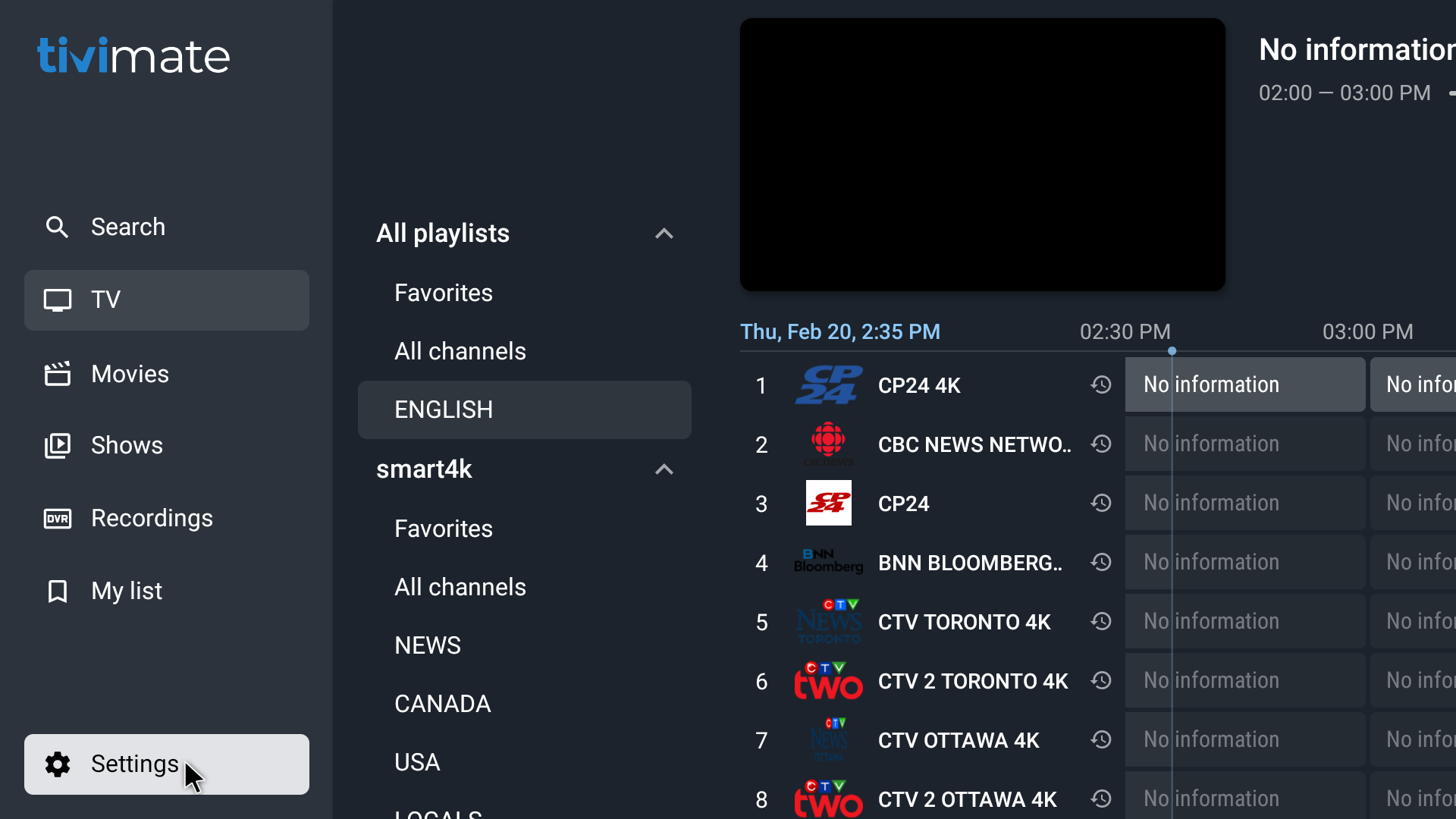
- Playlists
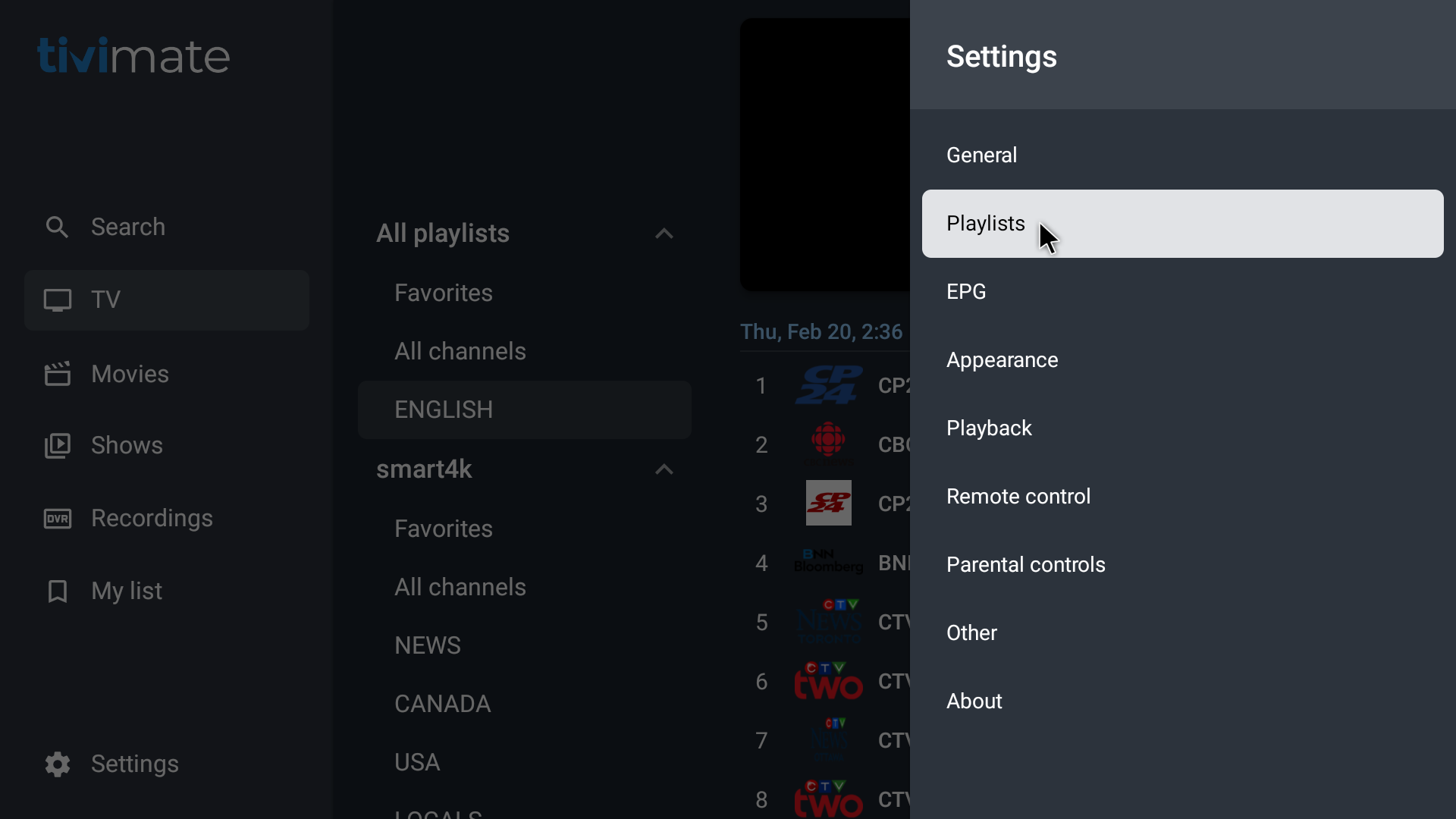
- enter pin = 0000 (if it requires one) – if not, move to step 4.
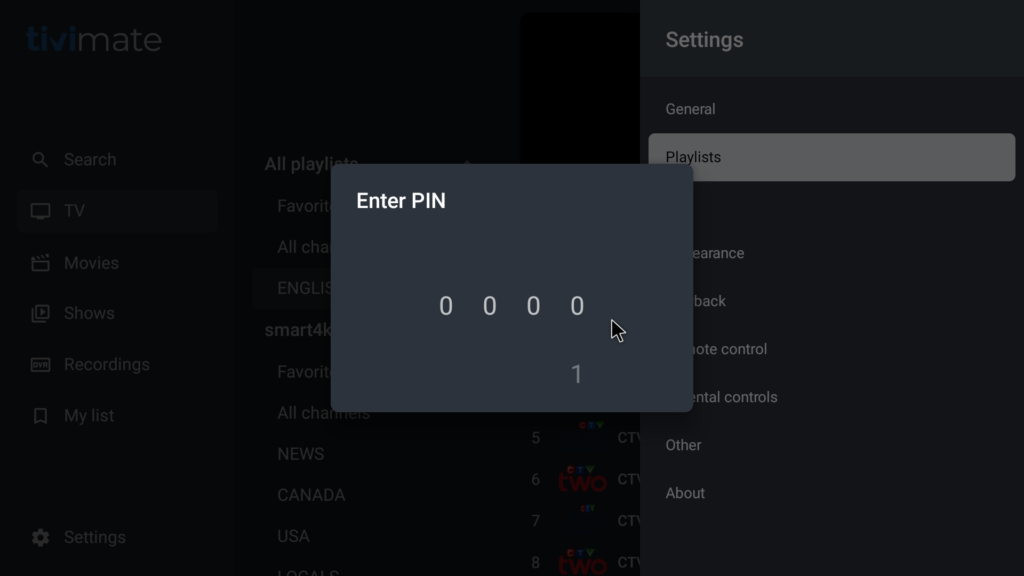
- select smart4k playlist
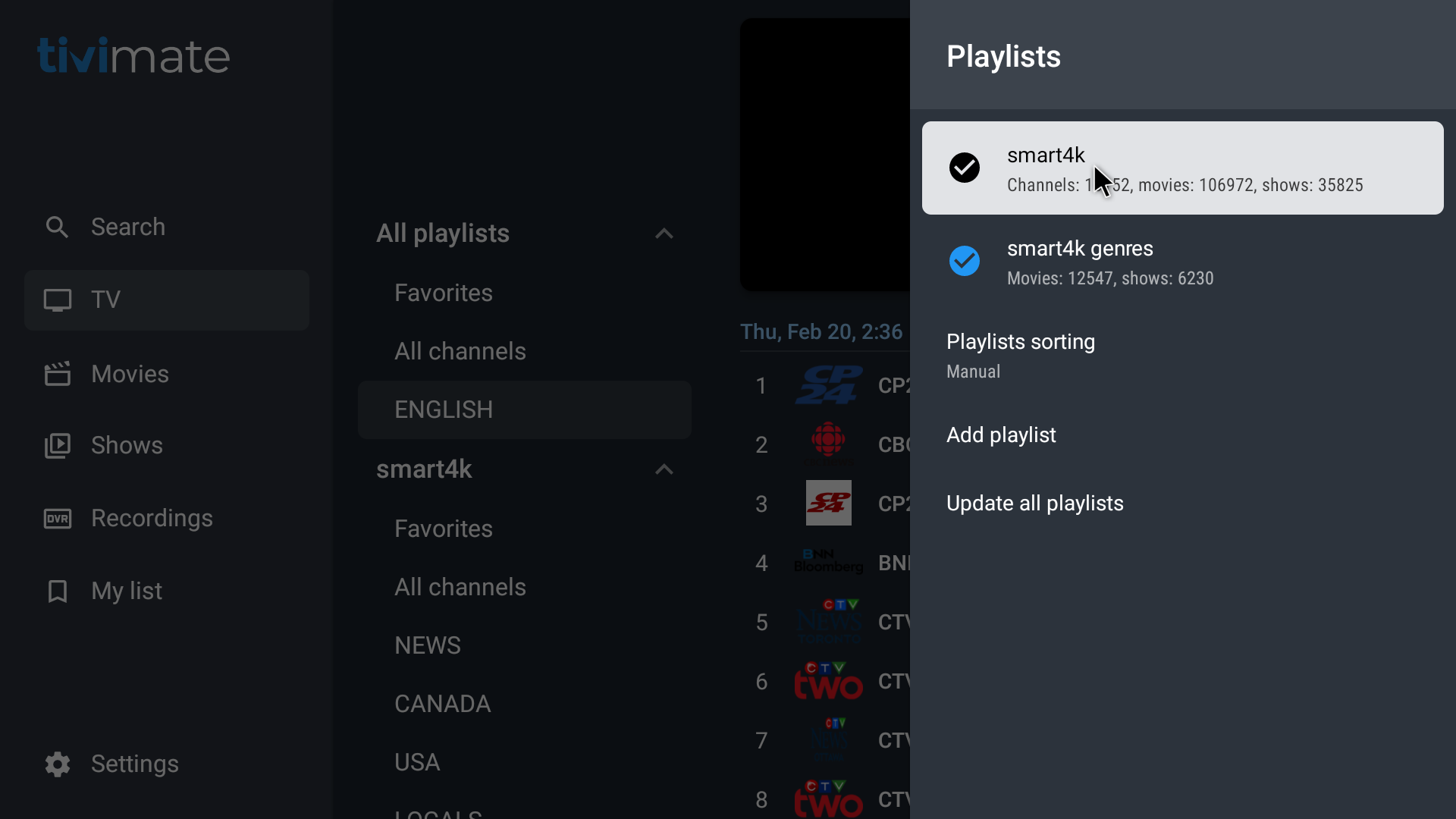
- select Manage Groups
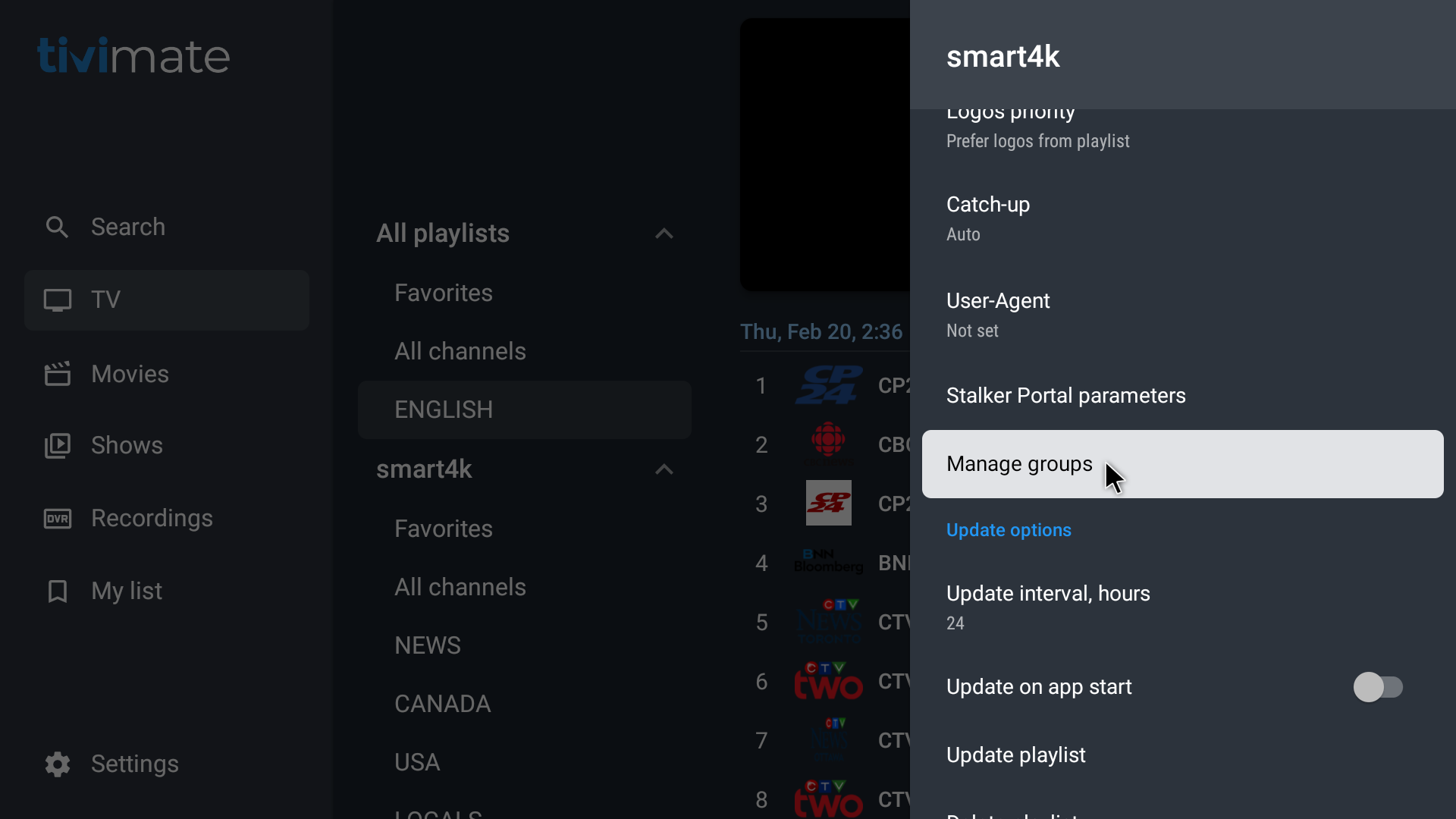
- select Movies
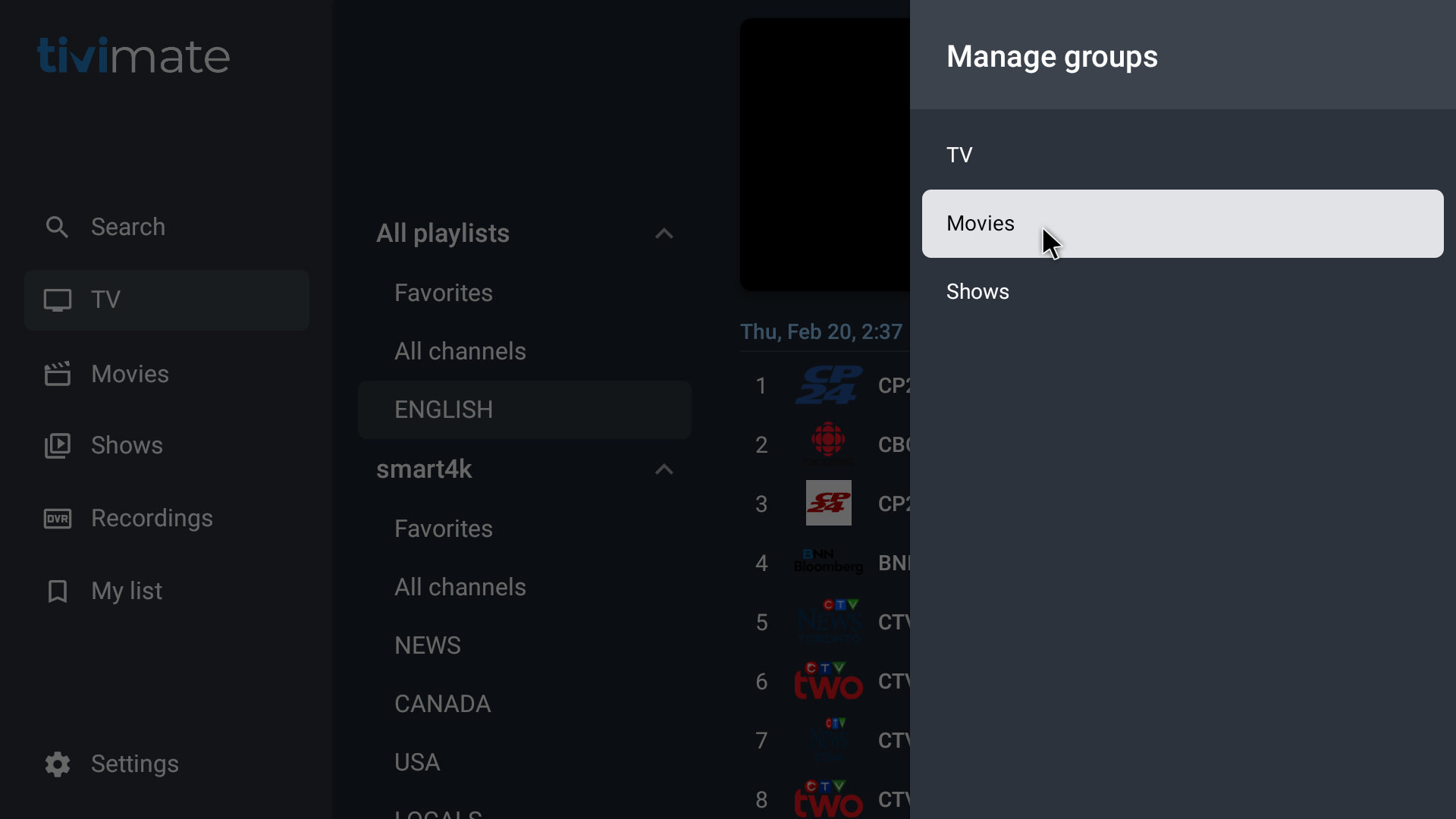
- Toggle Off ‘Show newly added groups’ – so that it is not blue
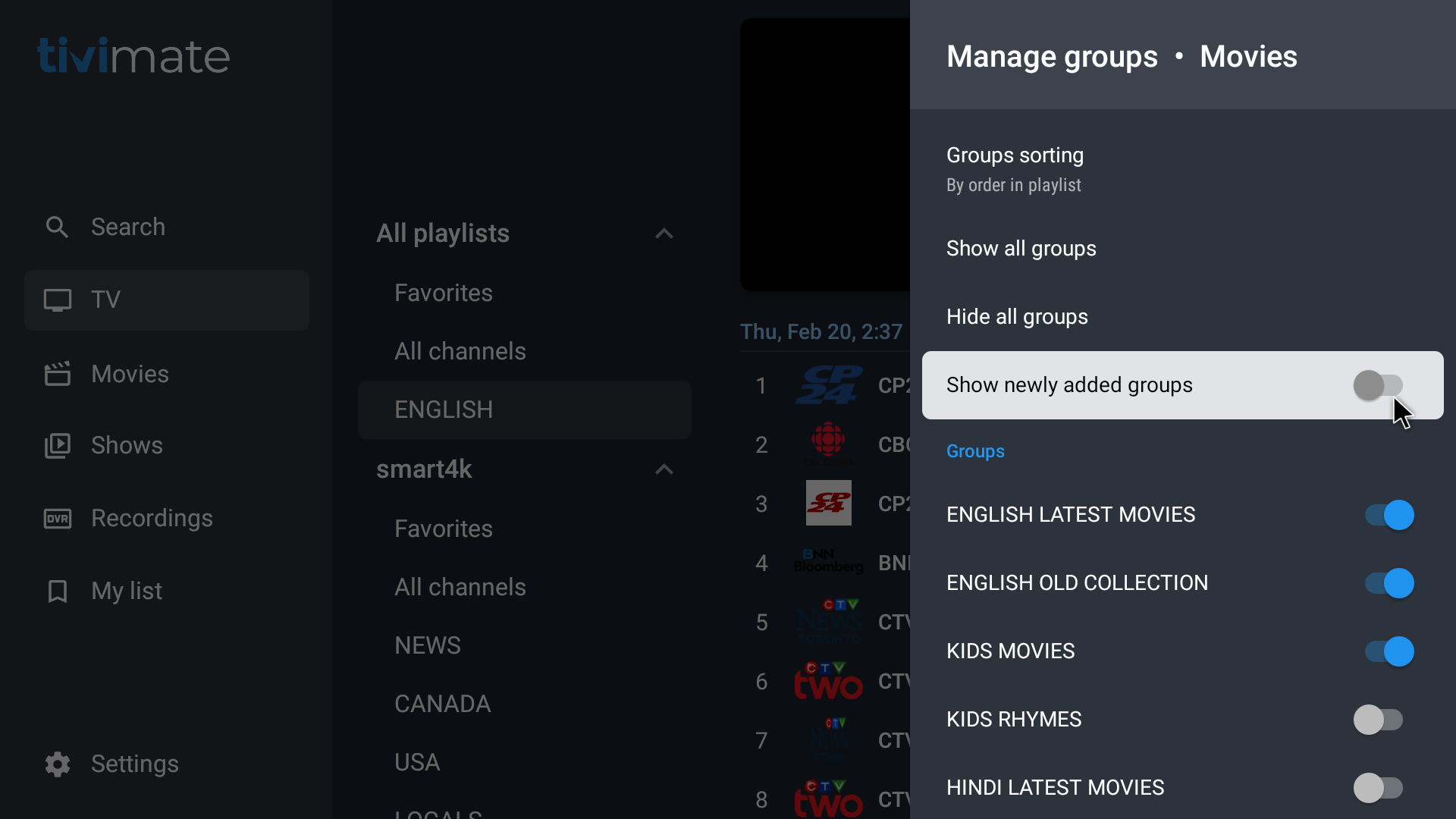
- go back a menu – select Shows
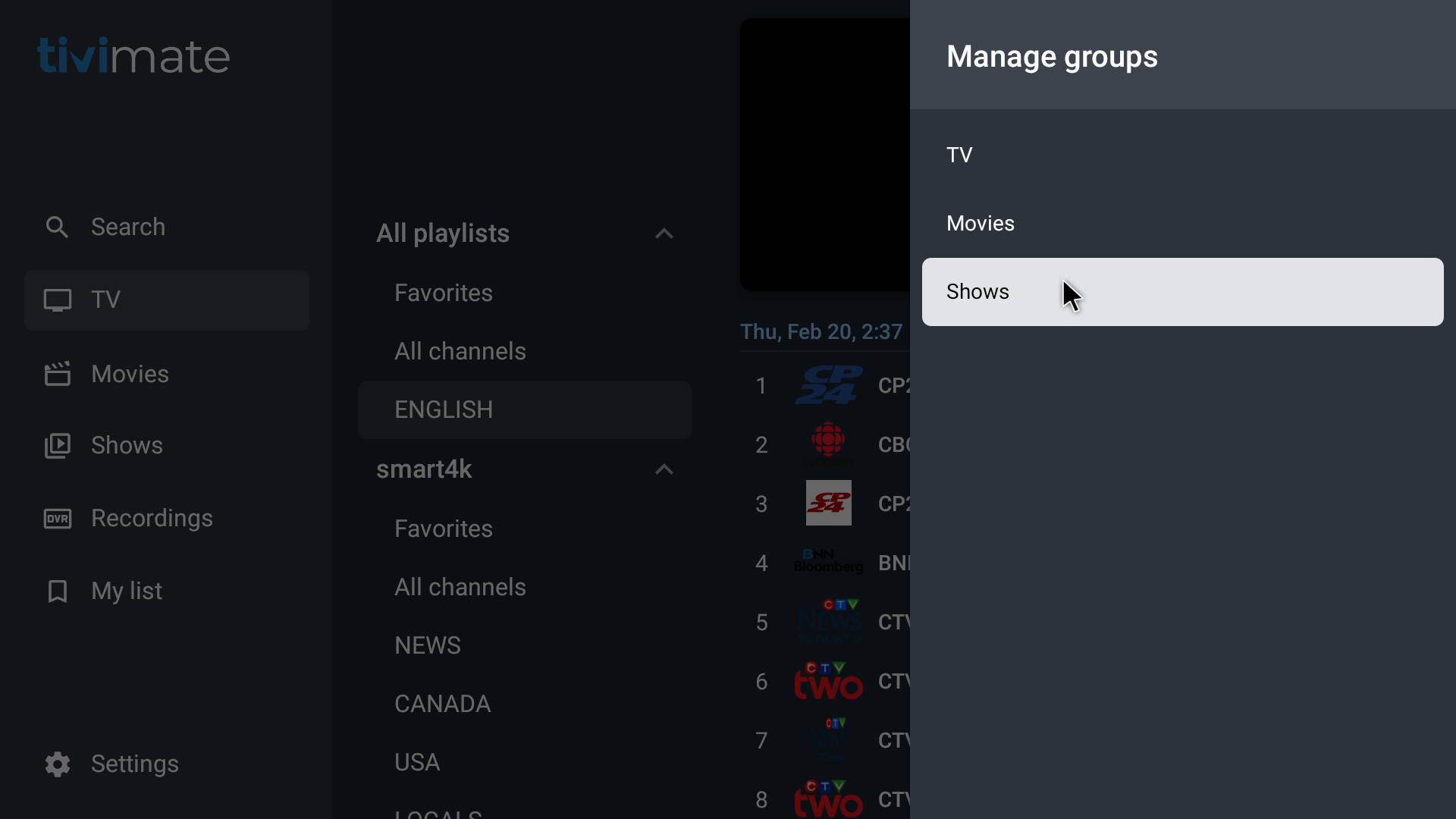
- Toggle Off ‘Show newly added groups’ – so that it is not blue

- Go back a menu
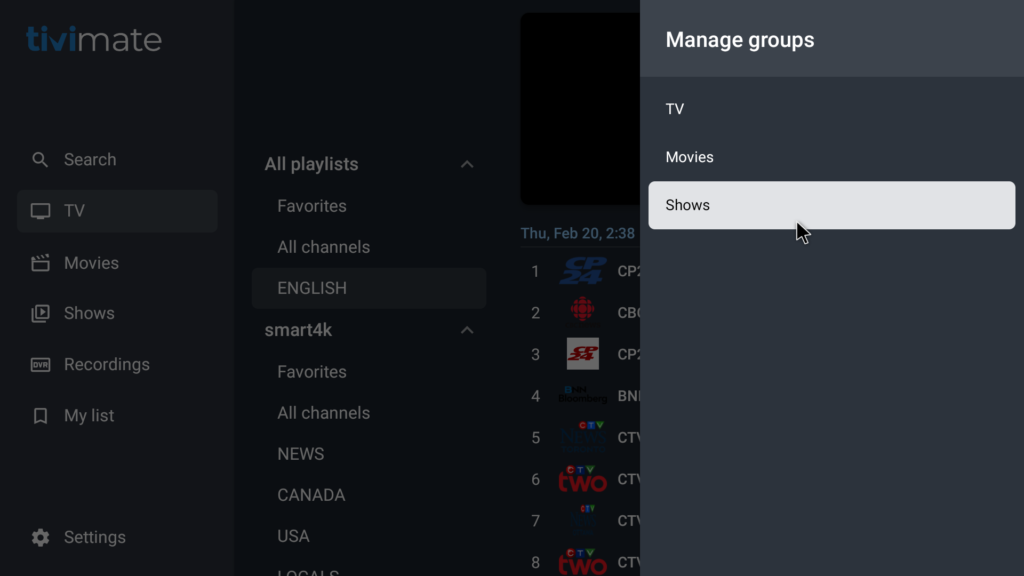
- Go back a menu – select ‘Stalker Portal Parameters’
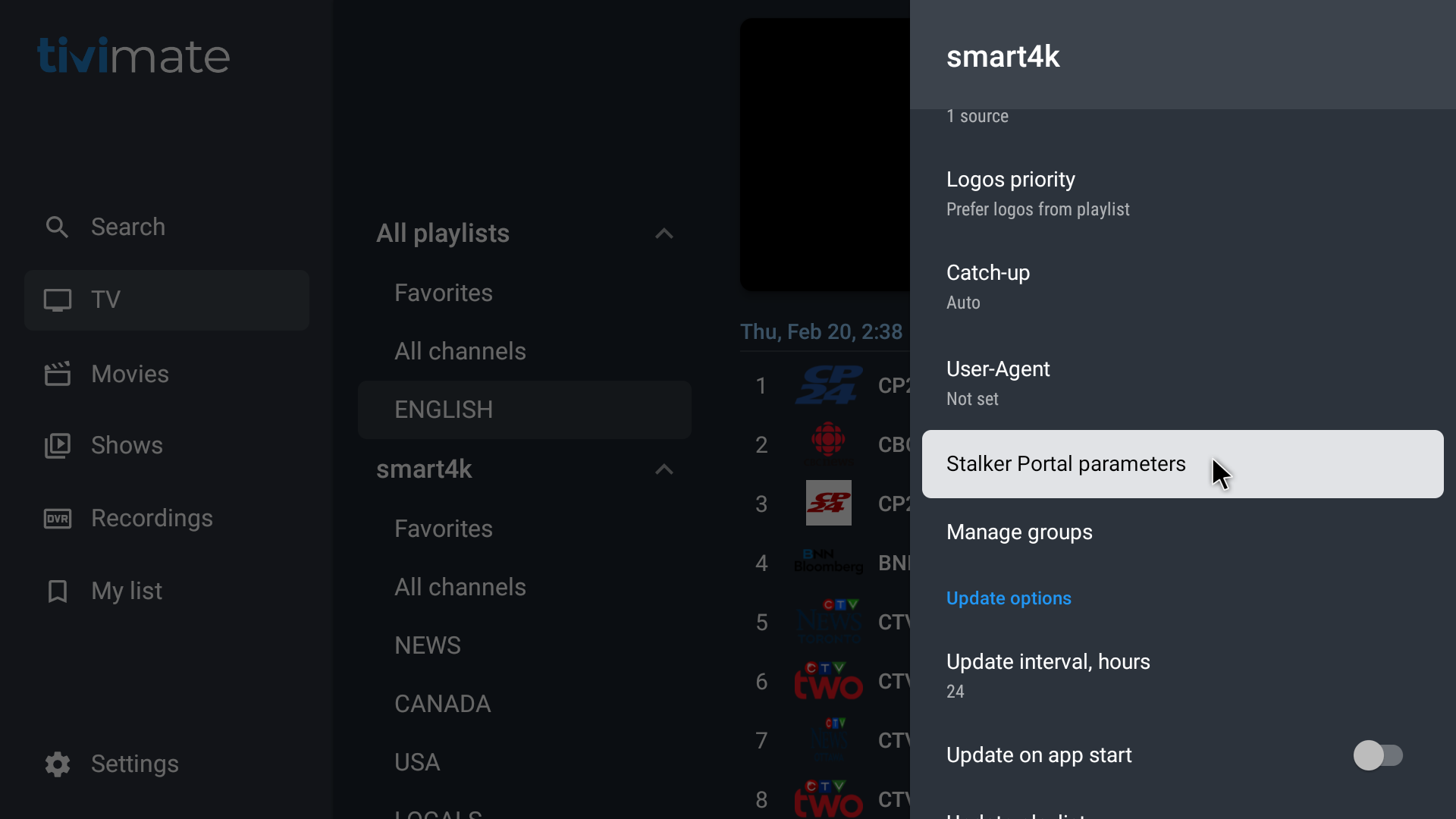
- select ‘Server address’ – this needs to be updated
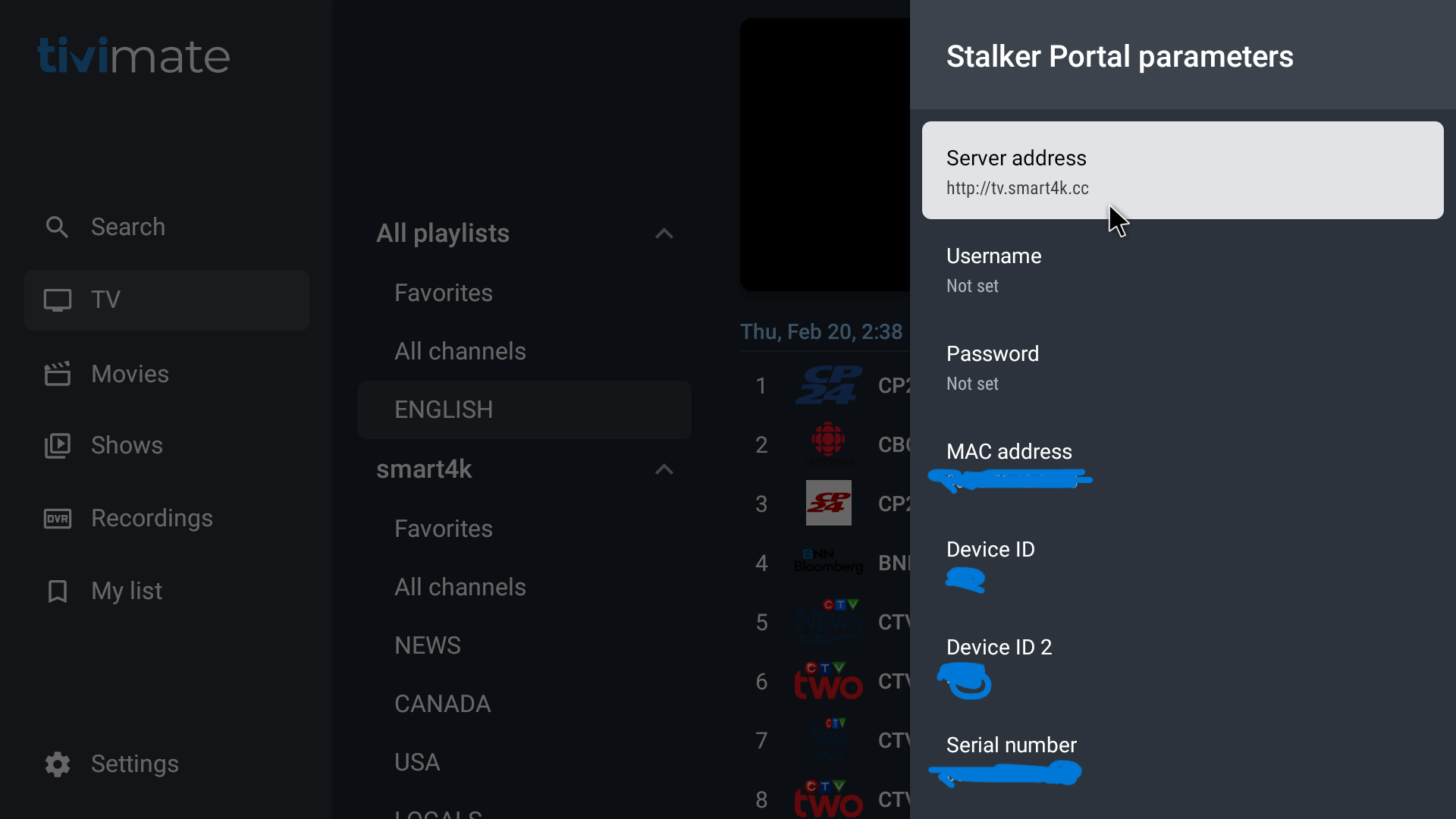
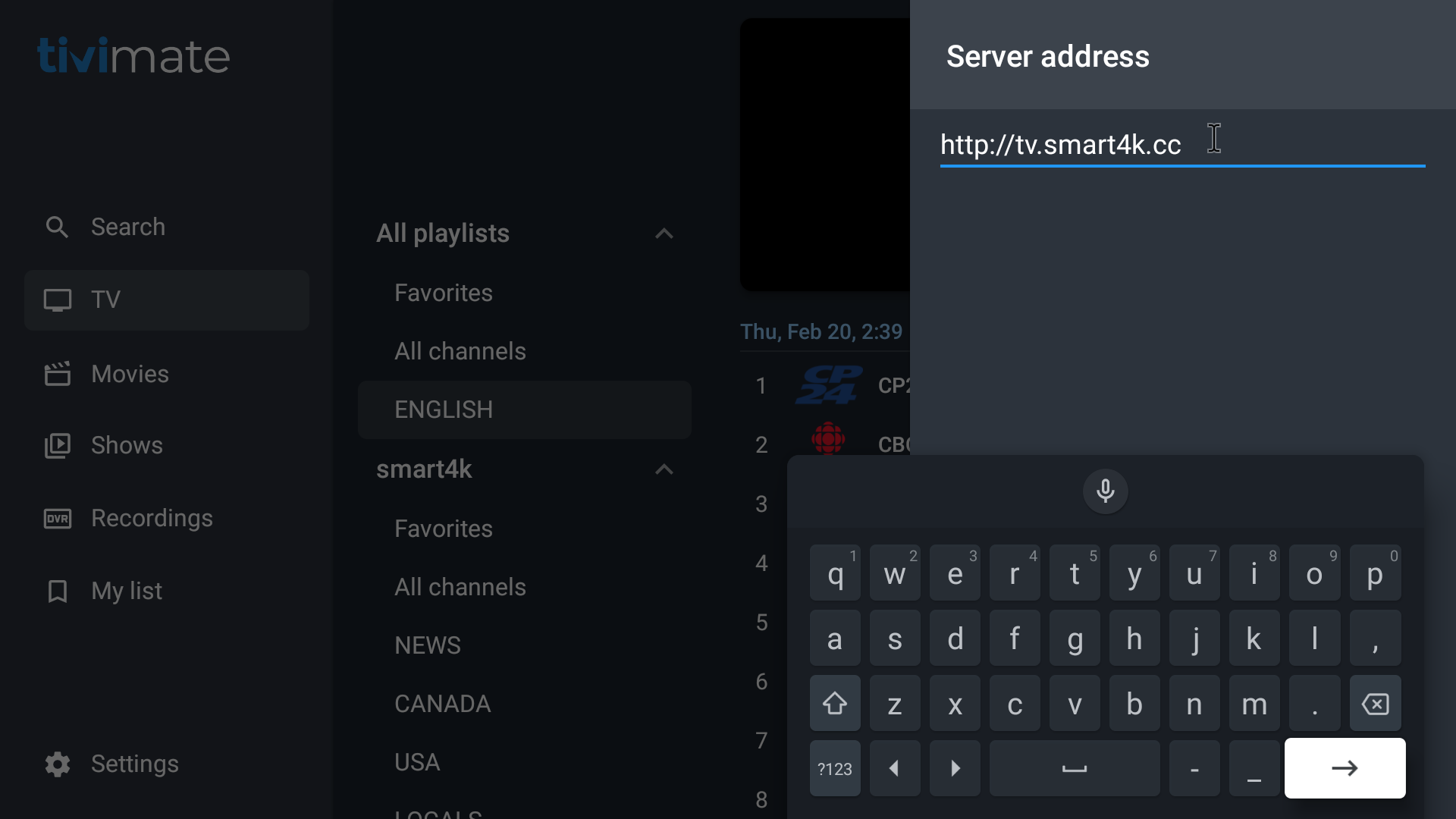
- delete the cc at the end,
note: you will be using the small x on the keyboard on-screen to delete the cc
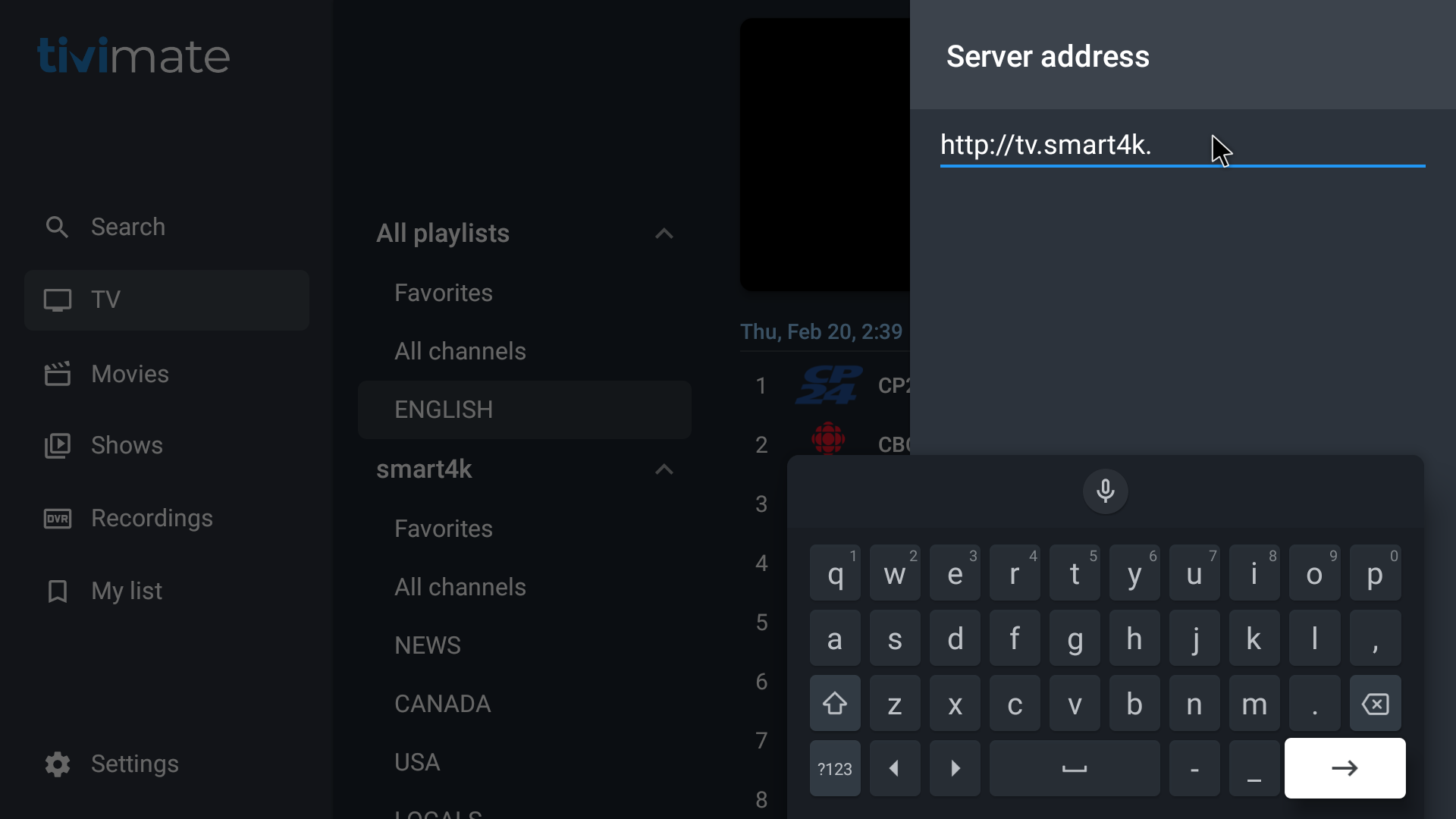
- add 2 letters ‘me’, so that the server address is updated – as shown in the screenshot
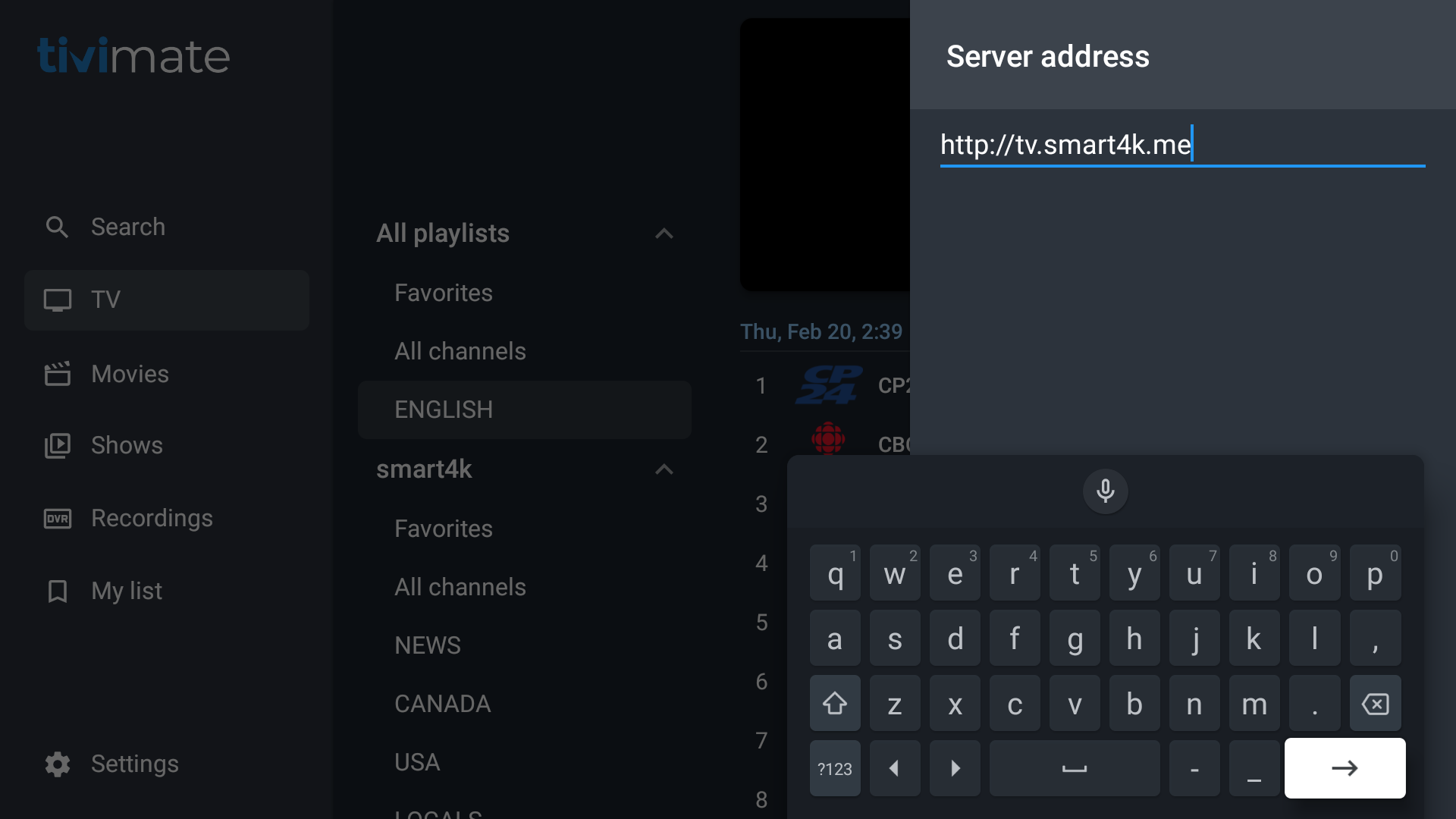
- select the right arrow in the bottom right corner (on-screen keyboard) to save the new server address
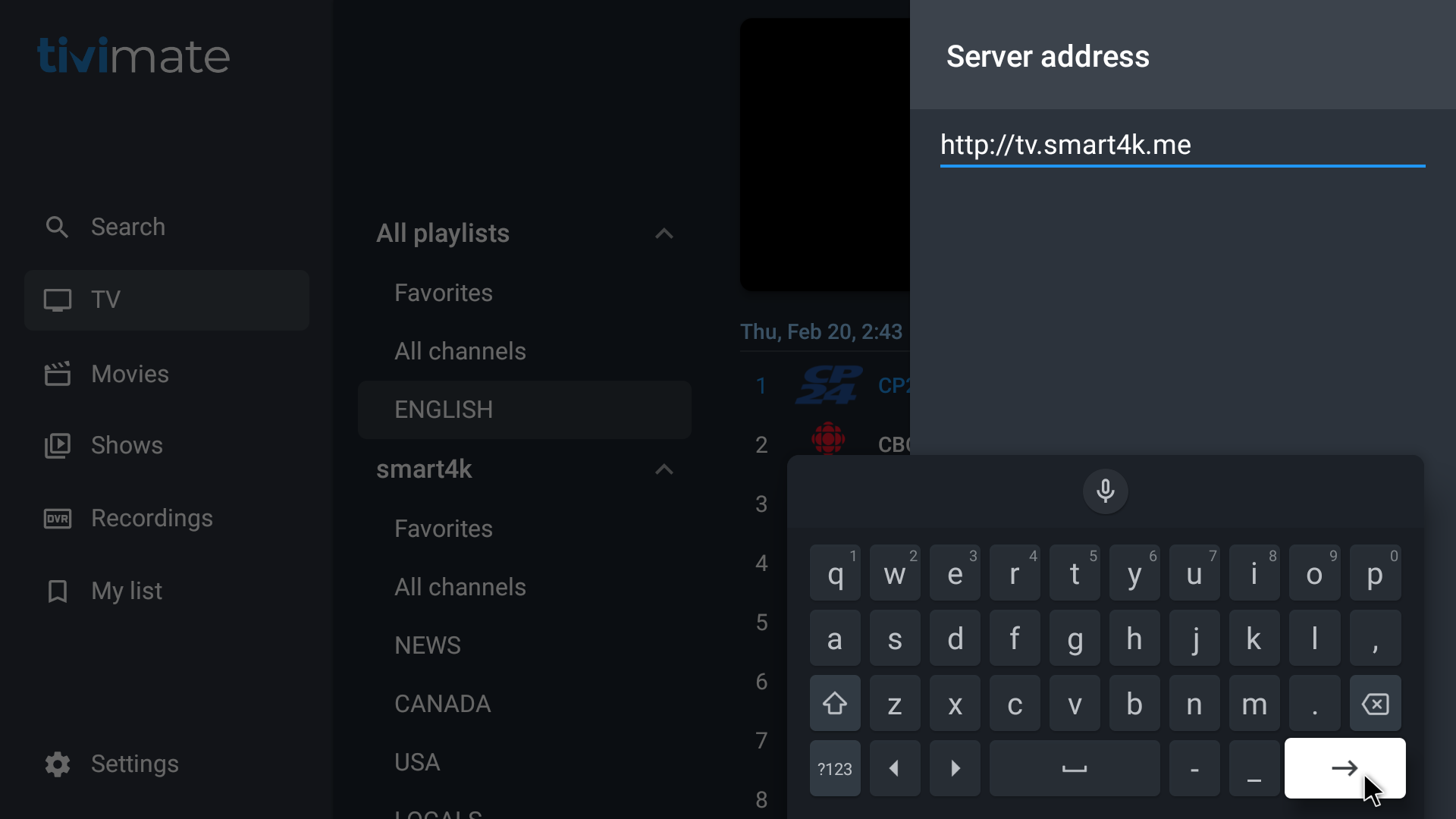
- Make sure that the new server address has been saved and is now updated – as shown in the screenshot
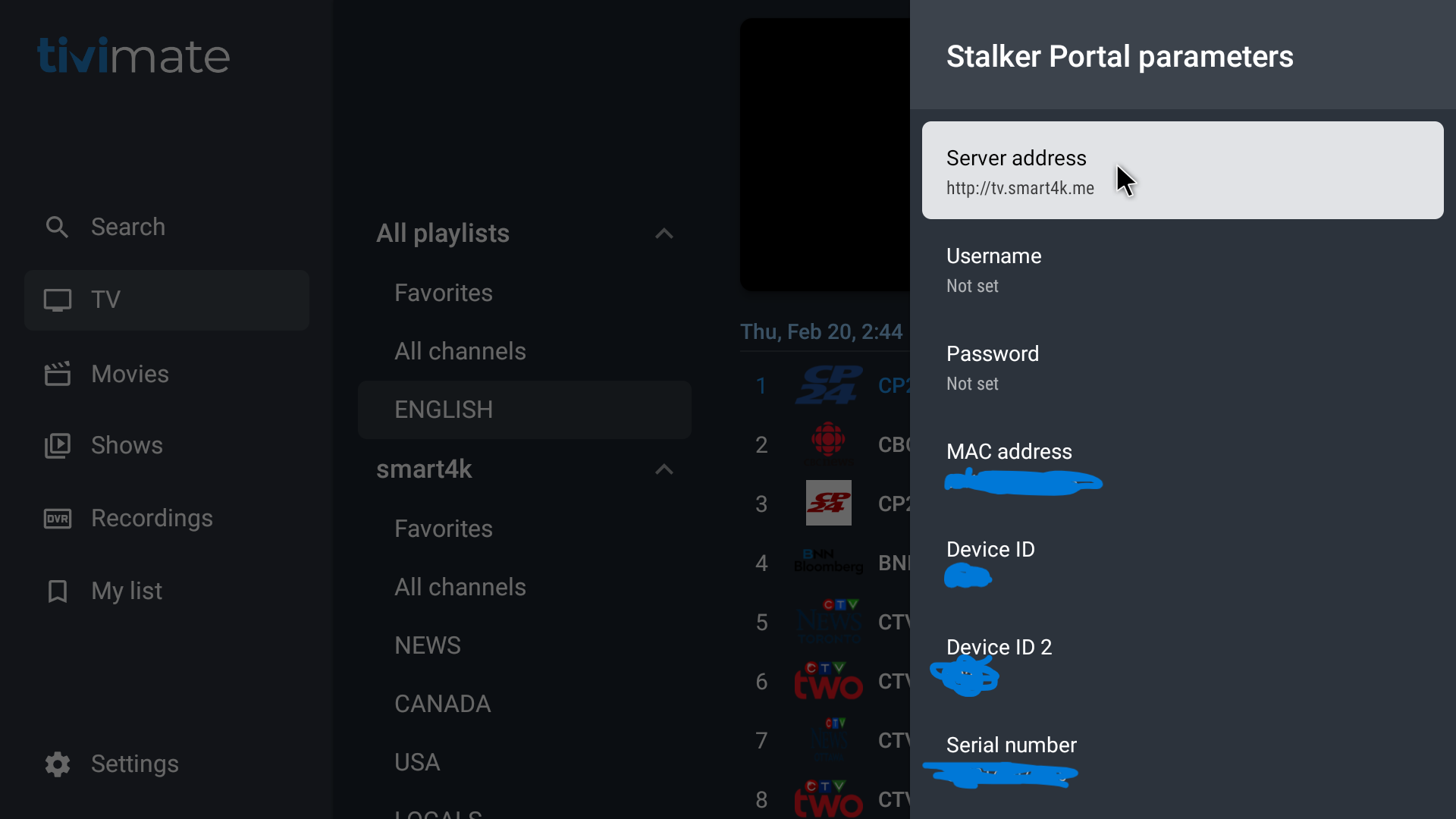
- Scroll down and select ‘Apply changes’
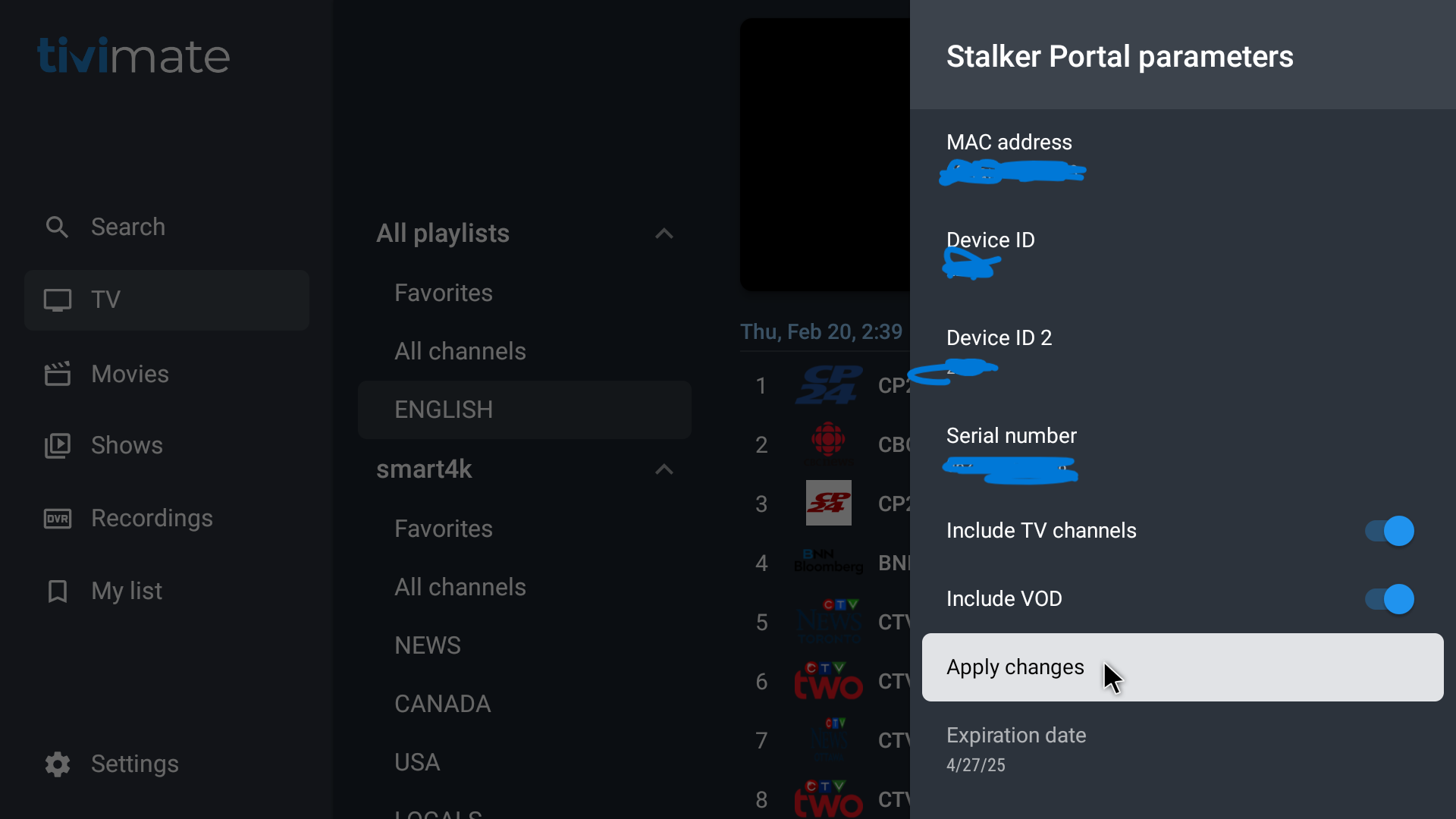
- Let it update
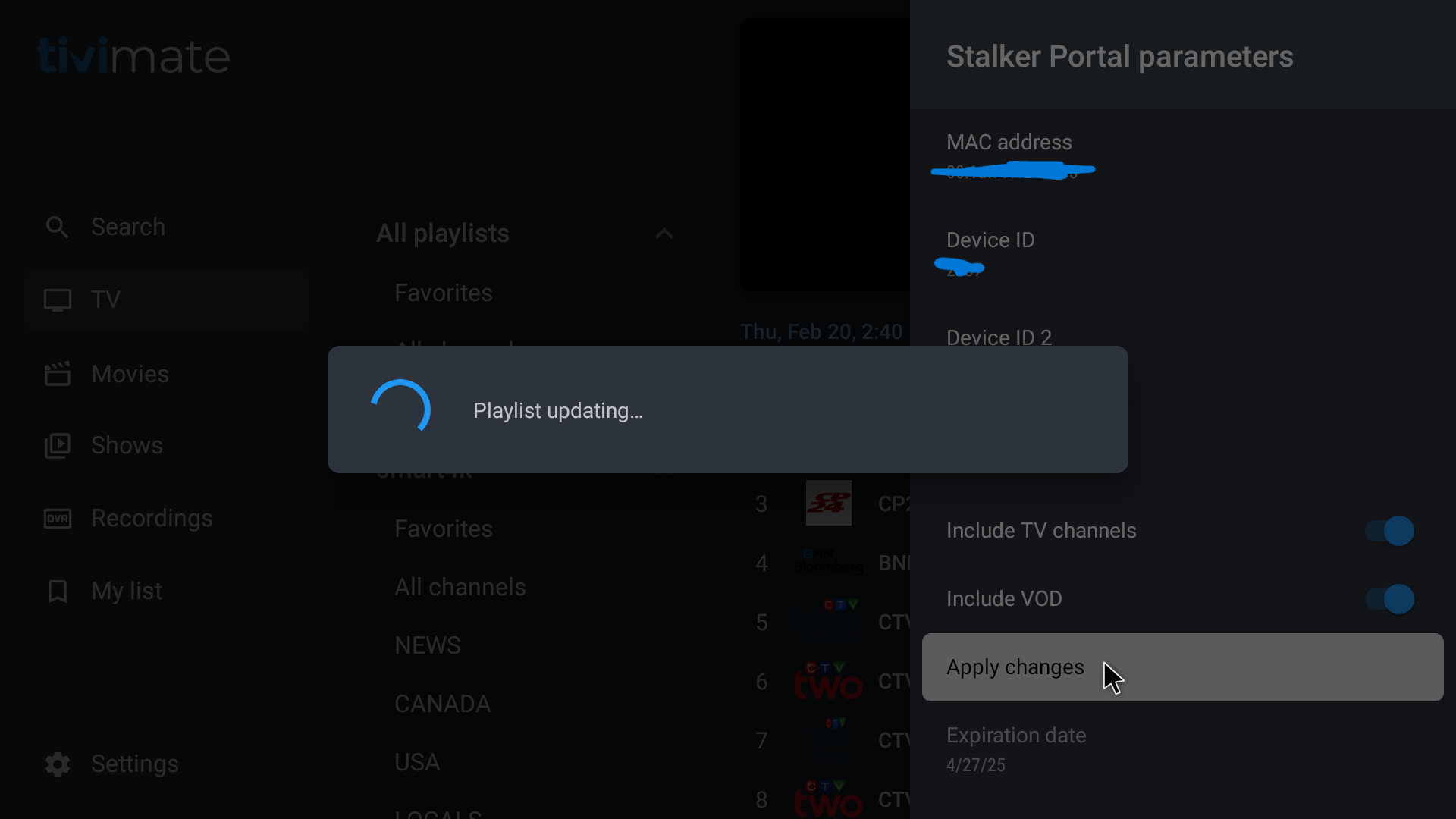
- *if you just have the one playlist on there, you are done – contact us if you want non-English back on, or you if you want the VOD set up in a different way*
– to manage content: primeiptv.ca/help – scroll down to manage content
.
Repeat the above for the playlist ‘smart4k genres’
Once you have completed the smart4k genres:
*** DO NOT UPDATE THE ‘SMART4K GENRES’ PLAYLIST EVER AGIAN OR YOU WILL LOSE THOSE CATEGORIES FOR VOD – MOVIES & SHOWS ***
*** IF YOU HAVE MORE THAN 1 DEVICE ON YOUR ACCOUNT, COMPLETE ALL OF THEM ***.
– when you have both playlists done, contact the store / after-hours support with your account name & completed both
– if you have more than one device, complete both playlists on all your devices, then contact the store / after-hours support with your account name & completed both on all devices.
After contacting us:
– we will then set the smart4k playlist back to All – this will allow for non-English content to get added back to TiviMate on next auto-update, and the search function to work better
Once you get confirmation from us that we have put the ‘smart4k’ playlist back to All:
if you do not want to wait until next auto-update: you may *manual update the smart4k playlist*
To manually update the ‘smart4k’ playlist:
TiviMate Settings – Playlists – smart4k – update playlist
.
*step 20 + (same as above, but for the smart4k genres playlist – VOD)
- select ‘smart4k genres’ playlist
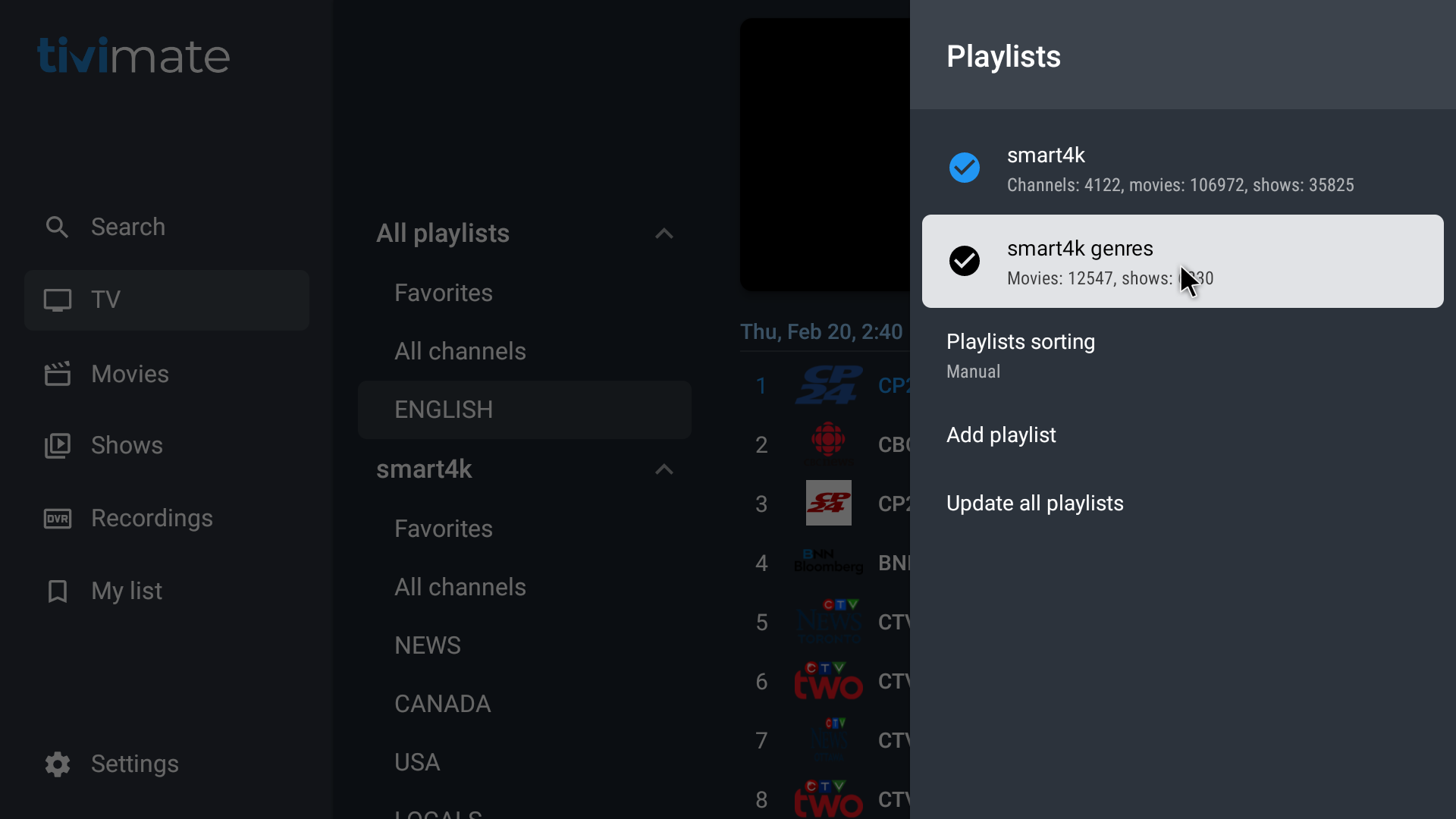
- select Manage Groups
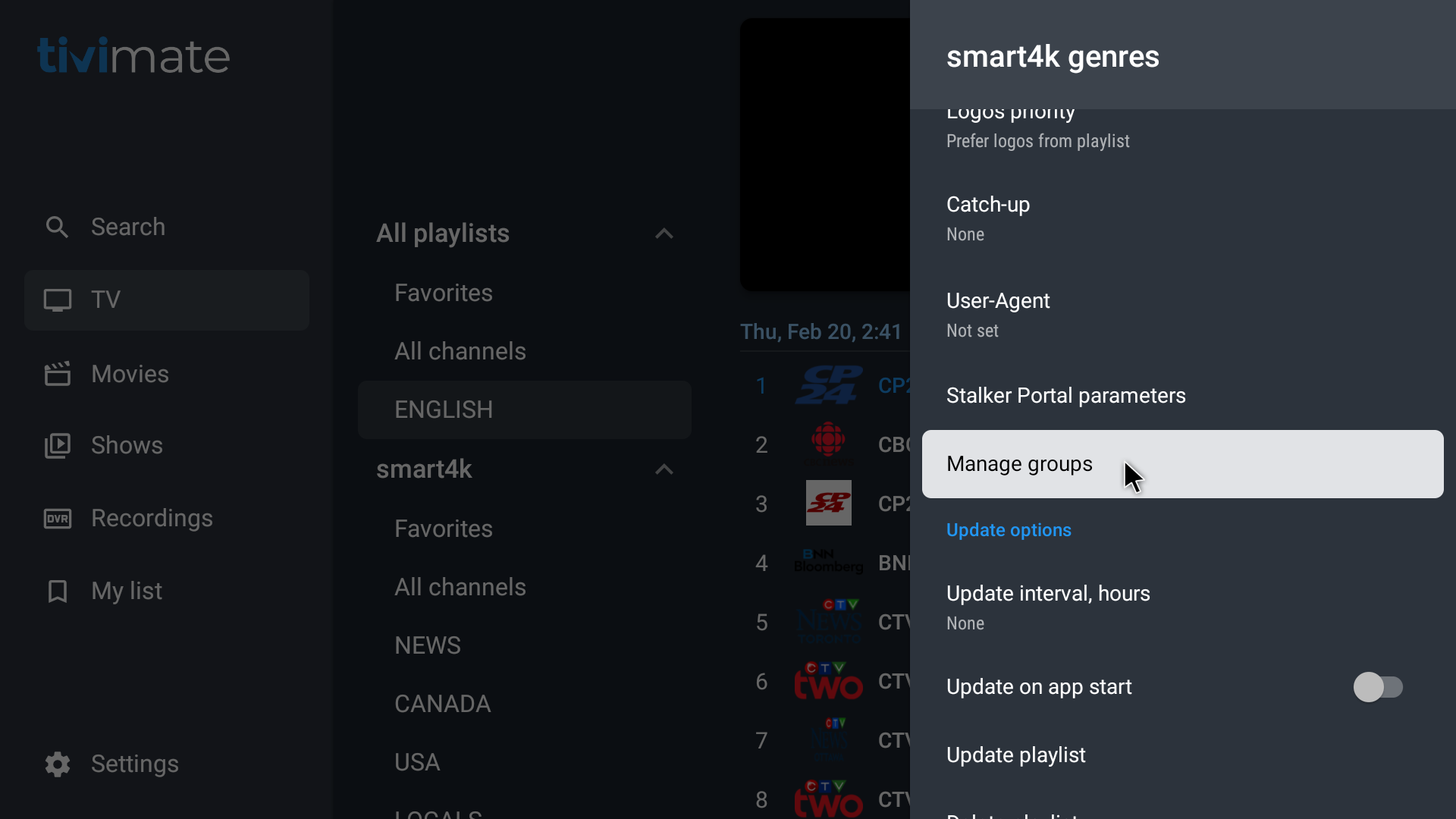
- select Movies
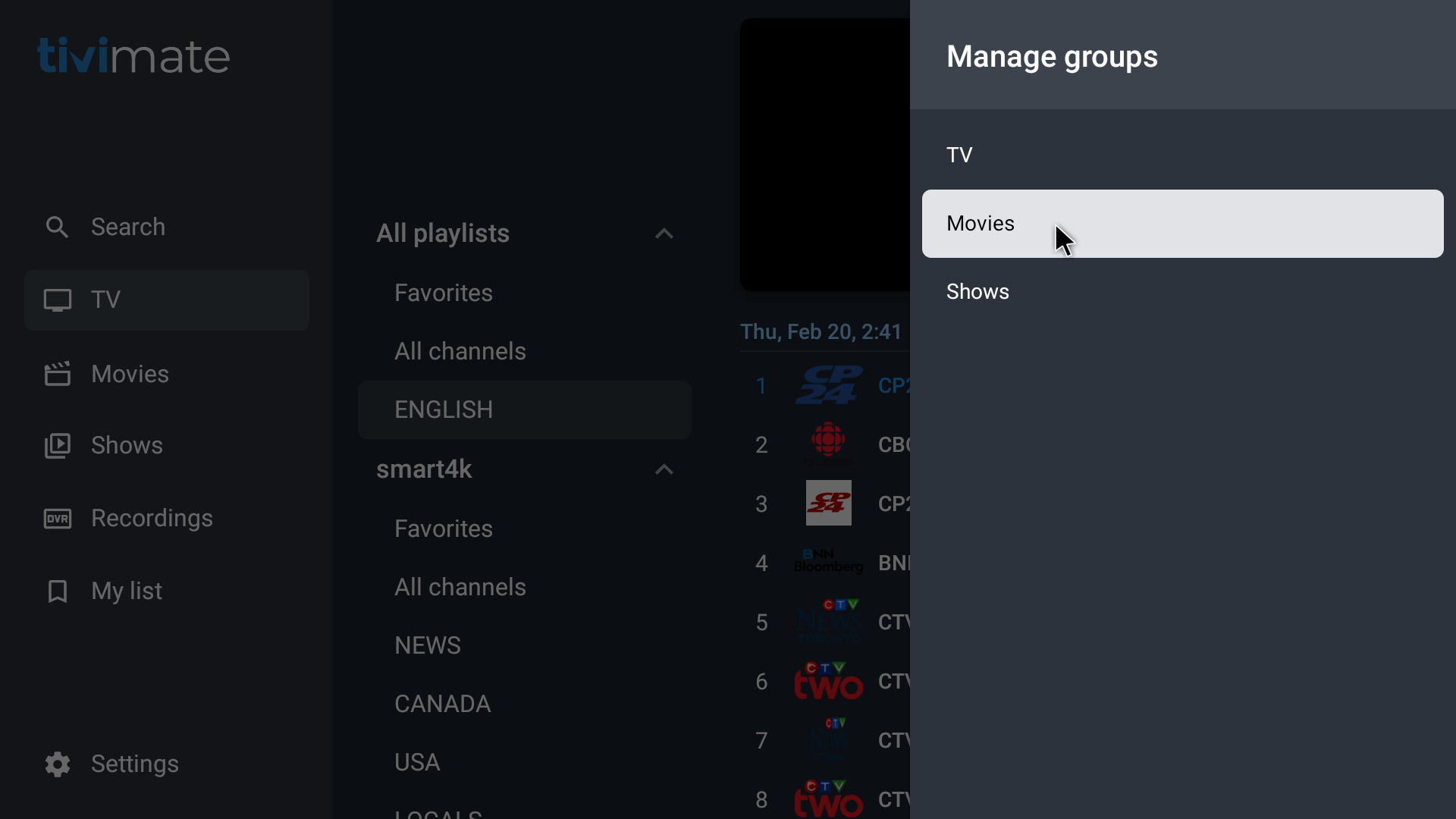
- Toggle Off ‘Show newly added groups’ – so that it is not blue
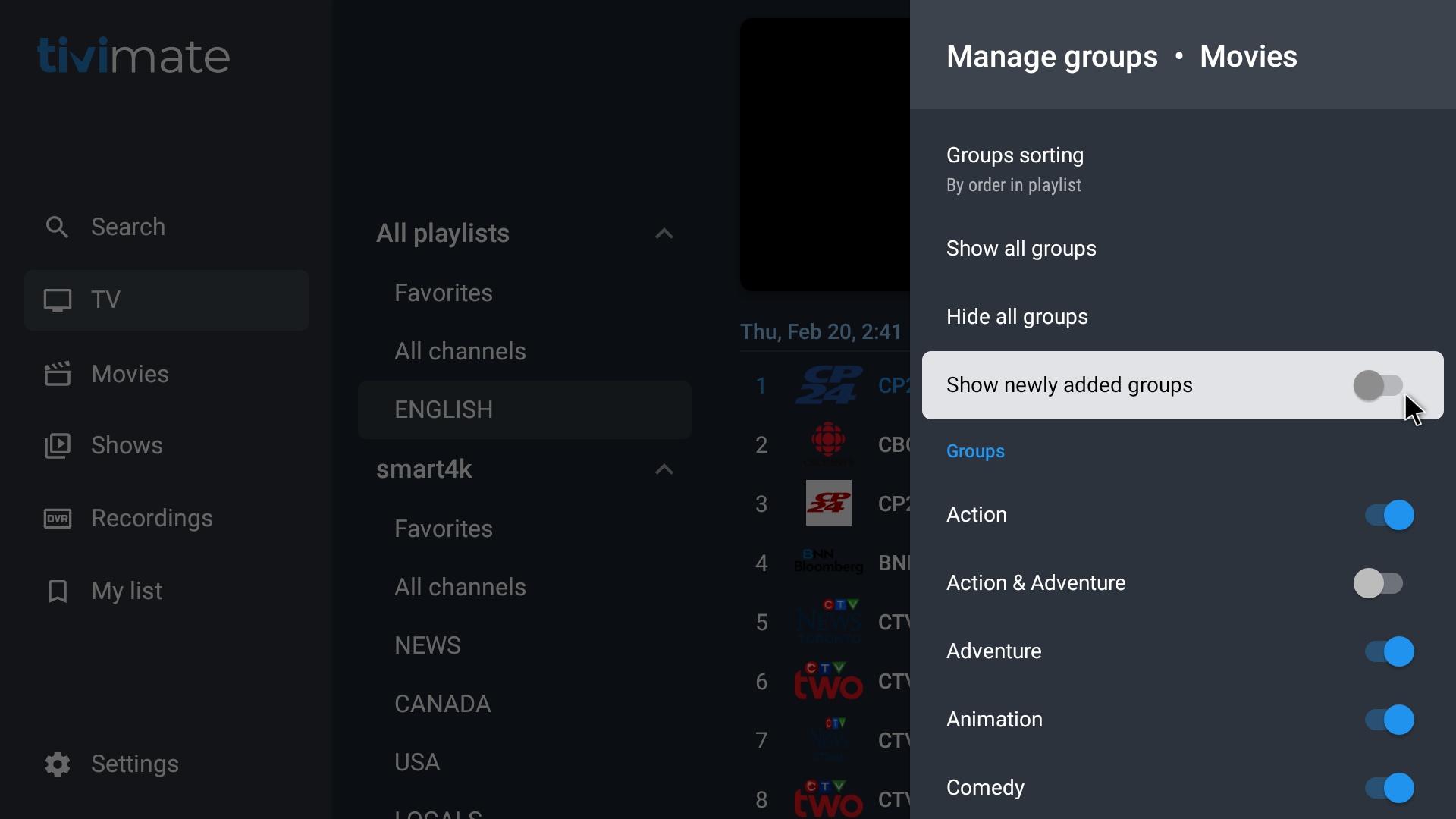
- go back a menu and select ‘Shows’
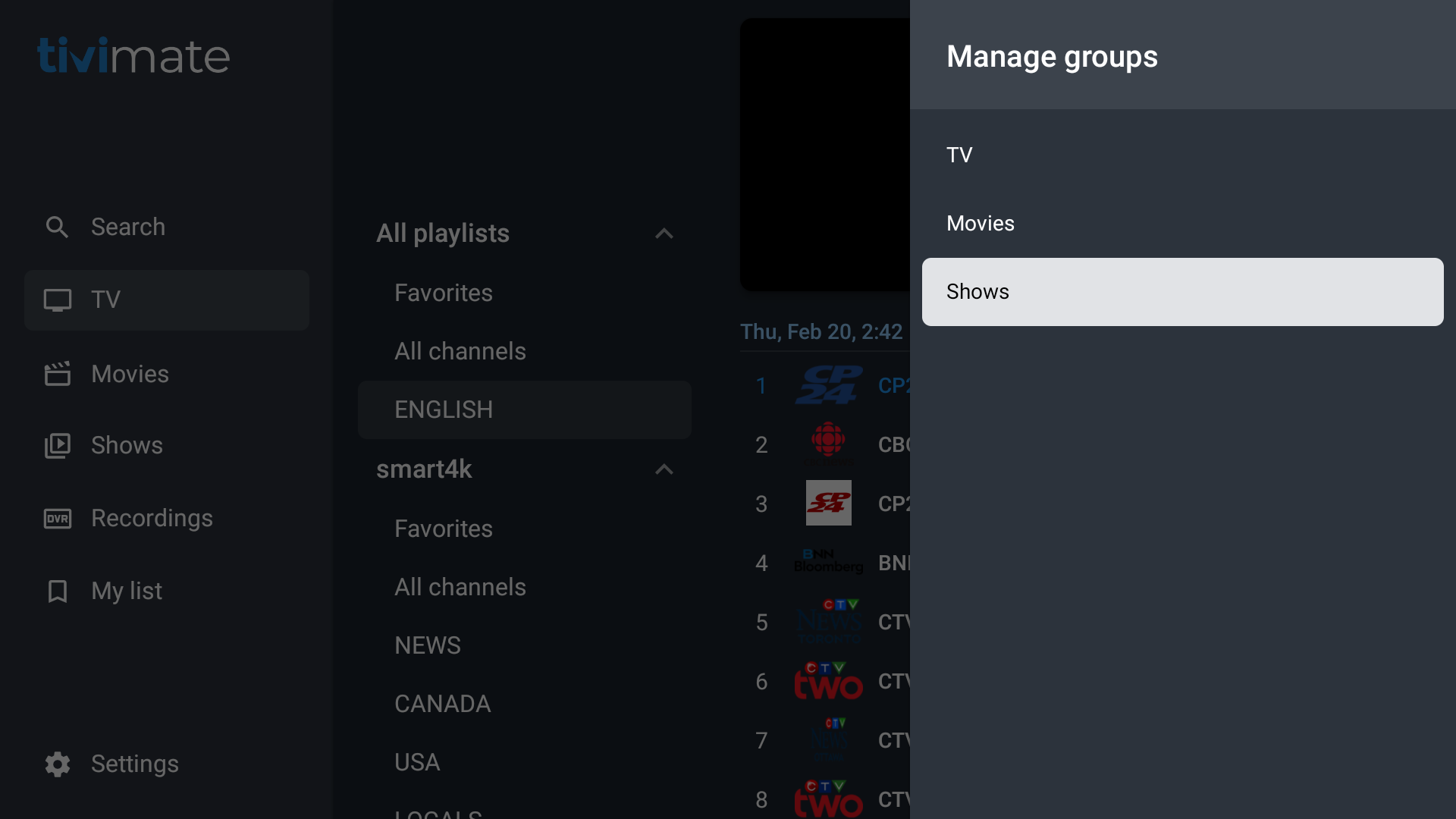
- Toggle Off ‘Show newly added groups’ – so that it is not blue
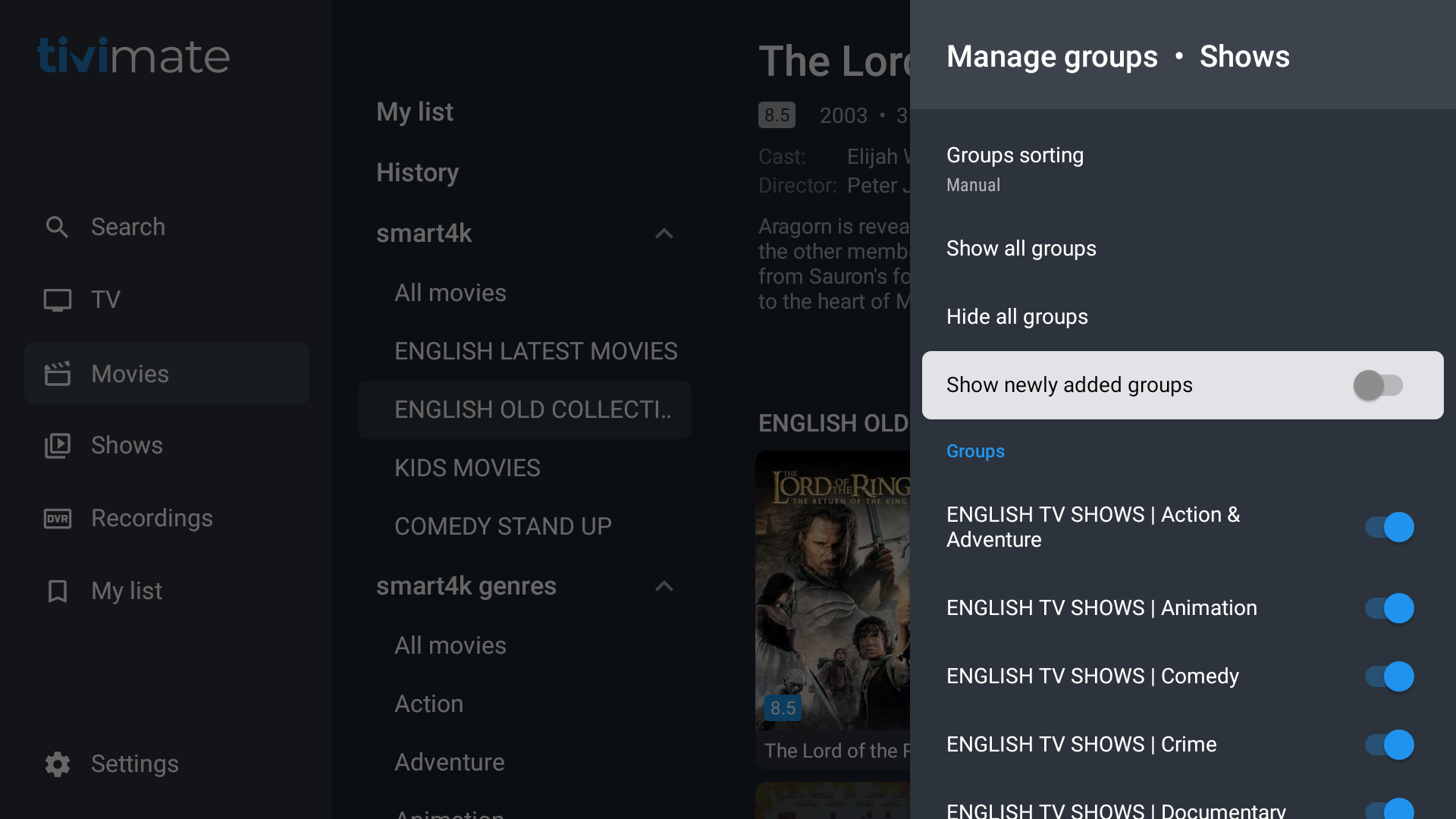
- go back a menu – select ‘stalker portal parameters’
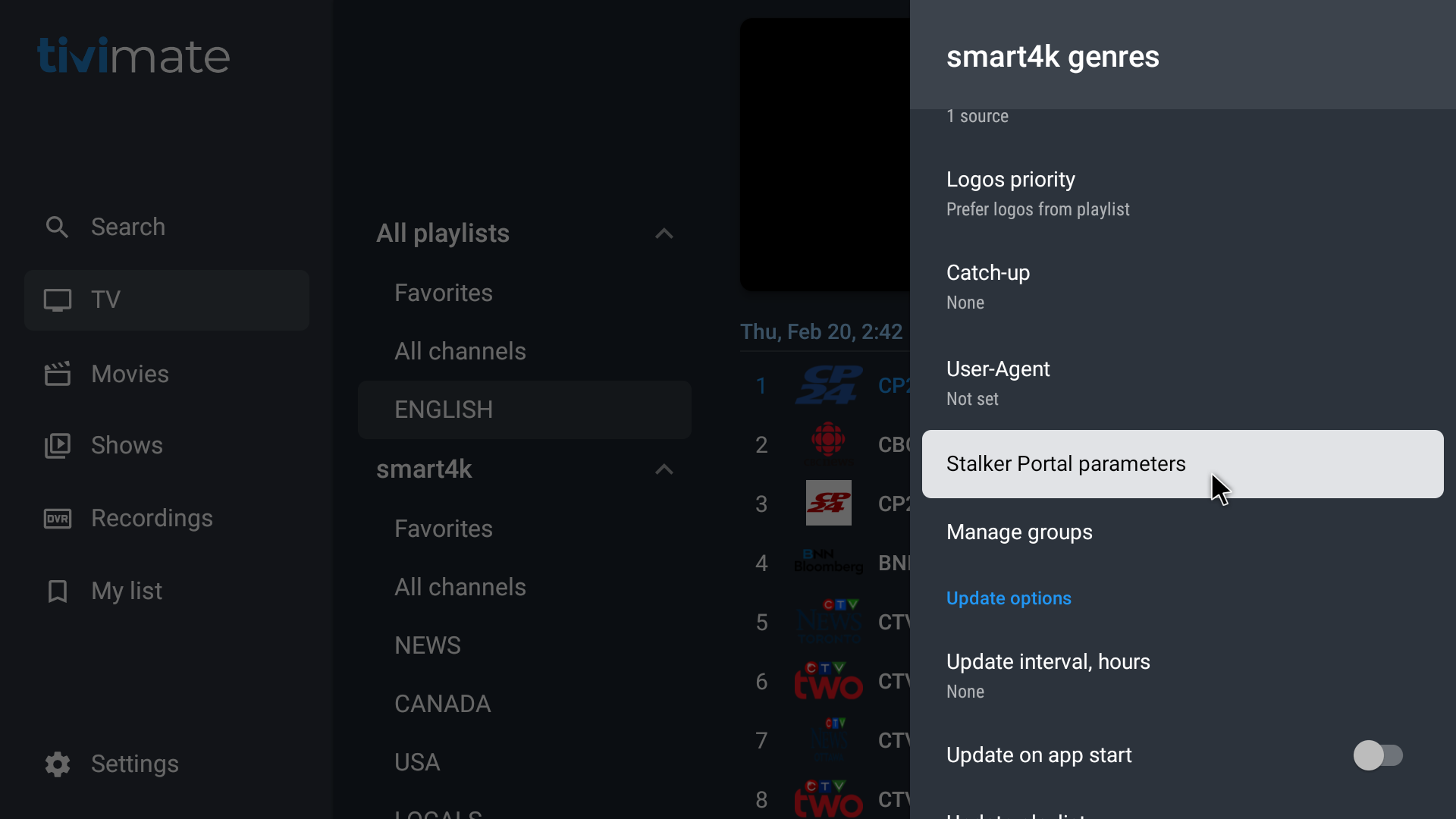
- select ‘Server address’ – this needs to be updated
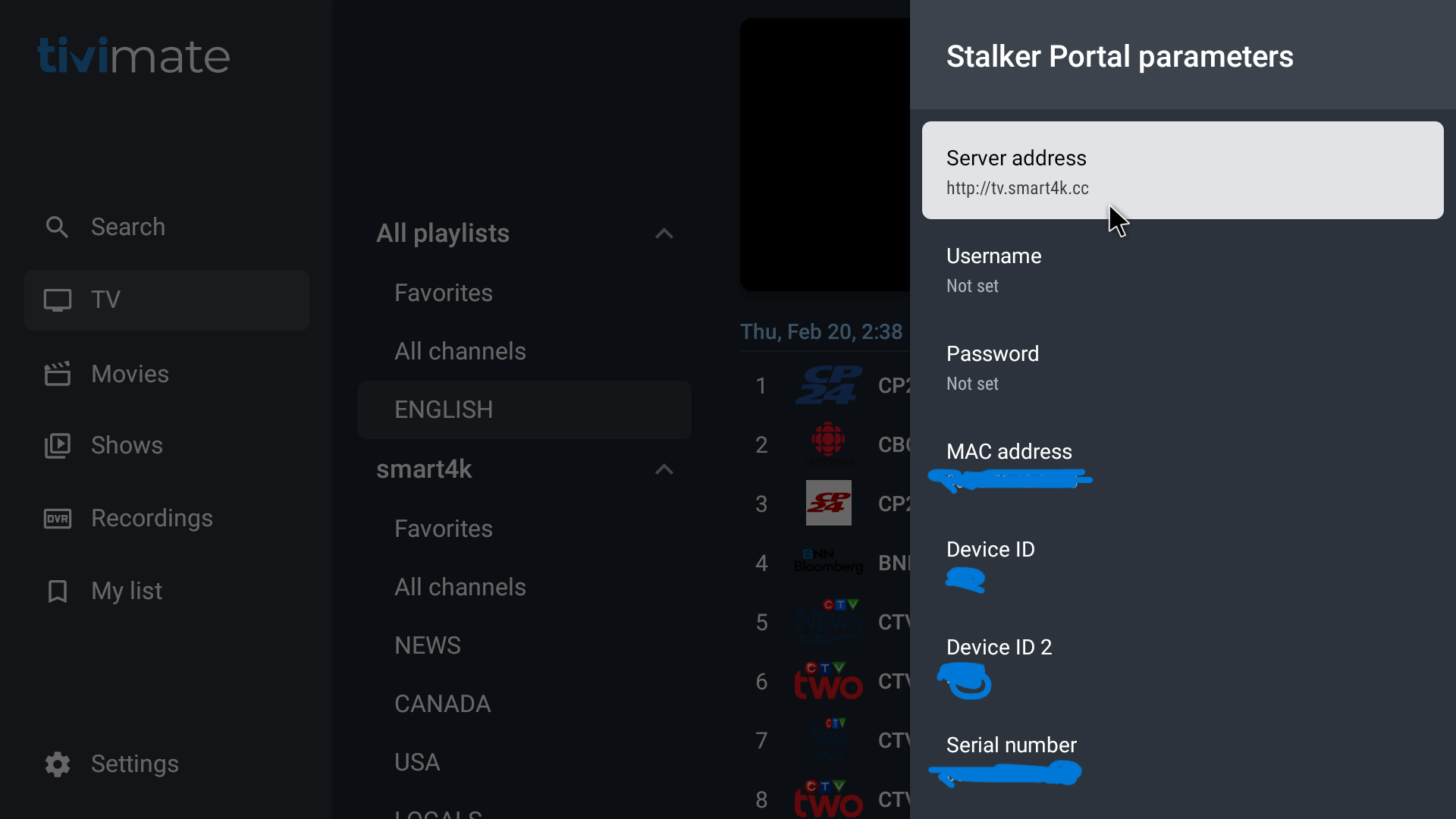
- delete the cc at the end, so you are left with http://tv.smart4k.
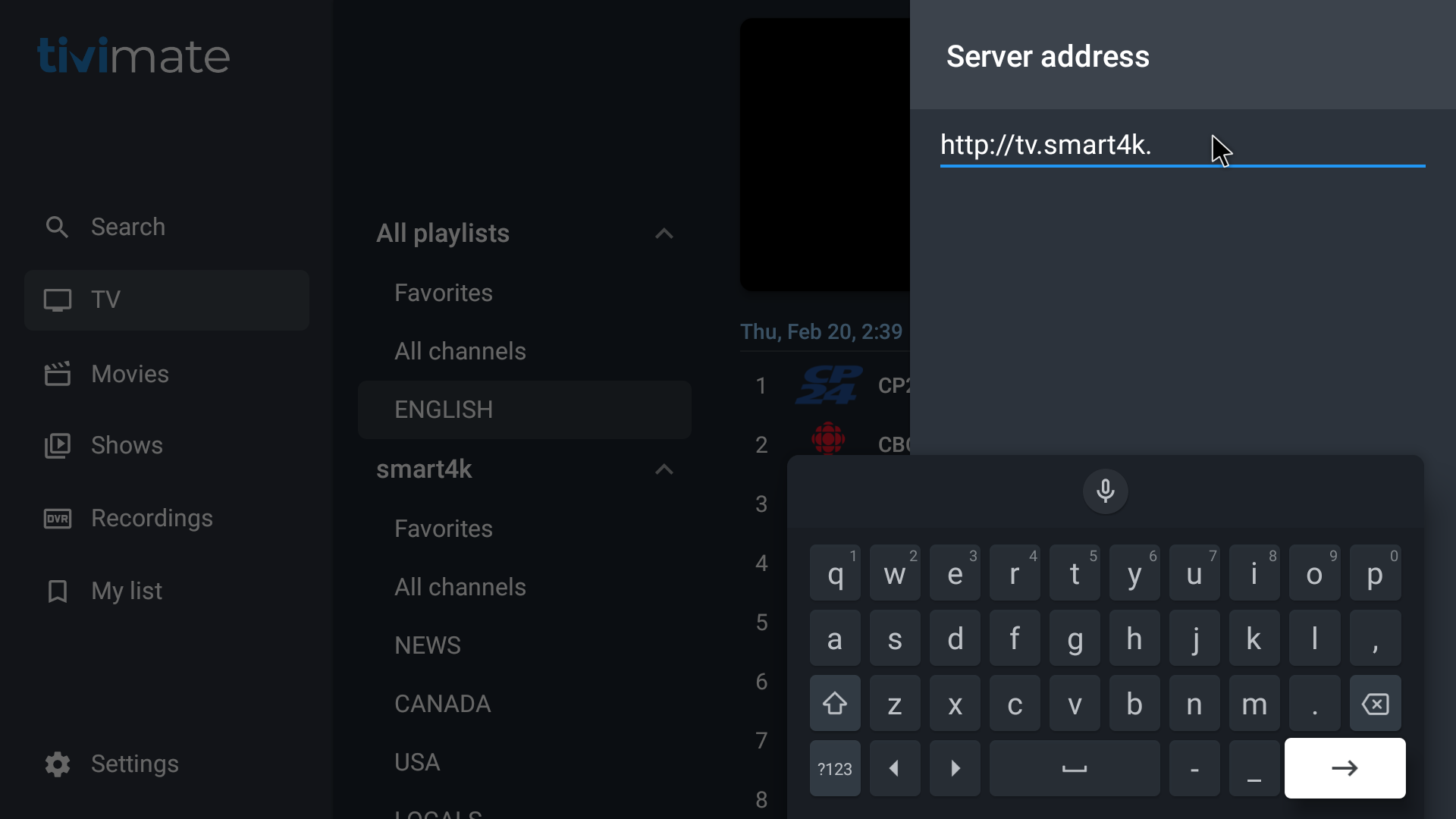
- add 2 letters ‘me’, so that the server address is updated – as shown in the screenshot
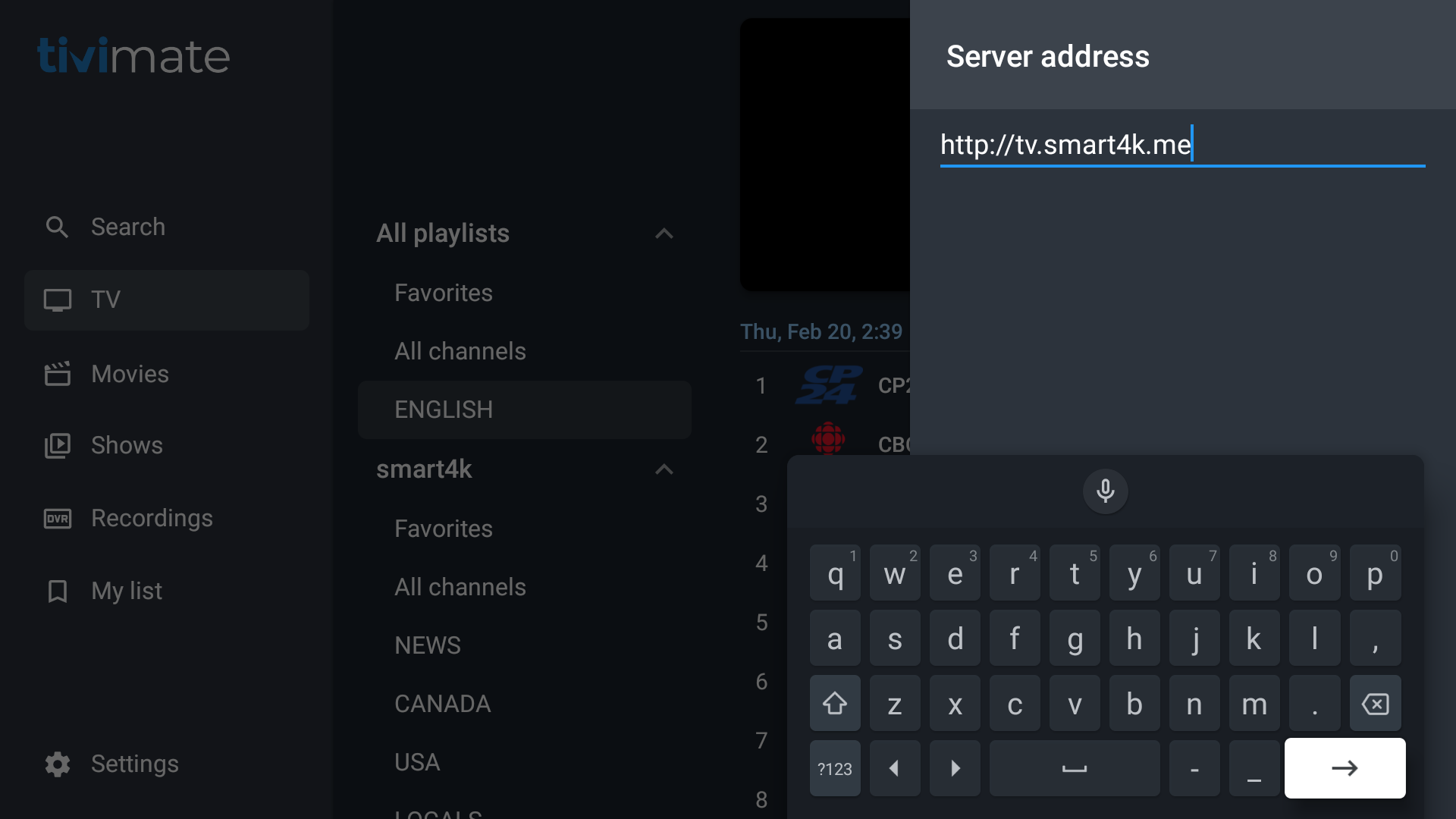
- select the right arrow in the bottom right corner (on-screen keyboard) to save the new server address
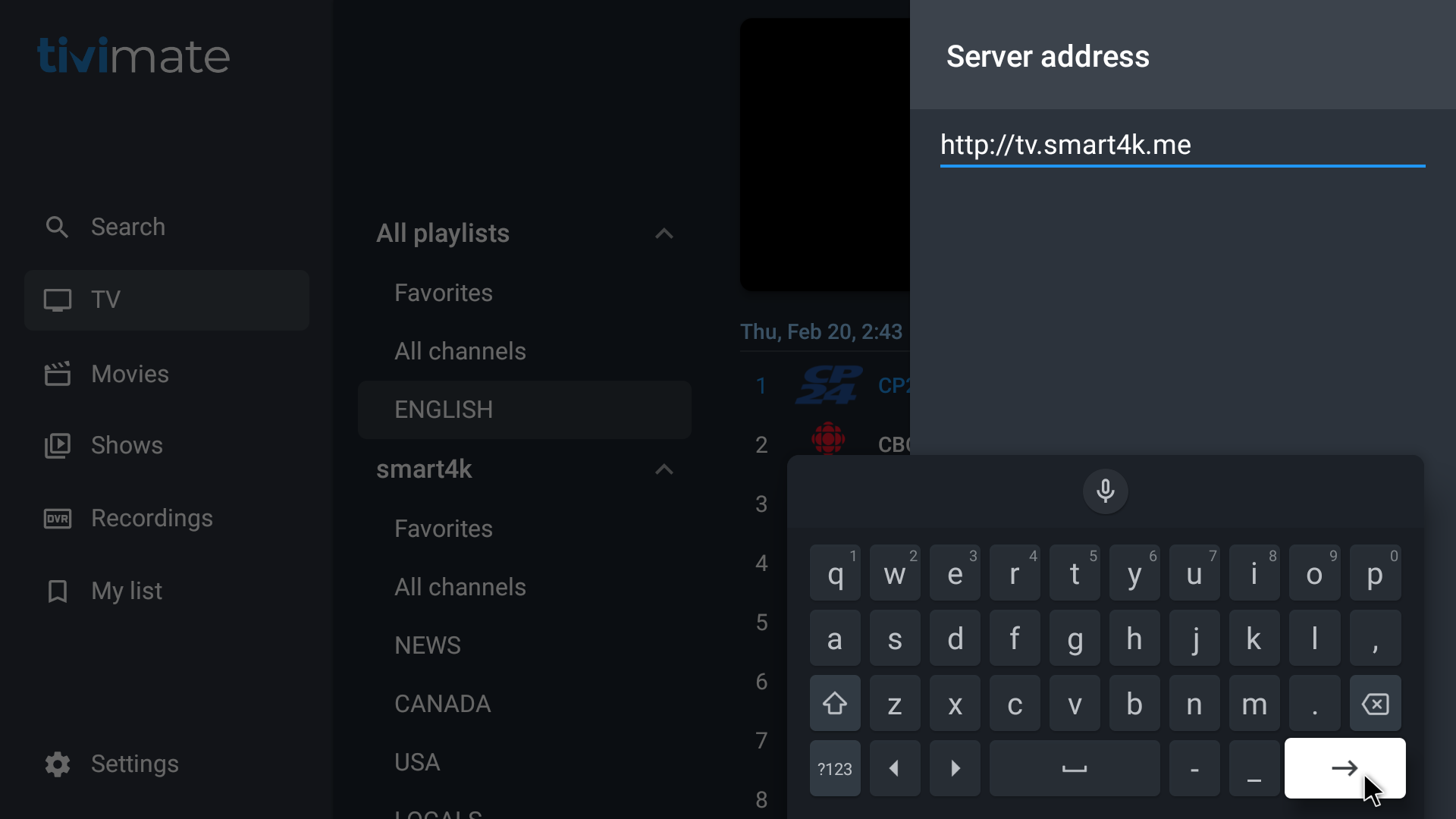
- Make sure that the new server address has been saved and is now updated – as shown in the screenshot
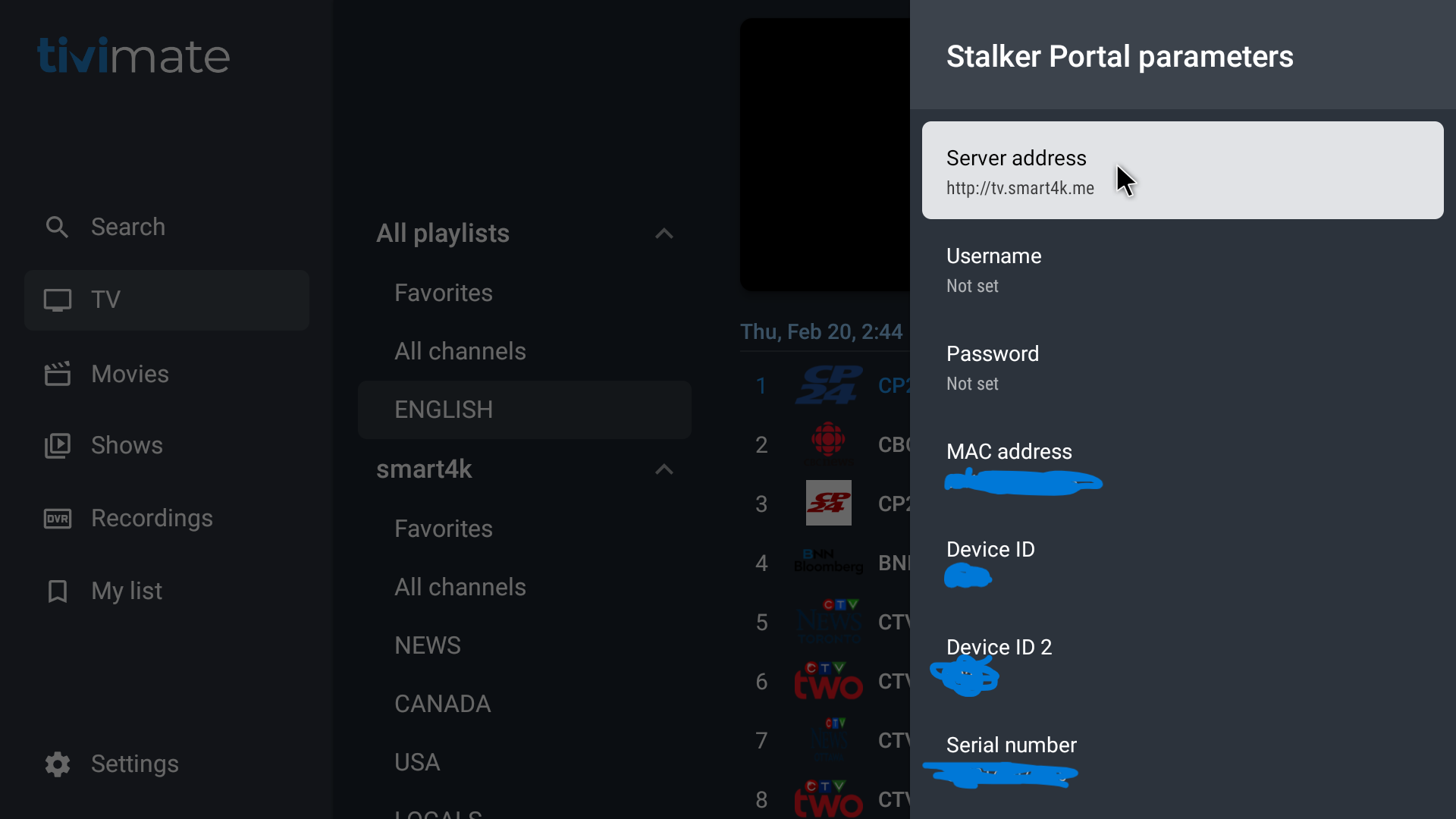
- Scroll down and select ‘Apply changes’
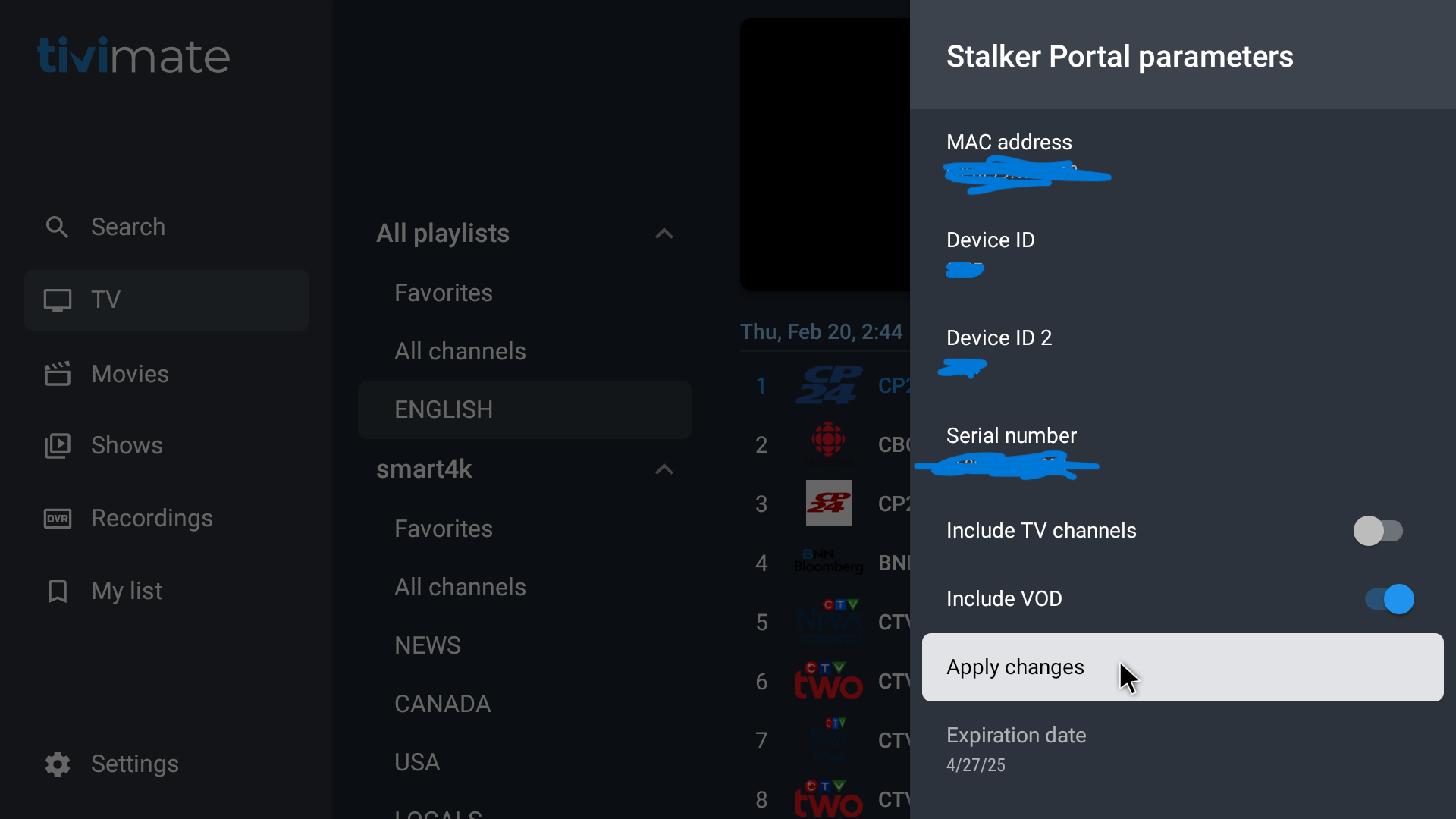
- Let it update
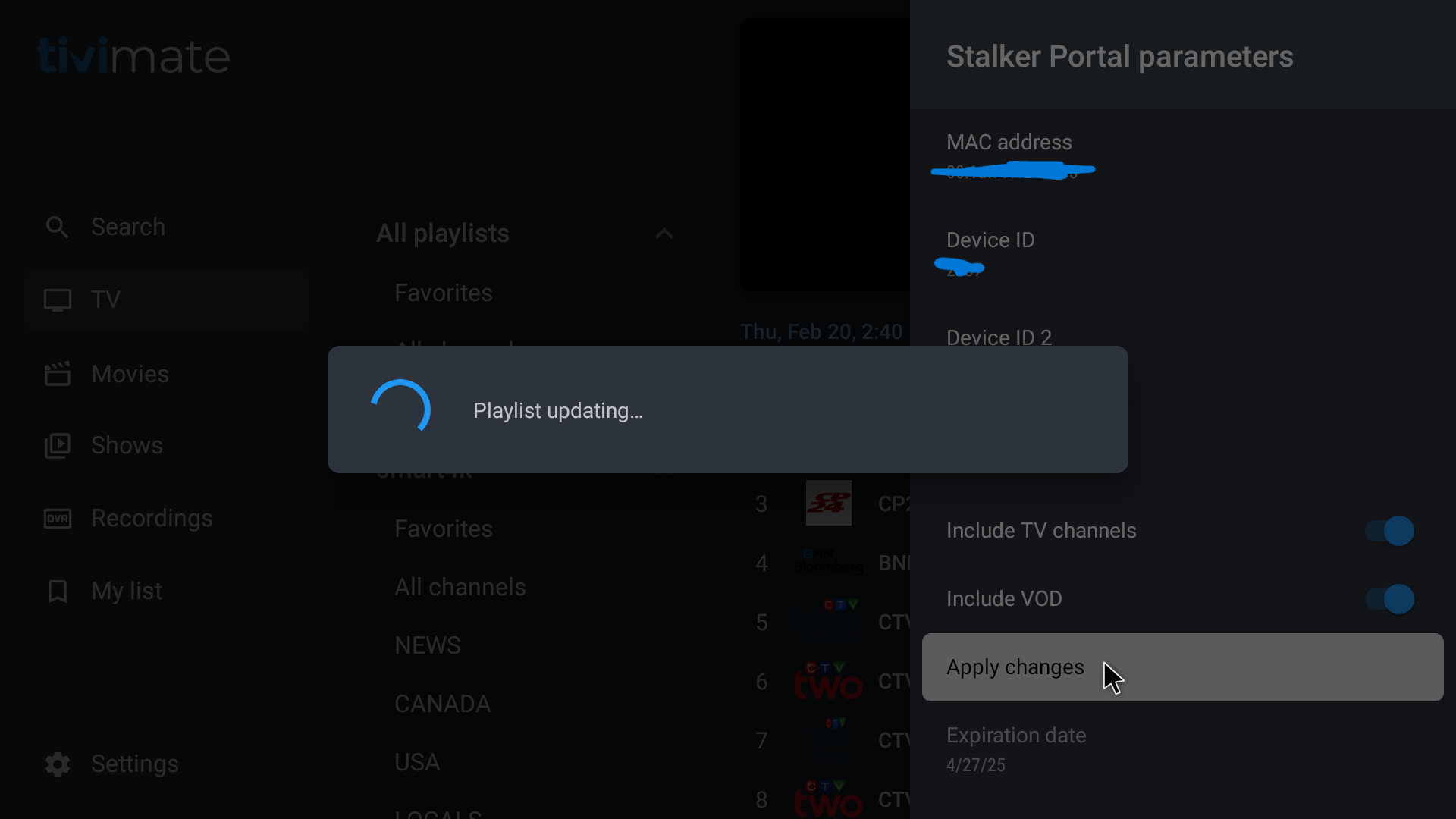
- Once you have completed the smart4k genres:
*** DO NOT UPDATE THE ‘SMART4K GENRES’ PLAYLIST EVER AGIAN OR YOU WILL LOSE THOSE CATEGORIES FOR VOD – MOVIES & SHOWS ***
*** IF YOU HAVE MORE THAN 1 DEVICE ON YOUR ACCOUNT, COMPLETE ALL OF THEM ***.
– when you have both playlists done, contact the store / after-hours support with your account name & completed both
– if you have more than one device, complete both playlists on all your devices, then contact the store / after-hours support with your account name & completed both on all devices.
After contacting us:
– we will then set the smart4k playlist back to All – this will allow for non-English content to get added back to TiviMate on next auto-update, and the search function to work better
Once you get confirmation from us that we have put the ‘smart4k’ playlist back to All:
if you do not want to wait until next auto-update: you may *manual update the smart4k playlist*
To manually update the ‘smart4k’ playlist:
TiviMate Settings – Playlists – smart4k – update playlist