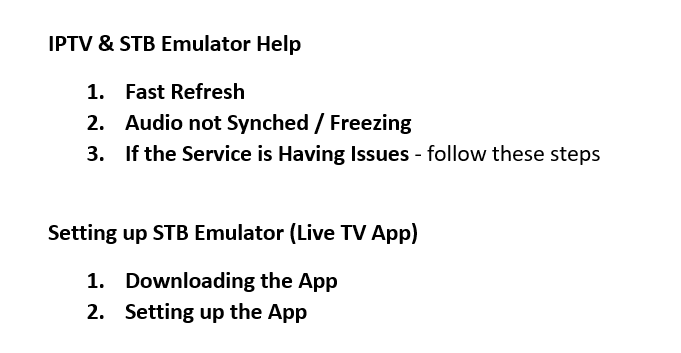
Fast Refresh
If there is an issue loading the tv/portal – loading bar stuck / black screen, do this first
- Hold OK / menu button – pulls up menu in top right
- Go down to Profile – select the profile and it will refresh
Audio not synced / freezing
Changing media player – some channels work better on certain media players
- Hold OK/Select – pulls up menu in top right
- Go down to media player – select / ok
- Move up or down to select a different media player
- Auto usually is the best one to switch to
- however some channels may work better on Exo or Internal
note: needs to be on ljk for videoclub - if it is not on ljk when going to watch a movie in the videoclub, you will get server not found error
If the service is having Issues – follow these steps
- Exit app and run a speed test on the box to see what it is getting. Over 15mbps shouldn’t
have issues running the live TV
- app – FAST – OR can go to web browser – google – speed test – run
If possible, connect the box with an Ethernet cable directly to the router
- Check to see if it is the channel or the service:
try running a channel that always works well – such as CNN
-if it is during our business hours, note the channel, call in and we will see if the same issue
is here - Certain channels work better on certain Media Players – CTV Kitchener works better on
internal/auto
- changing the media player solves a lot of issues with specific channels not working well –
audio off , buffering
- Updating the App / other apps:
- Can use this as a reference: https://www.primeiptv.ca/prime-wizard-help/
-Go to Kodi
-Go to Prime Wizard – it will be a shortcut on the menu, or you will have to go into
programs to find it
-Enter pin = 5783
-Go to APK installer
-Click on STB Emulator – Download – Install
-Click on others, to download and install other apps
Setting up STB Emulator (Live TV App)
Download STB Emulator
– Laptop/Computer to USB IPTV Apps – Prime IPTV
OR
– you can download the app through the web browser on the android box
(you may need a keyboard remote to do this, or you will need to switch to the cursor on your remote)
1. Go to a web browser Google Chrome / any that is installed on the box
2. type in the url: www.primeiptv.ca/iptv-apps/
3. click on STB emulator to download
4. Install
5. Go to all apps – open STB emulator
OR
Go to the app store on your box and buy the pro version for $6
-the free version has ads
Setting up the STB Emulator
- Reload profile – Exit settings, hold ok-menu top right, go down to profile, select ok3 OR go to Exit and go back into the app OR power cycle box
- Go to STB Emulator
- Hold OK/Select / menu button – pulls up menu in top right
- Settings – click OK/Select it
- Profile – go down to profile click OK/select
- Add New
- Go to Portal settings
- Portal URL
- Change it so it reads http://ok3.se
- Click on it, click the down arrow twice and it will bring you to the right of the URL, then just delete to http:// and type in ok3.se
- Remove the keyboard on screen by hitting the back button, go to OK on the screen to save it
- Go to STB Configuration
– write down the MAC address – you will need to give us this, so we can activate the box - Exit out of settings – keep pushing the back button
You will need to reload the app for it to work