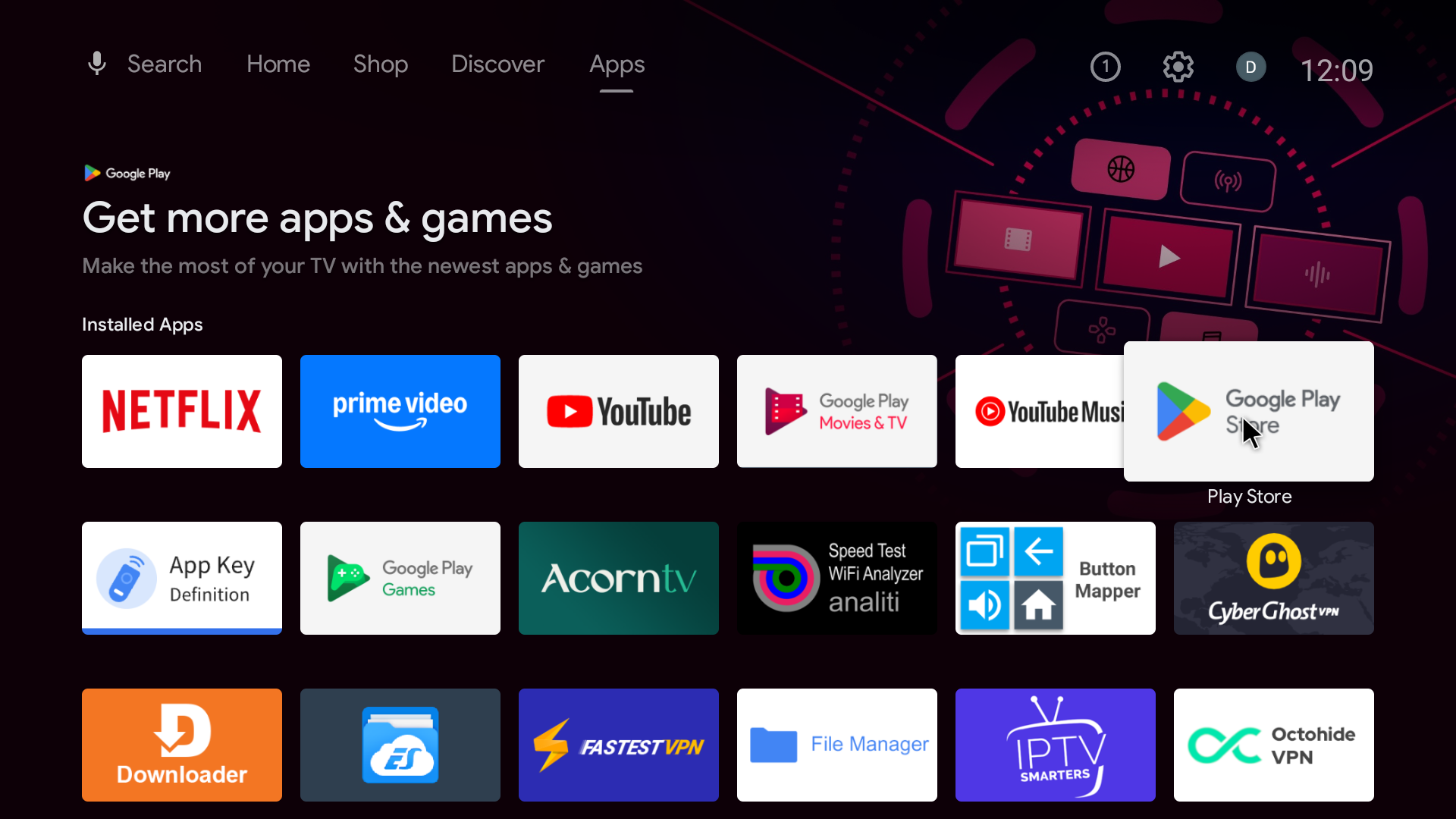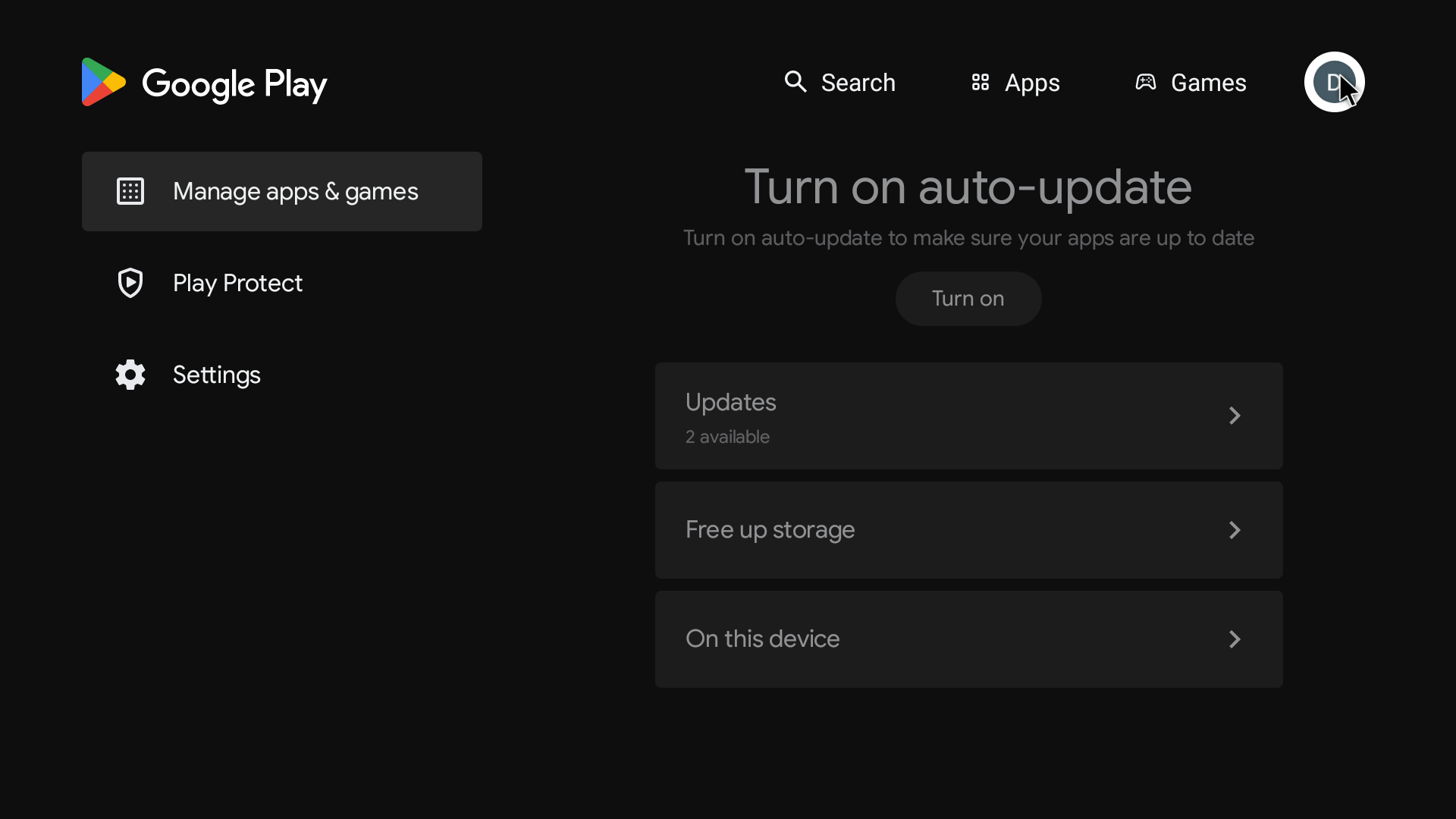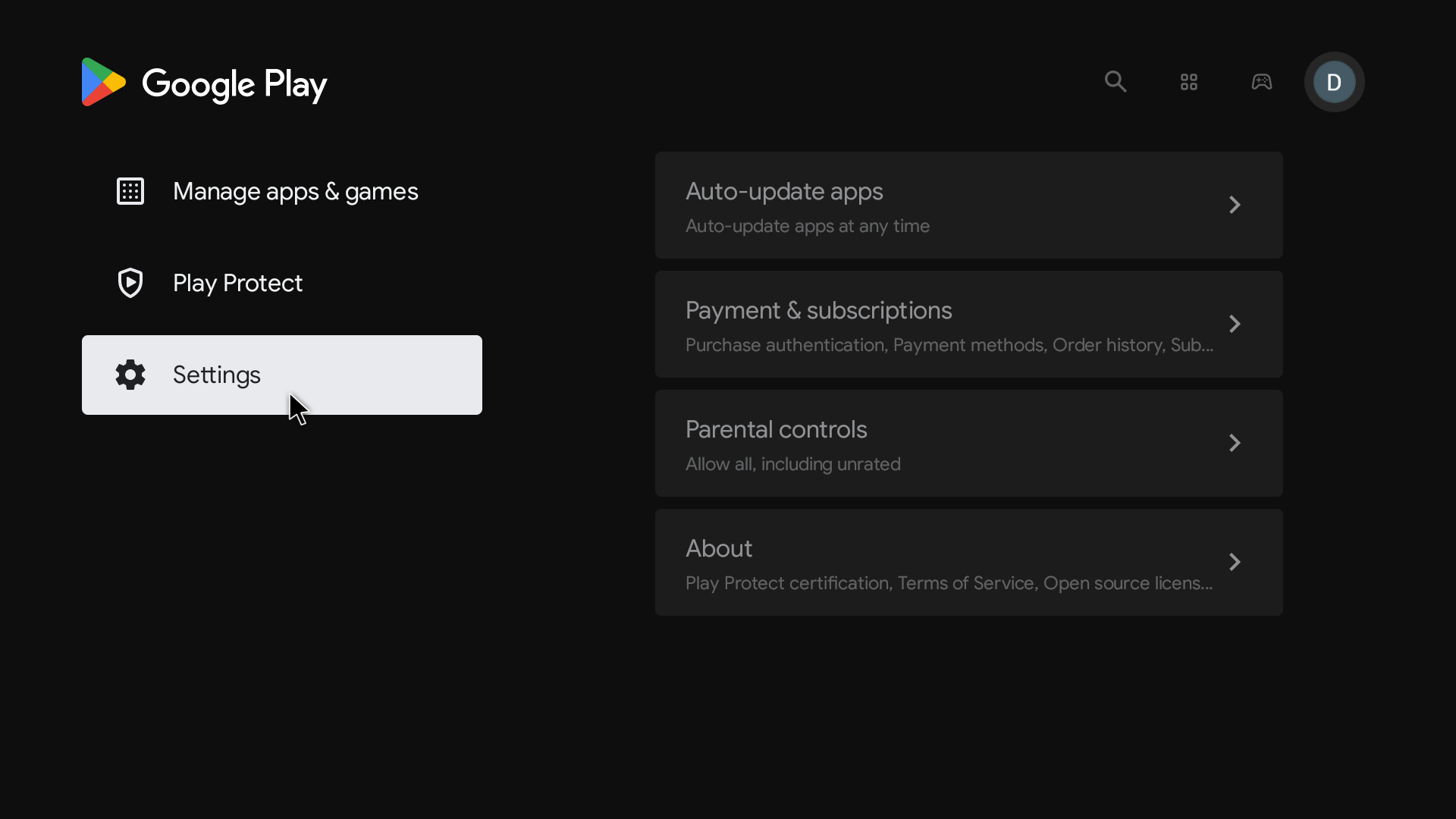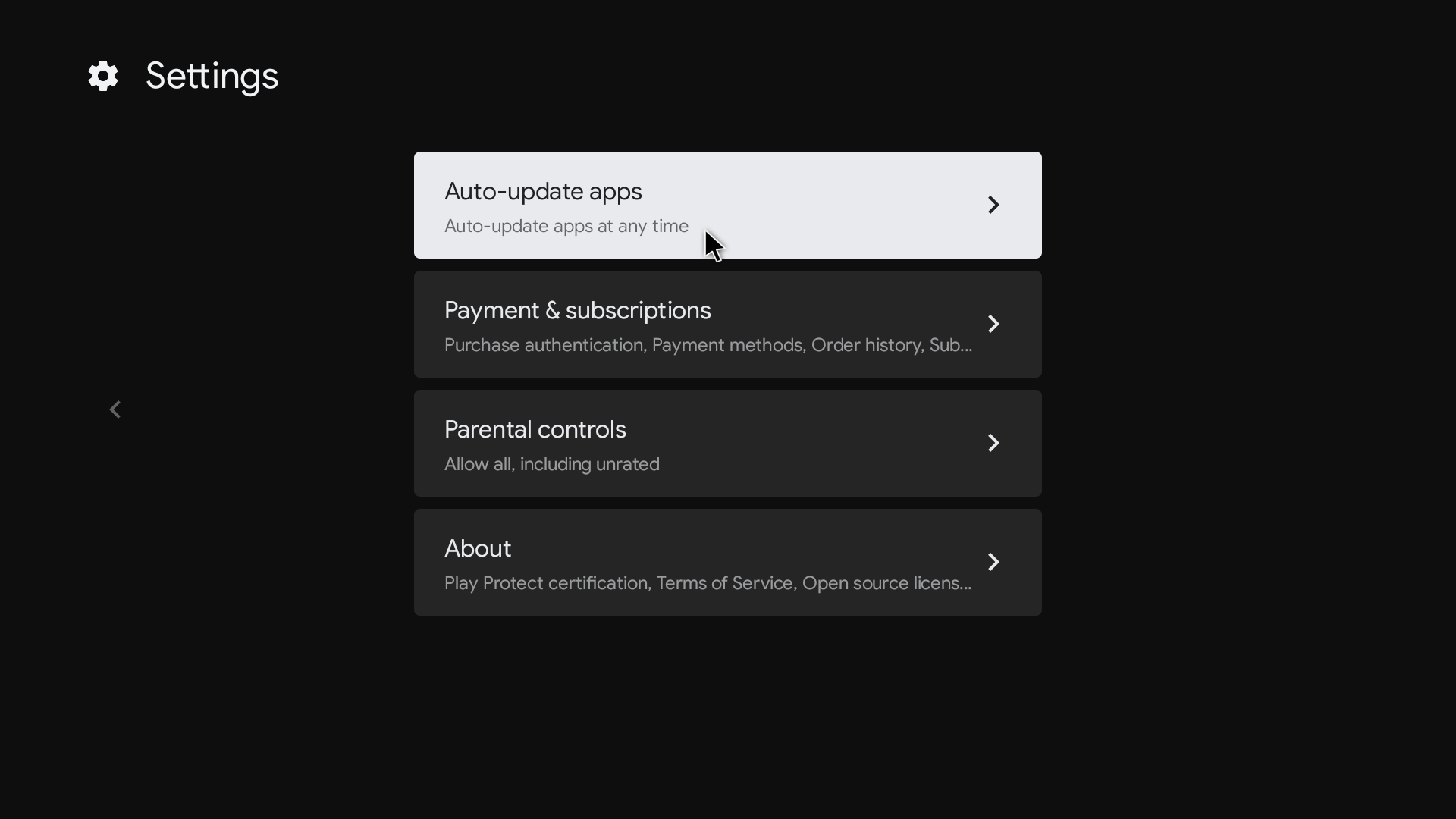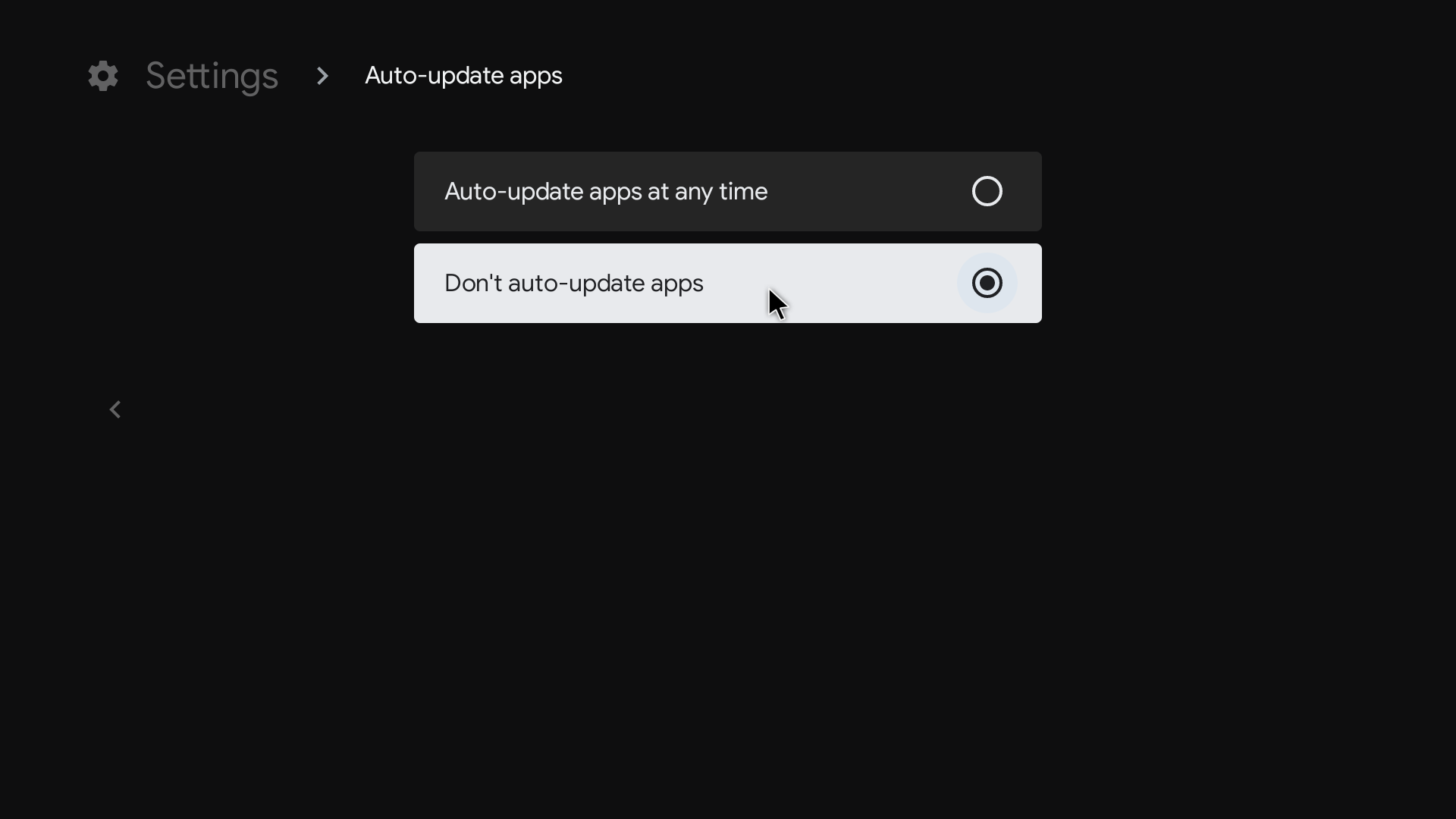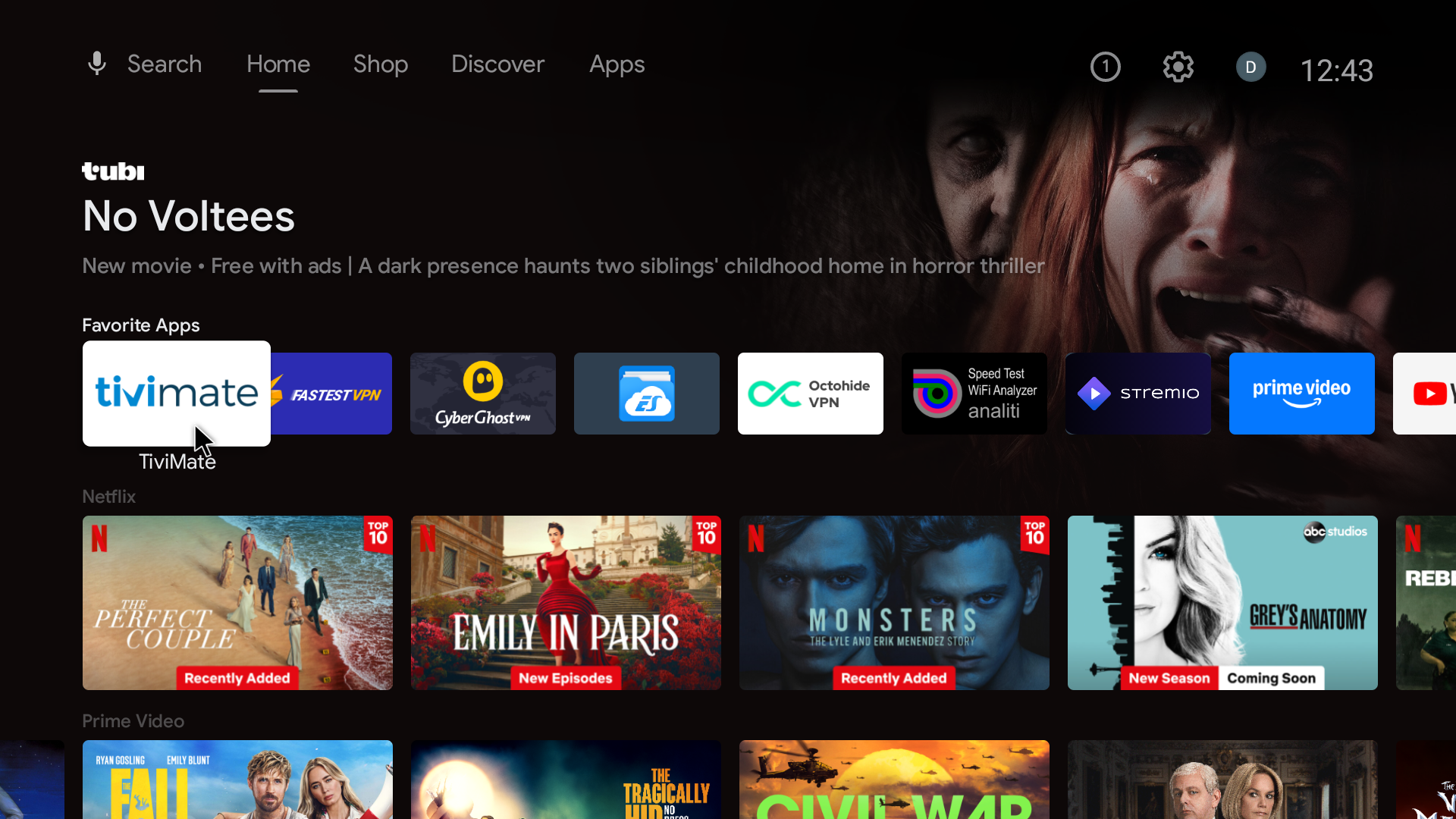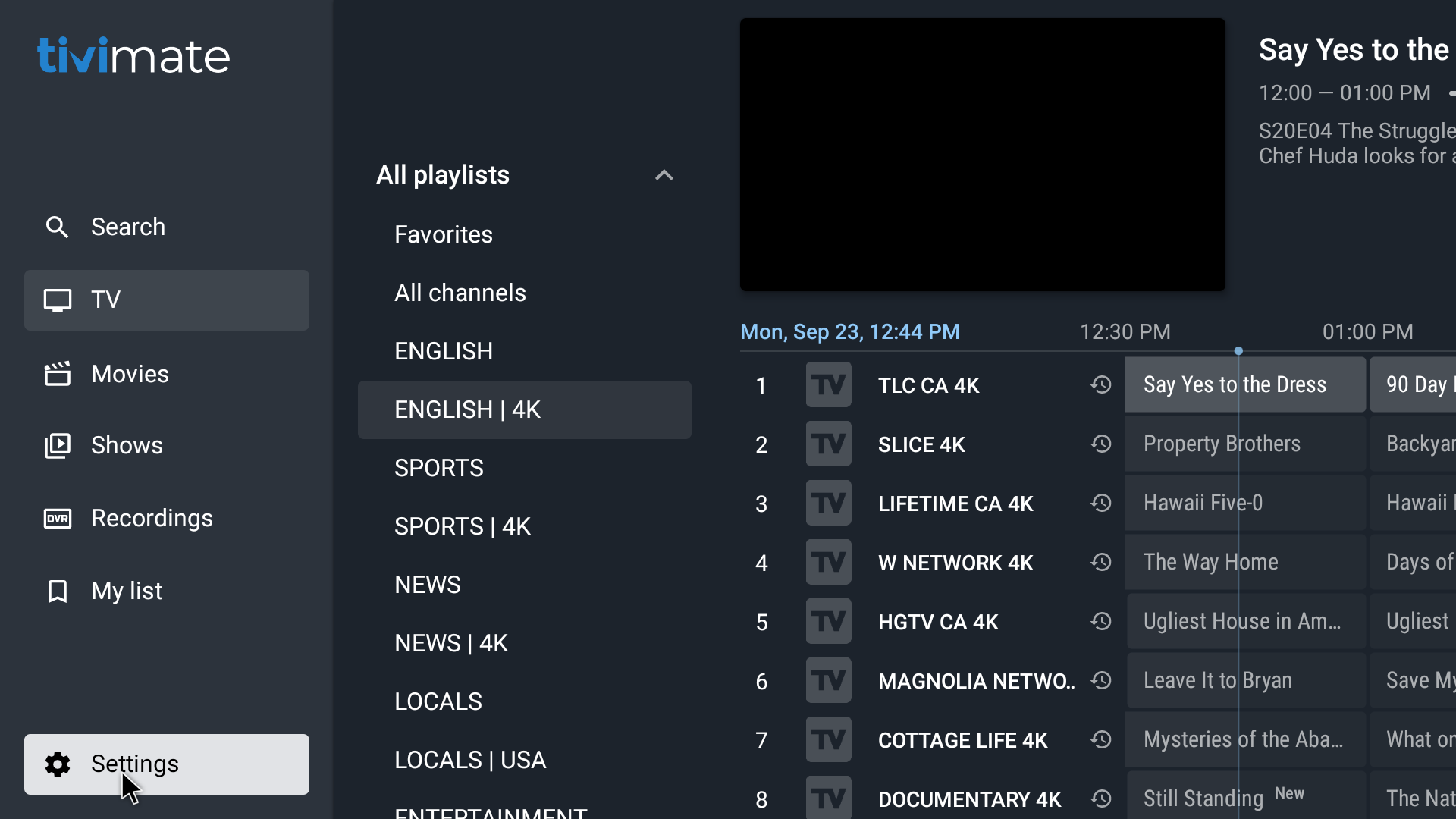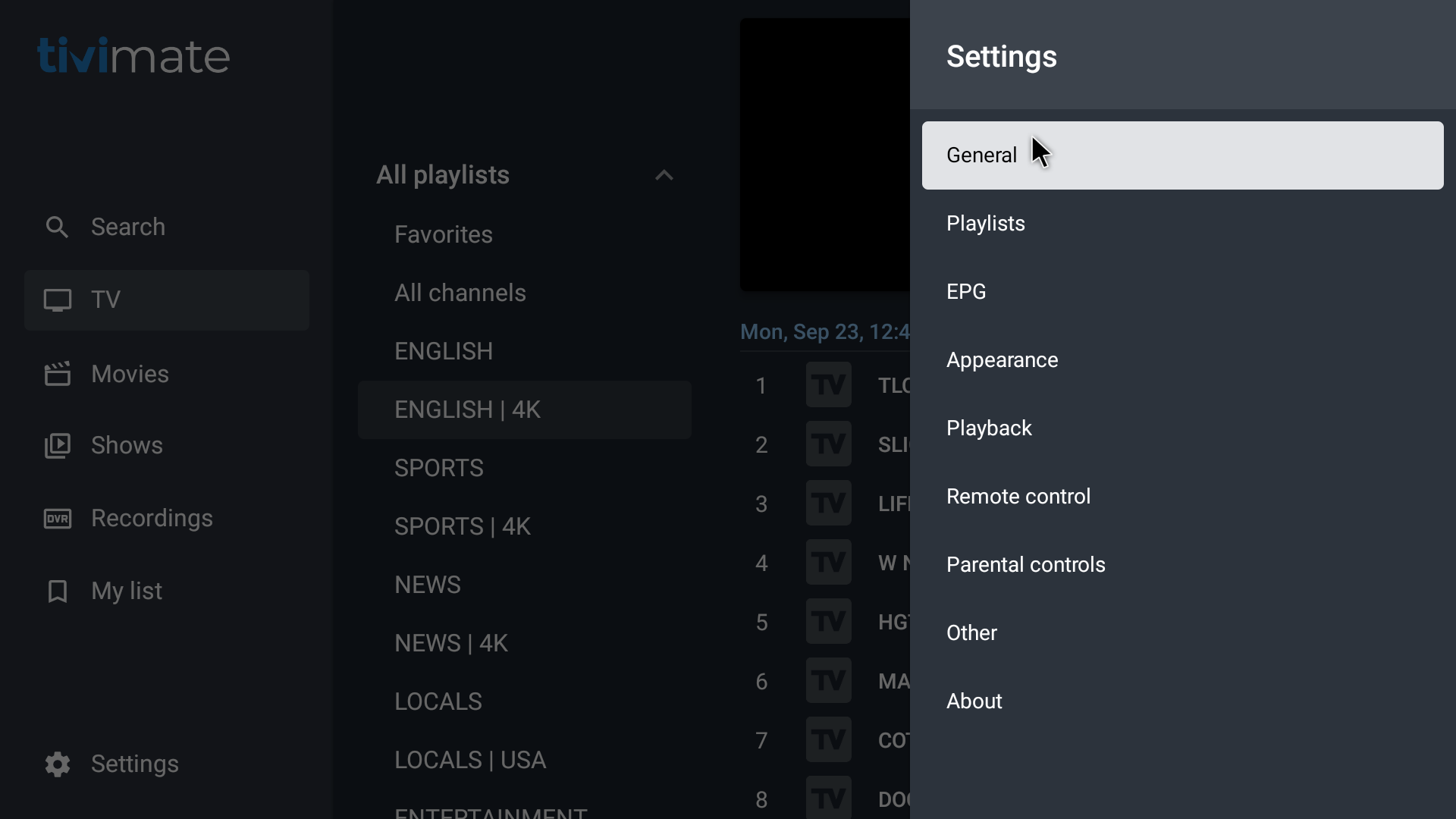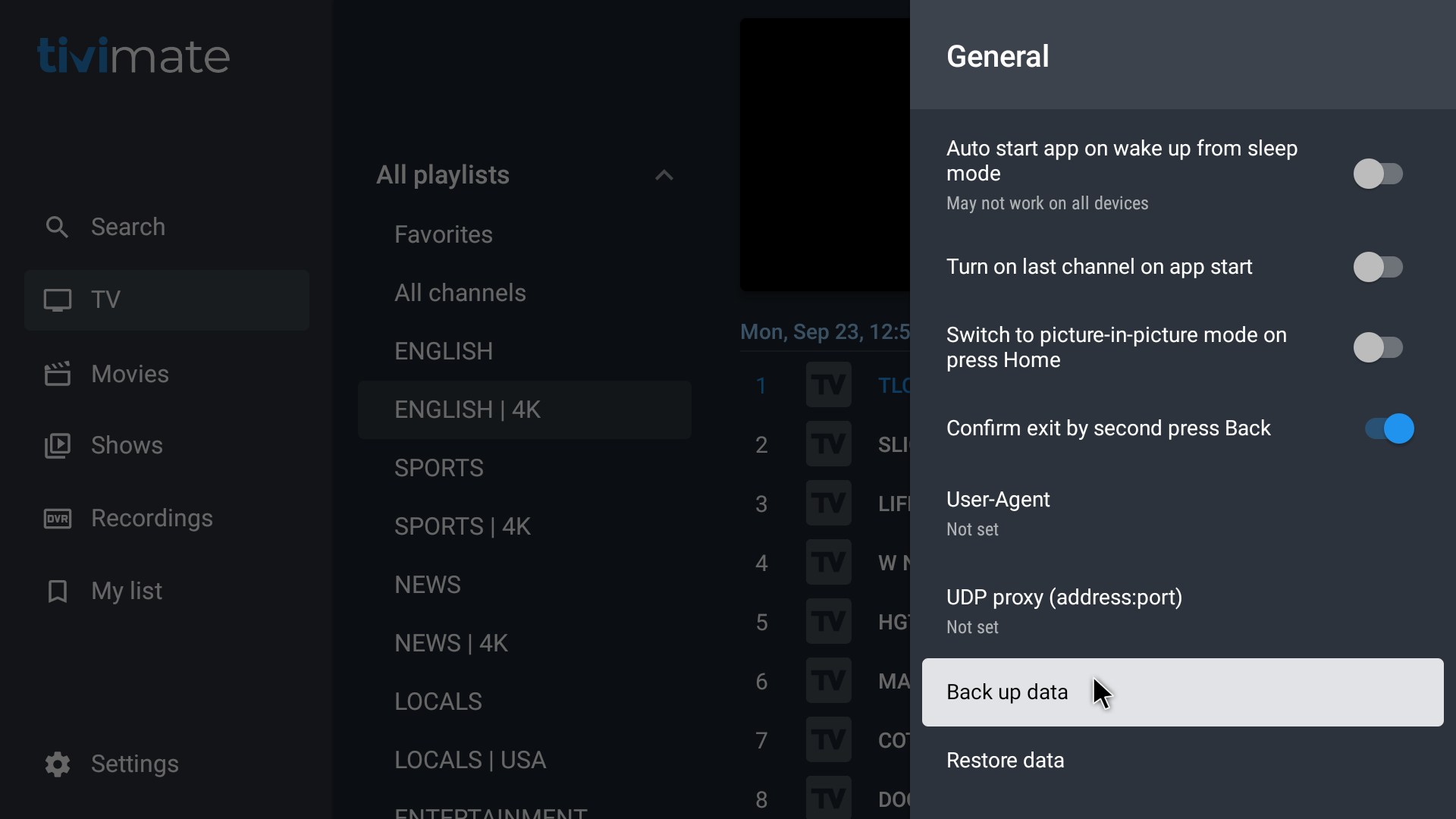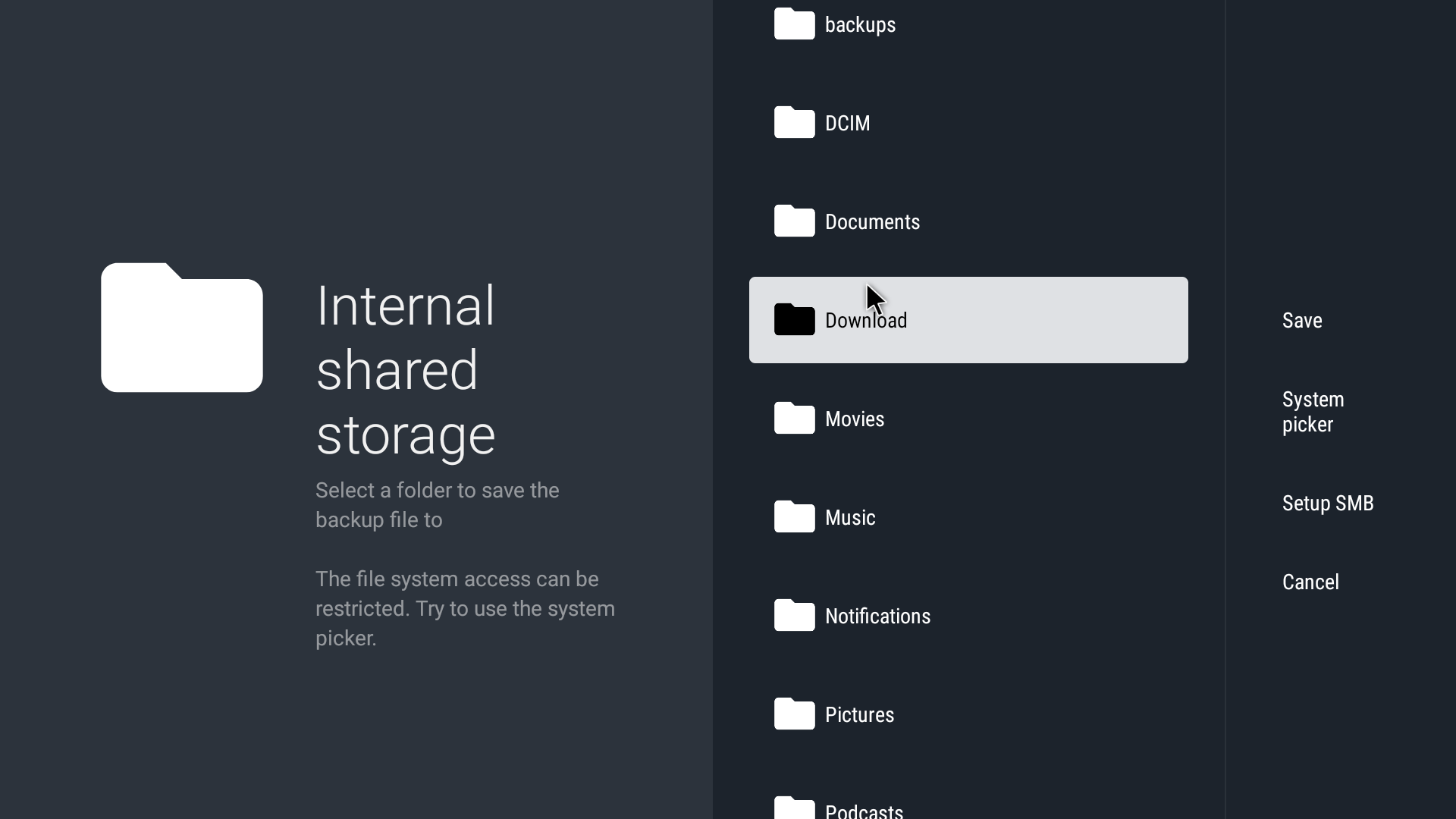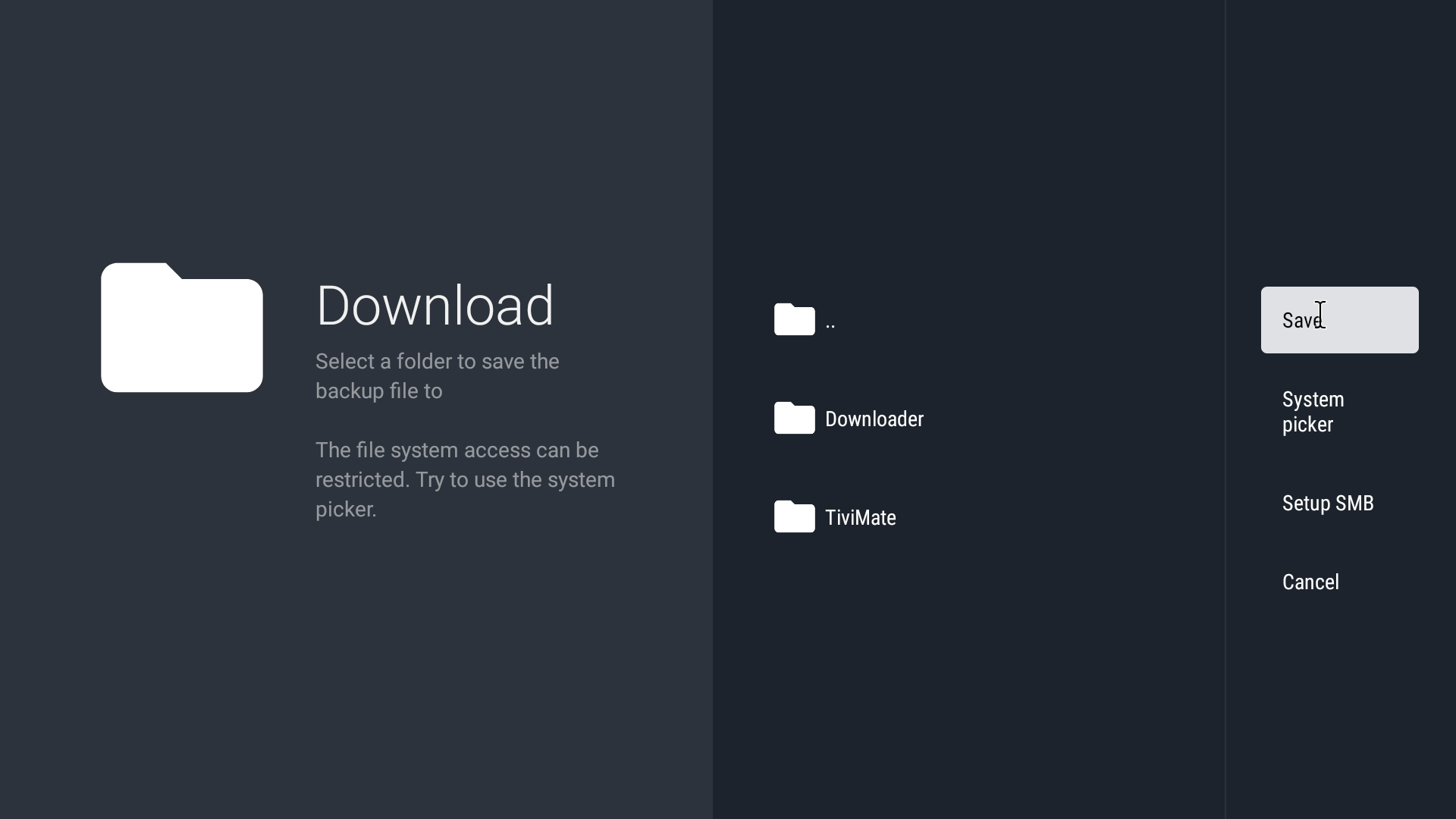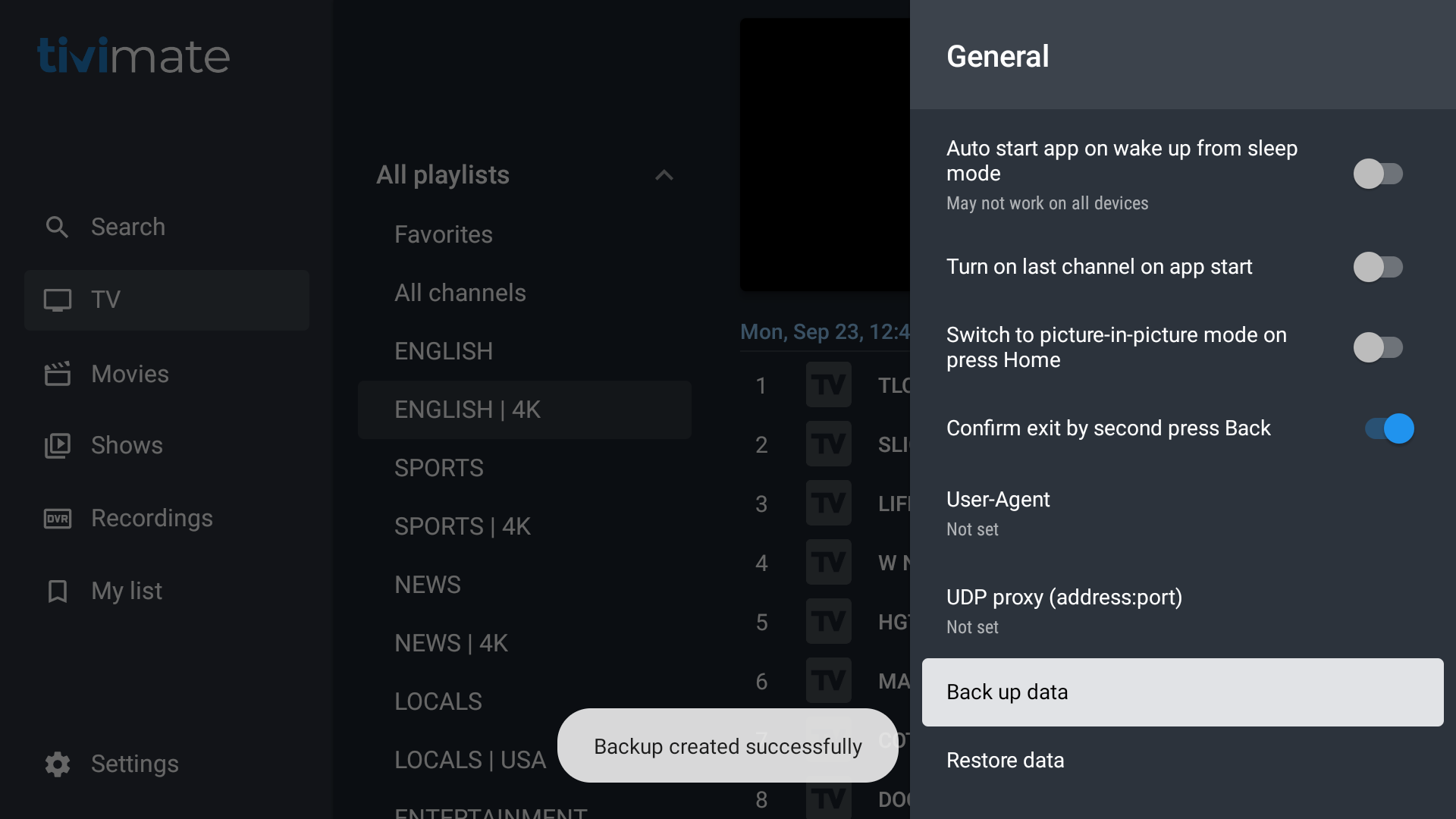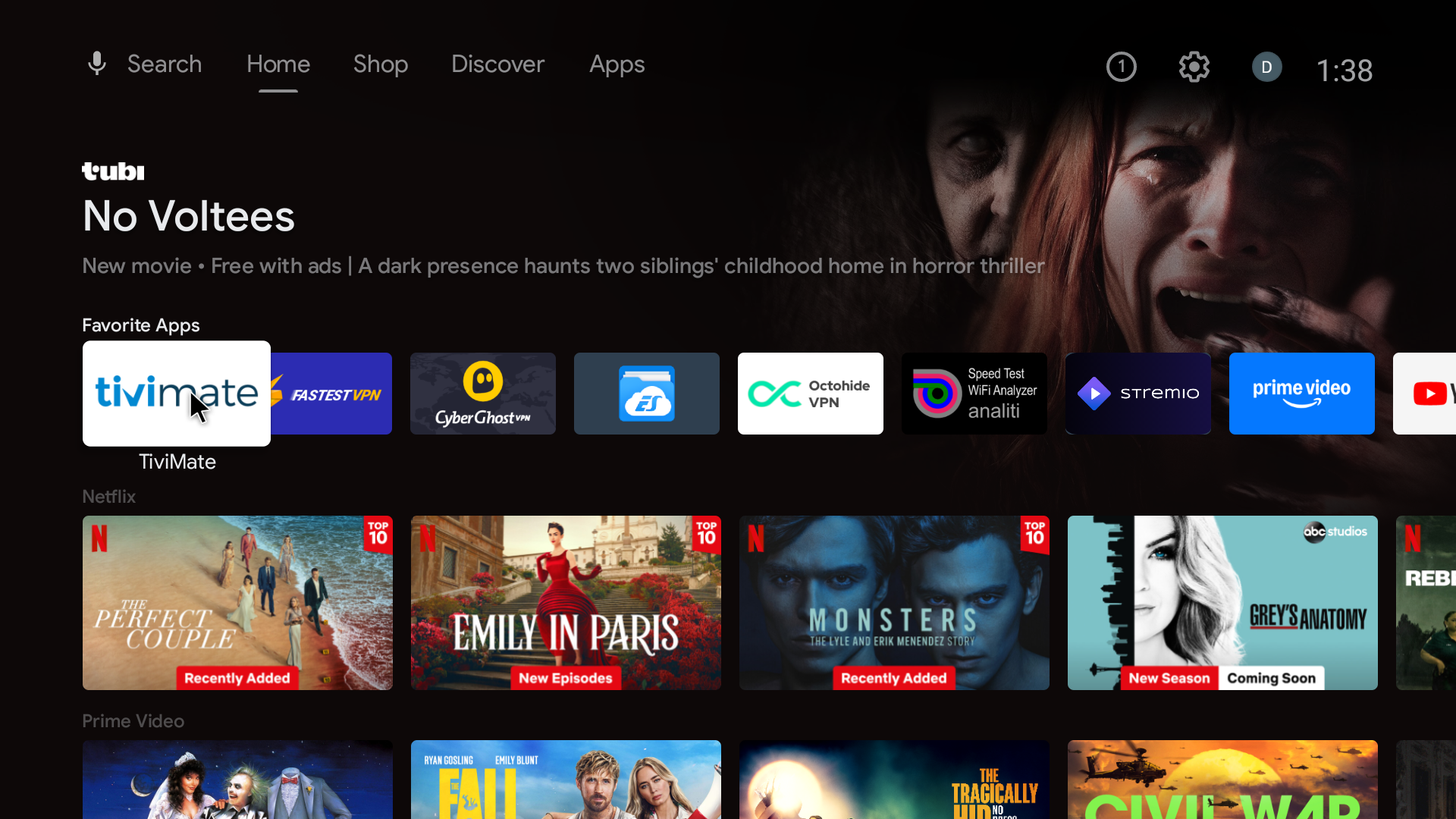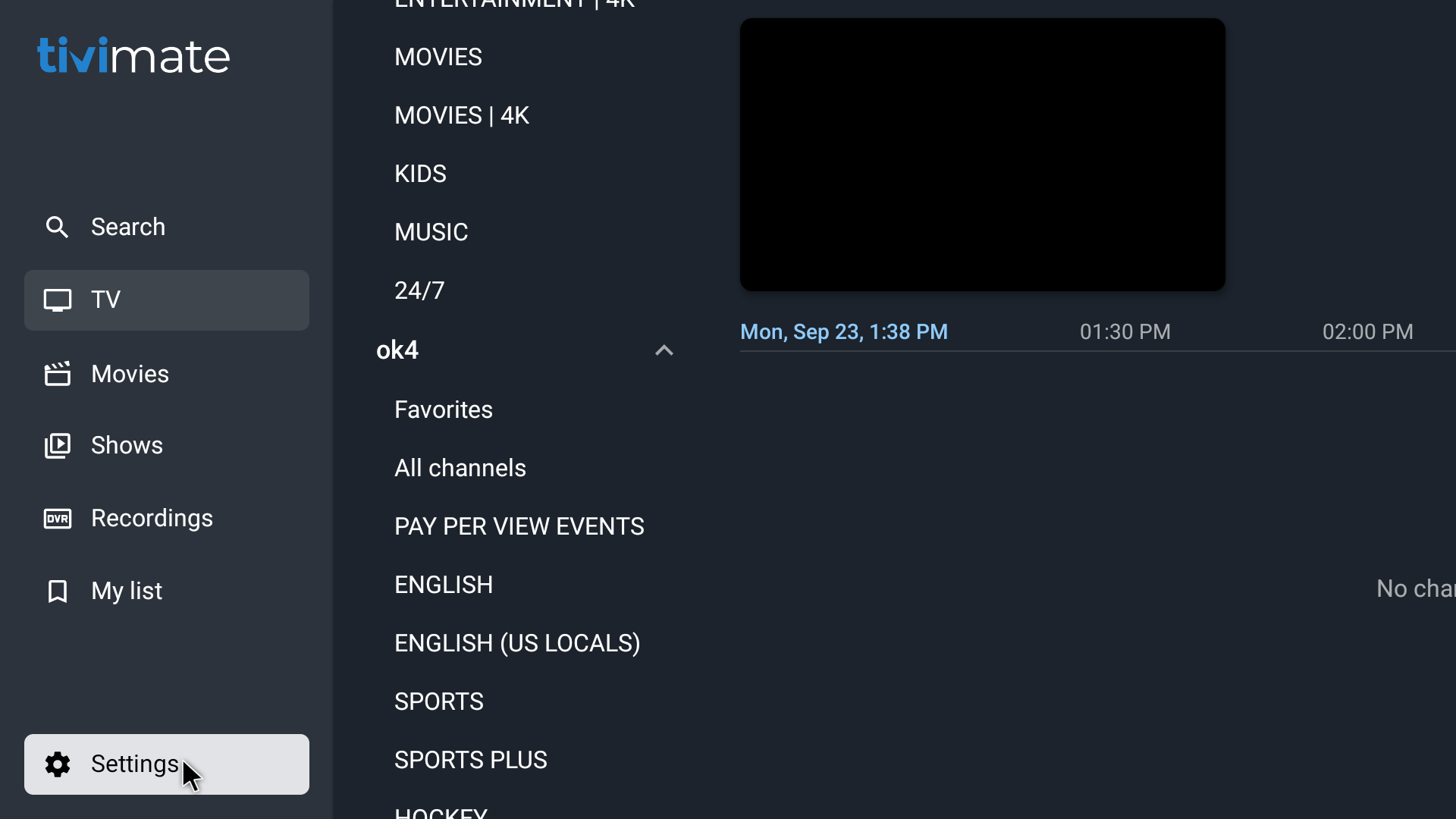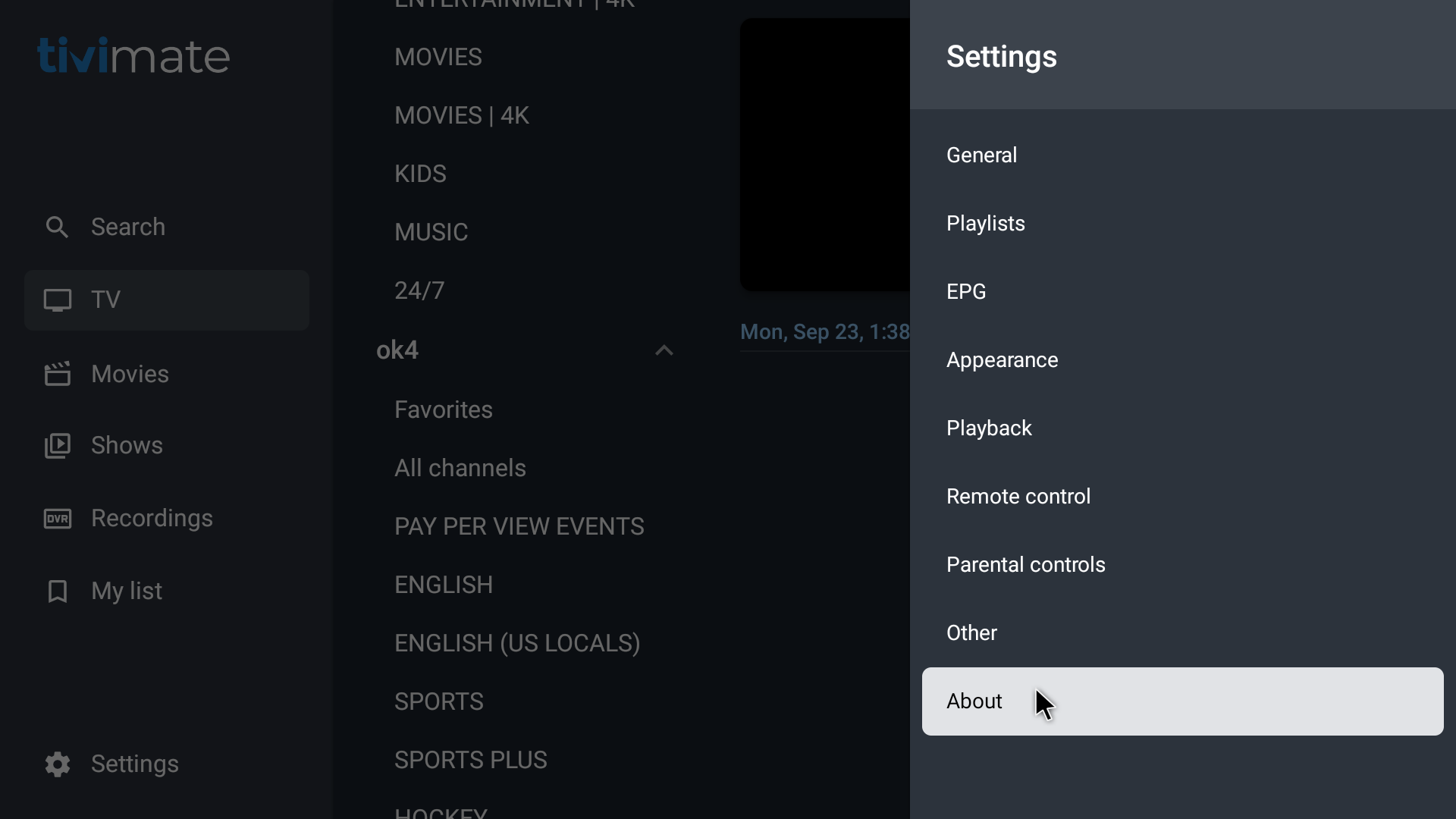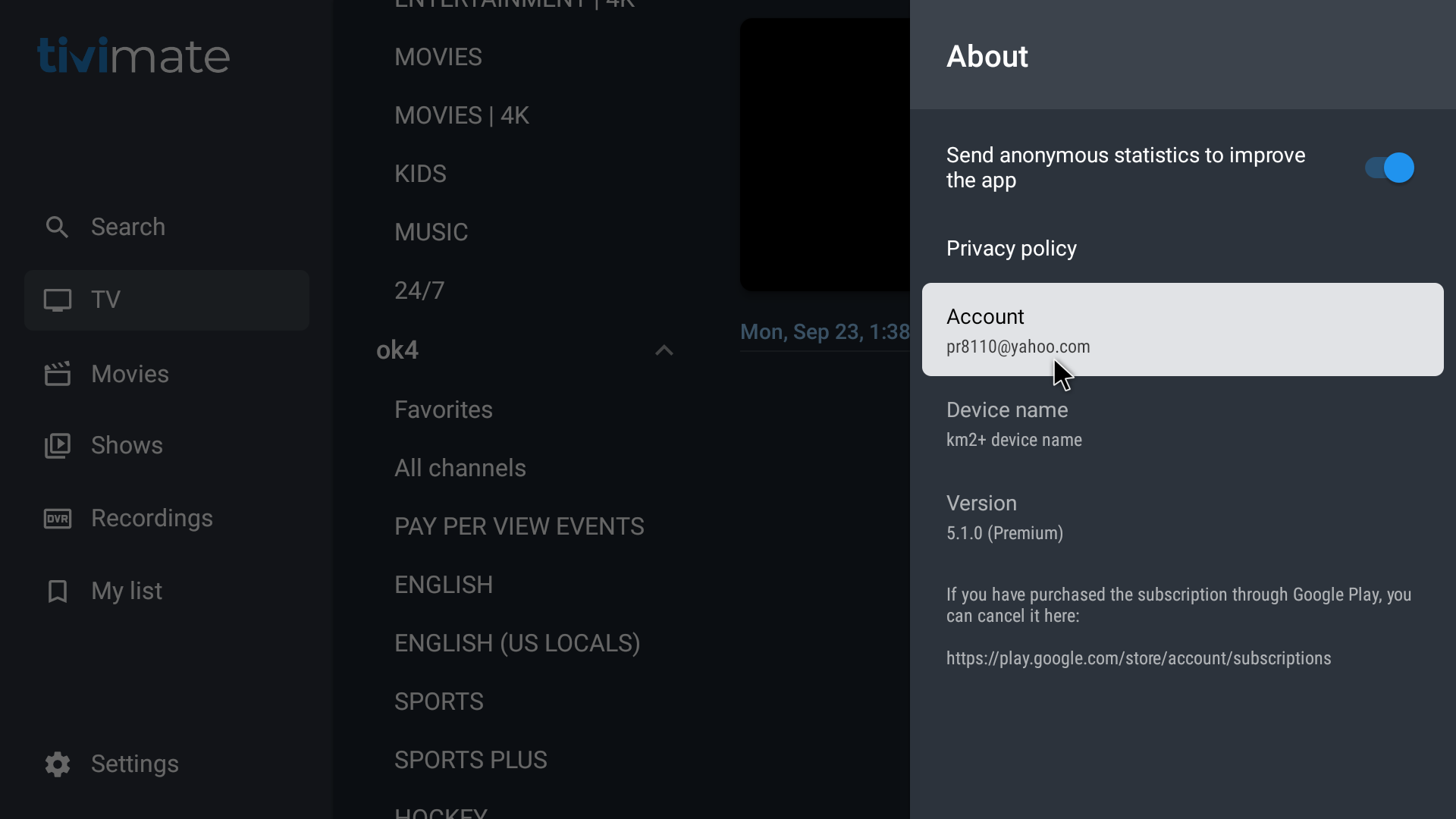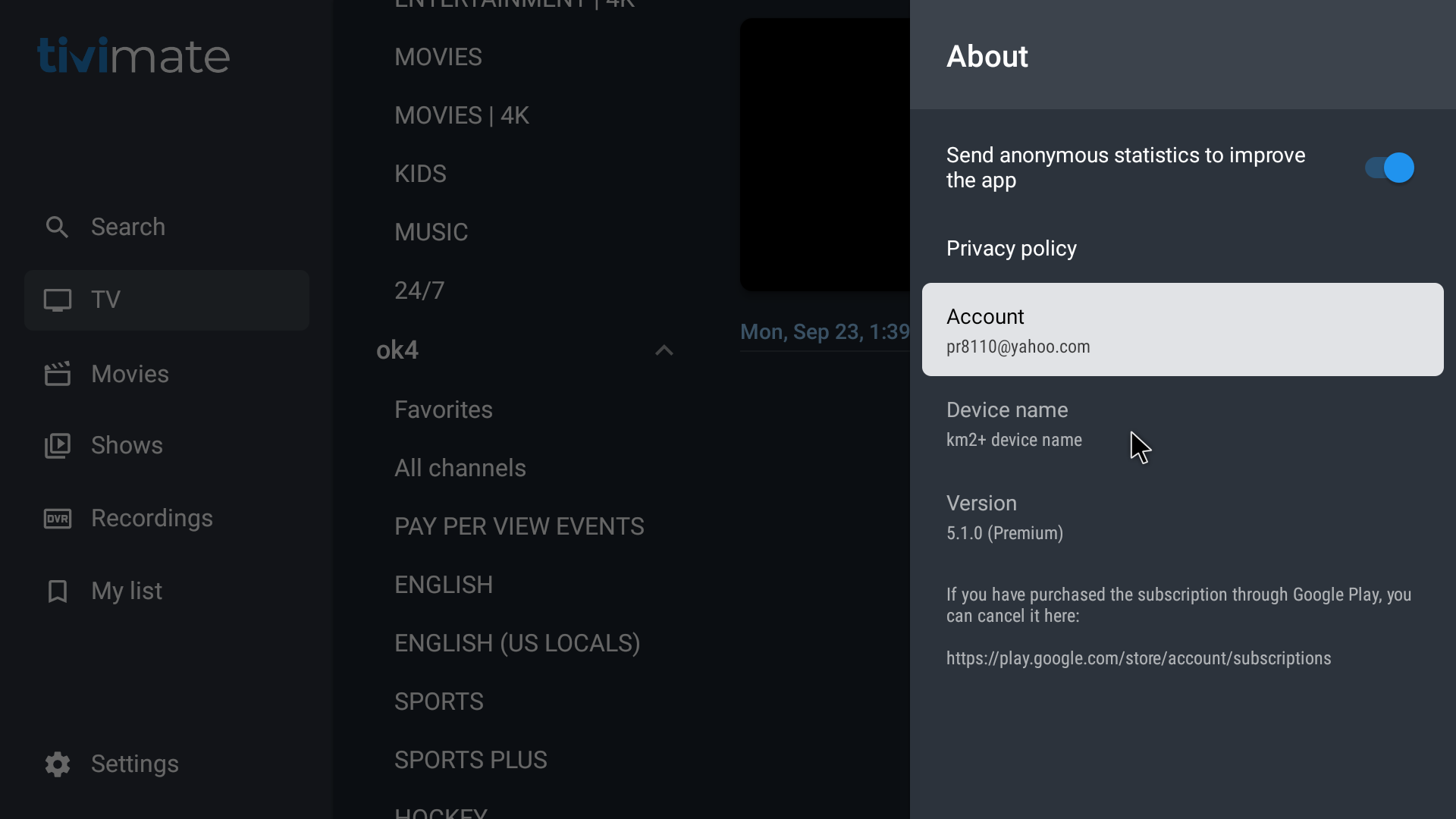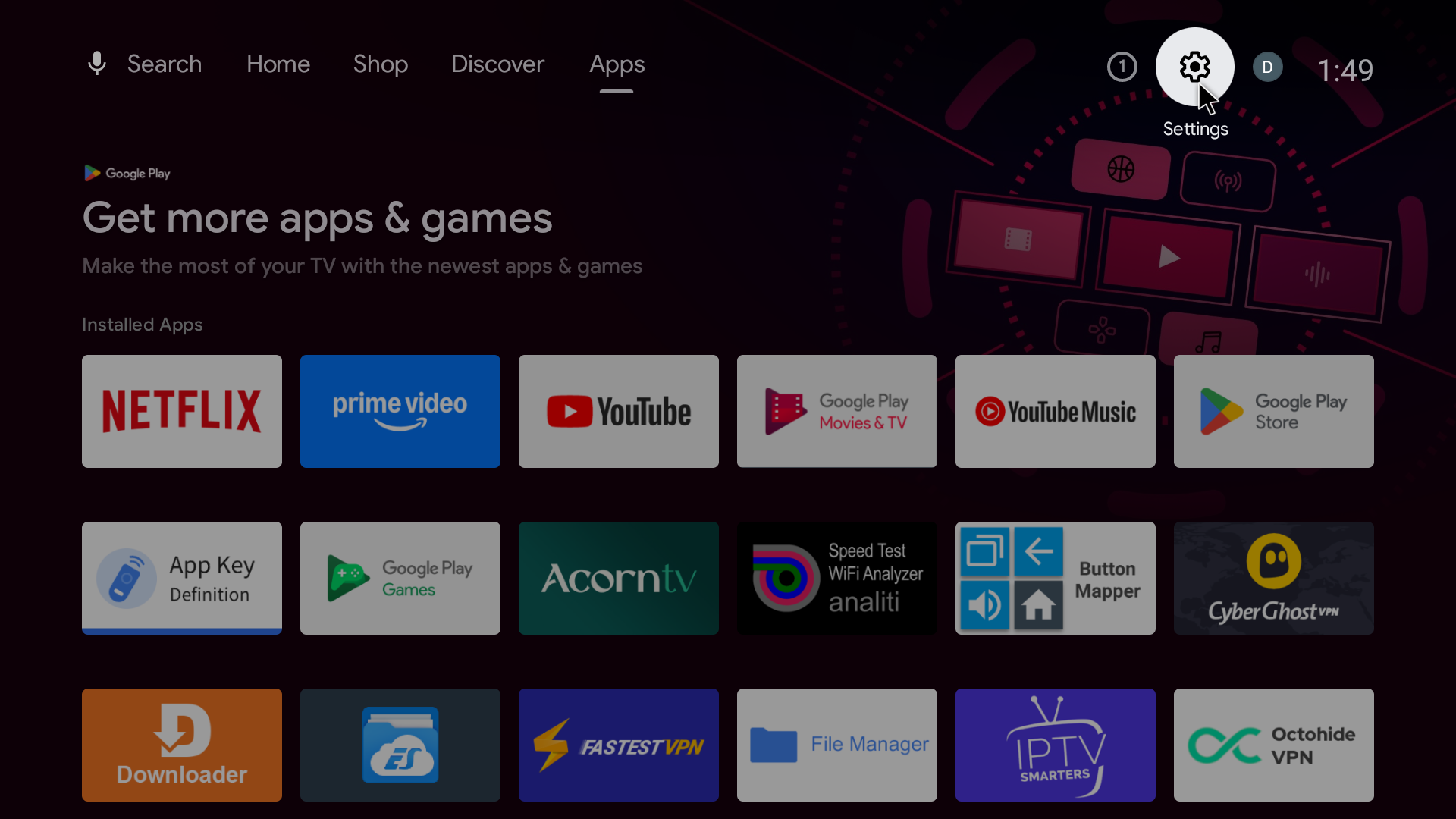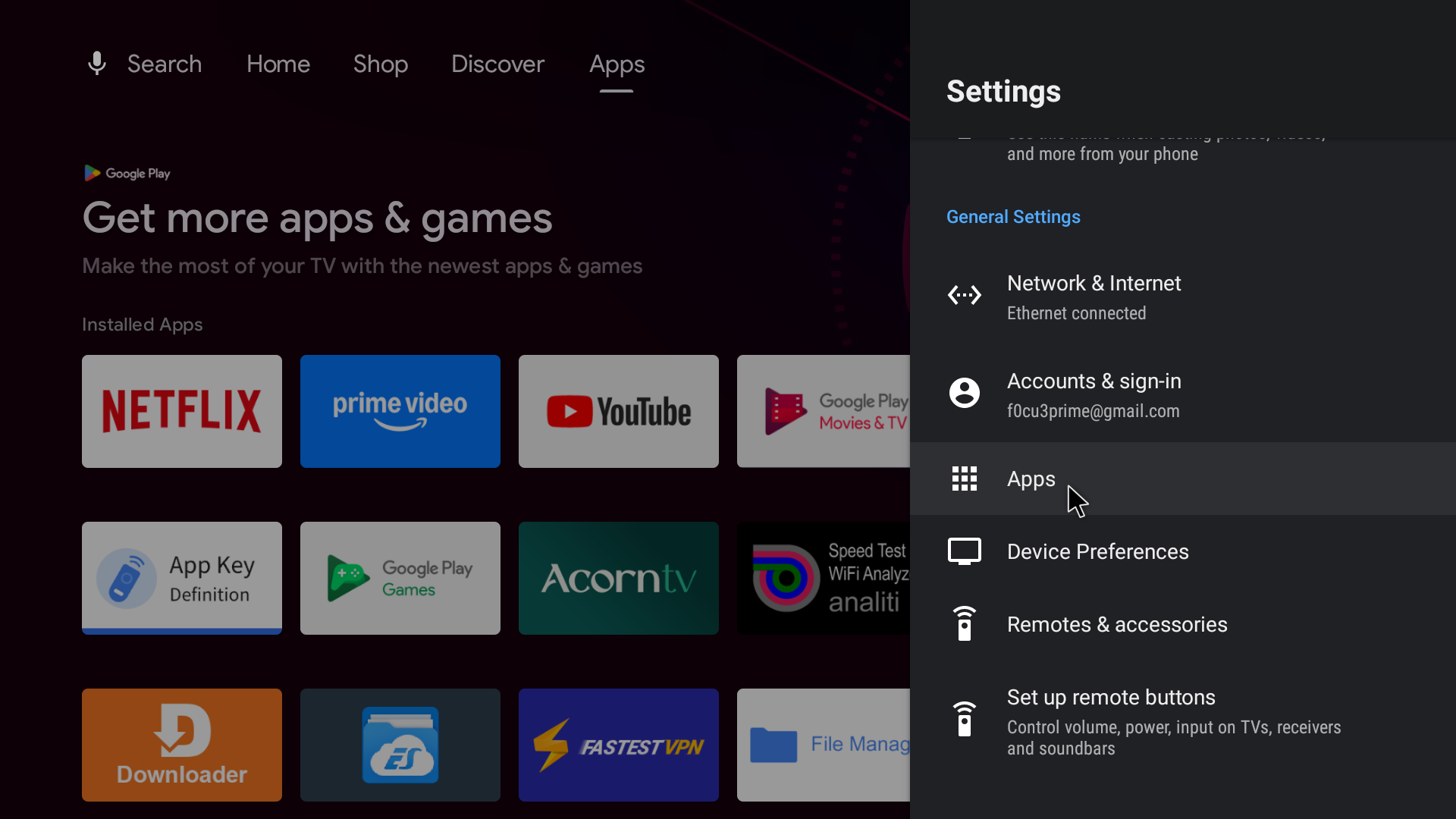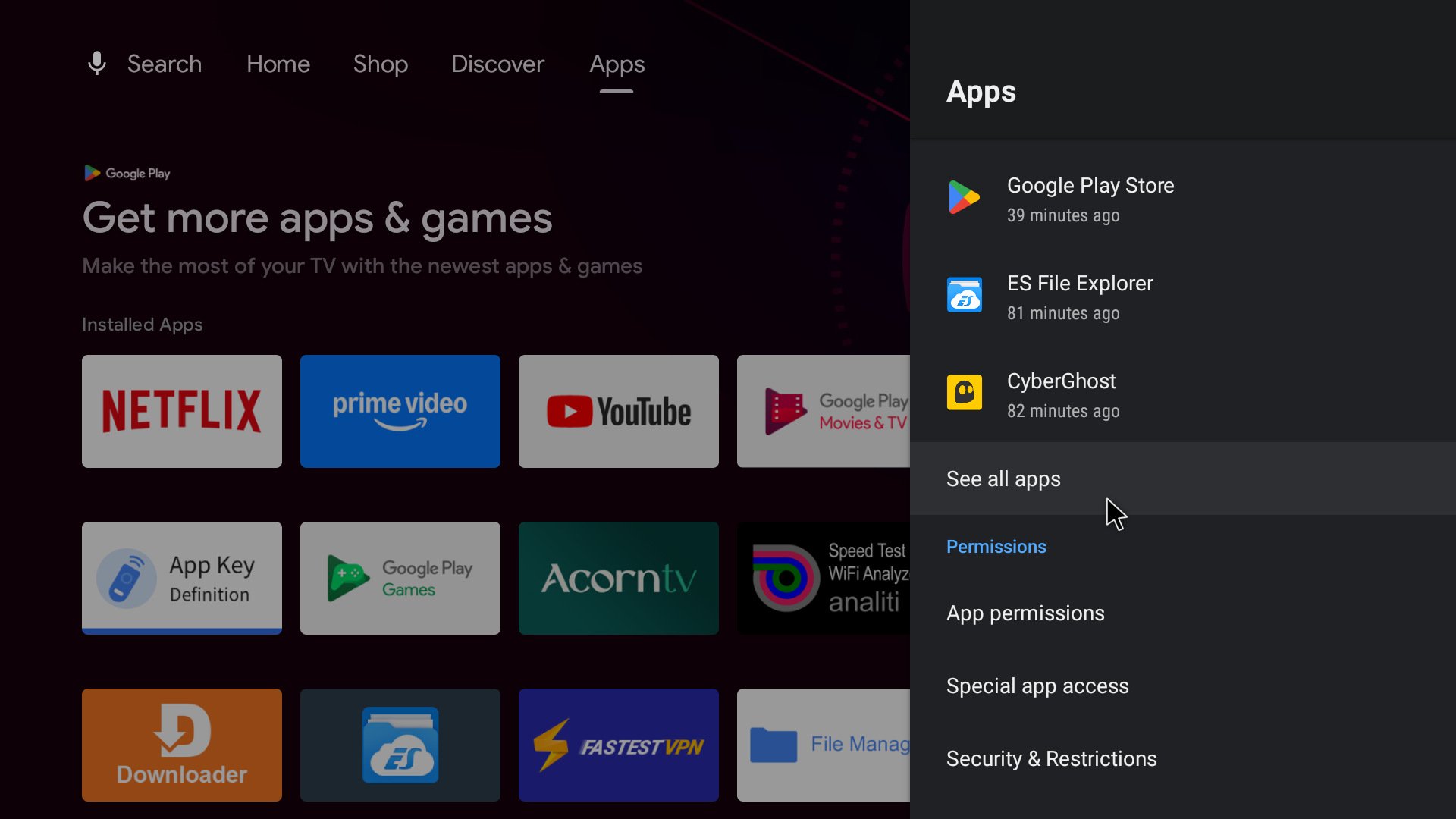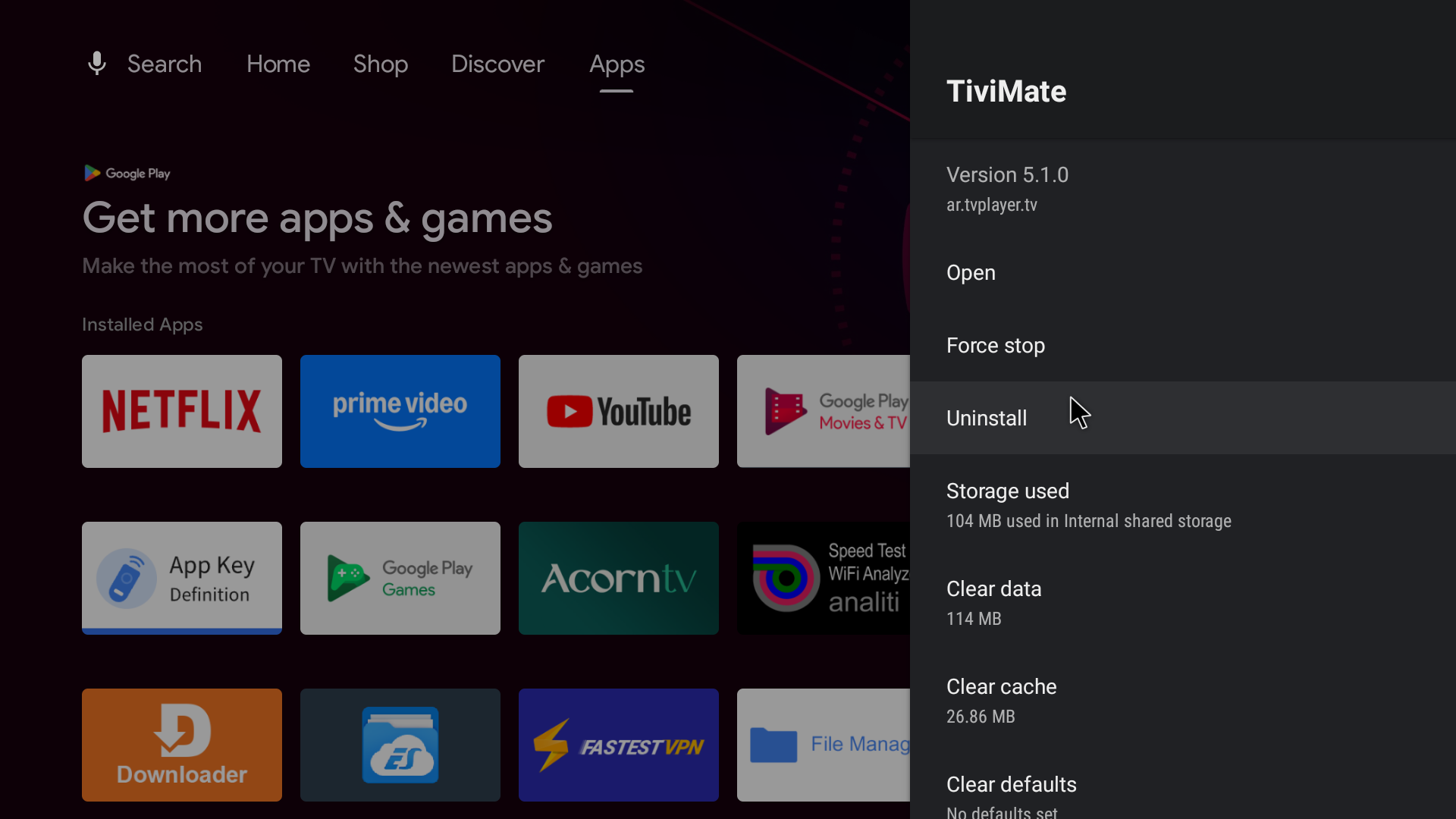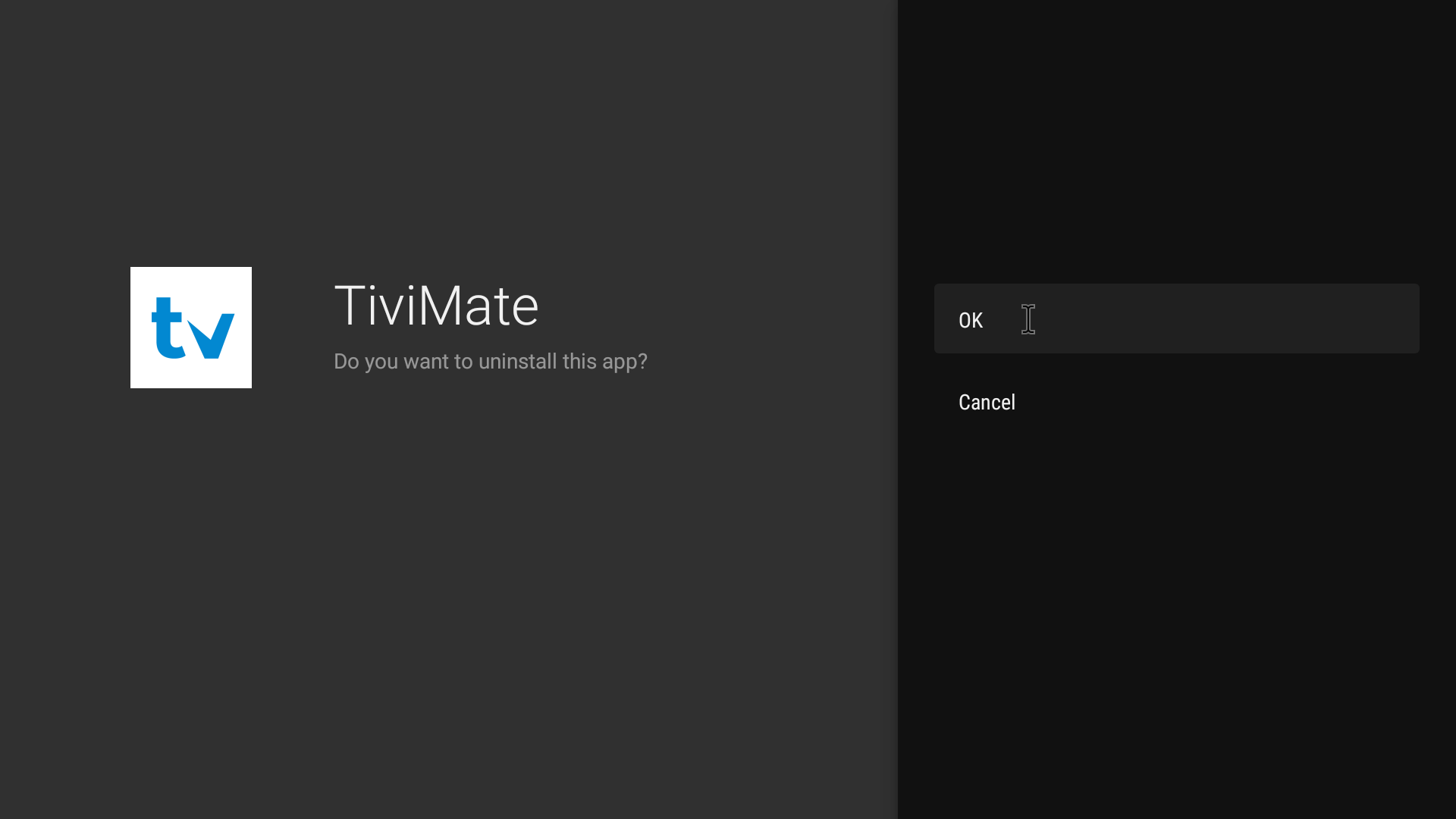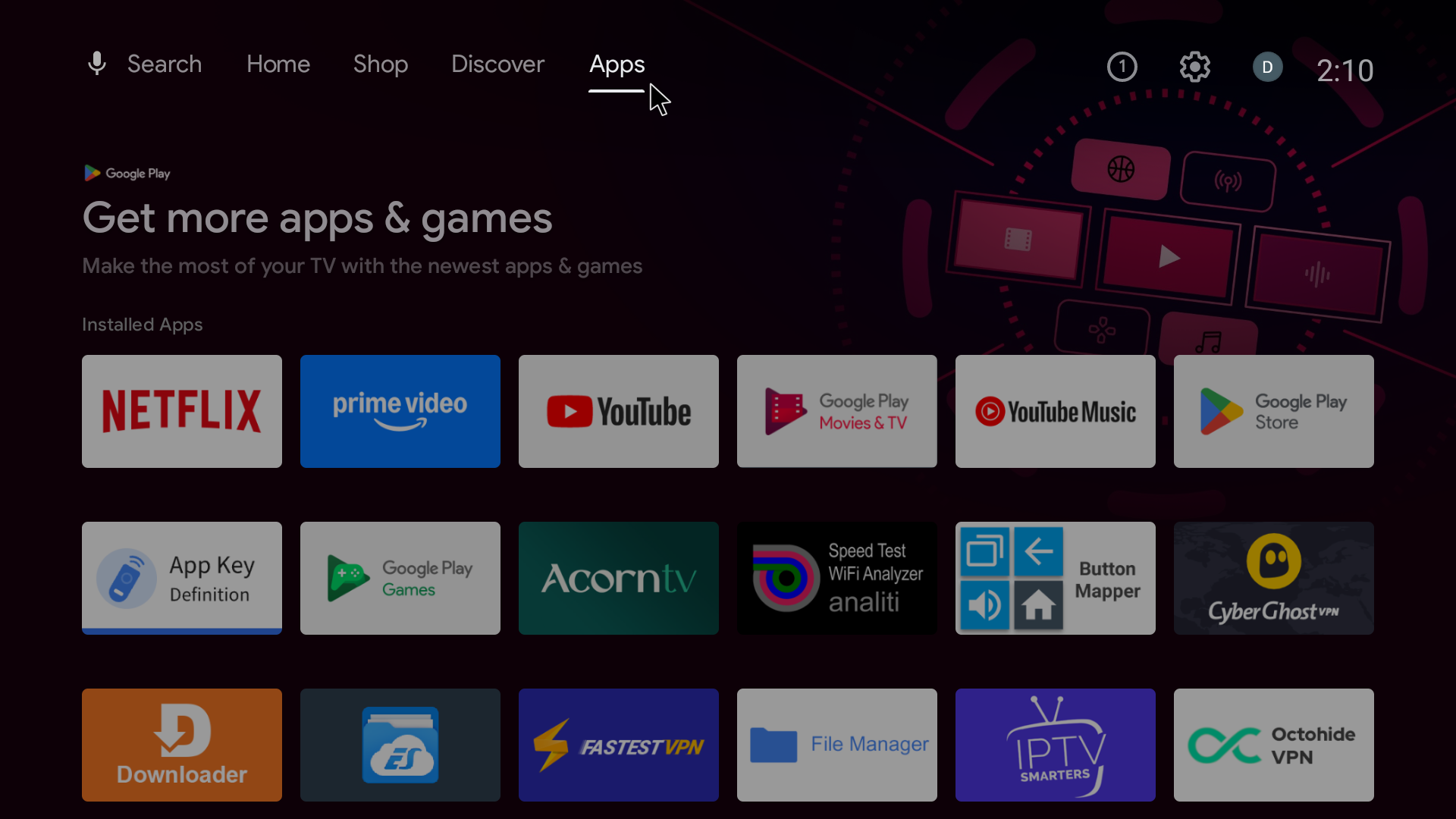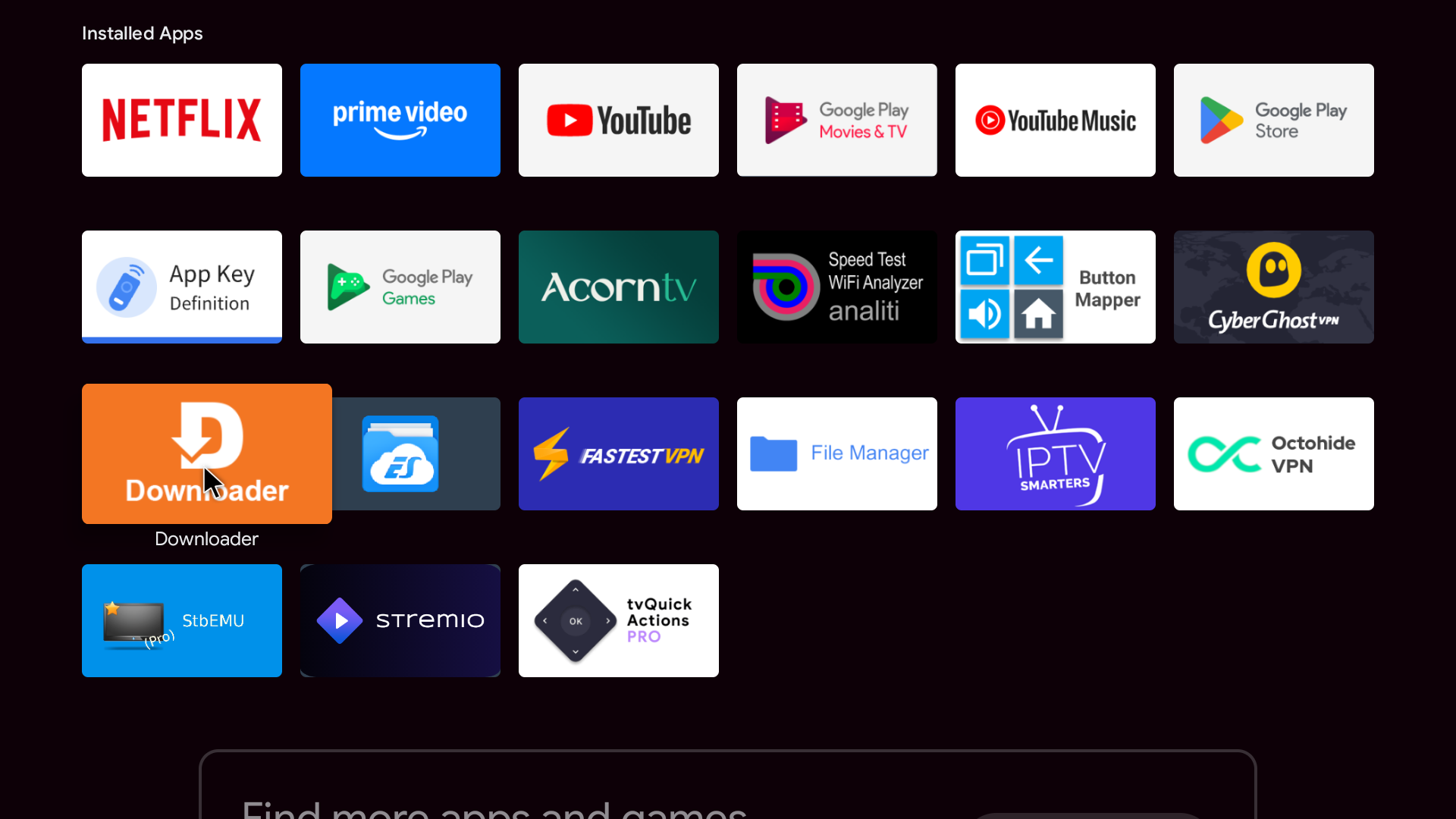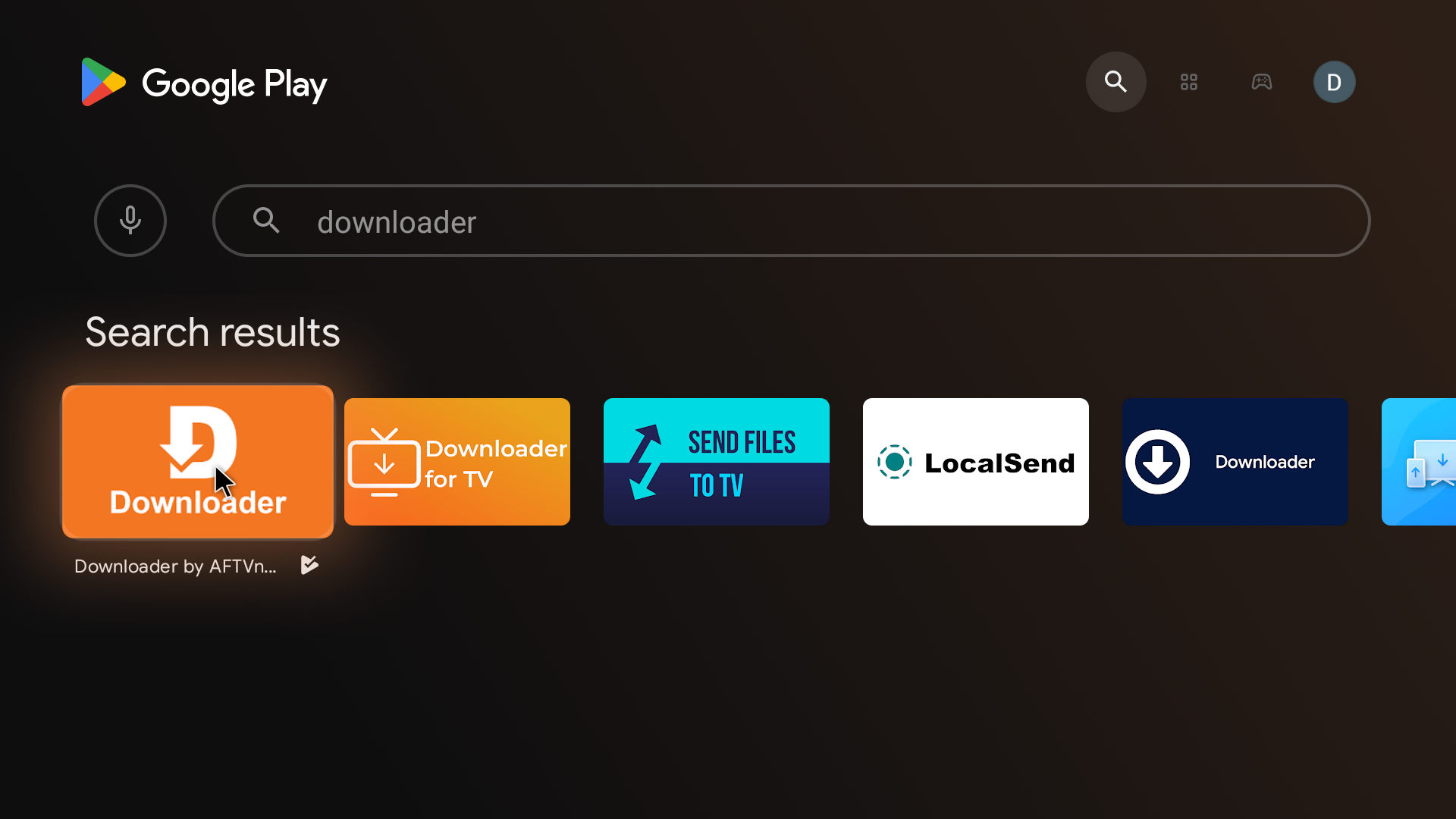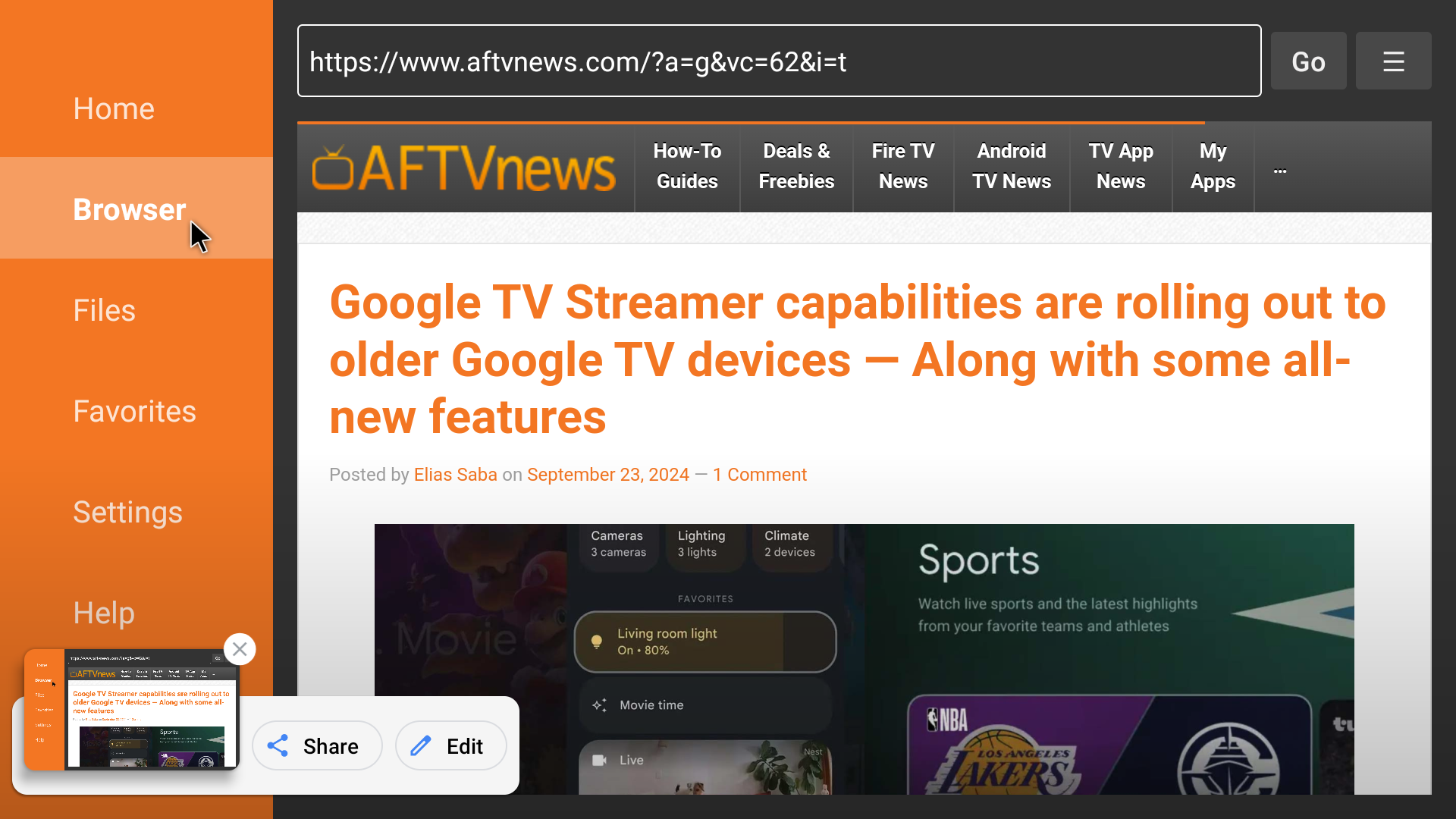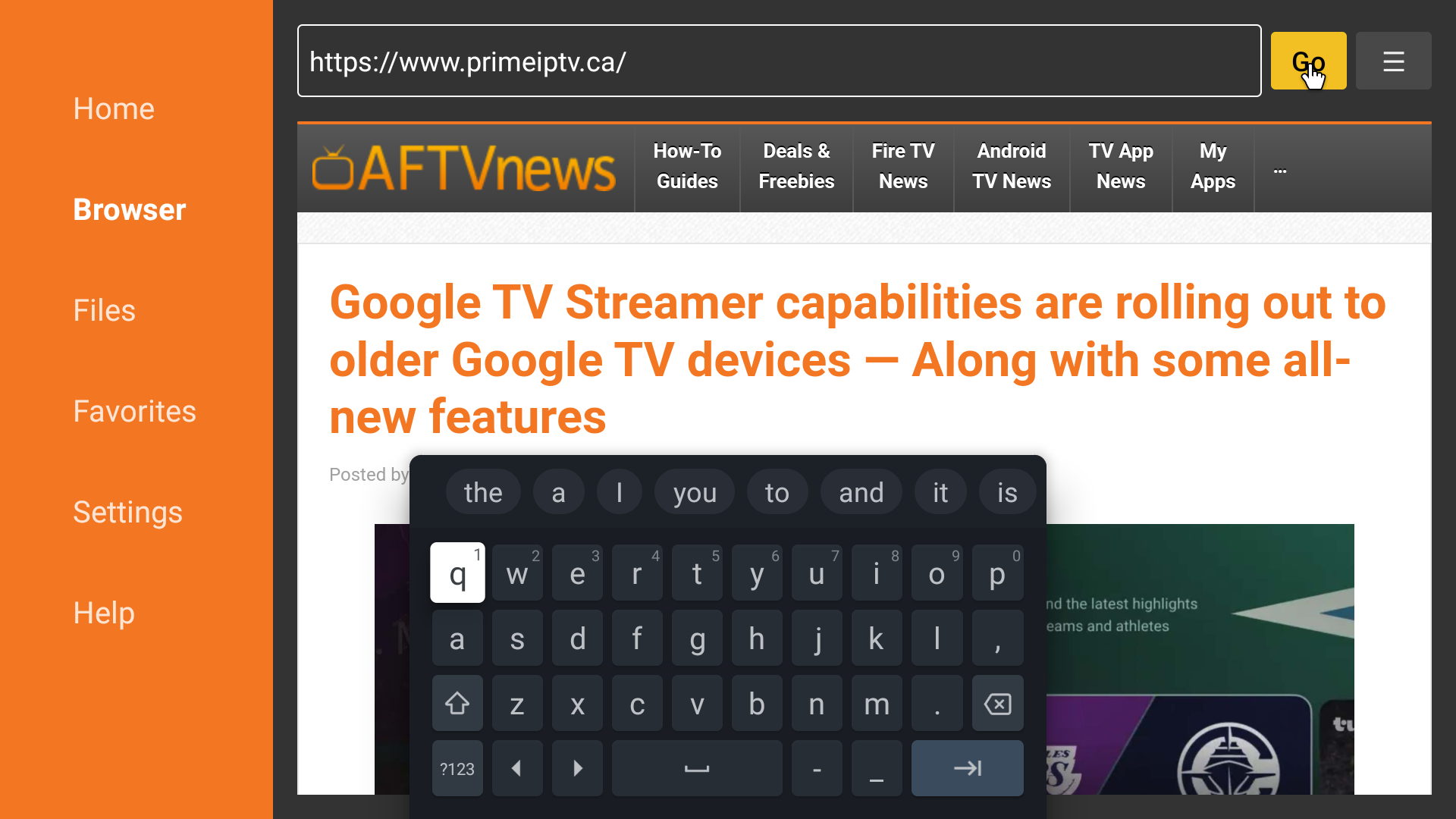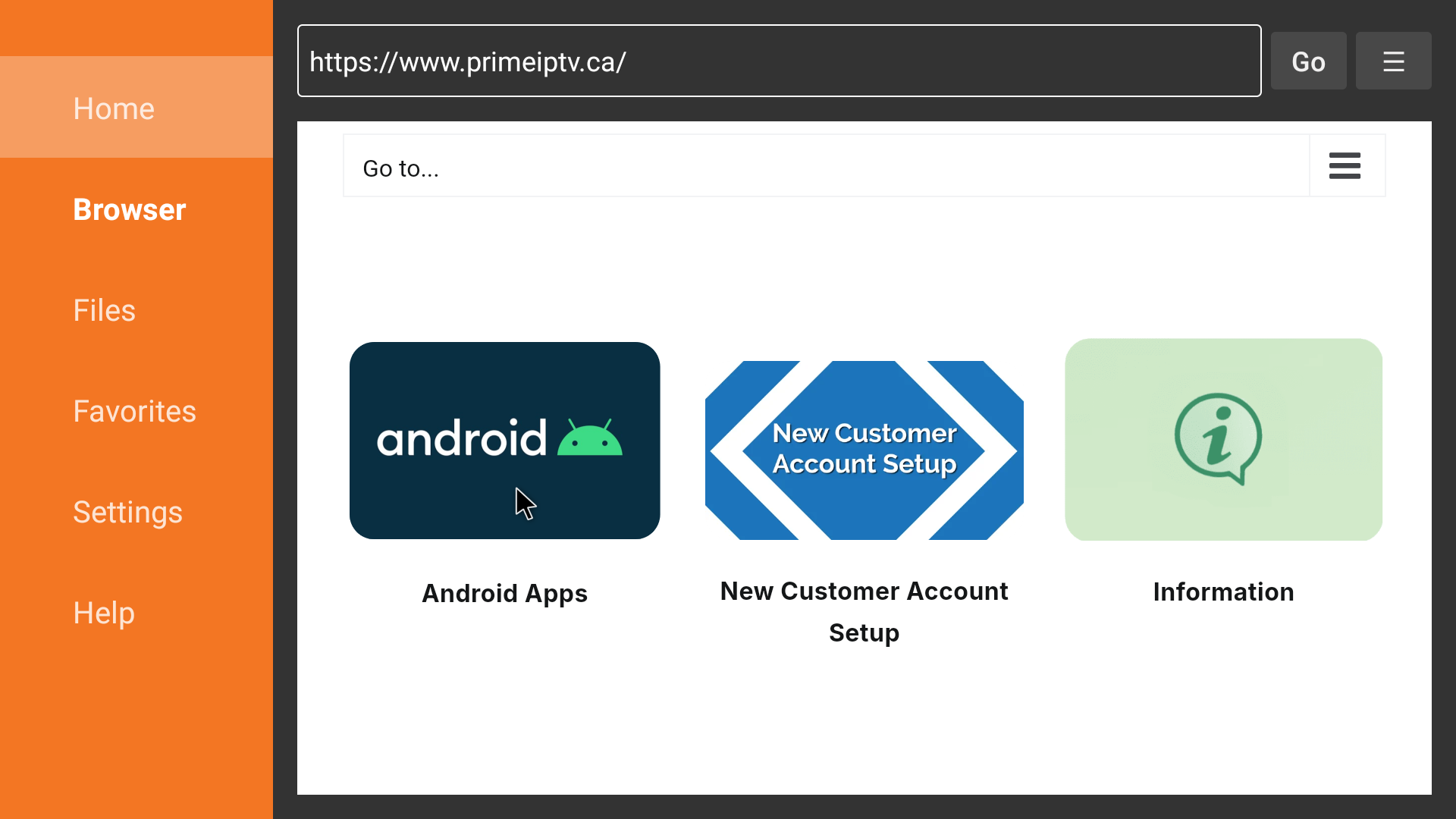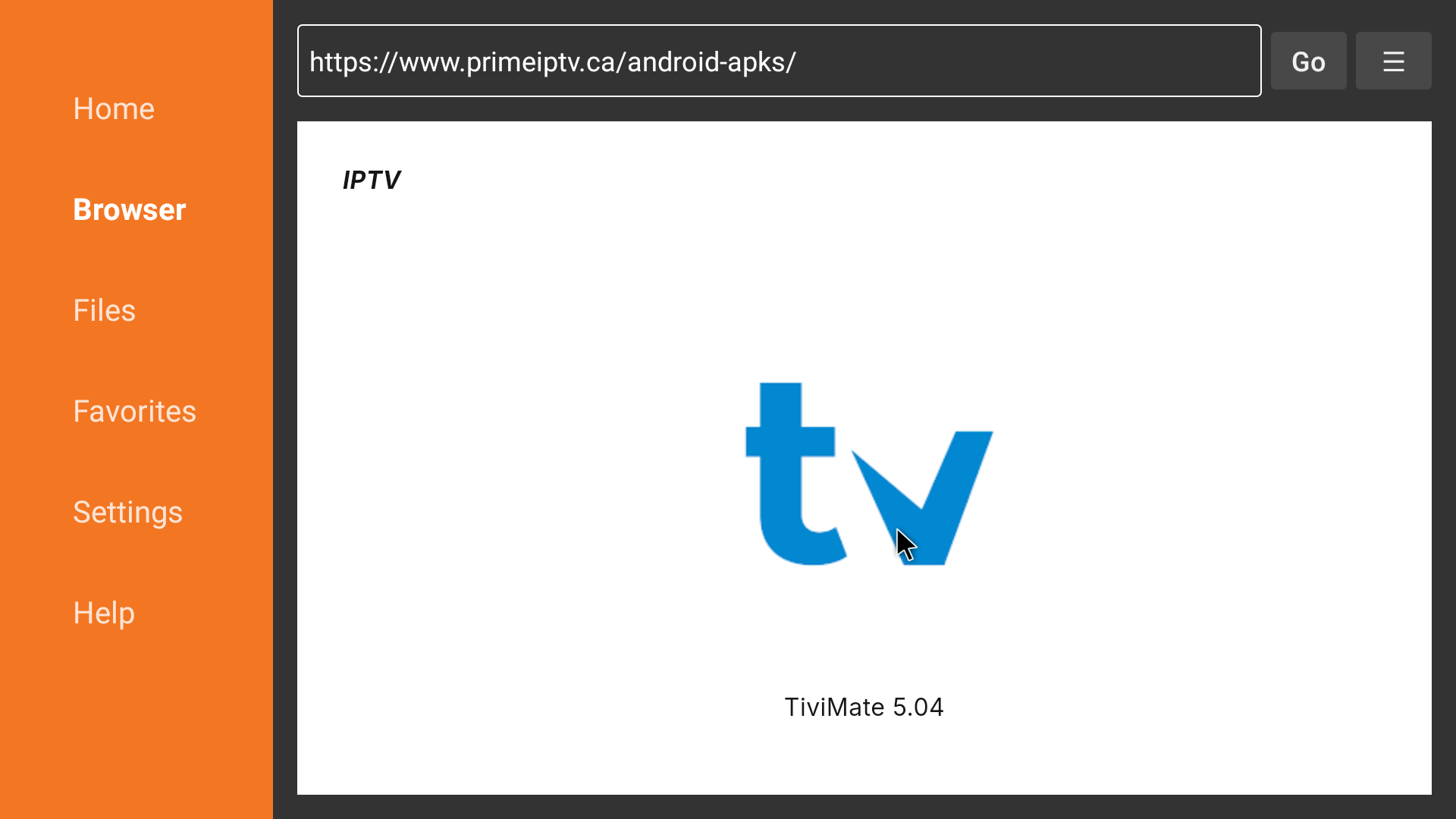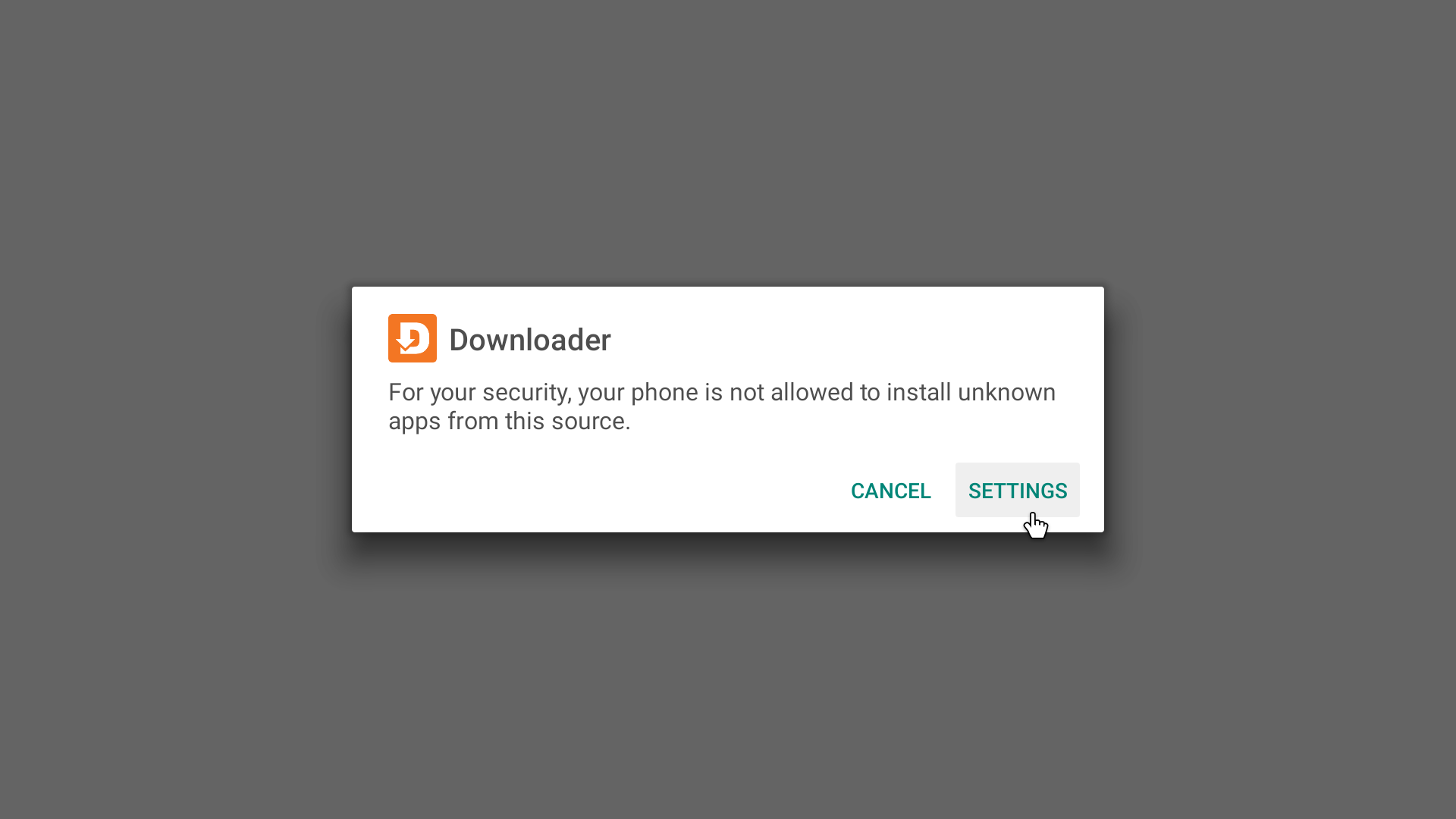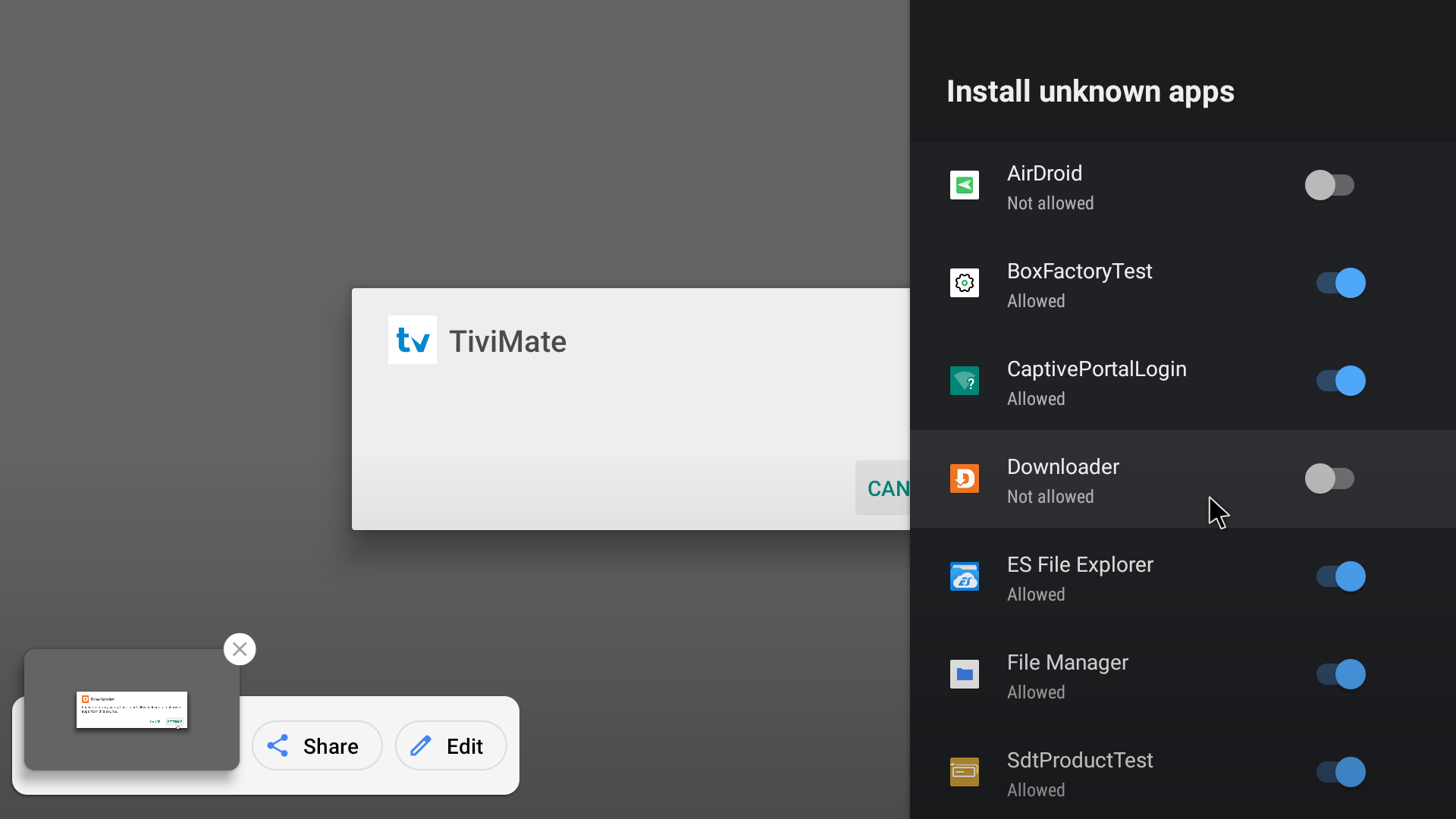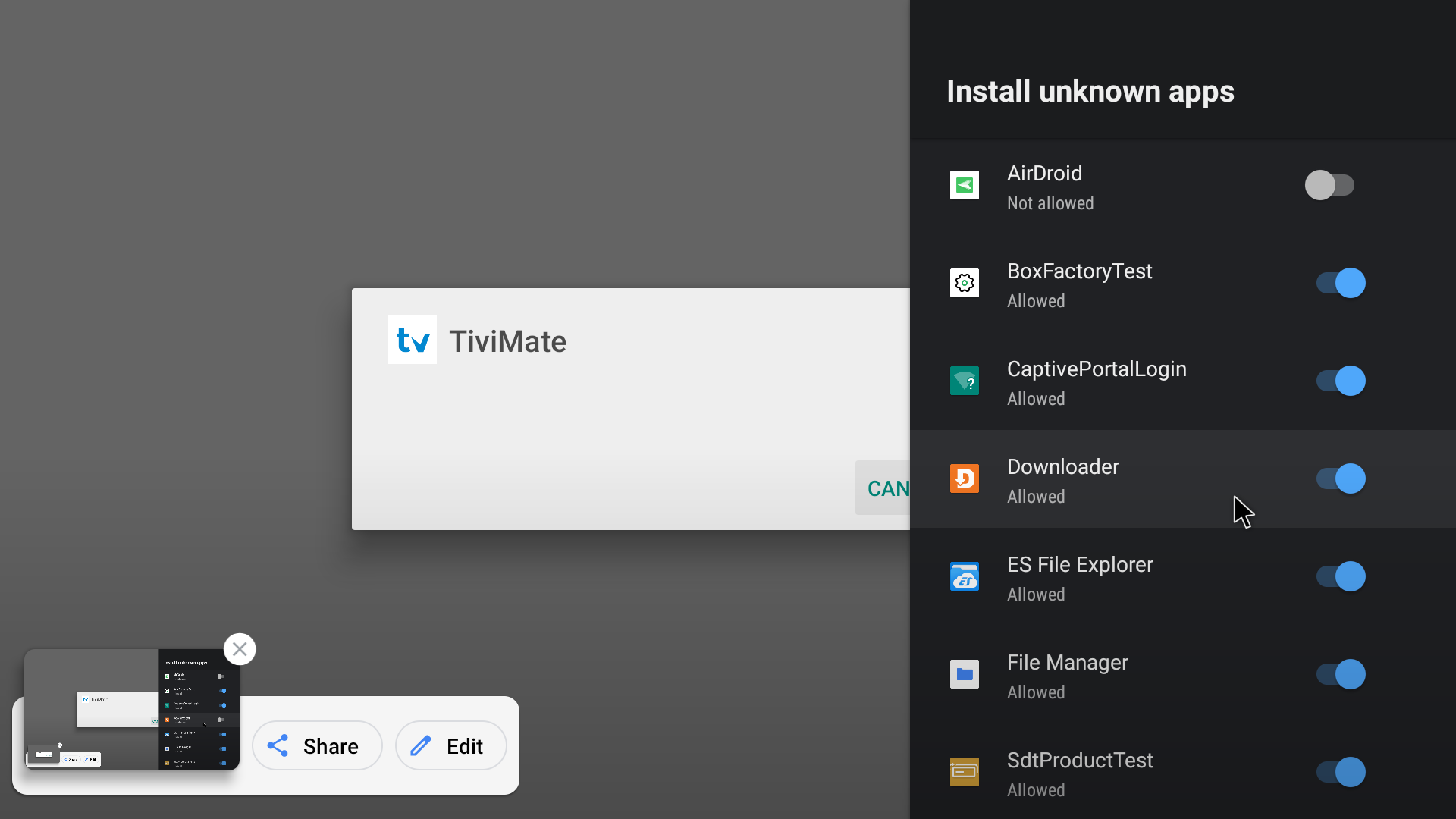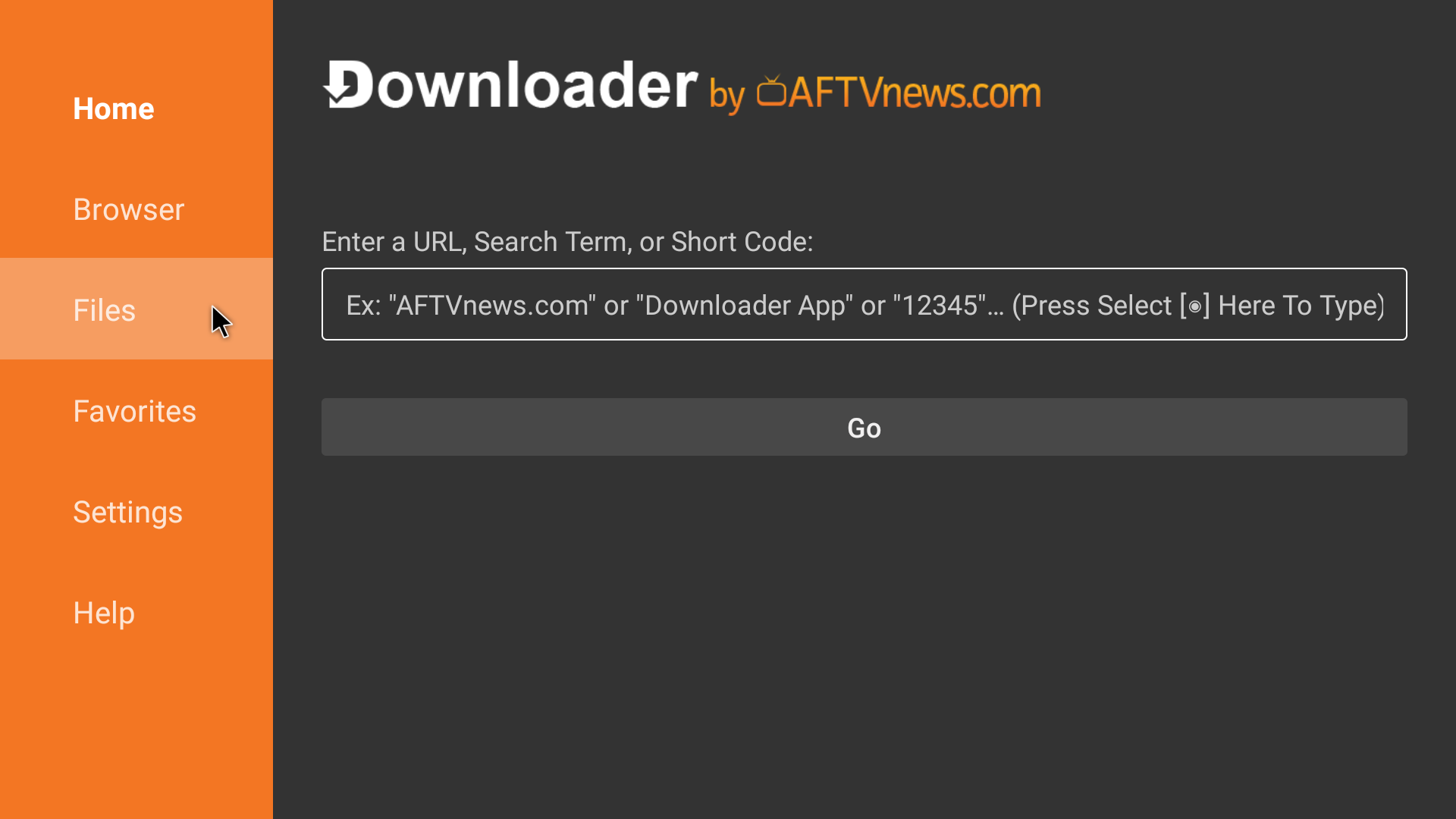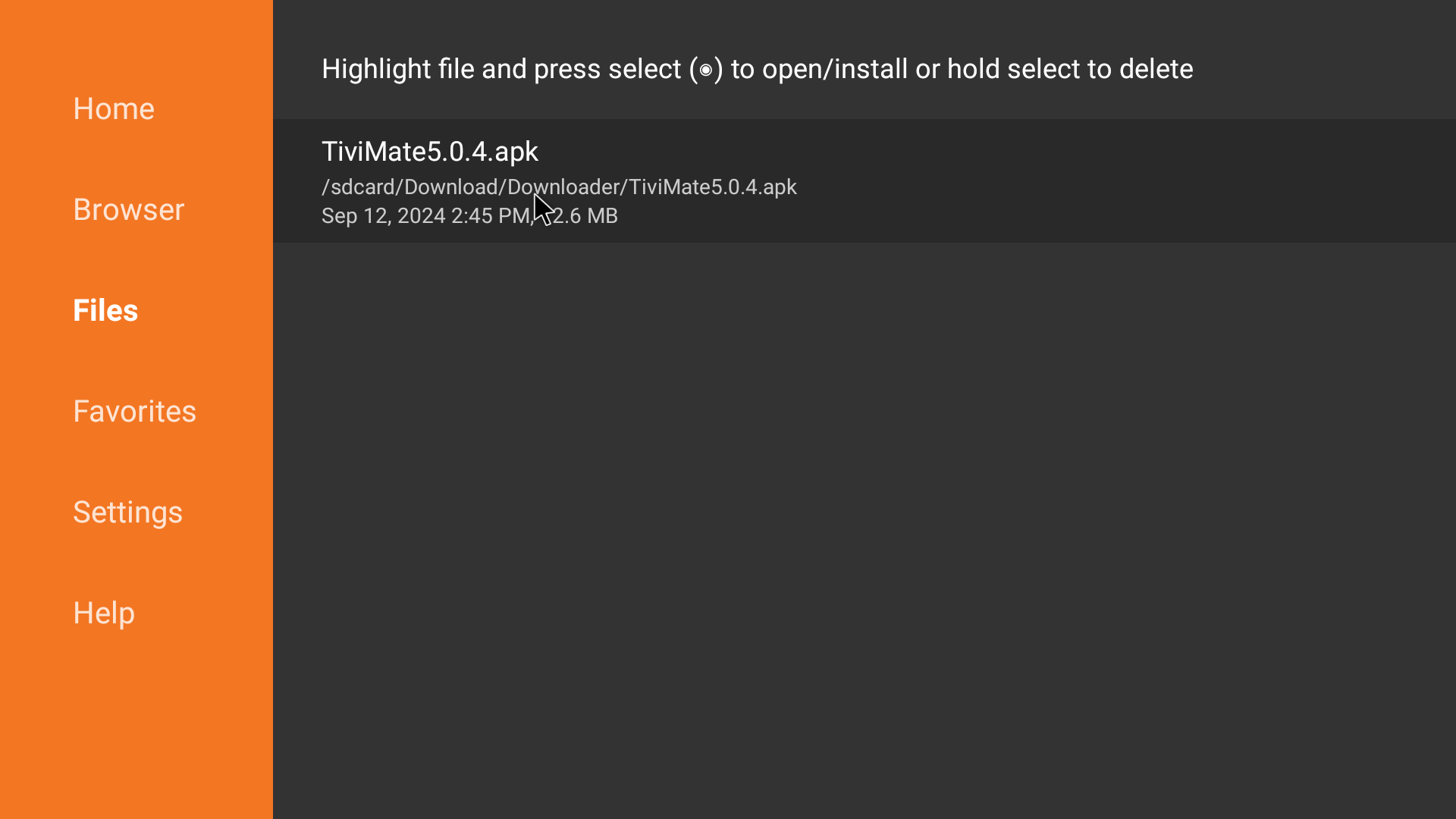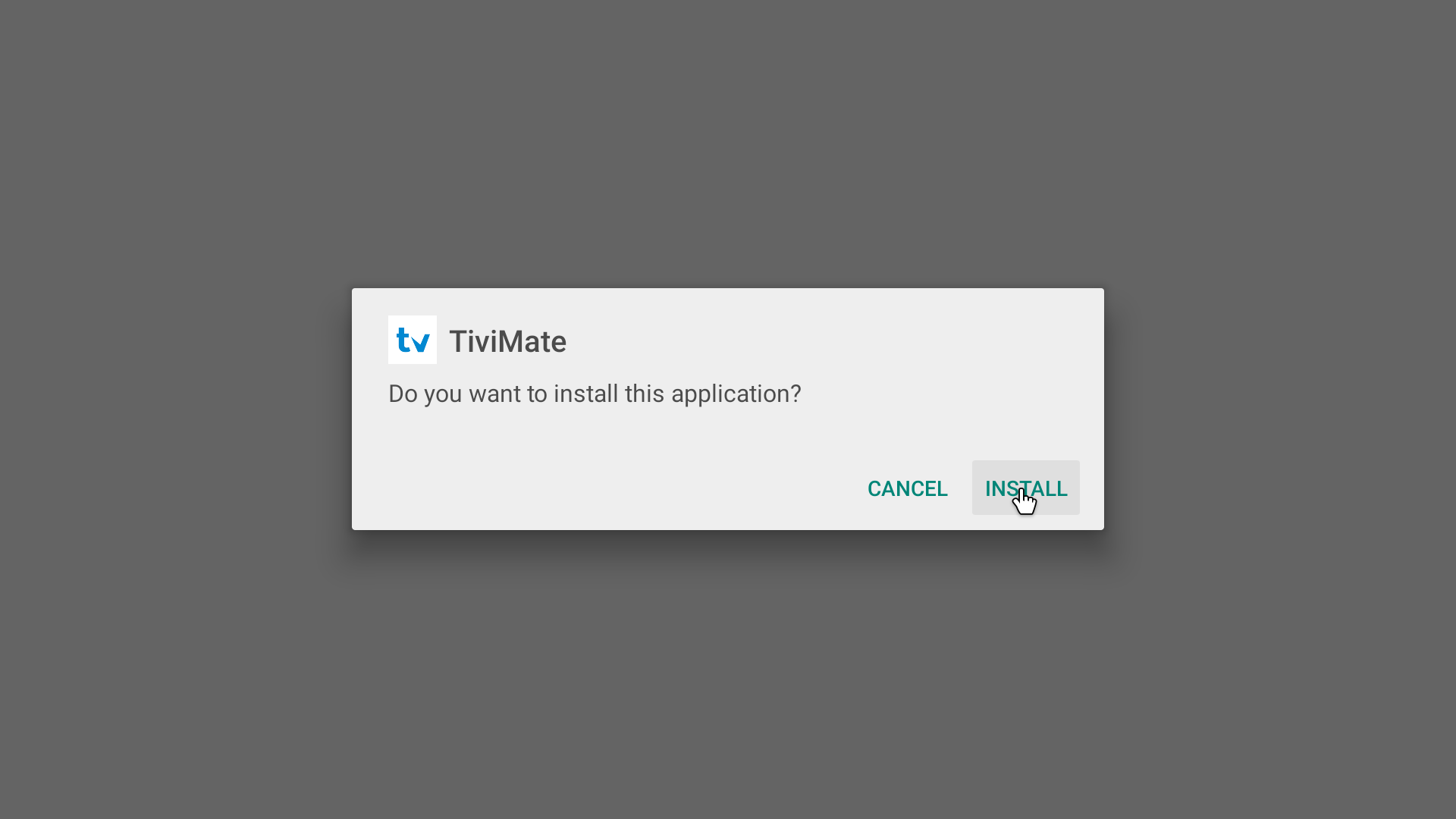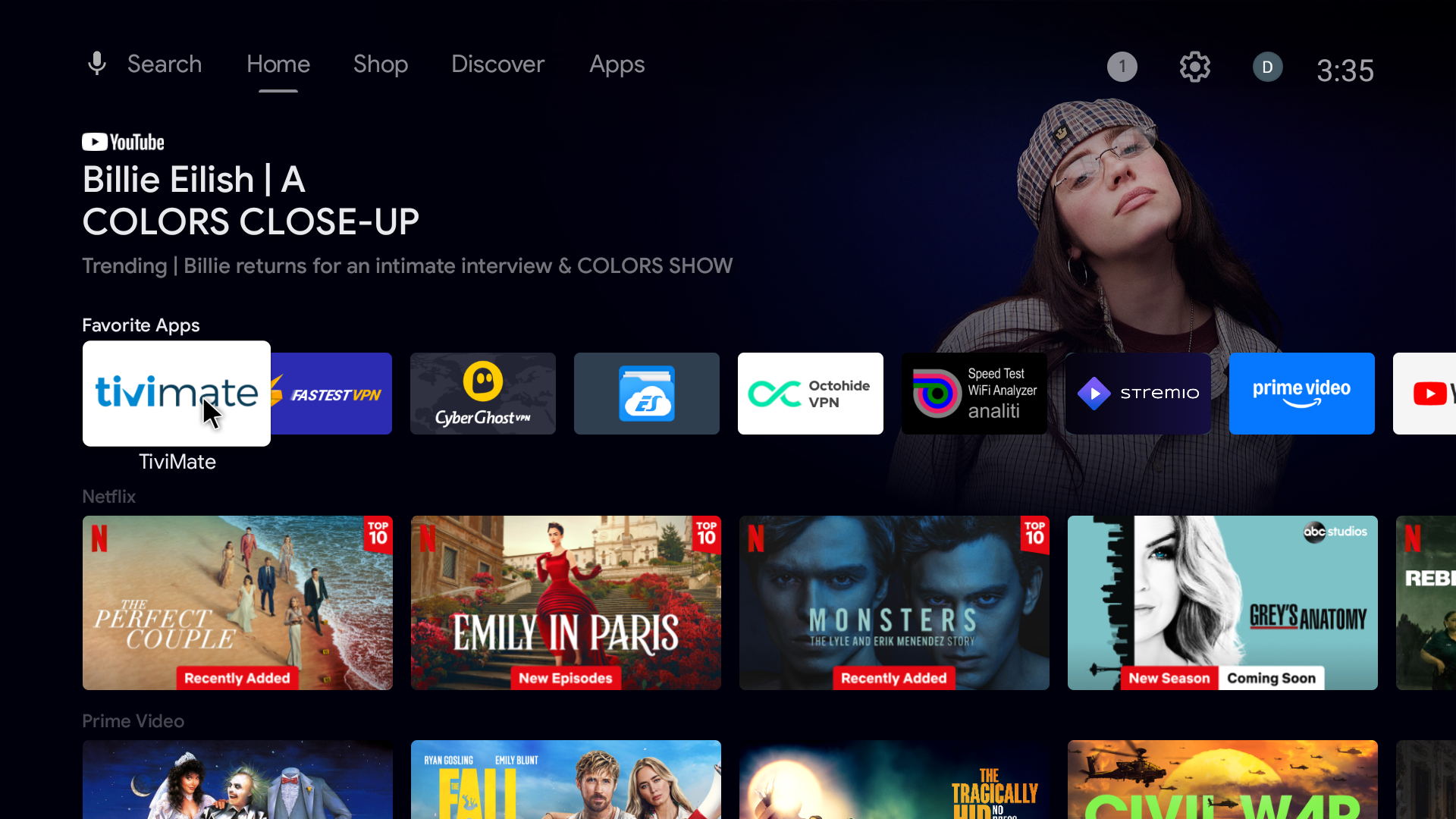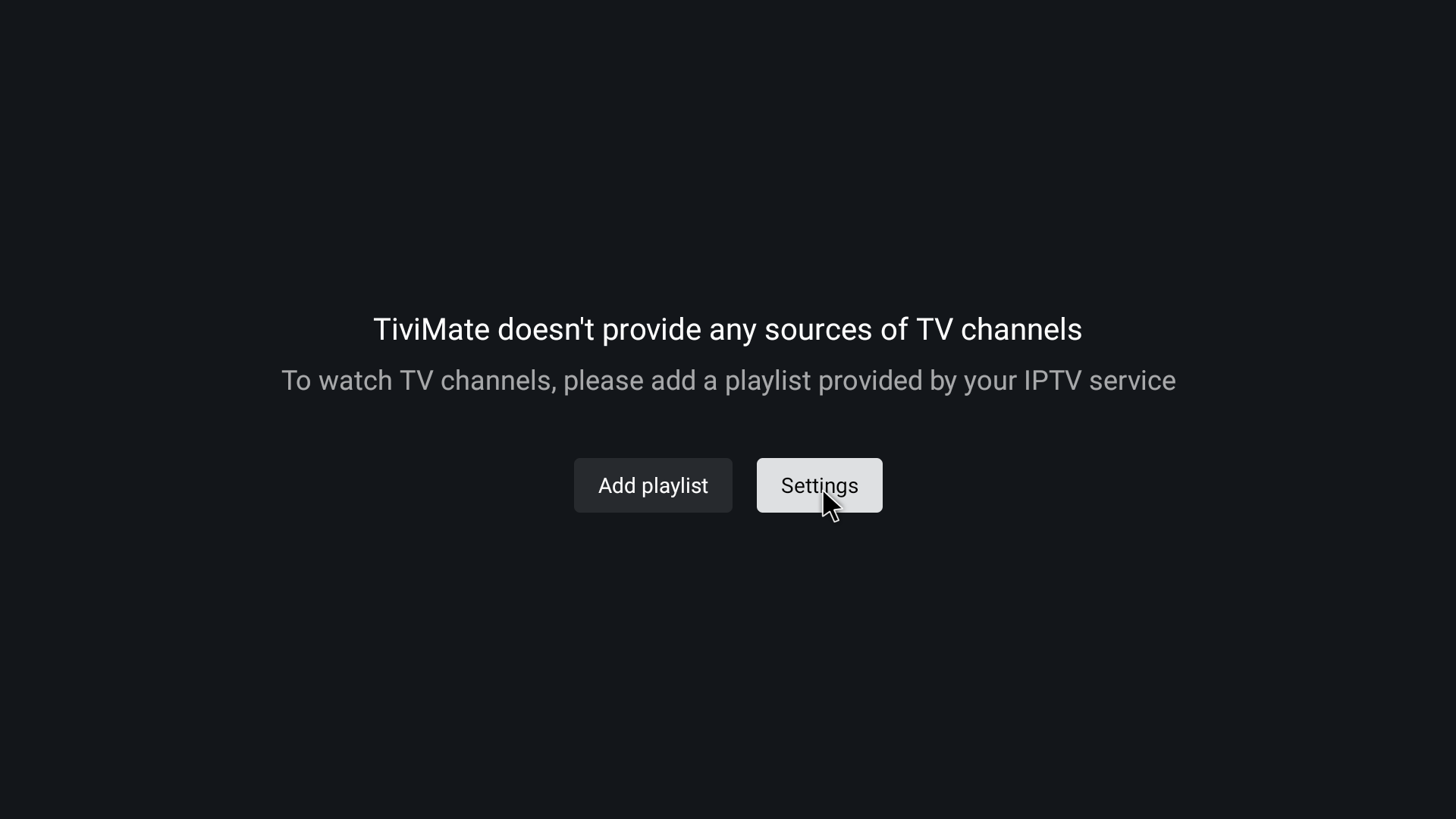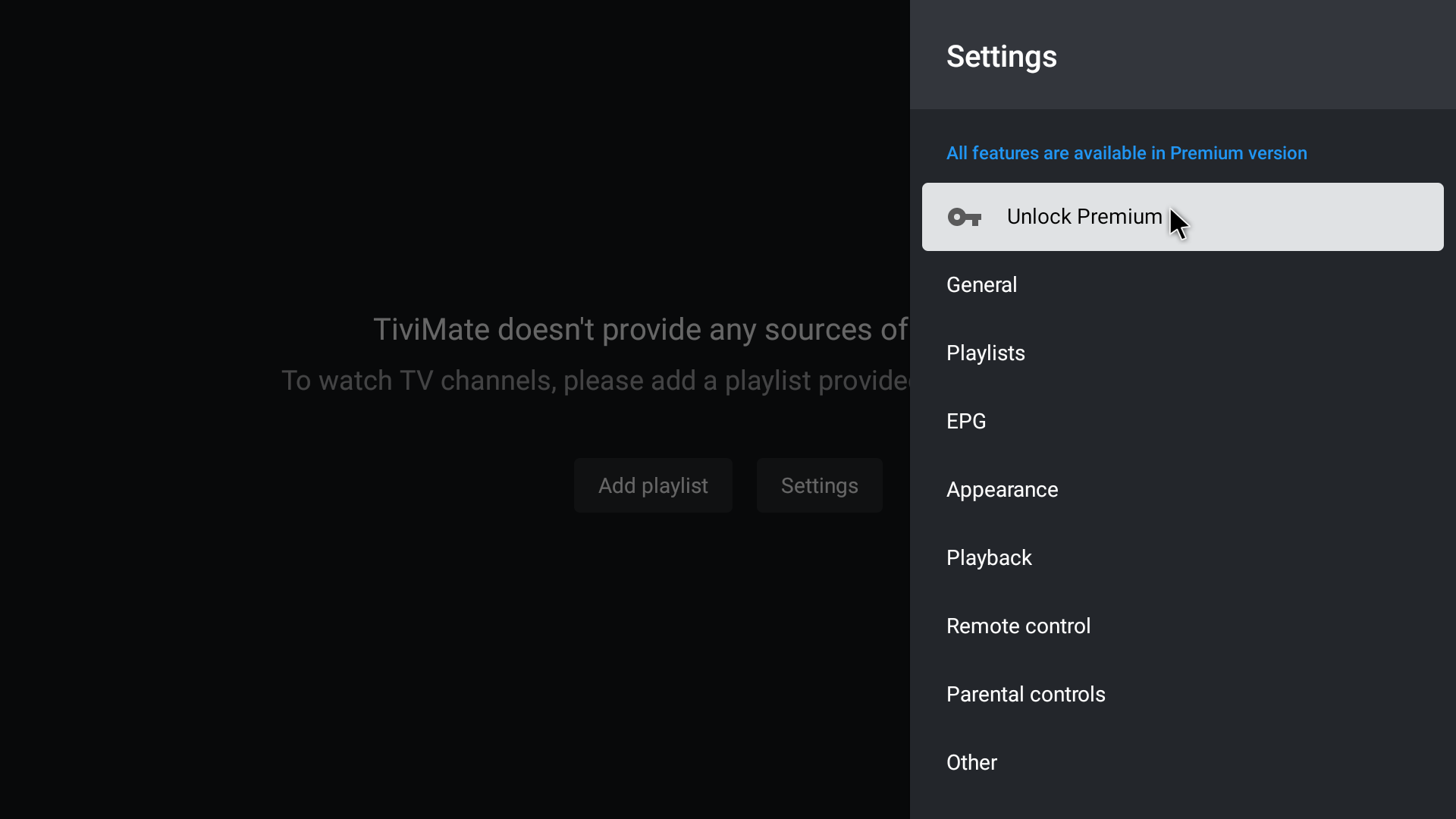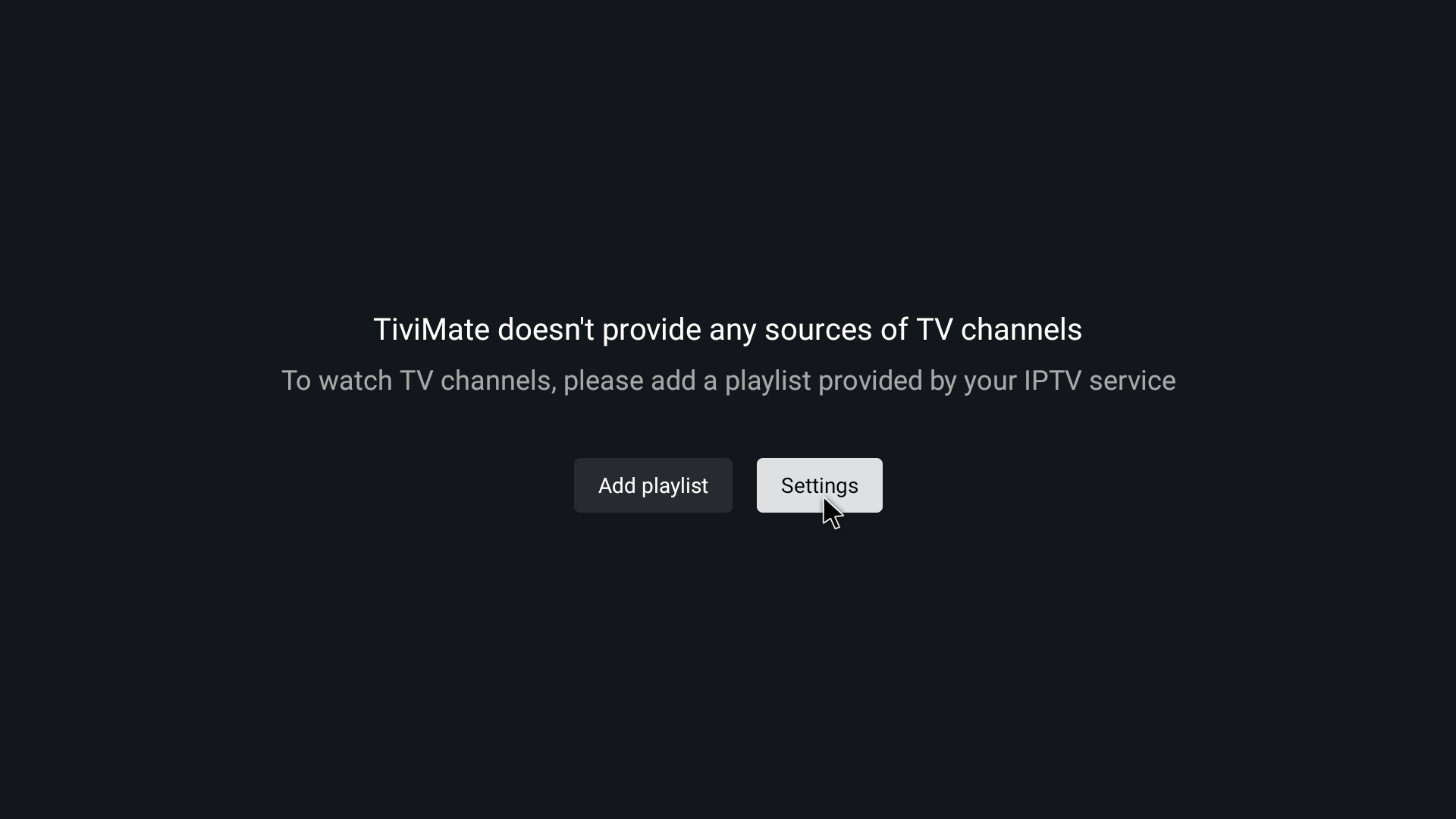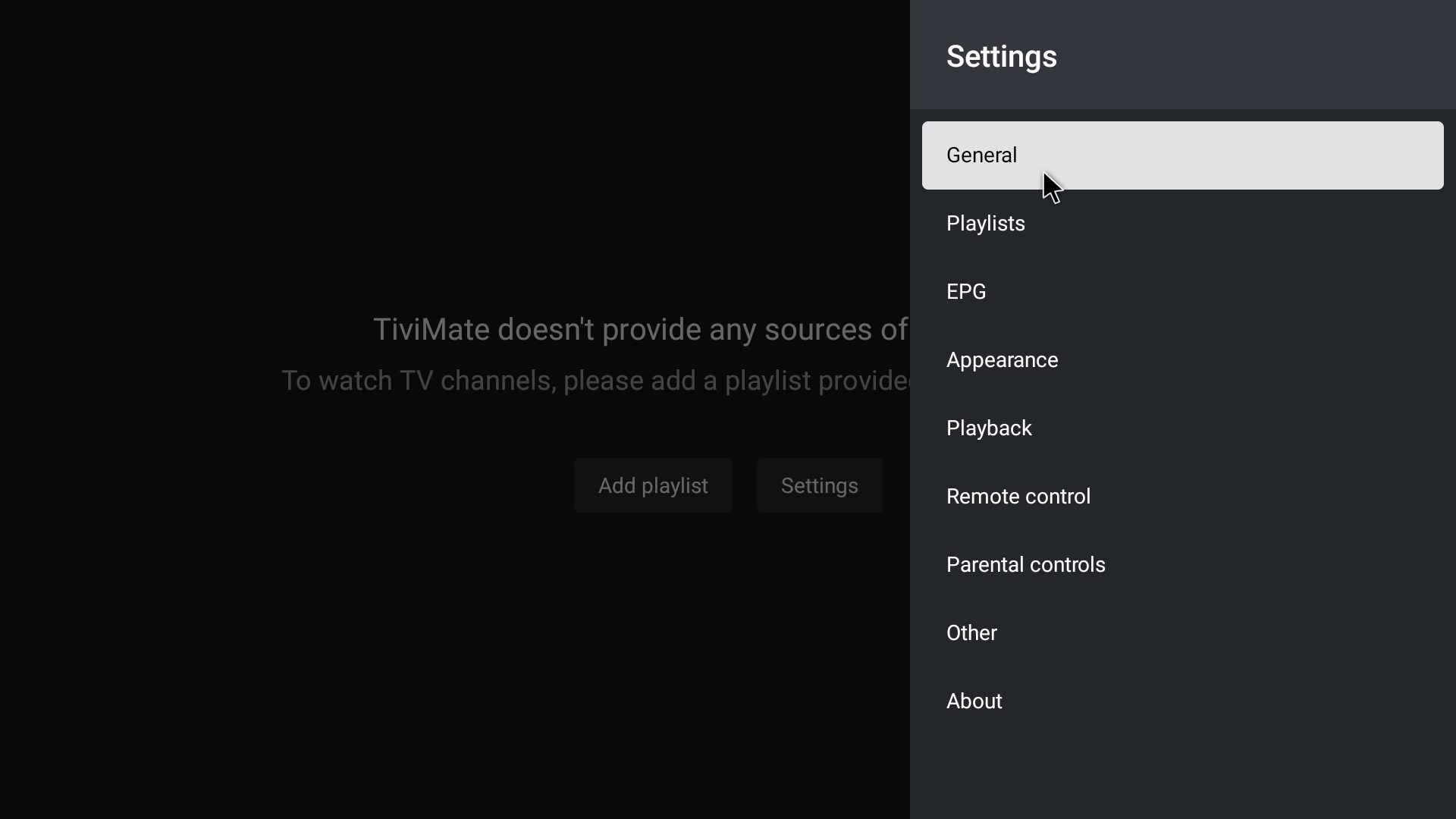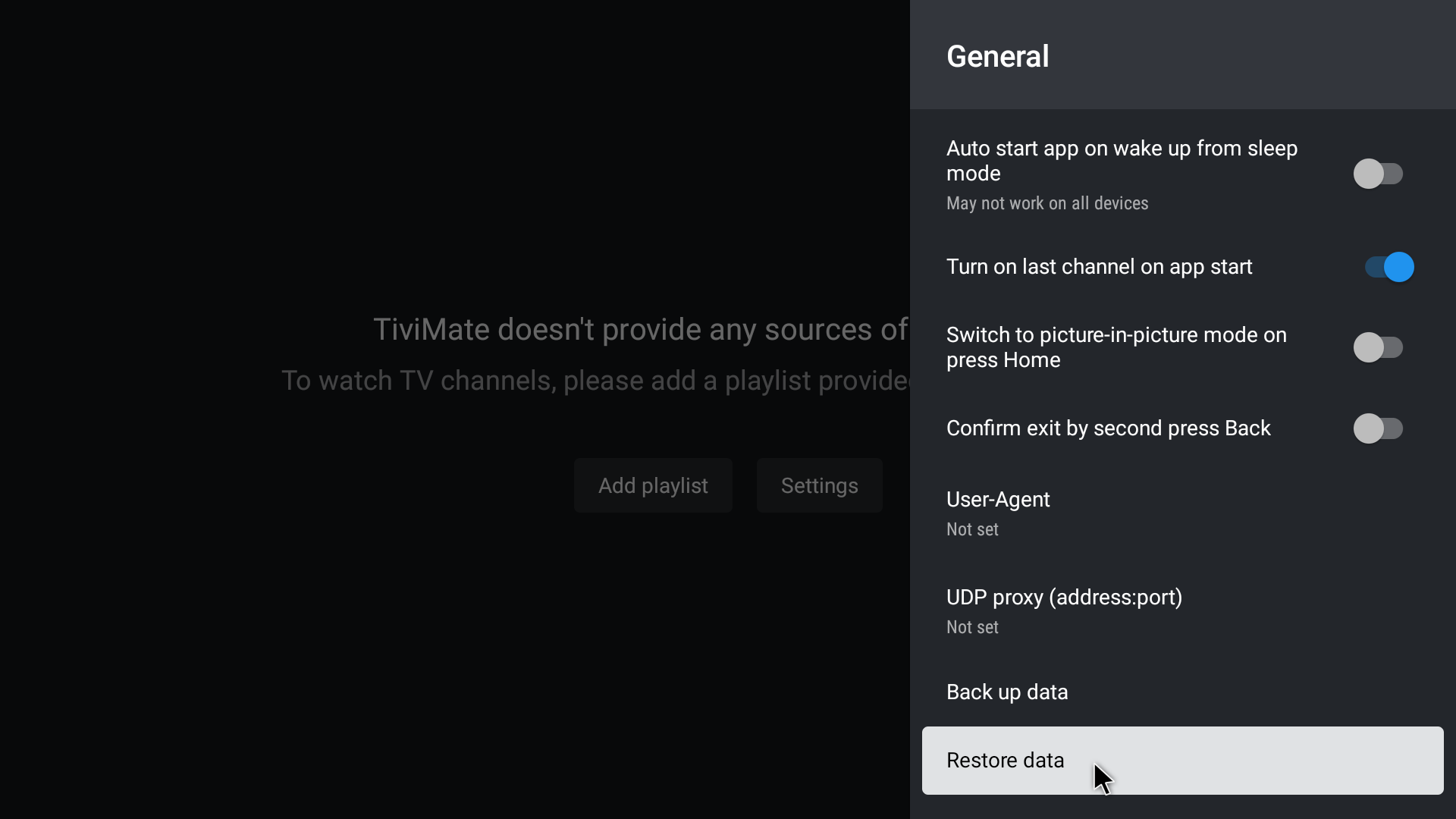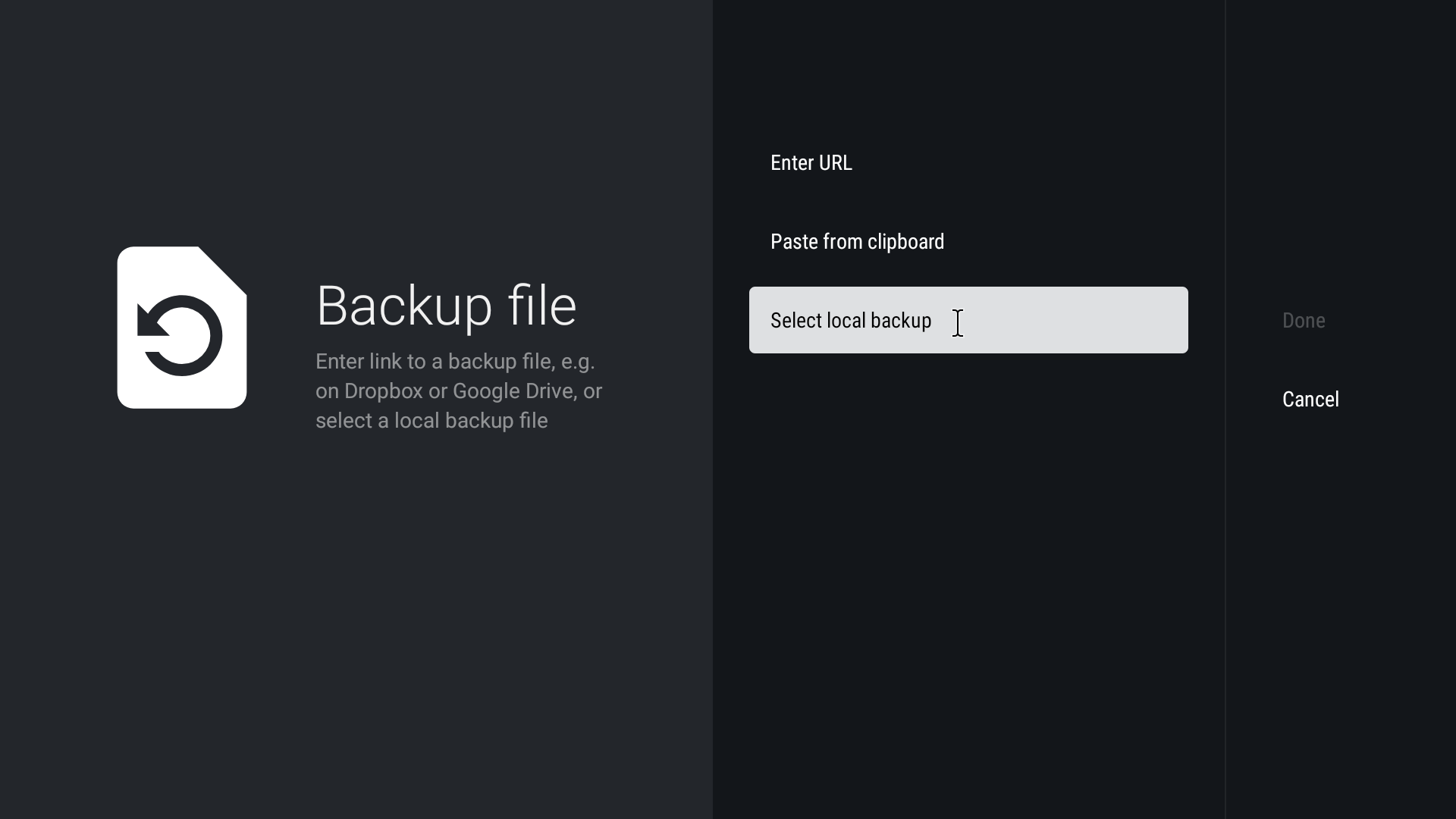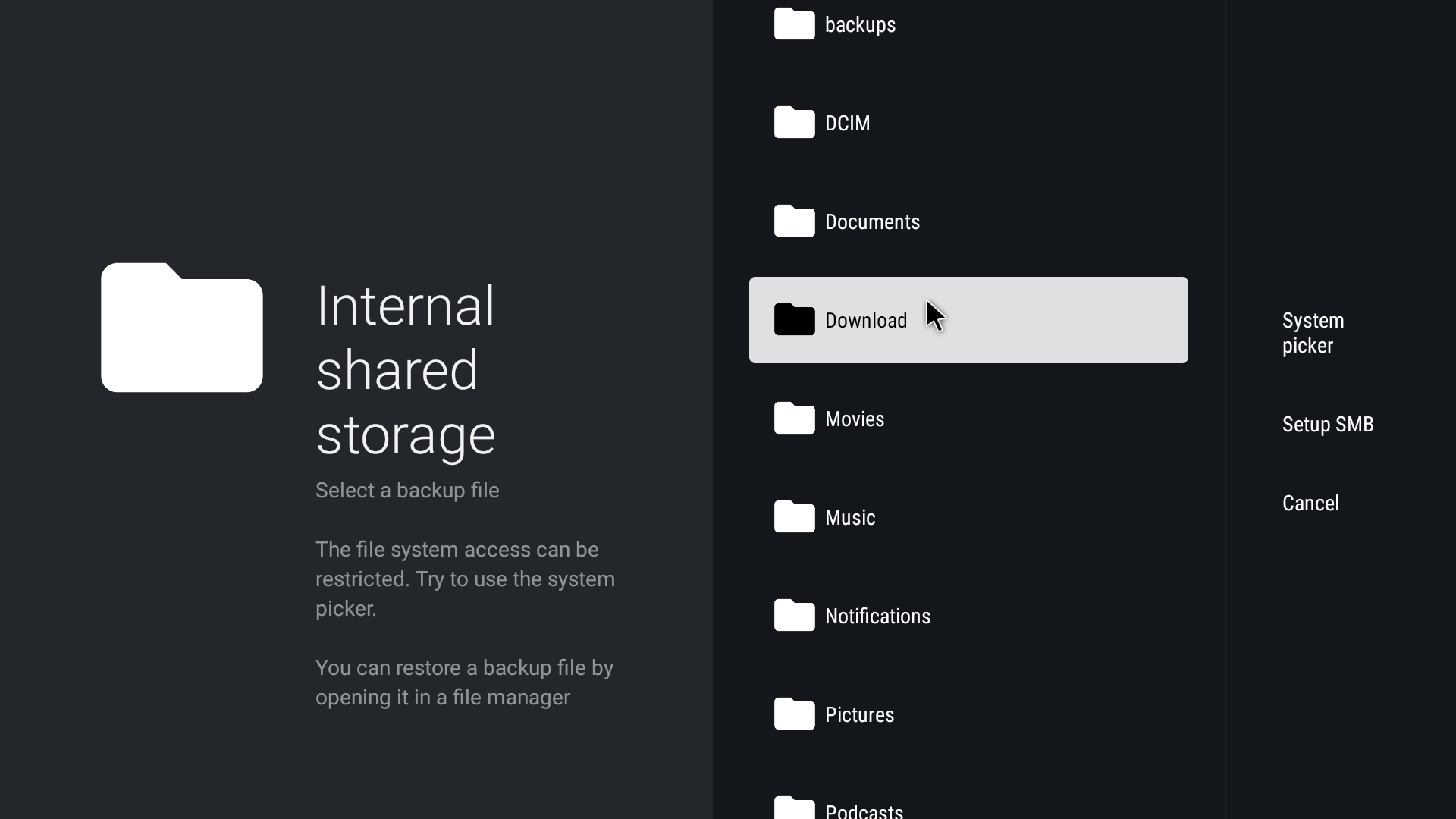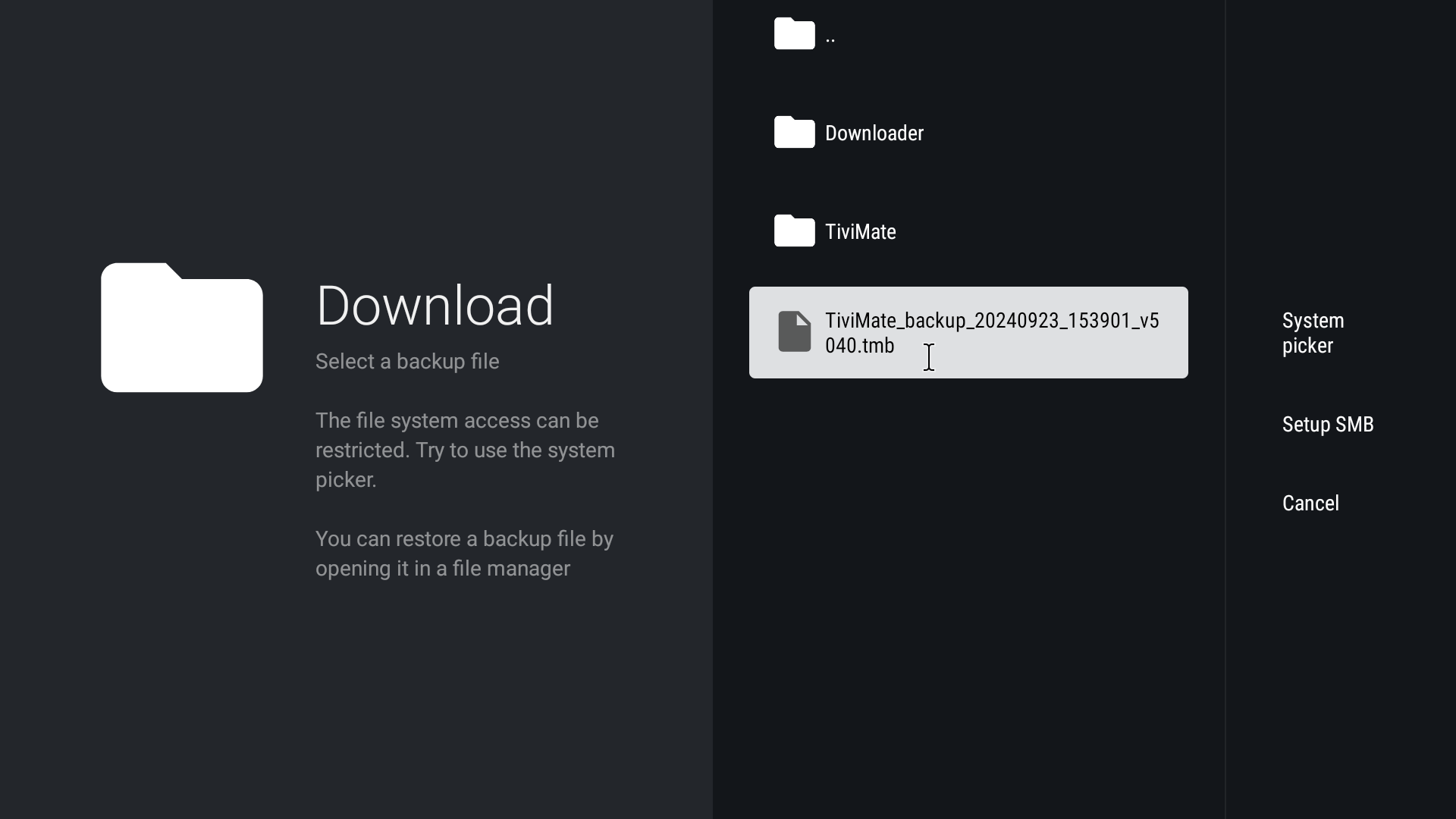1. Turn off Automatic Updates:
a. Open the Play Store / App Store
b. Navigate to the top right and select the profile icon
c. Select Settings
d. Select Auto-update apps
e. Select Don’t auto-update apps
2. TiviMate Backup Data:
a. Open TiviMate
b. Navigate to TiviMate Settings
– found on the main menu at the bottom below TV, Movies, Shows
c. Select General
d. Select Back up data – found at the bottom above restore data
e. Select the Download folder in Internal shared storage
f. Select Save – found to the right of the folders
g. Confirm that it says backup data created successfully
3. Confirm TiviMate Account and Device Name
* before uninstalling TiviMate 5.1.0, make note of the account and device:
TiviMate Settings – About – Account & Device Name
-you will need to use this email and device name to log back in to TiviMate after installing the stable version 5.04
a. Open TiviMate
b. Navigate to TiviMate Settings
c. Select About
d. Make note of the Account & Device Name
4. Uninstall TiviMate 5.1.0
a. Navigate to device settings on the main menu of the device
(not the tivimate settings)
– on your remote in the top right you will see a gear icon – select his to pull up the settings for the mecool km2+
– settings can also be found in the top right corner on the main menu of the device
b. In Settings, select Apps
c. Select See all apps
d. Go down the list and select TiviMate (it is in alphabetical order)
e. Uninstall TiviMate
– below open and force stop, you will see Uninstall – select this
– select OK
5. Installing TiviMate 5.0.4
a. Go to the Apps section on the main menu of the device
b. Select the app Downloader – if you do not have downloader, then go to the Play Store / App Store – search: Downloader – Install – Open
c. Go to Browser on the left side
d. at the top in the URL, type in primeiptv.ca – GO
e. Select Android Apps
f. Select TiviMate 5.0.4 – it will be the first one down
g. Install – if it asks you to allow from unknown sources, follow the on-screen instructions
-this can also be done by going to Settings on the main menu – Apps – Security & Restrictions – Unknown sources – toggle Downloader ON
6. TiviMate 5.0.4 Setup
a. Open TiviMate
b. Go to TiviMate Settings
c. Unlock Premium – let us know your Account and Device name, and we will provide you with the login information to unlock premium|
– Unlock Premium – Next – Account – use the information provided to login – select your device name – activate
d. Go to TiviMate Settings
e. Select General
f. Go to Restore Data (found at bottom)
g. Select local Backup – Allow
h. Download – select the TiviMate_backup_2024….
– Restore