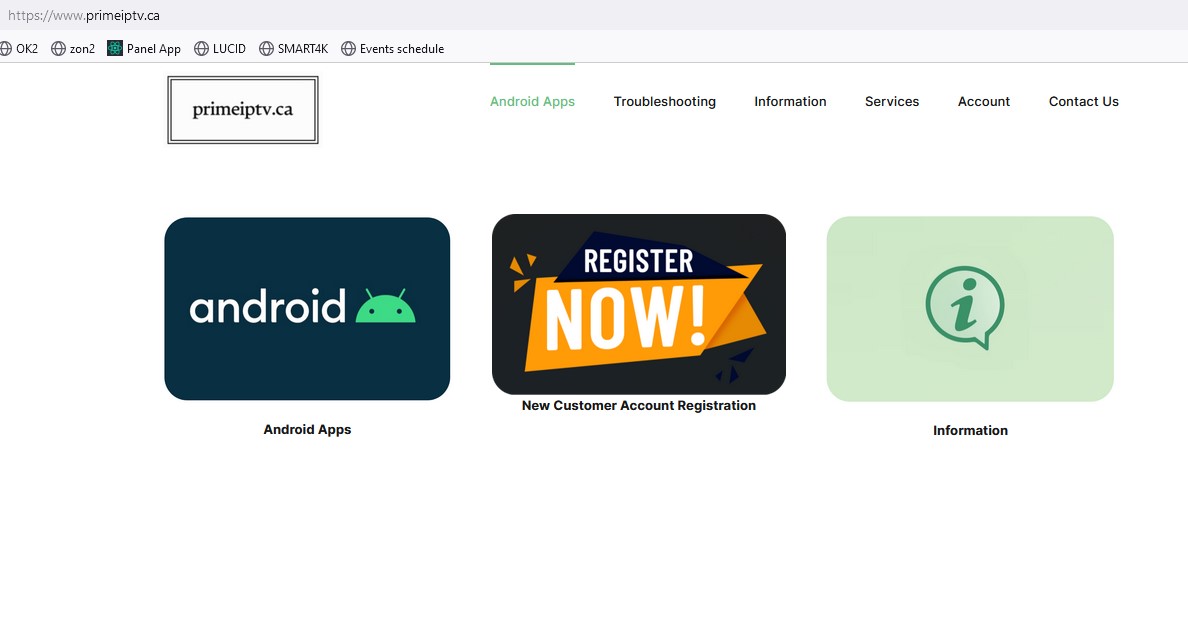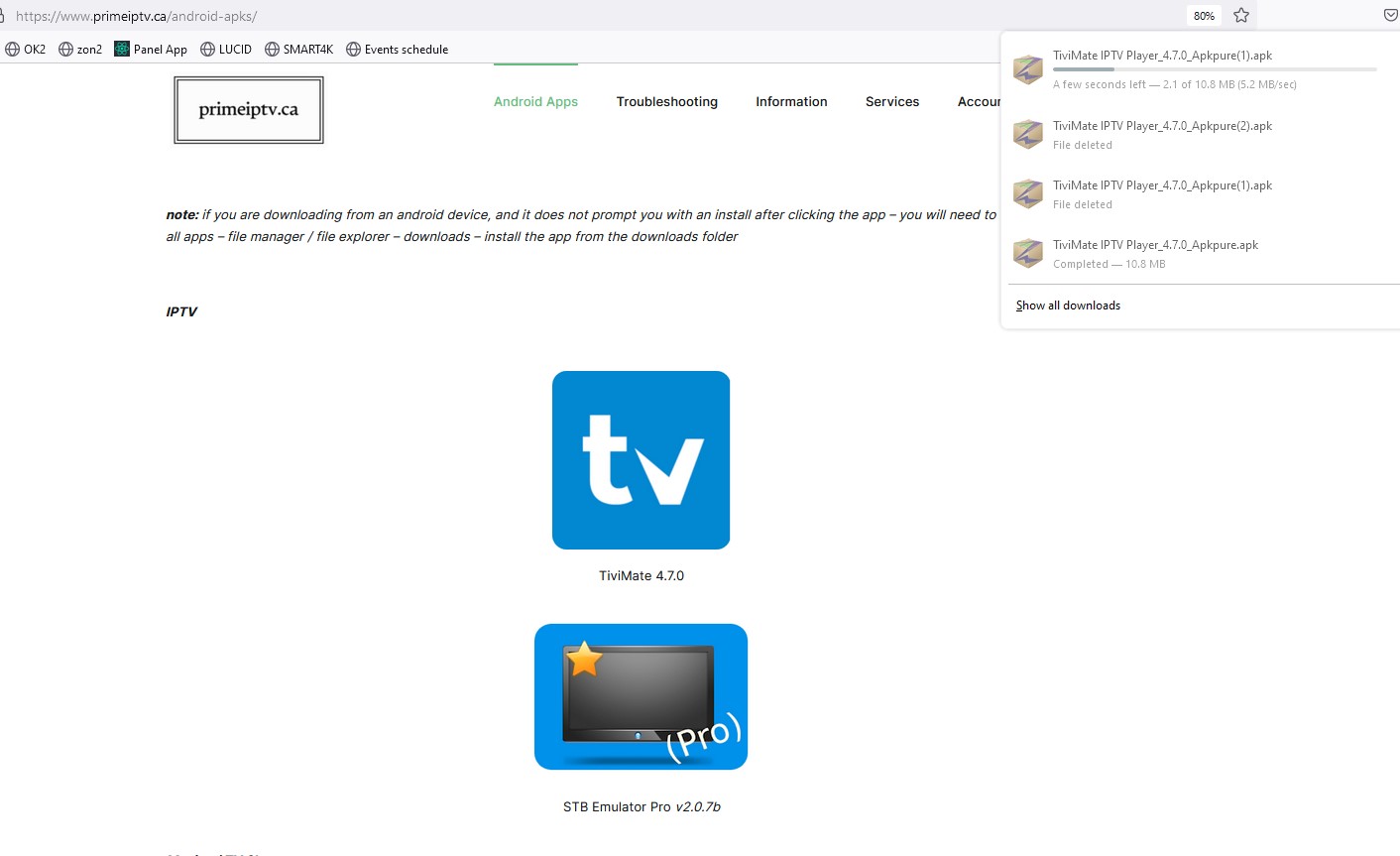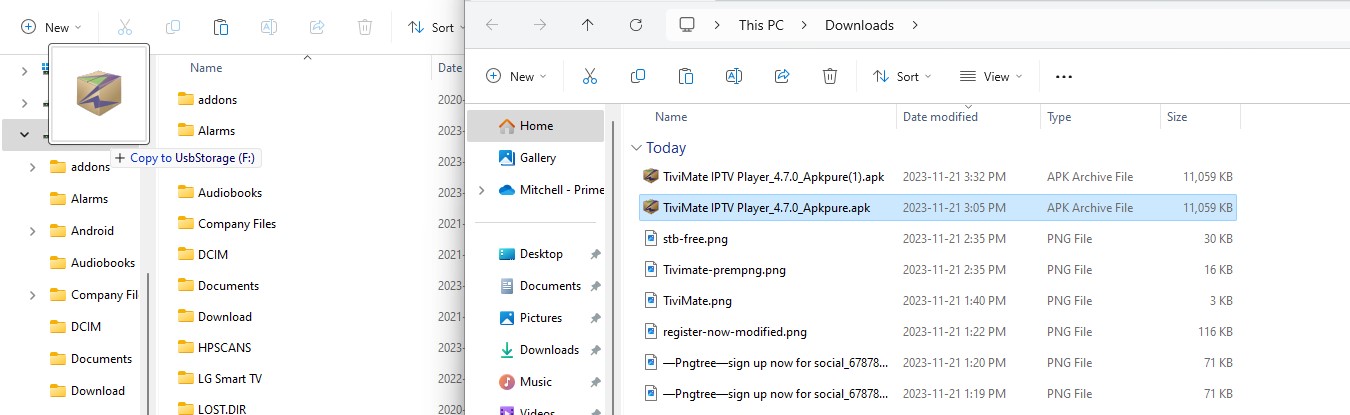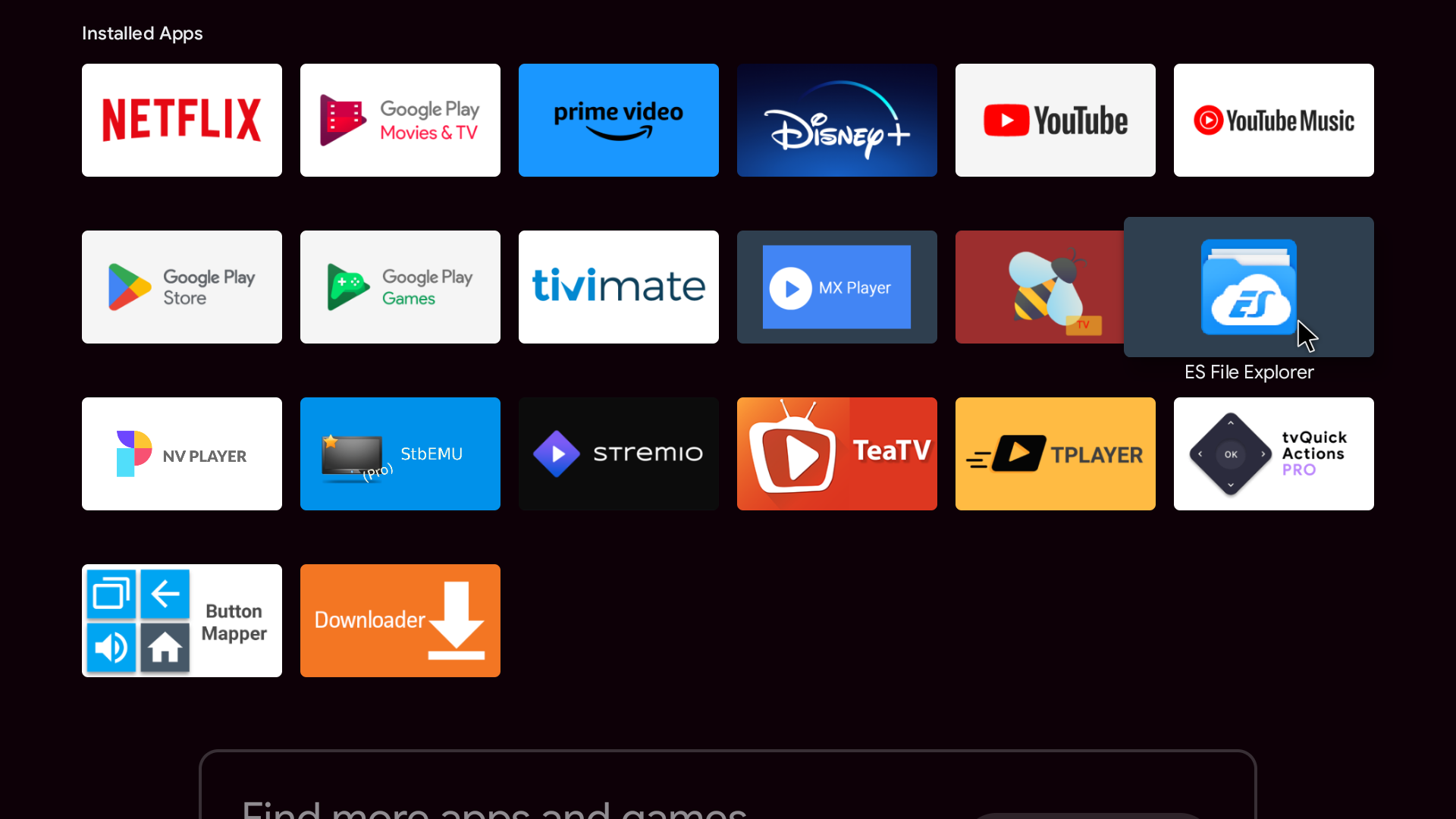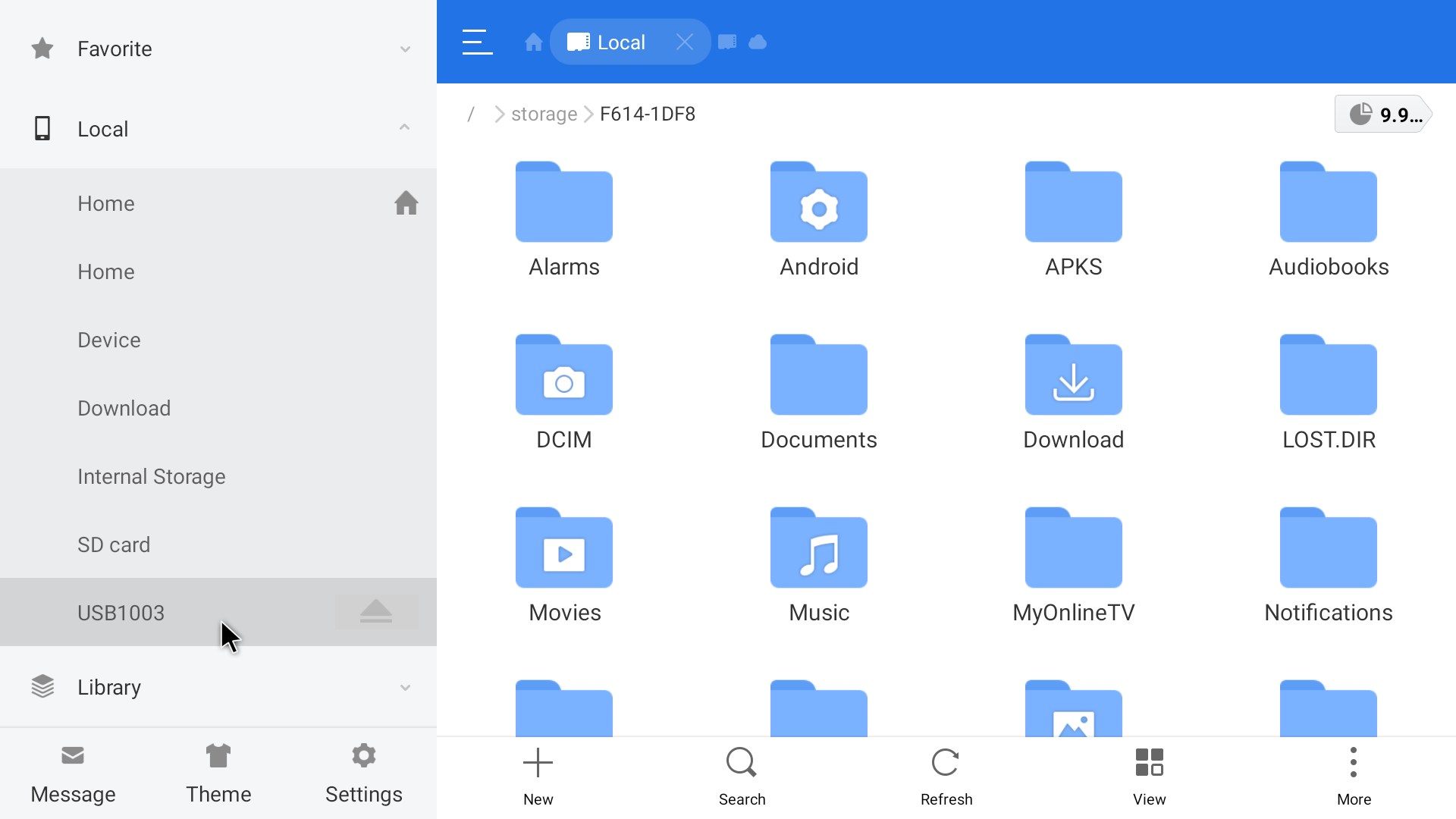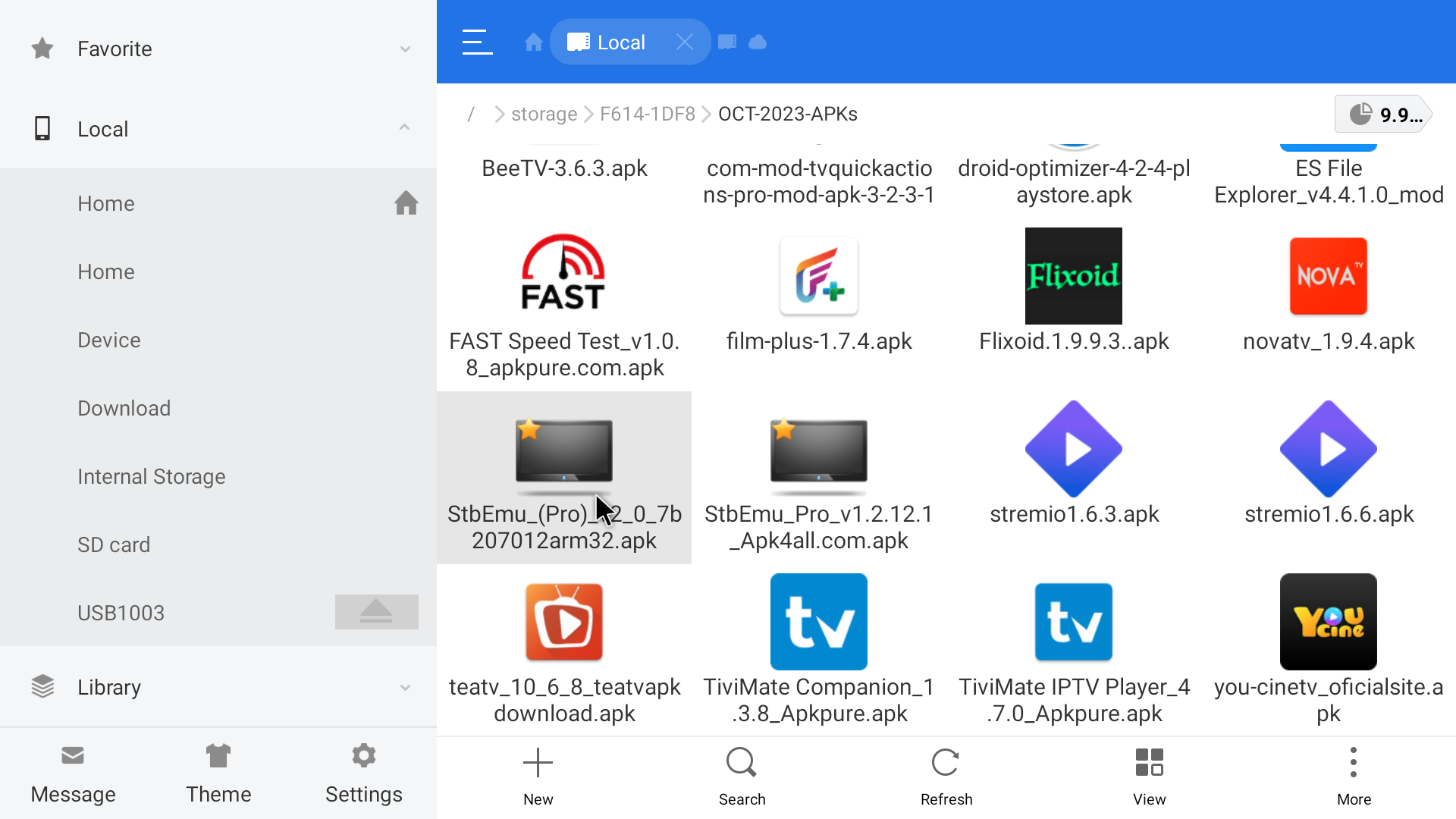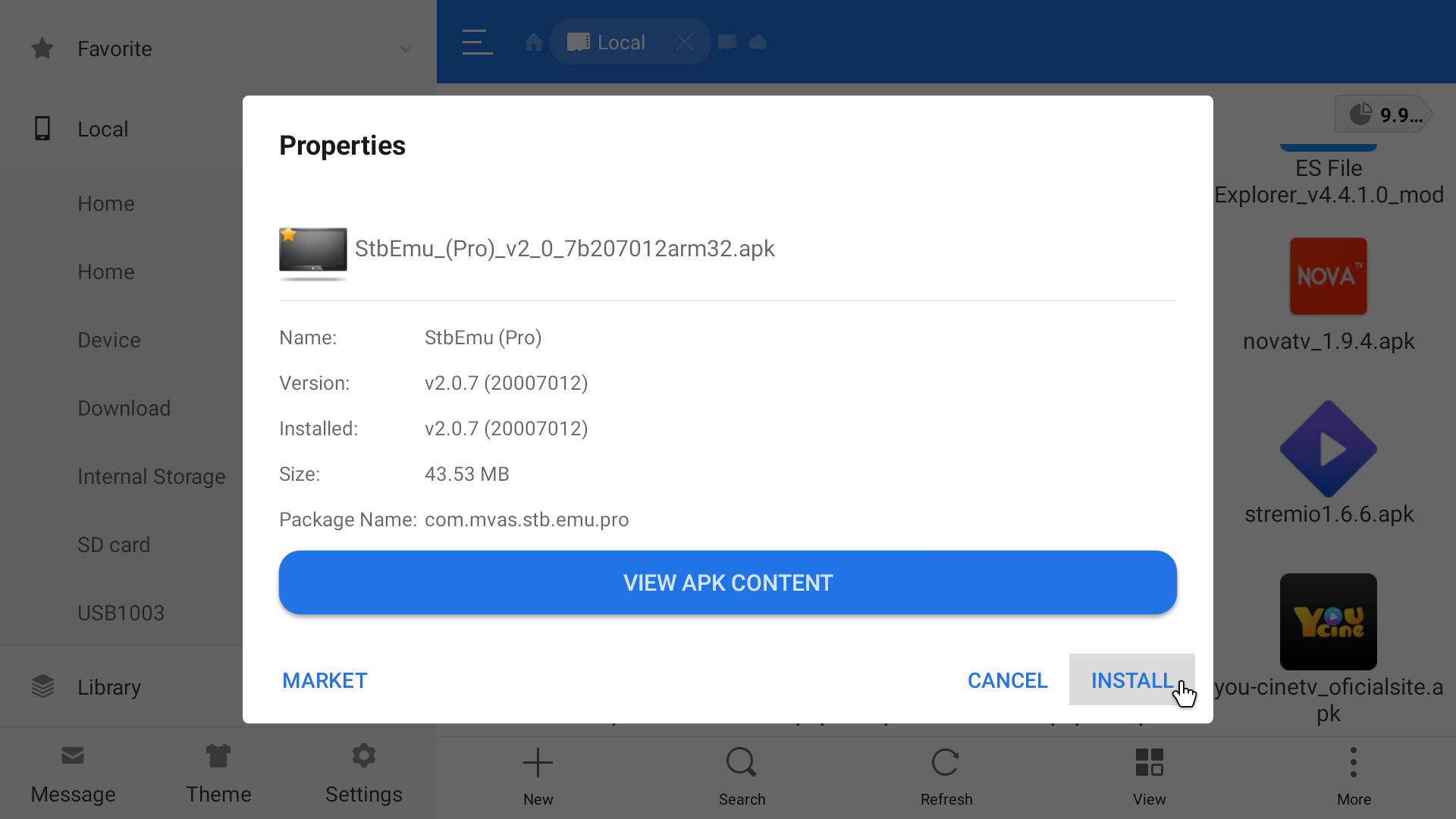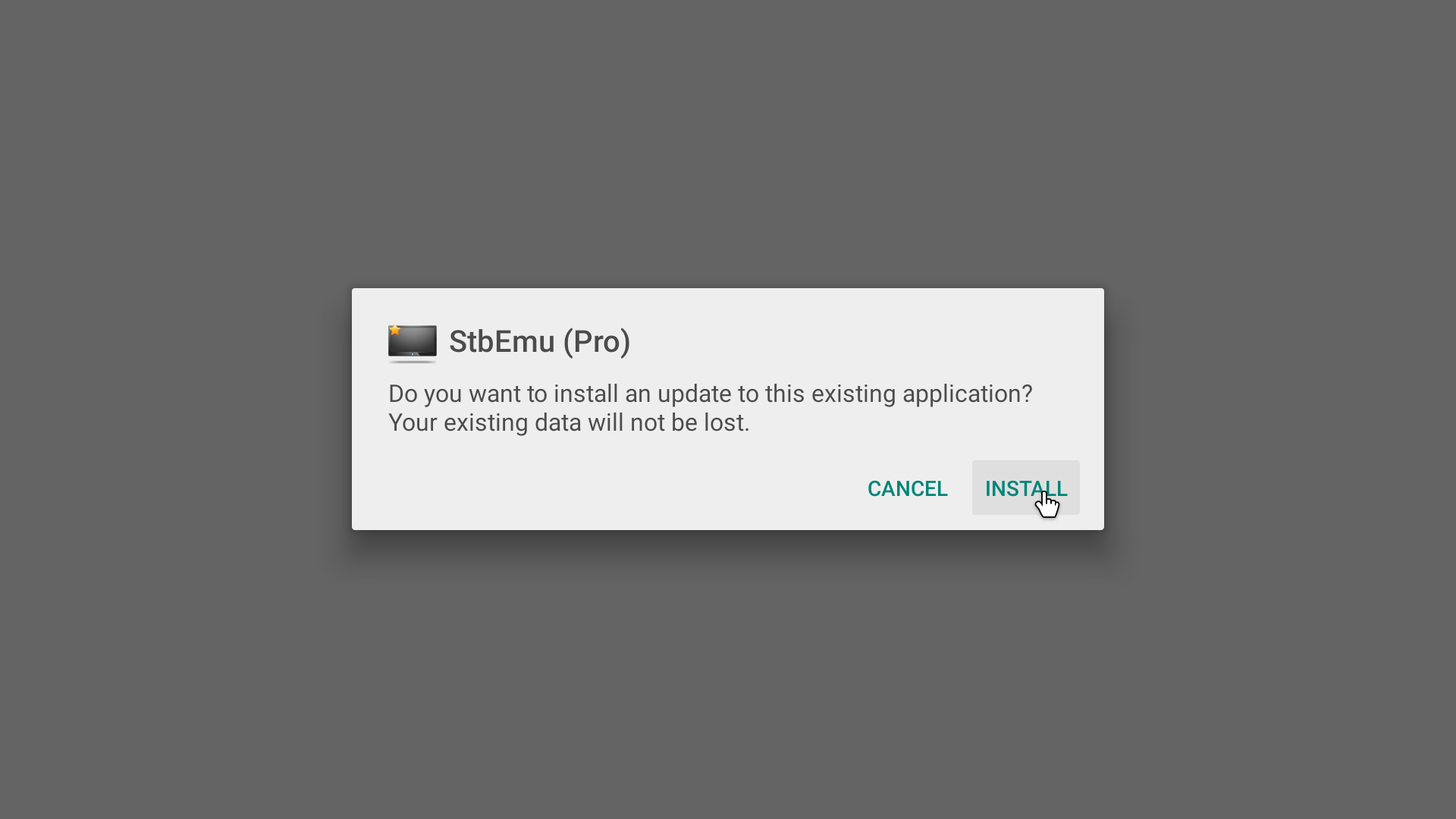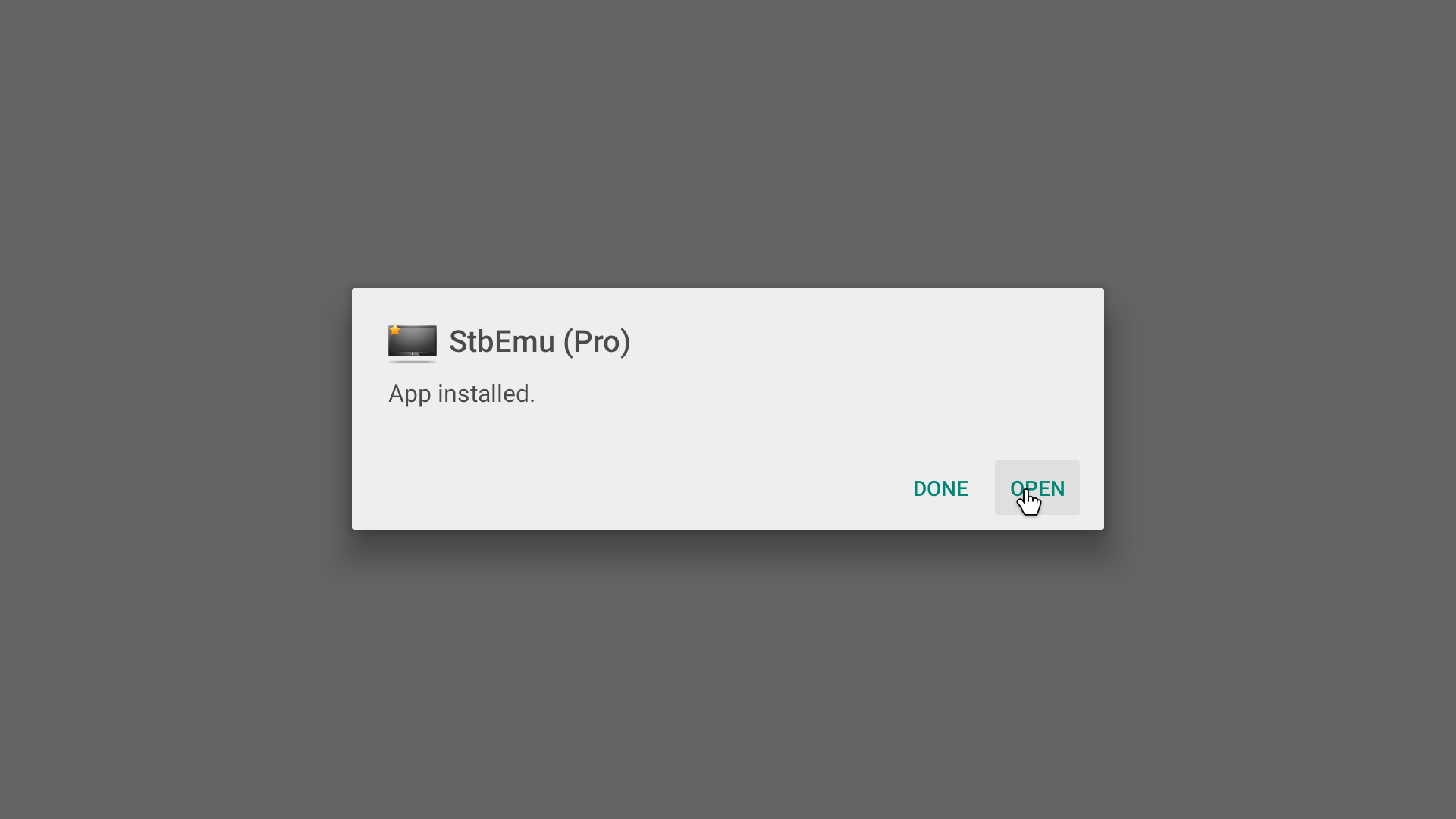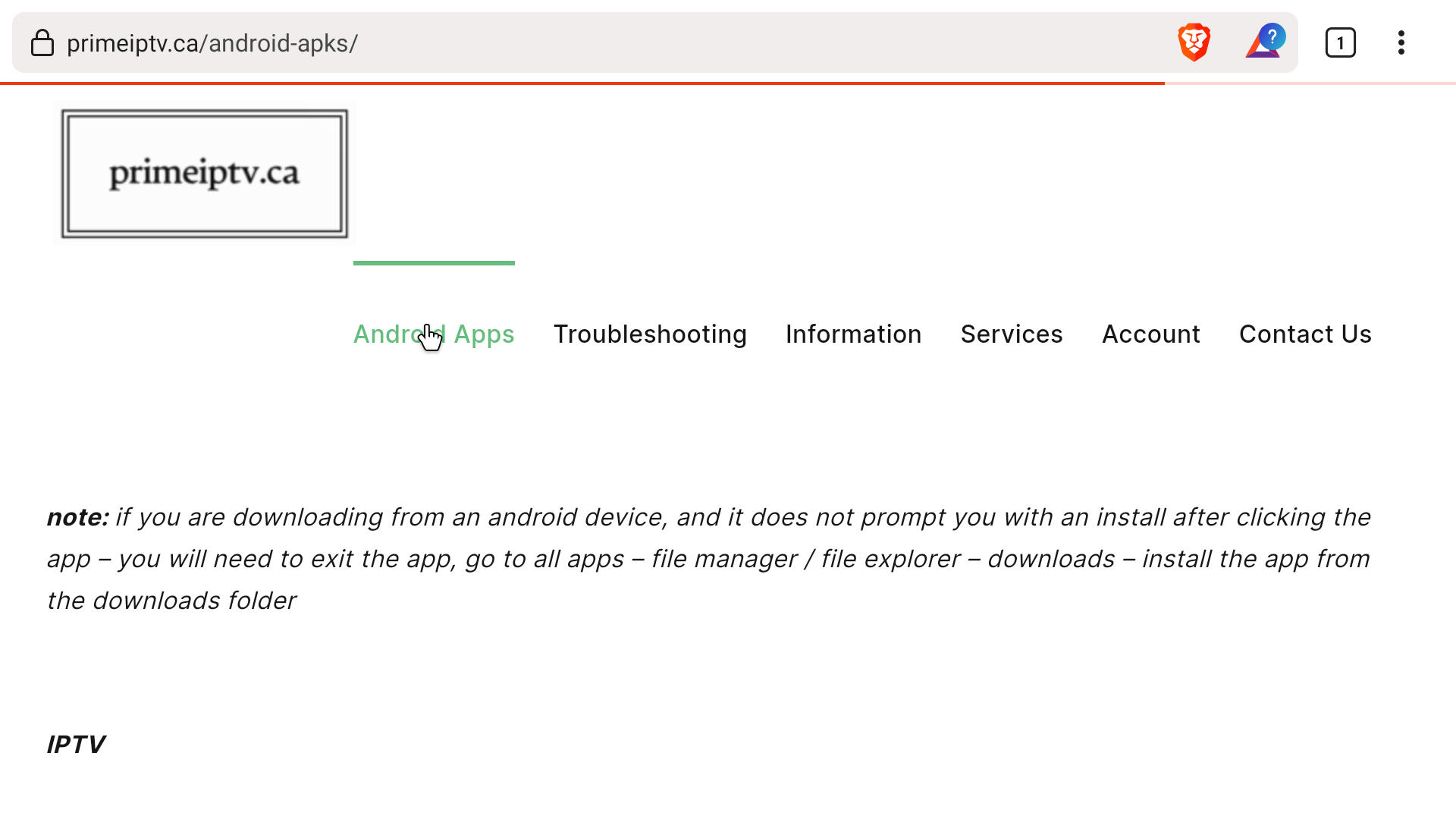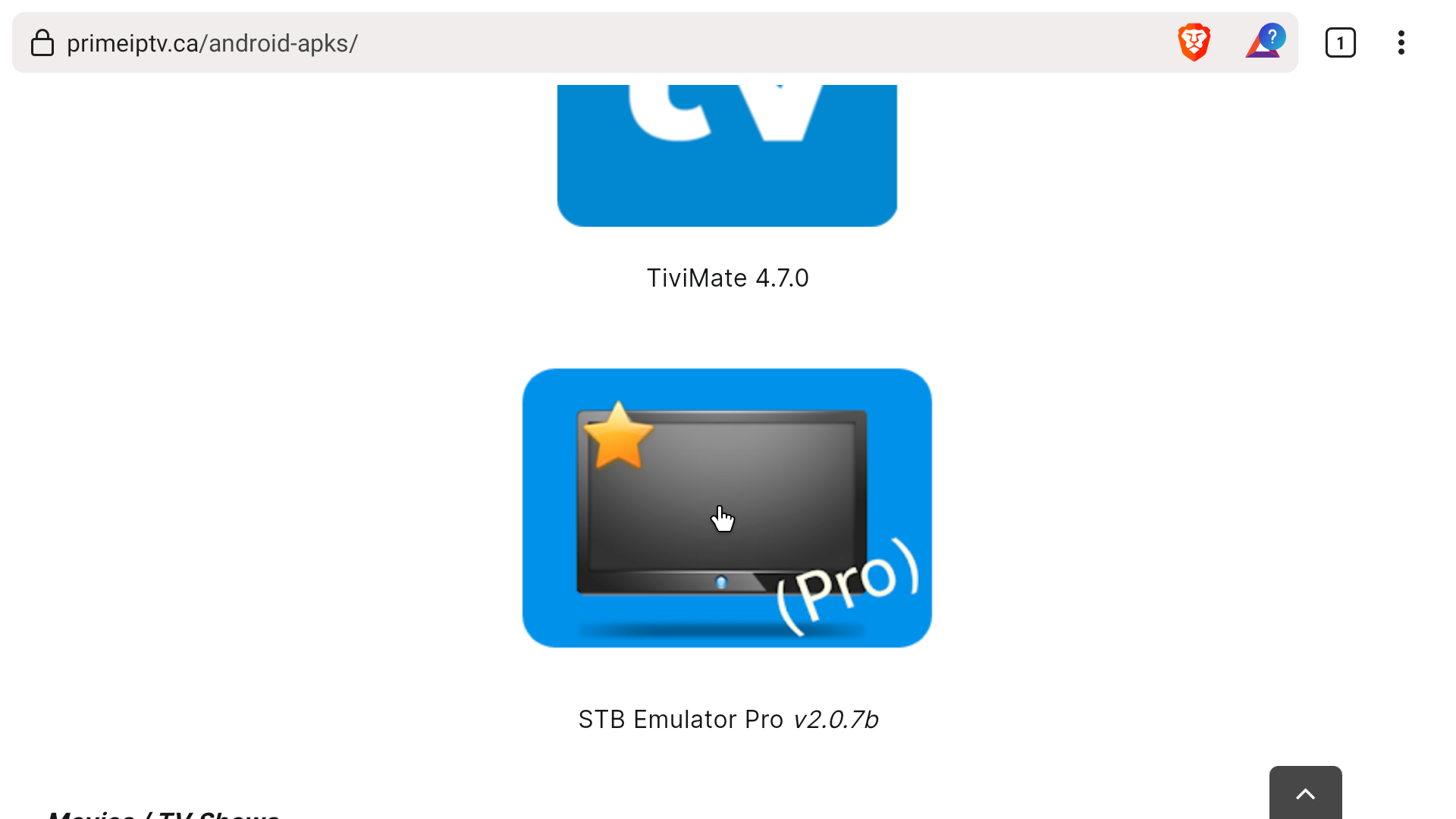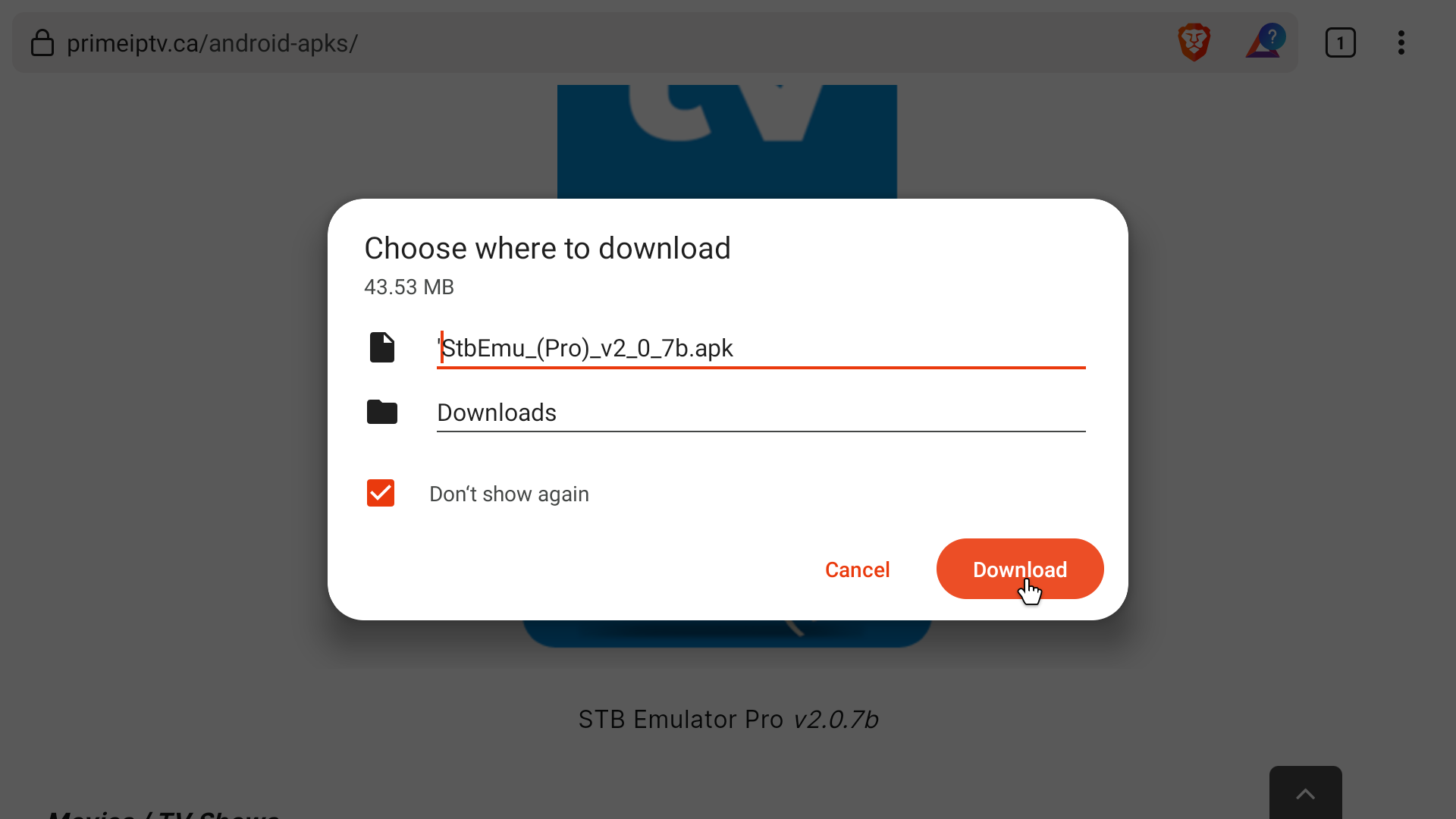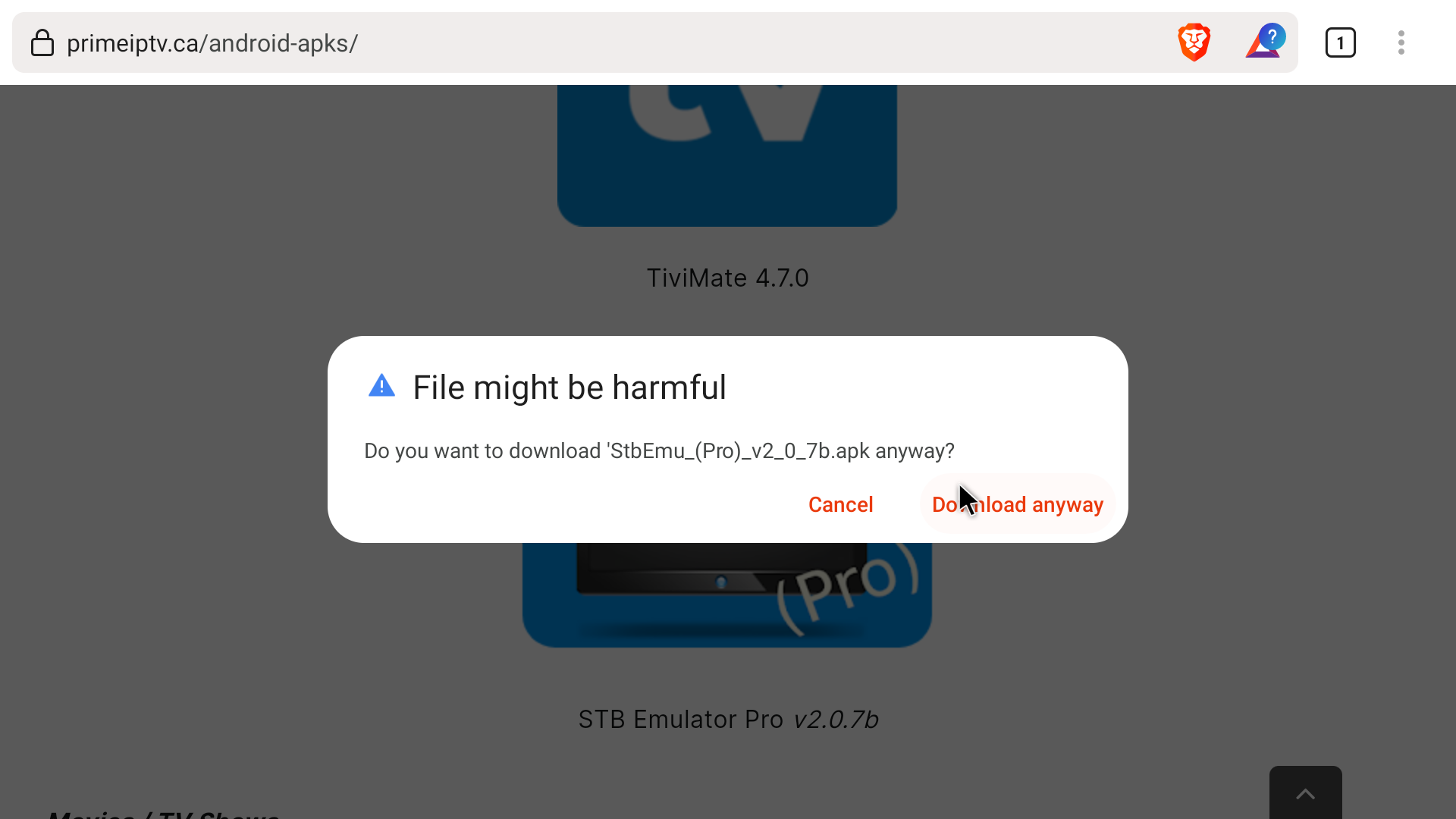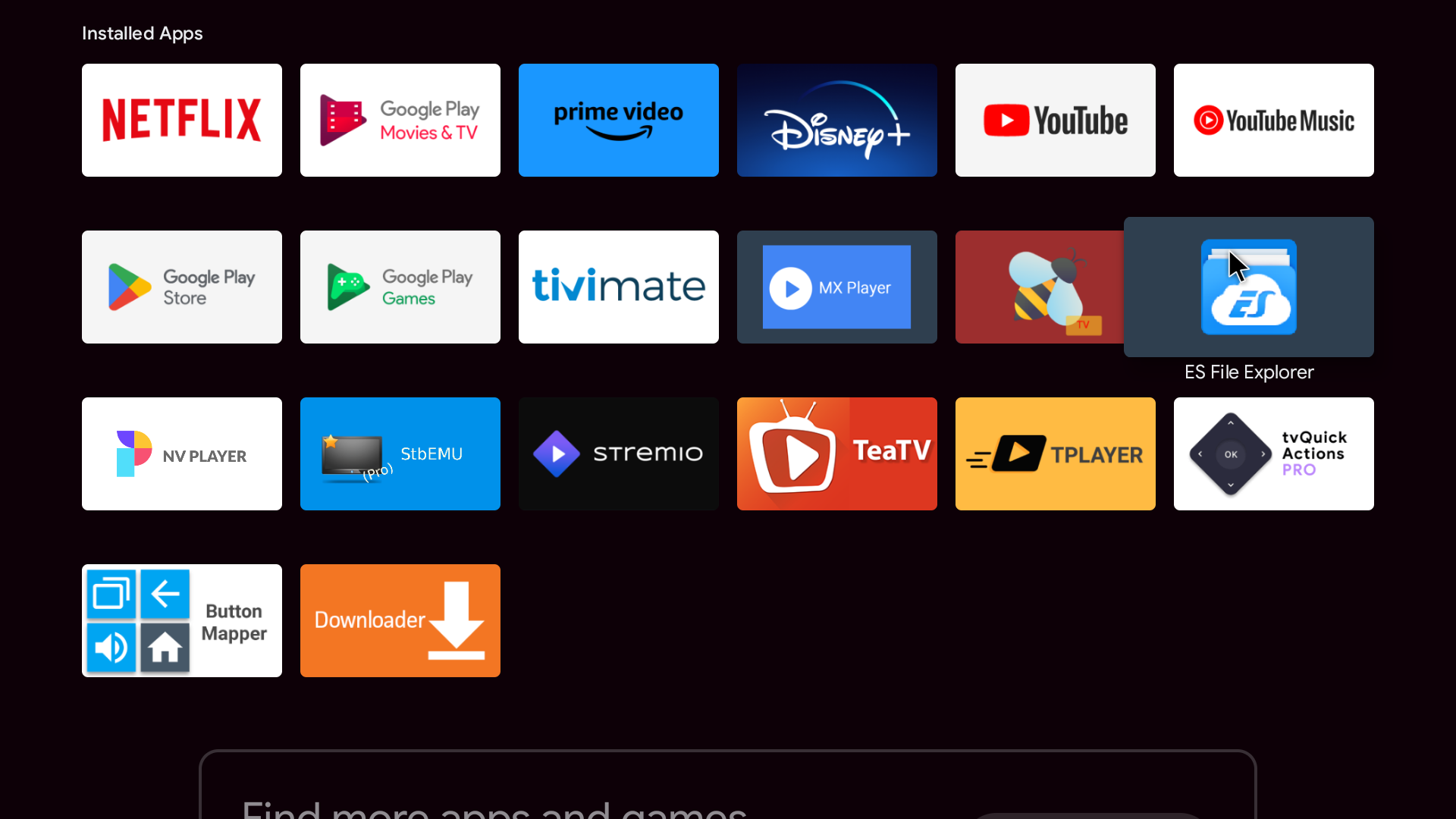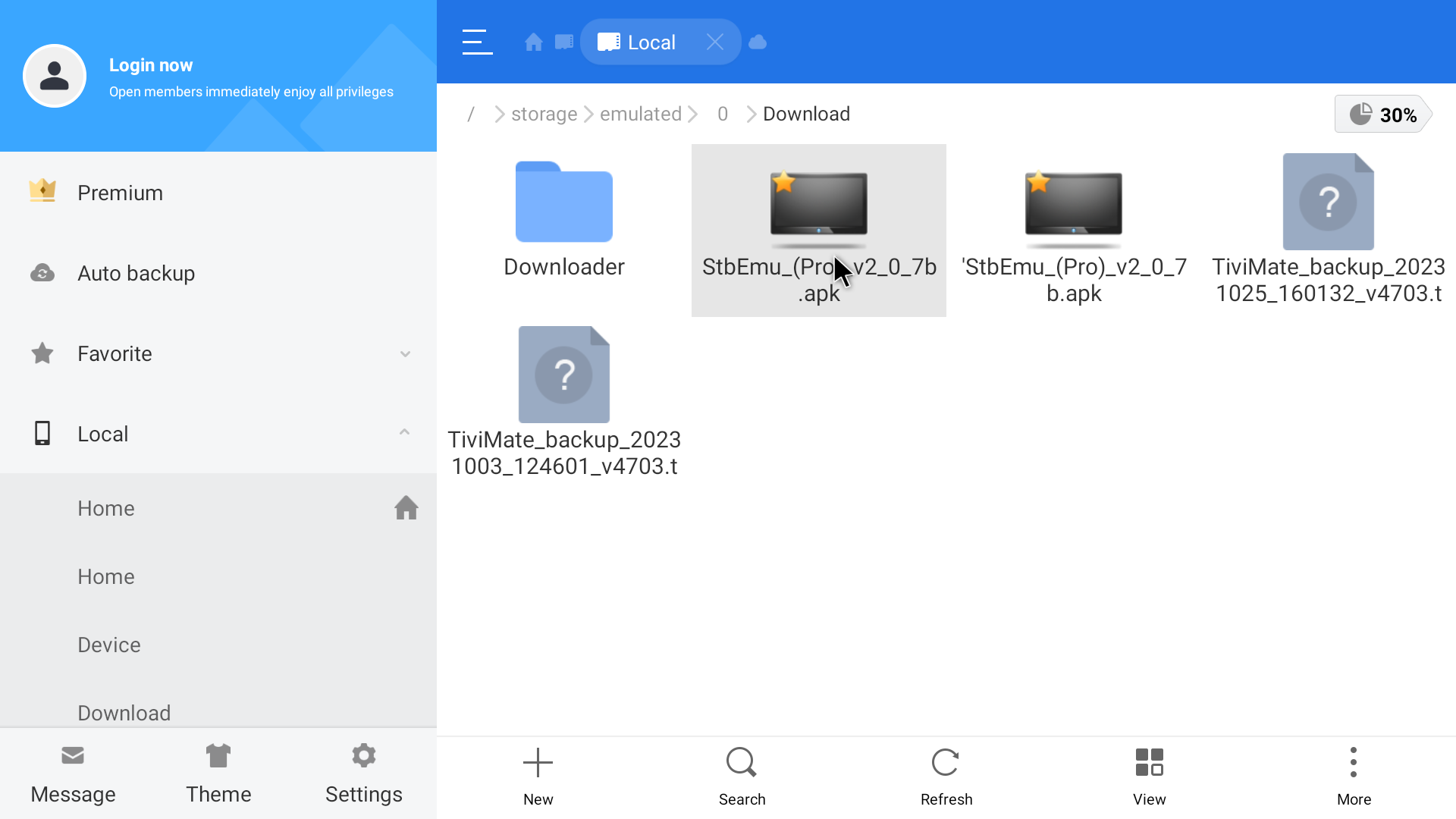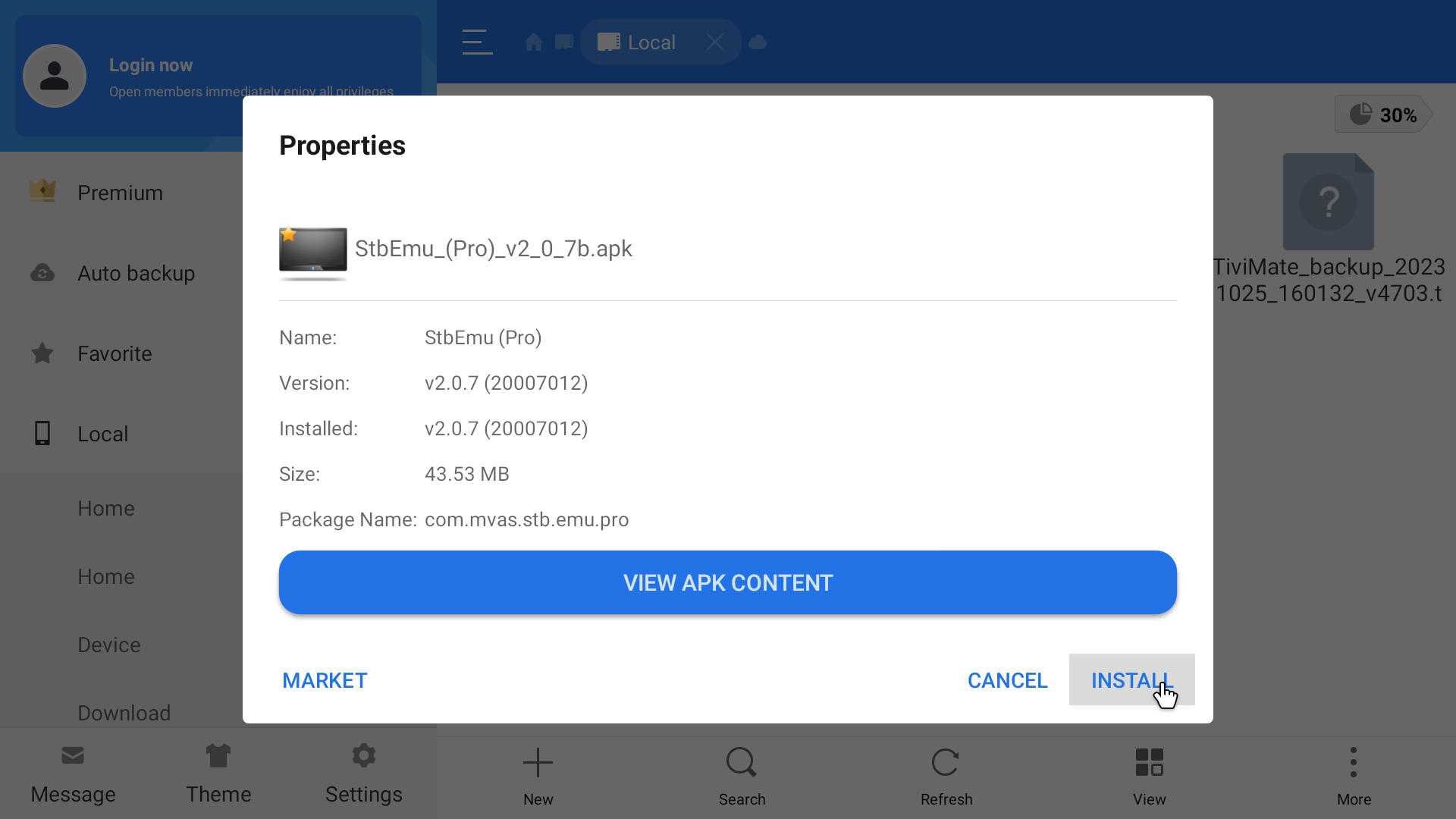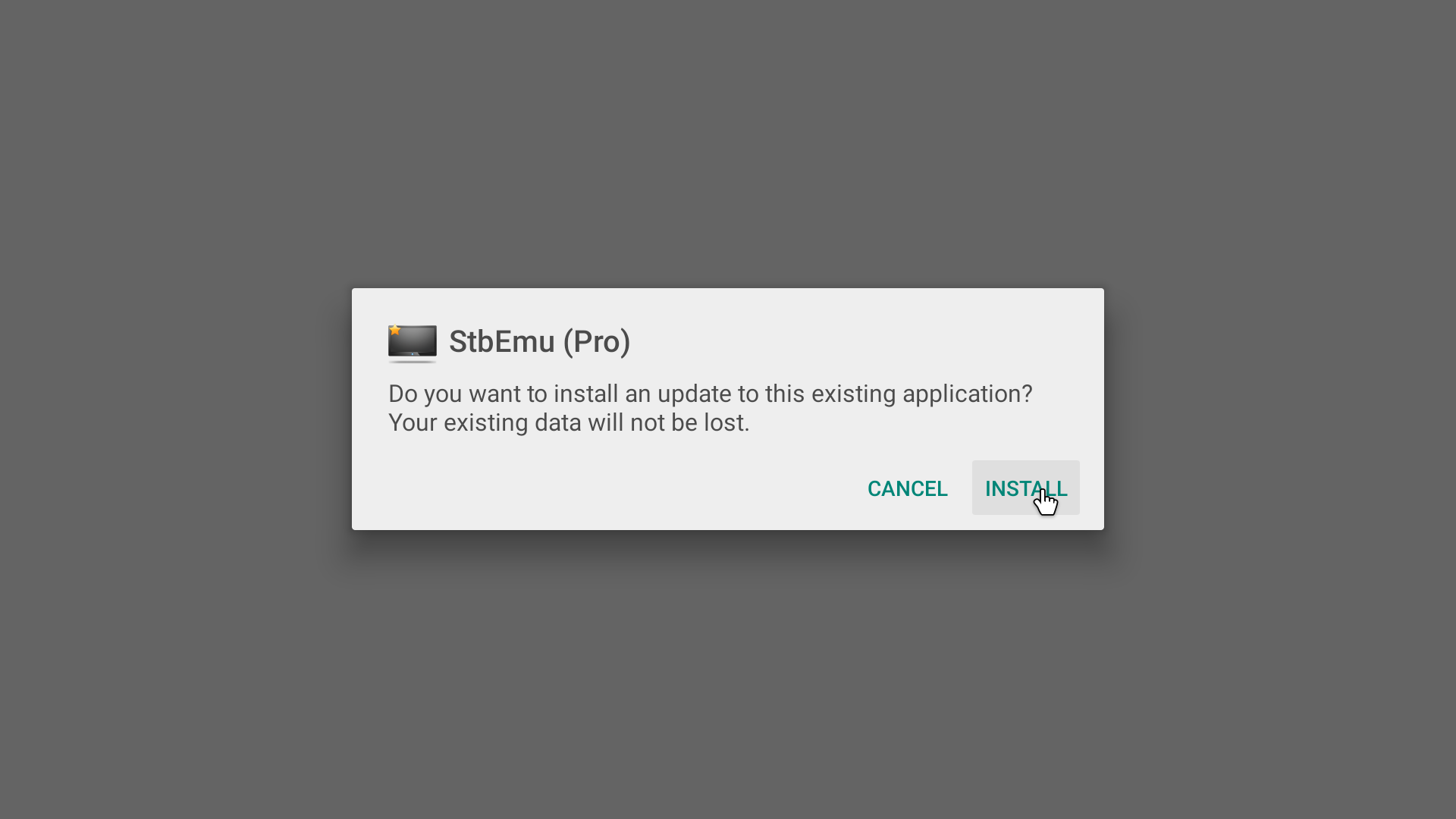Downloading and Installing the apps – Smart TV
There are a couple ways to get the apps on the Smart TV
A. Computer to USB to Smart TV
B. Web Browser on the Smart TV
————————————
A. Computer to USB to Android Box
1. On your computer, download the STB app / TiviMate app from https://www.primeiptv.ca/android-apks/
– Select TiviMate / STB – Download & Install
2. Copy the file to a USB
3. Plug the USB into the Smart TV
4. Go to the file manager / file explorer
– if your box does not have one, go to the app store and download one
5. Go to the USB in the file manager
– Select the file – Download and install
* Once you have the App installed, follow the setup instructions:
————————————
B. Web Browser on the Android Box
1. If you have Chrome or Brave or Firefox or any of these types of browsers you can download directly from the web browser
– if you do not have these, start from 4.
2. go to primeiptv.ca – android apps – select STB / TiviMate to download it
3. If it does not prompt you with an install – go to file manager – downloads – select the STB & TiviMate files to install
4. If you do not have a web browser, go to the app store and download the app ‘Downloader’ – follow the downloader instructions to get the STB app on the android box – click on the below link
Downloading the apps on a Smart TV using ‘Downloader’
* Once you have the App installed, follow the setup instructions
A. Computer to USB to Smart TV
B. Web Browser on the Smart TV